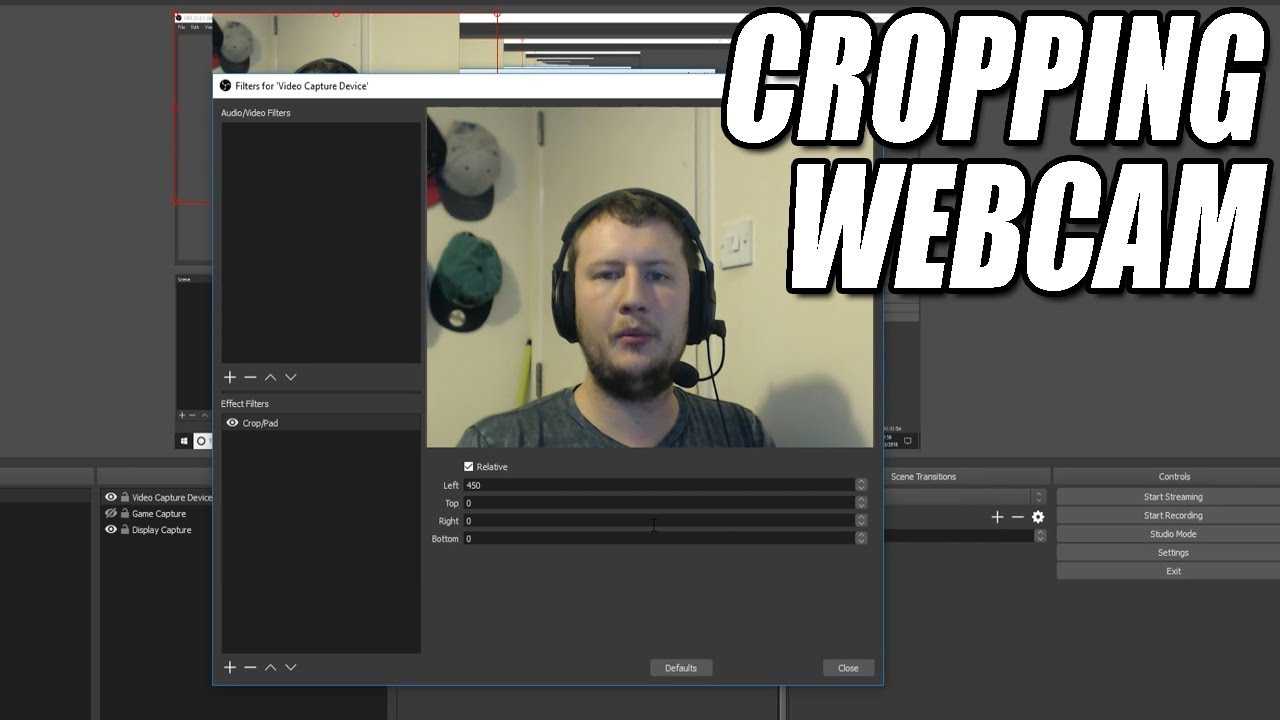If you’re looking to crop your webcam feed in OBS (Open Broadcaster Software), you’re in the right place! Cropping your webcam can help you focus on the part of the frame that matters most, whether it’s for streaming, recording gameplay, or creating content. To do this, simply right-click on your webcam source in the OBS interface, select ‘Transform’, and then choose ‘Edit Transform’. From there, you can adjust the cropping settings to get the perfect shot. It’s a straightforward process that can significantly enhance the visual appeal of your output. Let’s dive deeper into the steps to make your webcam feed look exactly how you want it!
How to Crop Webcam in OBS
Cropping your webcam in OBS (Open Broadcaster Software) can help enhance the quality of your stream or recording. Whether you’re looking to reduce unnecessary background distractions or create a more professional look, learning how to crop your webcam effectively is essential. This guide will explore the step-by-step process and additional tips to make your webcam adjustments seamless.
What is OBS?
OBS is a free and open-source software used primarily for video recording and live streaming. It allows users to capture real-time video and broadcast it over platforms like Twitch, YouTube, and more. With its user-friendly interface and numerous features, OBS has become a go-to tool for gamers, content creators, and educators.
Why Crop Your Webcam?
Cropping your webcam can significantly improve your video quality. Here’s why you might consider it:
- Remove Clutter: Eliminate distracting elements from your background.
- Focus on the Subject: Highlight the speaker or subject in the frame.
- Enhance Aesthetics: Create a more visually appealing setup.
Understanding the reasons behind cropping can guide your approach to capturing the best visuals.
Getting Started with OBS
Before you can crop your webcam, it’s essential to have OBS installed and set up. Here’s how to get started:
1. Download OBS from the official website.
2. Install the software following the on-screen instructions.
3. Open OBS and set up a new scene by clicking on the “+” button in the Scenes box.
With this initial setup, you’re ready to add your webcam.
Adding a Webcam as a Source
To crop your webcam, you first need to add it as a source in your scene:
1. Click the “+” button under the Sources section.
2. Select “Video Capture Device.”
3. Choose your webcam from the list and click “OK.”
Your webcam feed will now appear in the main OBS window.
How to Crop Your Webcam in OBS
Now comes the main part: cropping your webcam. Follow these steps to crop effectively:
Step 1: Select the Webcam Source
In the Sources section, click on the “Video Capture Device” source that represents your webcam.
Step 2: Access the Transform Menu
Right-click on the webcam source. In the context menu, navigate to “Transform” and then select “Edit Transform.”
Step 3: Adjust the Crop Settings
In the Edit Transform window, locate the “Crop” fields. You will see options for cropping from the Top, Bottom, Left, and Right.
– **Top Crop:** Adjust this if you want to remove the top portion of your webcam feed.
– **Bottom Crop:** Use this to eliminate the lower area.
– **Left Crop:** Reduce the left side of the frame.
– **Right Crop:** Trim the right side.
Enter values into these fields to, for instance, crop 50 pixels from the top. Your preview will update immediately.
Step 4: Fine-Tuning the Cropping
After initial adjustments, you can fine-tune the crop settings. Make small adjustments until you are satisfied with how the webcam appears. This precision ensures that you don’t crop too much or too little.
Step 5: Transforming the Webcam Source
If your webcam feed is not centered or aligns poorly with other sources, you can move it around. Select the webcam in the preview window and drag it to your desired location. You can also resize it by dragging the corners.
Additional Tips for Webcam Cropping
Here are additional suggestions to enhance the cropping process:
Consider Your Background
Before cropping, take a look at your background. Ensure it’s clean and appropriate for your audience. A tidy backdrop can significantly enhance the impact of your cropped webcam.
Use Filters for Better Quality
OBS also allows the use of filters. Adding a “Chroma Key” filter if you have a green screen can help crop out the background entirely. This adds a professional touch to your stream.
Preview Before Going Live
Always check your settings in the “Preview” mode before going live. This ensures that everything appears as intended without any distractions.
Advanced Cropping Techniques in OBS
For those wanting to dive deeper, here are a few advanced techniques:
Using Hotkeys
Setting up hotkeys for specific cropping adjustments can speed up your streaming process. Navigate to “Settings” > “Hotkeys” in OBS and assign keys for cropping and transforming.
Creating Scenes with Different Crops
If you switch between different views or angles, consider creating multiple scenes with pre-cropped webcam settings. This allows you to quickly switch without needing to re-adjust your crop settings on the fly.
Overlay Graphics
If you want to add graphics or logos around your webcam, crop it in a way that complements these overlays. Position them creatively for a polished look.
Common Issues and Troubleshooting
If you encounter issues while cropping your webcam, here’s how to tackle them:
Webcam Not Displaying Correctly
If your webcam isn’t displaying properly after cropping, ensure that you’ve selected the correct source. You may need to restart OBS or re-add the video capture device.
Aspect Ratio Problems
Sometimes cropping can lead to distorted images. Make sure to maintain the aspect ratio when resizing. Hold the Shift key while dragging to lock the aspect ratio.
Final Thoughts on Cropping Your Webcam
Cropping your webcam in OBS is a simple yet effective way to improve your streaming setup. It allows for a cleaner presentation and helps focus your audience’s attention where it belongs. With the steps and tips provided, you can enhance your video production quality significantly.
Experiment with different cropping techniques, and don’t hesitate to make adjustments based on your streaming needs. The more you practice, the better your webcam presentation will become, ensuring your audience enjoys a professional viewing experience.
How to Crop Your Webcam in OBS Studio
Frequently Asked Questions
“`html
What steps should I take to adjust the size of my webcam feed in OBS?
To adjust the size of your webcam feed in OBS, first, select your webcam source in the Sources panel. Next, click on the webcam feed in the Preview window. You can then drag the corners or edges to resize it as needed. If you want to maintain the aspect ratio, hold the Shift key while resizing.
How can I ensure my cropped webcam feed maintains quality in OBS?
To maintain quality while cropping your webcam feed in OBS, avoid resizing the webcam too small or too large. Keep the original resolution as close as possible. Also, ensure your OBS settings are configured for optimal video quality by checking the output and resolution settings in the Settings menu.
Is there a way to reposition my webcam after cropping in OBS?
Yes, you can easily reposition your webcam after cropping in OBS. Click on the webcam source in the Sources panel, then use your mouse to click and drag the feed to a new location in the Preview window. You can fine-tune the position by using the arrow keys on your keyboard for precise adjustments.
What effect does cropping have on my live stream layout in OBS?
Cropping your webcam feed can significantly affect your live stream layout. By cropping, you can eliminate unnecessary background elements and focus on your subject. This helps in creating a more professional appearance. Ensure you balance the cropped webcam with other visual elements on the screen for a cohesive layout.
Can I crop my webcam feed using filters in OBS?
Yes, you can use filters to crop your webcam feed in OBS. Right-click on your webcam source in the Sources panel, select Filters, and then add a Crop/Pad filter. Adjust the values for left, right, top, and bottom to crop the webcam feed as needed. This method allows for more precise cropping options.
“`
Final Thoughts
Cropping your webcam in OBS allows for a more polished streaming experience. Start by adding your webcam as a source and then right-click to access the properties. Use the cropping filters to adjust the frame until you achieve the desired result.
Remember to preview your changes to ensure the webcam captures exactly what you want. Following these steps makes it easy to understand how to crop webcam in OBS effectively. This technique enhances your stream’s quality and keeps your audience engaged.
Dave is tech lover who has experience in tech field for 12 years.