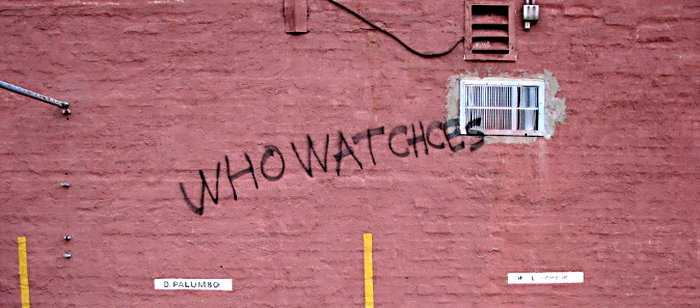If you’re wondering where to find the keyboard on your iPhone, the answer is quite simple! The keyboard automatically appears whenever you tap on a text field, whether you’re messaging, emailing, or browsing the web. Just tap on any place where you can input text, and there it is! Now, if your keyboard doesn’t show up, it may be due to some settings or restrictions. But don’t worry, I’m here to guide you through it. In this article, I’ll walk you through the steps to access your keyboard, troubleshoot issues, and even customize it to your liking. Let’s dive into the world of typing on your iPhone and ensure you’re always ready to communicate with ease!
“`html
Where Do I Find Keyboard on My iPhone?
If you’re new to the iPhone or just not sure where to find the keyboard, you’re in the right place. The keyboard on your iPhone is essential for texting, emailing, and browsing the internet. Understanding how to access and customize your keyboard will enhance your iPhone experience.
Accessing the Keyboard
To find your keyboard on your iPhone, you need to open any app that requires text input. Common apps include Messages, Notes, or Safari. Once you tap on a text field, the keyboard should automatically appear at the bottom of the screen.
If your keyboard doesn’t show up, tap the text field again. Sometimes, it might just need an extra nudge to pop up.
Using the Keyboard with Different Apps
Each app may use the keyboard in slightly different ways, but the basic function stays the same. Here’s how it usually works:
- **Messages**: Open a conversation, tap on the message field, and the keyboard shows up.
- **Notes**: Create a new note or open an existing one, then tap the text field.
- **Safari**: Tap the search bar or any text area to bring up the keyboard.
If you’re in a specific app and can’t see the keyboard, ensure that the app is up-to-date or try restarting the app.
Keyboard Layout and Features
The iPhone keyboard has several features that enhance typing. It’s designed to be user-friendly, making it easy to communicate.
Text Keys
You will find letters, numbers, and symbols on the keyboard. Just tap on the key to input the character you want. The keyboard also allows you to:
- **Switch to Numeric and Symbol Keyboard**: Tap the “123” key to access numbers and symbols.
- **Switch Back to Letters**: Tap “ABC” to return to the letter keys.
Emojis and Special Characters
Adding some fun to your messages is easy with emojis. To access emojis, follow these steps:
1. Tap the globe or smiley face icon on the keyboard.
2. Browse through the emoji categories.
3. Tap the emoji you want to use.
Keyboard Settings
You can customize your keyboard settings to fit your typing style. Here’s how to find and modify these settings:
Accessing Keyboard Settings
To access your keyboard settings, follow these steps:
1. Open the **Settings** app on your iPhone.
2. Scroll down and tap on **General**.
3. Tap on **Keyboard**.
Here, you will see several options to customize your keyboard experience.
Customizing Your Keyboard
In the Keyboard settings, you can enable or disable features like:
- **Auto-Correction**: This feature helps fix typos automatically as you type.
- **Predictive Text**: This suggests words and phrases as you type.
- **Key Clicks**: Turn this on to hear sounds each time you tap a key.
Adding More Keyboards
If you speak multiple languages or want to use a different keyboard layout, adding more keyboards is simple.
How to Add a New Keyboard
1. Go back to the **Keyboard settings**.
2. Tap on **Keyboards**.
3. Tap **Add New Keyboard**.
4. Select the language or layout you want.
This way, you can switch between keyboards without needing to exit your app.
Switching Keyboards
To switch between keyboards while typing:
1. Tap and hold the globe icon on your keyboard.
2. Select the keyboard you want to use.
3. Alternatively, keep tapping the globe icon to cycle through your available keyboards.
Using Third-Party Keyboards
For those looking for even more options, third-party keyboards are available. These can offer different features, designs, and layouts.
How to Install a Third-Party Keyboard
1. Download your preferred keyboard app from the App Store.
2. Open the app and follow the instructions to enable it.
3. Go back to your **Keyboard settings** and tap on **Keyboards**.
4. Tap **Add New Keyboard** and select the third-party keyboard you installed.
Switching to Third-Party Keyboards
Once added, switching to a third-party keyboard works the same way as switching between standard keyboards. Simply tap the globe icon and select your new keyboard.
Troubleshooting Keyboard Issues
Sometimes you may face issues with your keyboard not appearing or functioning properly. Here are a few solutions:
Keyboard Not Showing Up
If the keyboard doesn’t show up when you tap a text field:
- Try restarting your iPhone.
- Check for any software updates by going to **Settings > General > Software Update**.
- Reset All Settings if problems persist (this won’t erase your data). Go to **Settings > General > Reset > Reset All Settings**.
Keyboard Lag or Unresponsiveness
If you experience lag or unresponsiveness:
– Close any apps running in the background.
– Restart your iPhone.
– Test your keyboard in different apps to see if the issue persists.
If the problem continues, consider reaching out to Apple Support for further assistance.
Keyboard Shortcuts for Faster Typing
Keyboard shortcuts can save you time while typing. Here’s a quick guide on how to use them:
Creating Text Replacements
Text replacements allow you to create shortcuts for longer phrases. To set this up:
1. Go to **Settings > General > Keyboard**.
2. Tap on **Text Replacement**.
3. Tap the **+** icon to add a new phrase and its shortcut.
For example, typing “omw” could automatically expand to “On my way!”
Using Dictation
If typing isn’t for you, try dictation. Here’s how:
1. Open your keyboard in any app.
2. Tap the microphone icon.
3. Speak clearly, and your words will appear as text.
This feature can be a game changer for quick notes or messages.
Protecting Your Keyboard Privacy
When using third-party keyboards or text input methods, ensure your privacy is protected.
Limit Third-Party Keyboard Access
If you worry about data privacy, consider limiting the access of third-party keyboards:
– Go to **Settings > General > Keyboard > Keyboards**, and select your third-party keyboard.
– Turn off **Allow Full Access** to restrict it from sending data to the internet.
Using Native Keyboard for Privacy
Using the default iPhone keyboard can enhance your privacy, as it does not send your keystrokes to third-party servers.
Finding and utilizing the keyboard on your iPhone is straightforward and offers numerous features to enhance your typing experience. By customizing settings, adding new keyboards, and utilizing shortcuts, you can make your communication swift and enjoyable. Whether you’re texting a friend or composing an email, knowing how to access and work with your keyboard will make your iPhone experience even better.
“`
How to change your iphone keyboard layout #shorts
Frequently Asked Questions
“`html
How can I access the keyboard when texting on my iPhone?
When you open a messaging app or any app that requires text input, your iPhone will automatically display the keyboard at the bottom of the screen. If it doesn’t appear, simply tap on the text field to bring up the keyboard.
What should I do if my iPhone keyboard is not appearing?
If your keyboard is not showing up, try restarting your iPhone. If that doesn’t work, check for any app updates or software updates in your settings. Sometimes, resetting your keyboard settings in the General > Reset menu can also resolve this issue.
Can I change the keyboard layout on my iPhone?
Yes, you can change the keyboard layout on your iPhone. Go to Settings, then tap General, followed by Keyboard. From there, you can select Keyboards and choose a different layout or add a new language keyboard.
How do I enable different keyboard languages on my iPhone?
To enable different keyboard languages, go to Settings, tap on General, then Keyboard. Tap on Keyboards and select Add New Keyboard. Choose the language you want, and it will appear when you access the keyboard by tapping the globe icon.
Is there a way to customize my iPhone keyboard settings?
Yes, you can customize your keyboard settings by navigating to Settings, then General, and selecting Keyboard. You can adjust settings such as Auto-Correction, Predictive text, and more to suit your typing preferences.
“`
Final Thoughts
To find the keyboard on your iPhone, simply tap on any text field, such as in Notes or Messages. The keyboard will automatically appear at the bottom of the screen.
If you’re using a third-party keyboard, you can switch back to the default one from the Keyboard settings in your iPhone.
Remember, if you ever have trouble, restarting your iPhone can often resolve keyboard issues. Ultimately, knowing where do I find keyboard on my iphone simplifies typing tasks and enhances your experience.
I’m passionate about hardware, especially laptops, monitors, and home office gear. I share reviews and practical advice to help readers choose the right devices and get the best performance.