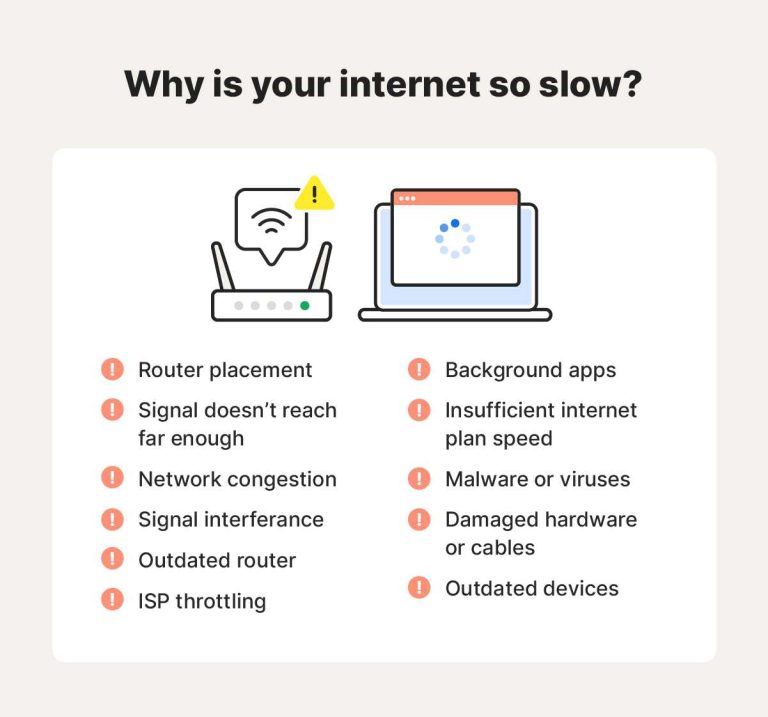To protect your WiFi network from hackers, start by changing your default router passwords, enabling WPA3 encryption, and keeping your firmware updated regularly. Use a strong, unique password for your WiFi and disable WPS to prevent unauthorized access. Additionally, set up a guest network for visitors and monitor connected devices frequently to spot any suspicious activity.
Securing your WiFi network is crucial to prevent unauthorized access and safeguard your personal data. By implementing a few simple yet effective security measures, you can significantly reduce the risk of hacking attempts. These steps include updating your router’s firmware, using strong passwords, and enabling robust encryption standards. Taking proactive steps will give you peace of mind and ensure your internet connection remains safe and private.
In today’s digital age, an unsecured WiFi network is an open invitation for cybercriminals to spy on your online activities, steal sensitive information, or even launch attacks on your devices. Luckily, securing your WiFi doesn’t require advanced technical skills—simple actions can make a big difference. Whether you are at home or in a small office, protecting your wireless network should be a top priority. By understanding the common vulnerabilities and applying straightforward security practices, you can keep your network safe from hacking threats and enjoy a more secure online experience.
How to secure your WiFi network against hacking
Understanding the Risks of WiFi Hacking
WiFi networks are common targets for hackers because they provide easy access to personal data. Once a hacker gains access, they can steal sensitive information or use your network for illegal activities. Knowing these risks helps you take better steps to protect your network effectively.
Why Securing Your WiFi Network Matters
Securing your WiFi stops unauthorized users from connecting. It also prevents hackers from spying on your online activities. Strong security reduces the chance of data theft, malware infections, and network disruptions.
Choosing a Strong Password
A secure WiFi password is the first line of defense. Use a combination of uppercase and lowercase letters, numbers, and symbols. Avoid common words or easily guessable phrases like “password” or “123456”. Change your password regularly to keep your network safe.
Creating an Effective Password
Choose at least 12 characters for your password. Use random words or phrases that are hard to predict. Tools like password generators can help create complex passwords you can remember or store securely.
Changing Default Passwords
Many routers come with default passwords which are widely known. Always change these right after setting up your router. Default passwords are a major security risk because hackers often try these first.
Updating Router Firmware
Router firmware is like the software that runs your device. Manufacturers release updates to fix security holes and improve performance. Regularly check for updates and install them promptly.
How to Update Your Router Firmware
Log into your router’s admin panel. Look for a section labeled “Firmware Update” or “Software Update”. Follow the steps provided by the manufacturer to complete the process.
Enabling WPA3 or WPA2 Encryption
Encryption keeps data exchanged between your devices and the router secure. WPA3 is the latest and most secure standard, but WPA2 is still widely used and effective.
Choosing the Right Encryption Setting
Access your router’s security settings through the admin panel. Select WPA3 if available; if not, choose WPA2. Avoid WEP and WPA, as these are outdated and vulnerable to hacking.
Disabling WPS (WiFi Protected Setup)
WPS is meant to make connecting devices easier but creates a security loophole. Hackers can exploit WPS to gain access to your network.
How to Disable WPS
Find the WPS setting in your router’s security options and turn it off. This simple step significantly strengthens your network security.
Setting Up a Guest Network
A guest network allows visitors to use your internet without accessing your main devices. This reduces the risk of malware spreading from guest devices.
How to Configure a Guest Network
Create a separate network through your router’s settings. Assign it a different name and password from your main network. Limit the guest network’s access to your other devices.
Using a Firewall
A firewall acts as a barrier between your network and potential threats from the internet. Most routers have a built-in firewall that should be enabled.
Configuring Your Router’s Firewall
Log into your router’s admin panel. Find the firewall settings section and ensure it is enabled. Some routers also offer additional security options for more protection.
Disabling Remote Management
Remote management allows you to access your router from outside your home network. If not needed, turn this feature off to prevent hackers from gaining control.
Turning Off Remote Management
Look for remote management settings in your router’s admin page. Disable it to restrict access solely to your local network.
Securing Connected Devices
All devices connected to your WiFi should have up-to-date software and security patches. Regular updates patch vulnerabilities hackers can exploit.
Best Practices for Device Security
Install updates promptly. Use strong, unique passwords for device accounts. Enable two-factor authentication if available. Install reputable antivirus software.
Monitoring Your Network
Regularly check which devices are connected to your WiFi. Unrecognized devices could be signs of intrusion.
Tools for Monitoring
Use your router’s admin interface or third-party apps to see connected devices. Remove unfamiliar devices and change your password if necessary.
Additional Tips for WiFi Security
Additional steps include limiting device access, hiding your network SSID, and setting up network encryption.
Hiding Your Network SSID
Most routers allow you to hide the network name. This makes it less visible to outsiders, reducing the risk of unauthorized access.
Limiting Device Access
Assign MAC address filtering to specify which devices can connect. While not foolproof, this adds an extra layer of security.
Using VPNs for Enhanced Security
A Virtual Private Network encrypts your internet traffic, making it harder for hackers to intercept your data. Consider using a VPN for added protection, especially on public WiFi.
Educating Household Members about WiFi Security
Teach everyone in your home about safe internet practices. Explain the importance of strong passwords, avoiding suspicious links, and not sharing network details.
Best Practices for Safe WiFi Usage
Encourage routine password updates, device software updates, and cautious use of public WiFi networks. Security awareness is key to preventing attacks.
Maintaining Your WiFi Network’s Security
Security isn’t a one-time task; it’s ongoing. Schedule regular checks for updates, review connected devices, and adjust settings as needed.
Periodical Security Audits
Review your network security settings every few months. Check for firmware updates, change passwords, and monitor device connections regularly.
Staying Informed on Security Threats
Follow trusted sources to stay updated on new vulnerabilities and security practices. Staying informed helps you respond quickly to new threats.
Securing your WiFi network involves multiple steps, from choosing strong passwords to updating firmware and monitoring connected devices. Staying proactive with these measures protects your personal information and keeps your online activities safe. By following these practices, you can enjoy your internet connection without worry about unwanted intruders or data theft. Take control today and make your WiFi network a safer place.
Frequently Asked Questions
What steps can I take to prevent unauthorized access to my WiFi network?
To prevent unauthorized access, change the default administrator credentials on your router, create a strong and unique WiFi password, and enable network encryption such as WPA3 or WPA2. Regularly update your router’s firmware to fix security vulnerabilities and disable WPS (Wi-Fi Protected Setup) to prevent brute-force attacks. Additionally, consider setting up a guest network for visitors to keep your main network secure.
How does changing your WiFi password regularly enhance security?
Regularly updating your WiFi password minimizes the risk of unauthorized users gaining prolonged access. If someone attempts to connect without permission, changing the password quickly revokes their access. It also prevents potential attackers who might have intercepted your previous password from reconnecting, ensuring only trusted devices remain connected.
Why should I disable WPS on my router, and how does it improve security?
Disabling WPS prevents attackers from exploiting known vulnerabilities associated with this feature. WPS often simplifies the connection process but has security flaws that can be exploited through brute-force attacks. Turning off WPS ensures that attackers cannot easily gain access by using a PIN or push-button method, thereby strengthening your network defenses.
How can I identify suspicious activity on my WiFi network?
Monitor your network regularly for unknown devices connected to your WiFi. Use your router’s admin panel to review connected devices and their IP addresses. If you notice unfamiliar devices or unusual activity, change your WiFi password immediately and consider implementing MAC address filtering to restrict access to recognized devices. Keeping an eye on network logs can also alert you to potential security breaches.
What role does firmware updates play in securing my WiFi network?
Firmware updates fix known security flaws and improve your router’s overall protection. Regularly checking for and installing updates ensures your device runs the latest security patches, reducing the risk of vulnerabilities being exploited. Many routers offer automatic update options for added convenience and enhanced security.
Final Thoughts
To secure your WiFi network against hacking, start by changing default passwords to unique, strong ones. Enable WPA3 encryption to protect your data. Regularly update your router’s firmware to patch security vulnerabilities. Limit network access by hiding your SSID and using guest networks for visitors. These steps make it difficult for hackers to access your network and keep your personal information safe.