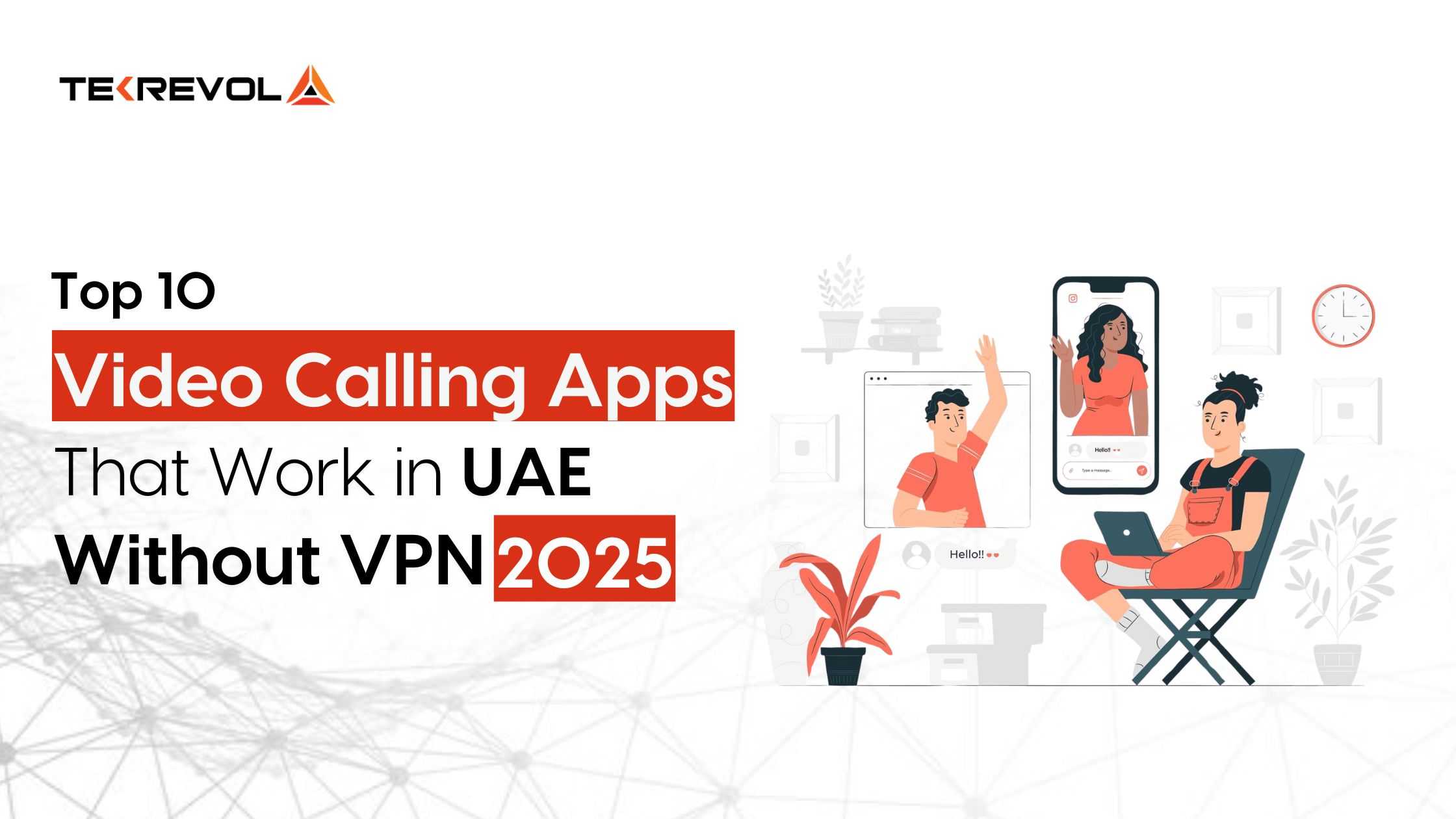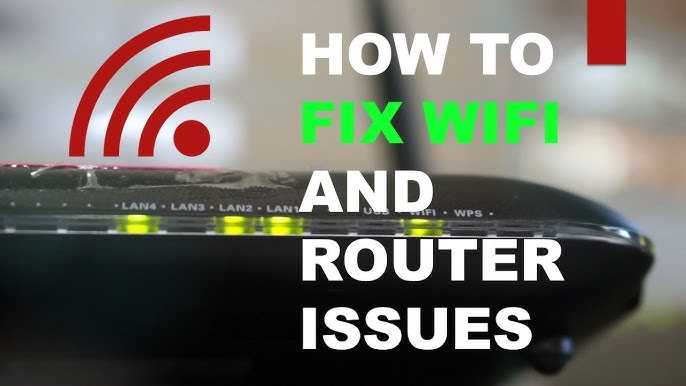If your VPN is causing lag and making your video calls frustrating, the solution is simple: temporarily disable the VPN to improve connection quality. Doing this can help you enjoy smoother calls and better video quality when you need it most. Just remember, you can always turn it back on afterward to stay protected.
Disabling your VPN when it slows down your video calls is straightforward. Turn off the VPN in your network settings or the VPN app itself, and reconnect directly to the internet. This quick fix can boost your connection speed instantly, but make sure your internet remains secure when VPN protection is off.
If your video calls start to lag or freeze, it’s often due to the VPN’s encryption or server distance affecting your bandwidth. To fix this, first, identify if the VPN is the culprit by disconnecting it temporarily. Access your VPN app or network settings, toggle it off, and check your connection. If the call improves, you’ve identified the VPN as the issue. Remember to enable the VPN again after your call if security is a priority. Managing the balance between privacy and performance can make a world of difference for your online experience.
How to disable VPN if it slows down video calls
Understanding Why VPNs Can Slow Down Video Calls
VPNs can sometimes reduce your internet speed because of the extra steps required to encrypt and route your data through secure servers. This process can add latency and decrease the bandwidth available for your video calls. When you notice choppy or frozen video, your VPN might be the cause.
Identifying If Your VPN Is Causing Slow Video Calls
To determine if the VPN is affecting your call quality, try disconnecting it briefly during a video call. If your connection improves noticeably, it indicates the VPN is influencing your internet speed. You can also use speed tests with the VPN on and off to compare results.
How to Temporarily Disable Your VPN
Disabling your VPN is generally straightforward. Follow these steps to turn it off safely:
- Open your VPN application on your device.
- Look for the disconnect or pause option, typically labeled as “Disconnect” or “Turn Off.”
- Click or tap this button to disable the VPN temporarily.
- Reconnect only if needed after your video call ends.
Remember, stopping your VPN temporarily exposes your internet activity, so proceed with caution on unsecured networks.
Disabling VPN on Different Devices
Disabling your VPN varies depending on your device type. Here’s how to do it on common devices:
On Windows PCs
- Click the VPN icon in your taskbar or system tray.
- Select your VPN connection from the list.
- Click the “Disconnect” button.
On Mac
- Click the VPN app icon in the menu bar or Dock.
- Choose the option to disconnect.
On Smartphones and Tablets
- Open your VPN app.
- Tap the toggle or “Disconnect” button.
Using Built-In VPN Settings for Faster Disabling
On some devices, you can disable the VPN through system settings:
- Navigate to your device’s Settings menu.
- Find Network & Internet or Connections.
- Select VPN or Virtual Private Network.
- Toggle off the active VPN connection.
This method allows quick disabling without launching the VPN app directly.
Optimizing Your Internet Connection for Video Calls
Disabling VPN might be a temporary fix, but improving your overall internet can help. Consider:
- Connecting via Ethernet cable for a more stable connection.
- Closing background applications that use bandwidth.
- Switching to a less congested Wi-Fi network.
- Ensuring your router firmware is up to date.
These steps can enhance your call quality even when the VPN is active later on.
When to Re-Enable the VPN
Security is crucial, especially on public or unsecured networks. Once your video call concludes:
- Reconnect your VPN to protect your privacy.
- Verify your internet speed again to ensure optimal performance.
Always weigh the need for security against the performance issues during critical calls.
Using VPN Features to Balance Speed and Security
Some VPNs offer features like split tunneling that allow you to choose which apps use the VPN:
- Enable split tunneling in your VPN app settings.
- Select your video calling app to bypass the VPN.
- Keep other browsing activities protected.
This approach helps maintain speed during video calls while still safeguarding your other online activities.
Choosing a VPN Provider for Faster Video Calls
Not all VPNs are equal in speed. When selecting a VPN for video calls:
- Look for providers with high-speed servers.
- Opt for servers geographically close to your location.
- Check for optimized servers for streaming or video calls.
Reading reviews and testing different servers can help you find the best setup for your needs.
Switching to a Different Server or Protocol
Sometimes, changing servers or protocols within your VPN app can improve speed:
- Log into your VPN account and select a different server location.
- Try switching the VPN protocol to options like WireGuard or IKEv2 for faster connections.
- Test your video call quality after each change.
Experimenting with these options can often resolve slowdowns without disabling the VPN altogether.
Alternatives When VPN Slows Down Video Calls
If disabling the VPN isn’t desirable long-term, consider:
- Using a different VPN service known for speed.
- Adjusting your internet plan for higher bandwidth.
- Utilizing a dedicated connection for important calls.
These strategies help you maintain privacy while ensuring your calls are smooth.
Guidelines for Maintaining Privacy When Disabling VPN
Always remember that turning off your VPN exposes your data:
- Avoid conducting sensitive activities during this time.
- Use secure, trusted networks when the VPN is off.
- Re-enable your VPN as soon as possible to safeguard your privacy.
Being cautious helps protect your information even when the VPN isn’t active.
Summary: Best Practices for Managing VPN and Video Call Performance
To keep your calls clear and your data safe:
- Test your connection with the VPN on and off before important calls.
- Disable VPN temporarily if it affects call quality.
- Optimize your device and network settings for better speed.
- Switch servers or protocols if possible, rather than turning off the VPN entirely.
Adopting these habits ensures your video calls are both high-quality and secure.
Final Tips for Smooth Video Calls with VPN Active
If privacy is a priority and you want to use your VPN:
- Choose a VPN provider that values speed as much as security.
- Utilize split tunneling to exclude your video calling app from the VPN.
- Regularly update your VPN software for optimal performance.
These measures help you enjoy safe and smooth video communication without unnecessary interruptions.
Easily Remove Lag on Your iPhone!
Frequently Asked Questions
What steps should I take to temporarily disable my VPN during a video call?
To disable your VPN temporarily, locate the VPN application on your device and open it. Find the disconnect or disable option within the app and click on it. Alternatively, if your device has a quick settings menu, you can toggle the VPN connection off from there. Once disconnected, restart your video call to ensure optimal connection speeds.
How can I ensure my internet connection remains stable after turning off the VPN?
After disabling the VPN, run a speed test to check your internet performance. Make sure your Wi-Fi or wired connection is stable and functioning properly. If you experience issues, restart your router or switch to a different network. Confirm that no other applications are consuming bandwidth excessively, which could affect your video call quality.
Are there specific settings I should adjust in my device or app to improve video call quality without the VPN?
Yes, review your device’s network settings to prioritize stable connections, such as enabling Quality of Service (QoS) features on your router if available. Also, check your video conferencing app settings to reduce video resolution or disable background processes that use bandwidth. Updating your app and device software can further enhance performance during calls.
Can I set my VPN to disconnect automatically during certain times or applications?
Many VPN services offer automatic rules or profiles that disconnect or connect based on usage or application. Explore your VPN app’s settings to create rules that disable the VPN when you start a video call or open specific apps. This automation helps maintain high speed during calls without manual intervention each time.
What are alternative solutions if disabling the VPN does not improve my video call quality?
If turning off the VPN does not resolve the issue, consider switching to a different VPN server closer to your location for better speeds. You might also try connecting via a wired Ethernet connection, reducing other device usage on your network, or updating your video conferencing app. If problems persist, contact your internet service provider for assistance.
Final Thoughts
How to disable VPN if it slows down video calls. If your VPN causes lag, disabling it can improve connection speed. First, locate your VPN app or settings on your device. Then, simply toggle off the VPN or disconnect the service. This quick step helps ensure smoother video calls, especially during crucial meetings.
I’m passionate about hardware, especially laptops, monitors, and home office gear. I share reviews and practical advice to help readers choose the right devices and get the best performance.