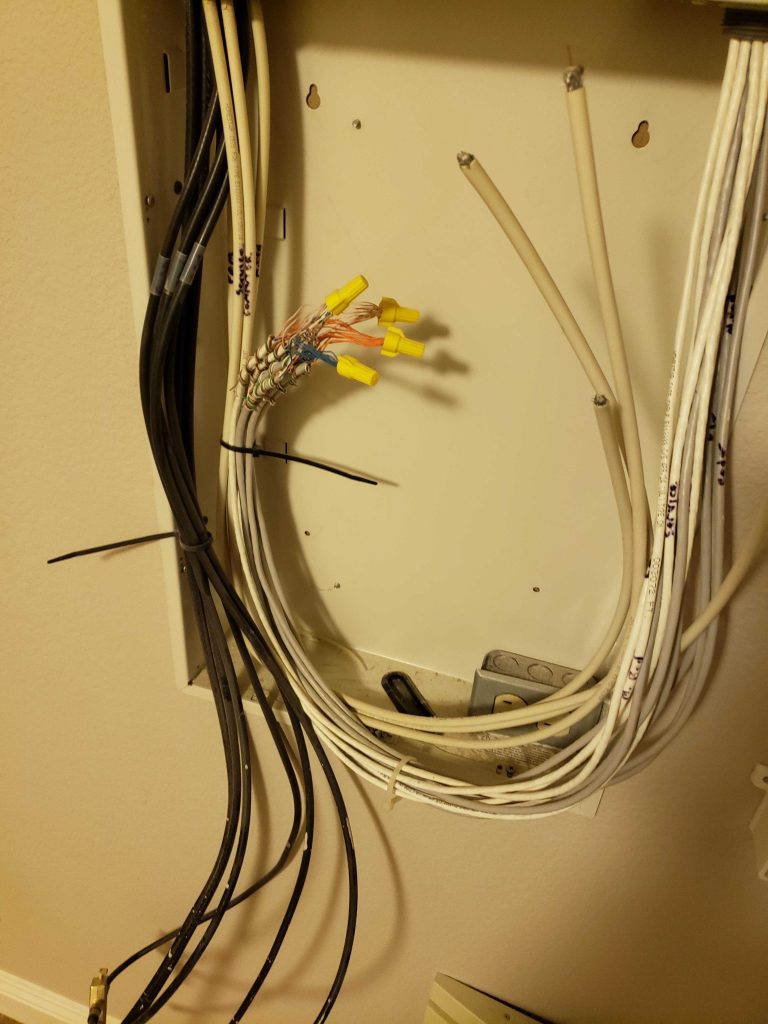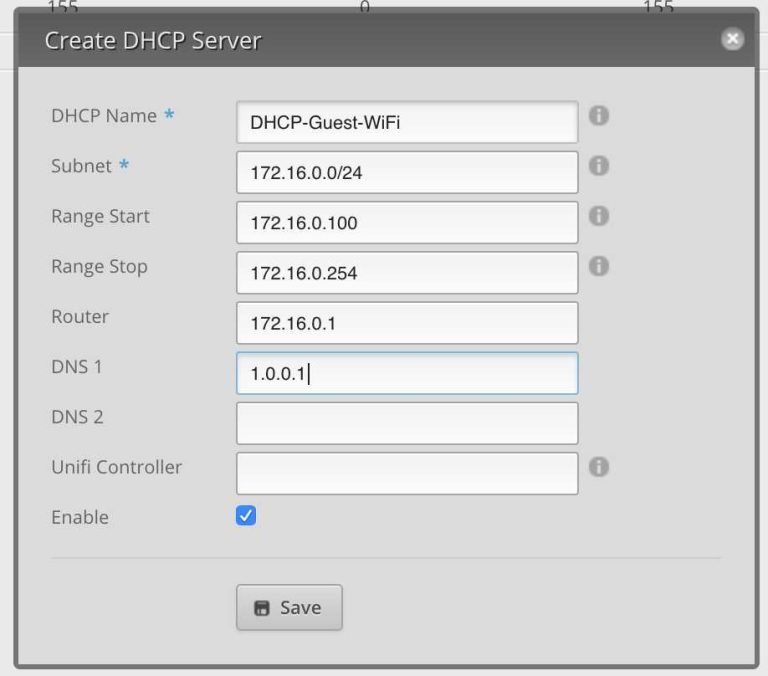To boost your WiFi range without splurging on new gear, simply optimize what you already have. You can reposition your router, update firmware, reduce interference, and use simple DIY tricks to extend coverage. These easy adjustments can significantly improve your WiFi performance without any extra cost.
In short, enhancing your WiFi range on a budget involves strategic placement of your router, minimizing interference from other devices, and updating your current equipment. These steps are simple, effective, and require no additional purchases.
Struggling with WiFi dead zones or weak signals? You’re not alone. Many households face this issue without realizing that small changes can make a big difference. Instead of rushing to buy a new router or range extender, you can maximize your existing setup with a few straightforward tweaks. From moving your router to a central location to adjusting channels and removing obstructions, there are plenty of easy, cost-free ways to boost your WiFi signal. In this article, we’ll explore practical tips to help you achieve better coverage, faster speeds, and a more reliable connection—all without dipping into your wallet.
How to Boost WiFi Range Without Buying New Equipment
Optimize Your Router’s Placement
Positioning your router correctly can significantly improve your WiFi coverage. Place the router in a central spot of your home to ensure even signal distribution. Keep it elevated, such as on a shelf or high table, to prevent obstructions that might weaken the signal. Avoid placing the router near thick walls, metal objects, or appliances like microwaves, which can interfere with WiFi signals.
Adjust Router Antennas for Better Coverage
Most routers come with one or more adjustable antennas. Position these antennas upright for a broader horizontal signal or angle them to direct the signal toward areas with weak reception. If your router has multiple antennas, experiment with different orientations to find the optimal setup for your space. This simple tweak can extend your WiFi coverage without costing anything.
Update Your Router’s Firmware
Router manufacturers often release firmware updates that improve performance and fix bugs. Check your router’s settings or visit the manufacturer’s website regularly to see if updates are available. Installing the latest firmware can enhance signal stability and boost overall WiFi range, making your network more reliable.
Reduce Interference From Other Devices
WiFi signals can be disrupted by other electronic devices like cordless phones, Bluetooth gadgets, and baby monitors. Keep these devices away from your router whenever possible. Using a different WiFi channel can also reduce interference. Most routers have a setting to change channels, typically found in the admin panel.
Change Your WiFi Channel
WiFi operates on multiple channels, and overcrowded channels can cause slow speeds and weak signals. Use a WiFi analyzer app or software to identify less congested channels in your area. Switching to a clearer channel can often lead to better coverage and faster internet speeds.
Limit the Number of Devices Connected
Too many devices sharing your WiFi can slow down the network and reduce coverage efficiency. Disconnect devices that are not in use or prioritize important devices. Managing device connections can help maintain a strong, stable WiFi signal throughout your home.
Use a WiFi Repeater or Extender (Without Buying New Equipment)
If you have an older WiFi extender or repeater lying around, it can help expand your network. Place it halfway between your router and the areas with weak coverage. Configure it following the manufacturer’s instructions to ensure it boosts the existing signal effectively.
Utilize Powerline Adapters
Powerline adapters transmit internet signals through your home’s electrical wiring. If you have one, plug it into a power outlet near your router and connect it with an Ethernet cable. Then, plug the second adapter into a socket in another room to extend WiFi access without additional wiring.
Manage and Optimize Your Network Settings
Access your router’s admin panel to tweak settings that can improve coverage. Enable QoS (Quality of Service) to prioritize bandwidth for important devices. Disable unused features like WPS (WiFi Protected Setup) if not needed, as they can sometimes cause security issues or network slowdowns.
Reduce Physical Obstructions
Objects like furniture, mirrors, and even large plants can block WiFi signals. Rearrange your space to minimize obstacles between your router and devices. Keep the area around the router clear and avoid stacking heavy objects on or near it.
Use Mesh WiFi Systems (Without Buying New Equipment)
If you have older hardware that supports mesh networking, setting up a mesh network can improve coverage. A mesh system distributes your WiFi evenly across different points. This setup enhances signal strength in hard-to-reach areas, especially if you already have compatible devices.
Adjust the Transmit Power of Your Router
Some routers allow you to change the transmission power settings. Increasing the power output can extend the WiFi range. Be cautious, however, as setting it too high might cause interference with neighbors’ networks or violate local regulations.
Scan for WiFi Conflicts and Inappropriate Channel Usage
Use tools like WiFi analyzers to identify conflicting networks and overlapping channels. Selecting the least crowded channel minimizes interference and boosts range. Regularly monitoring your network helps maintain optimal performance.
Consider Upgrading to Dual-Band WiFi
If your router supports both 2.4 GHz and 5 GHz bands, switch to the 2.4 GHz band for wider coverage. The 2.4 GHz frequency penetrates walls better and covers larger areas, though it’s usually slower. Using this band for general browsing and devices farther from the router can increase overall coverage.
Increase Signal Reflectivity with Household Items
Placing reflective objects like aluminum foil behind or around the router can help bounce WiFi signals into dead zones. Be careful not to block the signal or cause overheating. Simple experiments with reflective surfaces can sometimes offer surprising improvements.
Seal Gaps and Cracks in Walls and Doors
Small gaps and cracks can weaken your WiFi’s effectiveness. Use weatherstripping or caulk to seal these openings, especially in rooms where you want better WiFi coverage. This helps contain the signal within your home and prevents leakage outside.
Use Ethernet Cables for Stationary Devices
For devices like desktop computers or smart TVs, connecting via Ethernet provides a stronger and more stable connection. While this doesn’t boost WiFi range for all devices, it frees up wireless bandwidth, allowing your WiFi to perform better for mobile devices.
Regularly Reboot Your Router
A simple restart can clear cache and resolve temporary glitches affecting WiFi performance. Schedule regular reboots or reboot your router when you notice slow or weak signals. This quick step can help maintain peak WiFi coverage.
Limit Usage During Peak Hours
High activity periods can congest your WiFi network. If possible, schedule high-bandwidth activities during off-peak times. This reduces load and can improve WiFi reach and speed across your home.
Summary of Practical Tips
| Tip | Key Point |
|---|---|
| Router Placement | Center, elevated, away from interference |
| Antenna Adjustment | Experiment with orientations for optimal coverage |
| Firmware Updates | Enhance performance by keeping software current |
| Reduce Obstructions | Clear around the router for better signal |
| Channel Selection | Switch to less crowded channels using analyzer tools |
| Device Management | Disconnect unused devices to free bandwidth |
| Use Extenders or Powerline Adapters | Expand coverage without new routers |
Related Topics
- DIY WiFi Antennas for Better Range
- How to Secure Your WiFi Network
- Understanding WiFi Frequencies and Their Impact
- Tips for Troubleshooting Slow WiFi
This collection of strategies can help you improve your WiFi coverage efficiently and without extra costs. By implementing these techniques, you can enjoy faster, more reliable internet across your entire home.
DON'T Buy A Wi-Fi Range Extender!
Frequently Asked Questions
How can adjusting your router’s placement improve WiFi coverage?
Position your router in a central location, elevated off the floor, and free from obstructions like thick walls or furniture. Keeping it away from electronic devices that emit interference, such as microwaves or cordless phones, also helps. This placement allows the WiFi signal to distribute evenly across your space, reducing dead zones and enhancing overall coverage.
What settings can I optimize on my existing router to boost WiFi range?
Access your router’s admin panel and select the optimal channel to minimize interference from neighboring networks. Enable higher transmission power if your device allows it, and switch to the 2.4 GHz band for a broader, longer reach if necessary. Updating your router’s firmware can also improve performance and stability, resulting in better coverage.
Are there specific materials or objects I should avoid near my WiFi router?
Yes, materials like metal, concrete, and thick glass can weaken WiFi signals. Keep your router away from large mirrors, filing cabinets, or dense walls that contain these materials. Additionally, avoid placing the router inside cabinets or behind furniture, as these can block or reflect signals, reducing their reach.
How can I reduce interference from other electronic devices to improve WiFi signal strength?
Turn off or relocate devices that may cause interference, such as cordless phones, baby monitors, or Bluetooth gadgets. Keep your router away from such devices, ideally at a distance of several feet. Using the 5 GHz band when possible can also lessen interference because it is less crowded than the 2.4 GHz band.
What practical steps can I take to minimize signal loss in my home wiring and furniture?
Limit the presence of thick walls, especially those made of brick or concrete, between your router and devices. Arrange furniture to avoid blocking the signal path, and consider using shorter or fewer cables to reduce signal degradation. Ensuring open space around your router helps maintain the strength and reach of your WiFi signal.
Final Thoughts
To boost wifi range without buying new equipment, start by repositioning your router to a central, open location away from walls and electronic devices. Adjusting the antenna angles can also help improve coverage. Additionally, minimize interference from other gadgets and ensure firmware updates are current.
Using these simple steps, you can improve your wifi signal effectively. Remember, how to boost wifi range without buying new equipment is achievable through strategic placement and minor adjustments. Focus on optimizing your existing setup for better connectivity.
I’m passionate about hardware, especially laptops, monitors, and home office gear. I share reviews and practical advice to help readers choose the right devices and get the best performance.