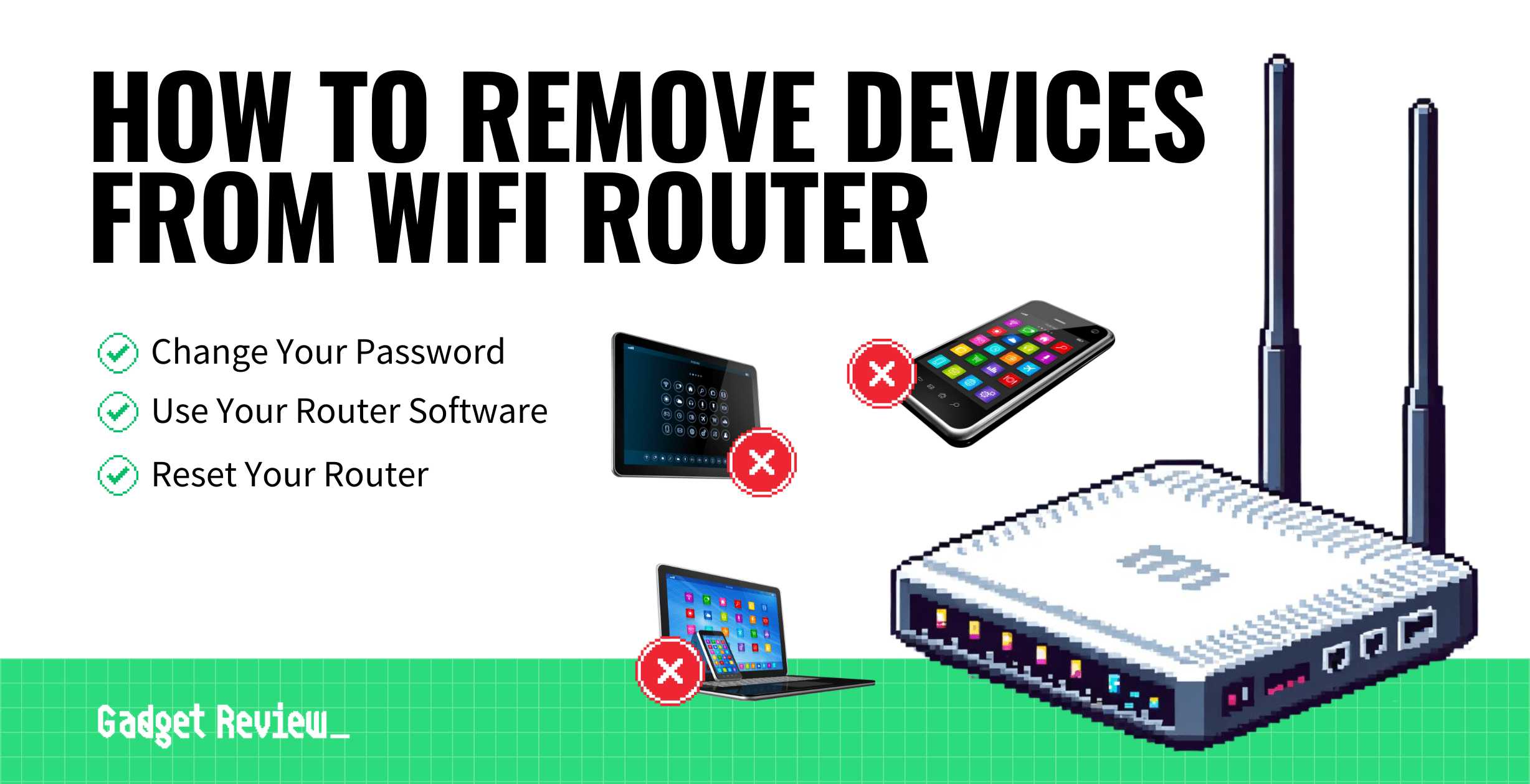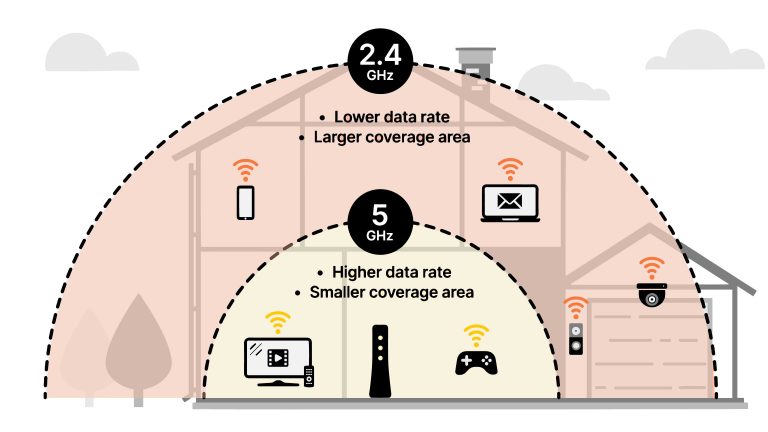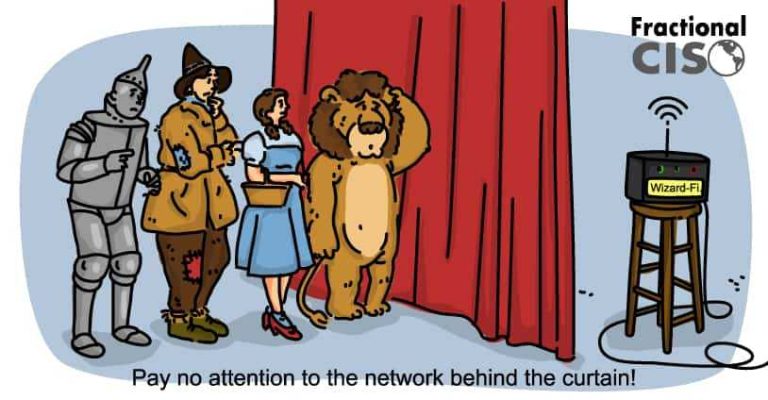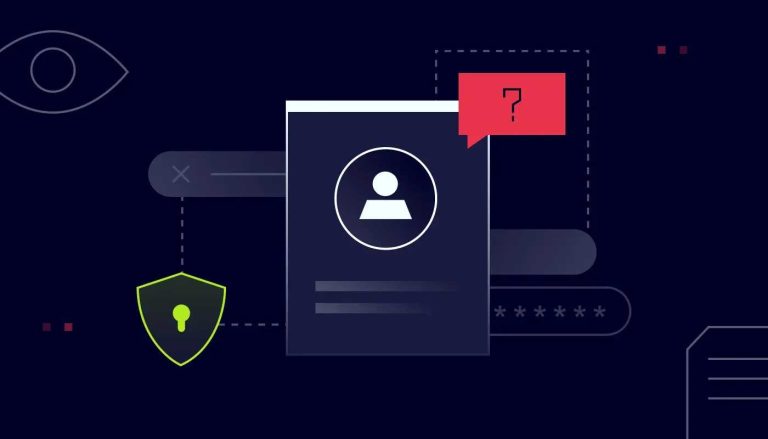To quickly free up bandwidth, simply disconnect or turn off devices that aren’t in use, such as smart gadgets, printers, or secondary computers. This straightforward step can significantly improve your internet speed without complex configurations. Managing device connections is the easiest way to optimize your network performance and ensure essential devices get the bandwidth they need.
To disable unused devices and free up bandwidth, identify the devices connected to your network and disconnect or turn them off if they’re not in use. You can do this through your router’s settings or by physically switching off devices. Regularly managing connected devices helps prevent bandwidth wastage and keeps your network running smoothly.
When your internet feels sluggish, it might be because several devices are hogging bandwidth without you realizing it. Whether you have multiple smartphones, smart home devices, or computers, these can drain your connection resources. Disabling or disconnecting devices that aren’t actively needed is a simple yet effective method to enhance your network’s speed and reliability. This little maintenance tweak can make a noticeable difference, especially during busy online activities like streaming, gaming, or working from home. Keep your network optimized by staying aware of what’s connected and managing those devices proactively.
How to disable unused devices to free up bandwidth
Many homes and offices have multiple devices connected to their network. These devices include smartphones, tablets, smart TVs, gaming consoles, and smart home gadgets.
All these devices use bandwidth, even if you’re not actively using them. Disabling devices you no longer need can significantly improve your internet speed and reduce lag.
Understanding why unused devices affect your bandwidth
Every device connected to your network consumes a small amount of bandwidth, which adds up quickly. When multiple devices are active, they compete for network resources, leading to slower internet speeds.
Some devices might update, sync data, or run background apps without your knowledge, further using bandwidth without your awareness.
Turning off unused devices helps free up bandwidth, ensuring that the active devices perform better.
Steps to identify connected devices on your network
Before disabling devices, you need to know which devices are connected. Here’s how to do it:
- Log into your router’s admin panel using your web browser. Usually, you can do this by typing the router’s IP address like 192.168.1.1 or 192.168.0.1.
- Enter your admin username and password. Check your router’s manual if you don’t know these credentials.
- Navigate to the section labeled ‘Connected Devices,’ ‘Device List,’ or ‘Attached Devices.’
- Review the list of all devices connected to your network, noting their IP addresses and device names.
This process helps you identify which devices are connected, active, and potentially unnecessary.
How to disable unused devices temporarily
Disabling devices through router settings
You can disconnect or disable a device directly from your router’s admin panel. Follow these steps:
- Log into your router’s control panel.
- Find the list of connected devices.
- Select the device you want to disable.
- Click on options like ‘Disconnect,’ ‘Block,’ or ‘Remove.’
This action prevents the device from accessing your network temporarily. Remember, some devices might reconnect automatically after a reboot or refresh.
Using device-specific settings to disable connectivity
Many devices allow you to turn off Wi-Fi or disconnect manually. For example:
- Smartphones or tablets: Turn off Wi-Fi through quick settings.
- Smart TVs: Navigate to network settings and disable Wi-Fi or disconnect.
- Gaming consoles: Use the network menu to disconnect from the internet.
This method is quick for individual devices but can be time-consuming if you have many devices to disable.
Automating device management to optimize bandwidth
Using parental controls and scheduled disconnections
Many routers support parental controls that let you schedule when devices can access the internet. You can set times when unused devices are blocked automatically.
This ensures devices don’t use bandwidth during certain hours, like at night or when you’re working at home.
Implementing network management apps
Some third-party apps and software allow you to monitor and control devices on your network easily. Examples include Fing, Netcut, and Advanced IP Scanner.
These tools help you identify devices, set limitations, and disconnect devices remotely through user-friendly interfaces.
Best practices for managing devices and bandwidth
To keep your network running smoothly, follow these tips:
- Regularly review connected devices and disconnect idle ones.
- Change your Wi-Fi password if unauthorized devices connect.
- Prioritize bandwidth for essential devices using Quality of Service (QoS) settings.
- Keep your router’s firmware updated for optimal performance and security.
Implementing these practices ensures your bandwidth is used efficiently and your network remains secure.
Additional tips for optimizing your internet connection
- Update firmware regularly
- Firmware updates improve device performance and security, preventing unwanted access.
- Use wired connections where possible
- Wired Ethernet connections provide more stable and faster internet than Wi-Fi, freeing up wireless bandwidth.
- Limit background app usage
- Close or disable apps running in the background that consume data, such as cloud backups or streaming services.
- Position your router optimally
- Place your router in a central location free from obstructions to maximize Wi-Fi coverage and speed.
Exploring advanced options to control bandwidth
Implementing Quality of Service (QoS) settings
Many routers have QoS features that allow prioritizing certain devices or applications. This ensures essential devices get sufficient bandwidth.
Adjust QoS settings through your router’s admin panel, assigning higher priority to work computers or streaming devices.
Using network segmentation
Creating separate networks or VLANs can isolate devices, preventing unnecessary devices from consuming bandwidth meant for critical activities.
This is especially useful in offices or households with many devices.
Disabling unused devices is a simple yet effective way to boost your internet performance. By regularly checking connected devices and managing their access, you ensure that your network only allocates bandwidth to the devices you actively use.
Utilize your router’s features and management tools to automate and simplify this process. Maintaining control over your network helps provide a faster, more reliable internet experience for everyone using it.
Disable This Android Privacy Setting ASAP!
Frequently Asked Questions
What steps can I take to identify devices that are not actively being used on my network?
Begin by accessing your router’s management interface, usually through a web browser. Check the list of connected devices, which often displays device names, IP addresses, and MAC addresses. Look for devices that haven’t accessed the network recently or seem unfamiliar. You can also use network monitoring tools to analyze traffic patterns, helping you spot devices with minimal or no activity, so you can decide which ones to disable.
How can I temporarily turn off devices without unplugging them to save bandwidth?
Many devices support turning off their network interfaces via their settings. For example, you can disable Wi-Fi on smartphones and laptops through their network options. Additionally, on your router, you can block specific devices’ access by disconnecting them or disabling their network connection temporarily. This method allows you to free up bandwidth while keeping the devices physically connected, ready to be re-enabled when needed.
Are there specific tools or software that assist in managing unused devices on my network?
Yes, several network management applications help you monitor and control connected devices. Tools like Fing, Advanced IP Scanner, or your router’s built-in management features let you identify unused devices and disable their access. These tools often provide user-friendly interfaces, making it easier to pinpoint inactive devices and take action swiftly, ensuring your bandwidth is reserved for active devices.
What are the best practices to ensure I do not disrupt essential devices when disabling others?
Always review the list of connected devices carefully before disabling any. Confirm the device’s identity and purpose, especially for those critical to your daily activities, such as printers, work devices, or smart home hubs. Create a backup of your device settings if possible, and disable devices one at a time, monitoring their impact. Communicate with household members or colleagues if necessary to prevent interruptions.
How can I automate the process of disabling unused devices to optimize bandwidth regularly?
Set up scheduled tasks within your router or network management software to automatically disconnect or disable devices during specific times when they are usually inactive. Some routers support firmware that allows for device scheduling or automatic network segmentation. Regularly review device activity logs to adjust these schedules, ensuring bandwidth remains focused on active devices without manual intervention.
Final Thoughts
Disabling unused devices is a simple way to free up bandwidth and improve your network performance. First, identify which devices do not need constant connectivity. Next, access your router settings and turn off or disconnect these devices.
Regularly reviewing connected devices helps prevent unnecessary bandwidth usage.
By taking these steps, you ensure that your network operates efficiently. How to disable unused devices to free up bandwidth becomes a quick, effective maintenance task that keeps your connection smooth.