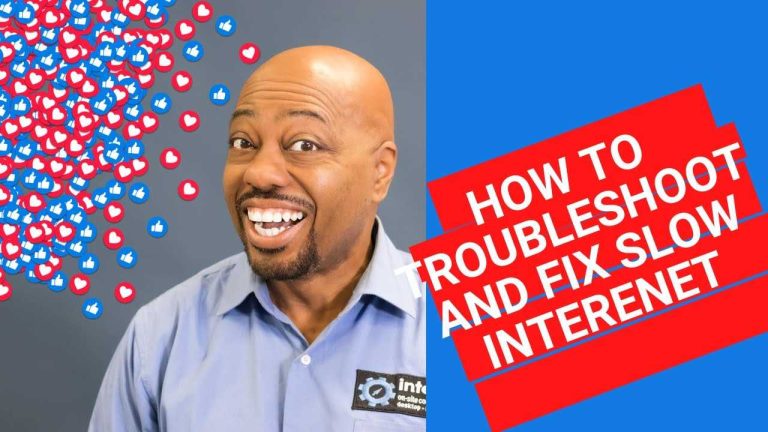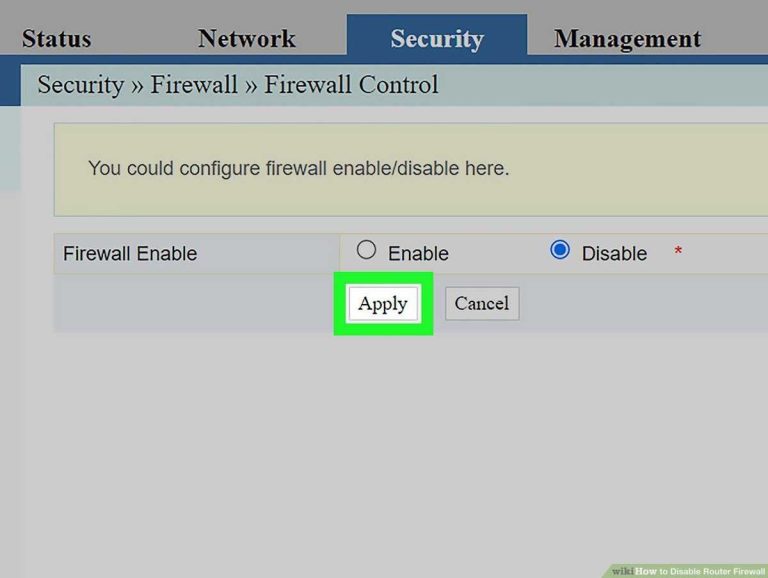A blinking red light on your router can be frustrating, but the good news is that it’s often a fixable issue. To quickly resolve this, try unplugging your router for 10 seconds and then plugging it back in—sometimes a simple reboot clears the problem. If that doesn’t work, check your internet connection, reset your router to factory settings, or contact your service provider for assistance.
A blinking red light on your router usually indicates a connectivity problem or hardware issue. In many cases, the problem can be fixed with basic troubleshooting steps like restarting, resetting, or checking your internet service. Understanding what the blinking light signifies can help you quickly identify and resolve the underlying issue, getting your network back up and running smoothly.
How to Solve Router Blinking Red Light
A blinking red light on your router can be a sign of issues that prevent your internet from working properly. It might seem confusing at first, but understanding what causes this blinking can help you fix it quickly. In this section, we’ll explore detailed steps to help you resolve the blinking red light problem and get your internet back on track.
Understanding Why Your Router Blinks Red
Routers blink red for several reasons, indicating different problems. It usually signals an issue that needs immediate attention. The most common causes include hardware malfunctions, firmware problems, or internet connection errors.
Knowing what the blinking red light means can help you determine the best fix. Check your router’s manual or the manufacturer’s website, as different models may have unique blinking light signals.
Identify Your Router’s Blinking Pattern
First, observe the blinking pattern of the red light. Is it blinking rapidly, slowly, or in a steady pattern? These patterns can indicate specific problems. For example, rapid blinking often points to connection issues, while slow blinking might suggest firmware updates or minor errors.
Most routers have an LED legend diagram on the device itself or in the user manual. Use this guide to interpret what your router’s blinking signals mean.
Check Power Supply and Connections
Start with the basics by inspecting your router’s power source. Ensure the power cable is firmly plugged into the router and the electrical outlet. Sometimes loose connections can cause power issues and blinking lights.
If your router has a power button, turn it off, wait a few seconds, and turn it back on. Also, check for any visible damages to the power cord or the port itself.
Test Different Power Outlets
- Plug the router into a different electrical socket.
- Avoid using extension cords or power strips that may be faulty.
- Use a surge protector to safeguard against power surges.
Restart and Reset Your Router
Sometimes, a simple restart can fix blinking red lights. Turn off the router, wait for 30 seconds, and then turn it back on. This process clears temporary glitches and refreshes your connection.
If restarting doesn’t work, consider performing a factory reset. Locate the reset button on the back of your router, press and hold it for 10-15 seconds using a paperclip. This resets all settings to default, which might resolve persistent issues causing the blinking light.
Check Internet Connection and Modem Status
If your router is connected to a modem, ensure the modem is working correctly. Look at the modem’s LED indicators for any error signals. Power cycle the modem by unplugging it, waiting a minute, then plugging it back in.
Verify your internet service with your provider if the modem shows signs of issues. Sometimes, the problem is with the internet service itself, not the router.
Update Firmware and Software
Outdated firmware can cause connection problems and blinking red lights. Access your router’s admin panel through a web browser. Usually, entering the IP address such as 192.168.0.1 or 192.168.1.1 opens the login page.
Look for the firmware update section, often under “Device Settings” or “Administration.” Follow the instructions to update to the latest firmware version. Restart the router afterward to apply changes.
Benefits of Firmware Updates
- Fixes known bugs and issues
- Improves overall stability and performance
- Enhances security features
Check for Overheating and Physical Damage
Routers can overheat if placed in a hot or poorly ventilated area, causing blinking red lights. Ensure your router is in a well-ventilated space and not covered by objects.
Inspect the device for physical damages like cracks, burn marks, or loose parts. If physical damage is evident, consider replacing the router to prevent further issues.
Adjust Router Settings
Sometimes, incorrect settings can lead to blinking red lights. Access the router’s admin panel and verify network configurations, wireless channels, and security settings.
Resetting to factory defaults restores default settings, which can be a quick fix if changes caused the issue. Remember to back up your settings before making significant adjustments.
Contact Your Internet Service Provider (ISP)
If all hardware and settings seem fine, but the red blinking persists, contact your ISP. They may have network outages, maintenance work, or account issues affecting your service.
Provide them with the blinking pattern details and steps you’ve already taken. Their technical support can often diagnose and resolve issues remotely.
Replace Your Router if Necessary
If your router continues to blink red despite troubleshooting, it may be defective or too old. Consider replacing it with a new, compatible device.
Choose routers with modern features and reliable performance to prevent future issues. Check for compatibility with your internet plan and home network needs.
Related Topics for Better Network Management
To ensure a smooth internet experience, also learn about:
- Optimizing Wi-Fi signal strength
- Securing your network with strong passwords
- Using Wi-Fi extenders or mesh systems for larger homes
- Monitoring network performance with dedicated tools
Pro Tips for Preventing Red Light Issues
- Regularly update your router’s firmware
- Keep your device away from heat and moisture
- Ensure cables are securely connected
- Reboot your router periodically to refresh connections
- Use a surge protector to prevent power surges
Following these steps can help you address the blinking red light effectively and maintain a stable internet connection. Always consult your router’s manual for model-specific instructions, and don’t hesitate to seek professional help if needed.
How to repair troubleshoot a red blinking  light BGW320 fiber Internet connected no Internet 
Frequently Asked Questions
What steps should I take if my router’s red light keeps blinking continuously?
If your router’s red light keeps blinking, first unplug the device from the power source and wait for about 30 seconds. Then, plug it back in and turn it on. Check the indicator lights to see if the issue persists. If it does, perform a factory reset by pressing and holding the reset button for 10-15 seconds. This process can resolve software glitches that cause the blinking red light. Also, ensure your firmware is up to date by visiting the manufacturer’s website or using the router’s admin panel.
How can I check if the blinking red light indicates a network connectivity problem?
Determine if the blinking red light relates to internet connectivity by testing your connection on other devices. If multiple devices cannot connect to the internet despite the router’s signals, the issue likely originates from your internet service provider or the modem. Try restarting your modem and router. If the problem persists, contact your ISP to confirm there are no outages or service issues in your area. Updating your router’s firmware and resetting network settings can also help restore proper connectivity.
What should I do if resetting my router doesn’t fix the red blinking light?
If resetting your router doesn’t resolve the blinking red light, examine the physical connections and cables for damage or loose fittings. Replace any faulty cables and ensure they are securely connected. Check for overheating by ensuring proper ventilation and removing any obstructions around the device. You might consider updating the router’s firmware or contacting customer support for further diagnostics. Persistent issues could indicate hardware failure, in which case replacing the router might be necessary.
Final Thoughts
To solve router blinking red light, first unplug your device and check for any loose cables. Restart your router and ensure it’s connected properly. If the red blinking continues, inspect for firmware updates or reset the router to factory settings.
Ensure your internet service is active and contact your provider if needed. Addressing these steps should resolve the blinking red light issue.
In conclusion, understanding how to solve router blinking red light helps maintain a steady connection. Follow these simple steps to troubleshoot effectively and restore normal operation quickly.

I specialize in process engineering and system optimization. I enjoy writing guides that simplify troubleshooting and help improve efficiency in everyday tech use.