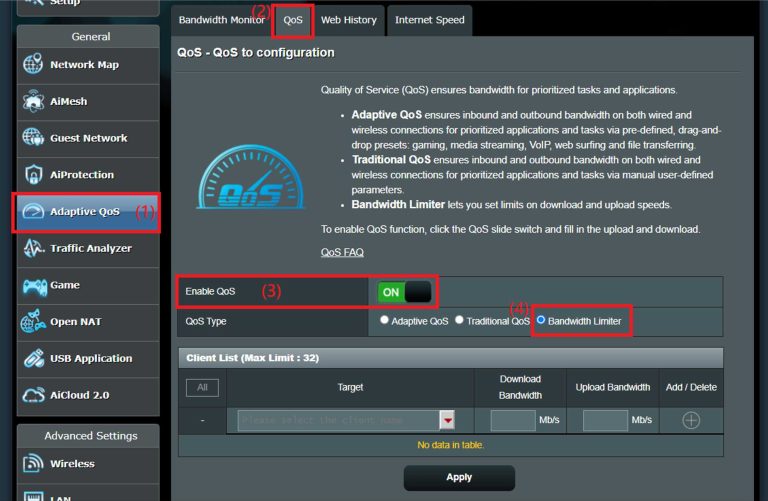Yes, a Google WiFi router can definitely be used as a point in your network setup. If you’re looking to extend your WiFi coverage or improve connectivity in certain areas of your home or office, adding a Google WiFi point is a smart solution. These devices work seamlessly together to create a mesh network, allowing for seamless connectivity without dead zones. Whether you’re streaming movies, gaming, or working from home, using a Google WiFi router as a point can help enhance your internet experience by ensuring strong signals throughout your space. Let’s dive deeper into how you can set this up effectively and make the most of your Google WiFi system.
Can Google Wifi Router Be Used as a Point?
When it comes to optimizing your home network, understanding how to use your Google Wifi router effectively can make a huge difference. One common question that arises is: **can Google Wifi routers be used as a point?** The answer is yes, and in this guide, we will explore the various aspects of using Google Wifi routers as points to extend your network.
Understanding Google Wifi Mesh Networking
Google Wifi operates on a mesh networking system, which allows multiple devices to work together seamlessly. This is different from traditional routers that rely on a single device to relay a signal throughout your home.
– **Mesh Networking Basics**: Each Google Wifi unit communicates with others to form a cohesive network. This system ensures a stronger, more reliable connection in every corner of your home.
– **Key Benefits**: Mesh networks eliminate dead zones, provide consistent speeds, and allow for easy scalability. Adding points is as simple as plugging in another Google Wifi unit.
Using Google Wifi as points is straightforward and enhances your internet connection capabilities significantly.
Setting Up Google Wifi as a Point
Setting up your Google Wifi router as a point is a simple process. Here’s how you can do it:
1. **Download the Google Home App**: Ensure you have the Google Home app installed on your smartphone. This app is crucial for managing your Google Wifi network.
2. **Connect Your Primary Google Wifi**: Set up your primary Google Wifi unit, which will serve as the main router. Follow the instructions on the app to connect it to your modem.
3. **Add More Units as Points**: To add a Google Wifi unit as a point, plug it in and wait for it to boot up. The app will guide you through the process of adding it to your existing network.
This process ensures that your new unit becomes an integral part of your home network.
Benefits of Using Google Wifi as a Point
There are many advantages to using additional Google Wifi units as points:
– **Extended Coverage**: With multiple points, you can cover larger areas of your home, eliminating dead zones.
– **Improved Speeds**: More units mean better distribution of bandwidth throughout your home.
– **Easy Management**: The Google Home app makes it simple to monitor and manage your network from anywhere.
Utilizing these points can provide a significant boost to your overall internet experience.
Choosing the Right Locations for Your Points
To maximize the effectiveness of your Google Wifi points, location is key. Here are some tips:
– **Central Placement**: Try to place your points in central locations to ensure even coverage throughout your home.
– **Avoid Obstructions**: Keep devices away from walls, metal objects, and other electronics that may interfere with the signal.
– **Consider Floors**: If you have multiple floors, placing points on different levels can help maintain signal strength across the entire house.
Proper placement can greatly enhance your network’s performance.
How Many Points Can You Add?
One of the advantages of Google Wifi is its scalability. You can add multiple points to your network:
– **Limitations**: Google Wifi supports a maximum of 5 units, including the primary router. This means you can have up to 4 additional points.
– **Optimal Configuration**: Depending on your home size and layout, having 2-3 points is usually sufficient for most households.
Adding the right number of points will ensure you have an efficient and effective network.
Performance Considerations
While Google Wifi is designed to work seamlessly, it’s important to consider a few performance factors:
– **Internet Speed**: Your overall internet speed may vary based on your ISP plan and the number of devices connected to your network.
– **Network Traffic**: High traffic from multiple devices can slow down your connection. Managing connected devices through the app can help.
– **Firmware Updates**: Regular updates to the Google Wifi firmware can improve performance and security over time.
Staying informed about these factors can help you maintain the best possible network conditions.
Using Google Wifi Points for Smart Home Devices
If you have smart home devices, adding Google Wifi points can enhance their performance.
- **Improved Connectivity**: Smart devices often require a strong and stable connection; points help achieve this.
- **Easier Management**: Use the Google Home app to manage devices across your network efficiently.
- **Increased Range**: Devices in distant rooms will have better connectivity, allowing for smoother functionality.
Using Google Wifi points can significantly improve your smart home ecosystem.
Troubleshooting Common Issues
Sometimes, you might face issues while using your Google Wifi points. Here are some common problems and their solutions:
– **Point Not Connecting**: Ensure that the point is within range of the primary router. Check the app for setup errors.
– **Slow Speeds**: If you’re experiencing slow speeds, try repositioning the points for better coverage or reducing the number of connected devices.
– **Network Dropouts**: Frequent dropouts may be a sign of interference. Try moving the units away from other electronics.
Identifying and resolving these issues quickly can enhance your experience.
Comparison with Other Routers
Google Wifi is not the only option on the market. Here’s how it compares to traditional routers and other mesh systems:
– **Traditional Routers**: These often provide less coverage and require more manual configuration. Google Wifi automatically updates and requires less maintenance.
– **Other Mesh Systems**: While many mesh systems are available, Google Wifi stands out for its user-friendly app and straightforward setup process.
Understanding these differences can help you choose the right solution for your needs.
The Future of Home Networking with Google Wifi
As technology evolves, so does home networking. Google Wifi is continually updating its features:
– **Integration with Google Assistant**: Control your network via voice commands, making management easier than ever.
– **Smart Features**: New updates often introduce features that enhance network security and performance.
– **User Experience Improvements**: Google consistently works on making the app and devices more intuitive for users.
Staying up-to-date with these advancements will help you get the most out of your Google Wifi system.
In summary, Google Wifi routers can indeed be used as points within a mesh network. By understanding how to set them up, where to place them, and how to troubleshoot common issues, you can create a seamless internet experience throughout your home. The ability to easily expand your network with additional units makes Google Wifi an attractive option for anyone looking to enhance their home connectivity. With a little knowledge and the right setup, you can ensure that your home is always connected!
Network/Ethernet Ports of Google wifi Router. Router and access points are identical.
Frequently Asked Questions
Can I use Google WiFi to extend my existing network?
Yes, you can use Google WiFi to extend your existing network. By adding Google WiFi units to your current setup, you can enhance coverage and improve connectivity throughout your home or office. Simply connect the additional Google WiFi point to your network, and it will communicate with the primary unit to provide seamless WiFi access.
How do I set up a Google WiFi unit as a point?
Setting up a Google WiFi unit as a point is straightforward. First, ensure your primary Google WiFi unit is connected to your modem. Then, plug in the new unit and use the Google Home app to add it to your network. Follow the app’s instructions to complete the setup, and the new unit will automatically connect and integrate with your existing network.
What are the benefits of adding a Google WiFi point?
Adding a Google WiFi point enhances your network’s coverage, especially in larger spaces or areas with dead zones. It improves internet speeds and connectivity by allowing devices to connect to the nearest point, ensuring a more stable and reliable WiFi experience throughout your home.
Can I mix Google WiFi with other routers?
While Google WiFi works optimally within its own ecosystem, you can still mix it with other routers. However, doing so may complicate network management and could lead to connectivity issues. For the best performance, it is advisable to keep the network solely within the Google WiFi system.
Does the Google WiFi point need a wired connection?
No, the Google WiFi point does not need a wired connection to function. It can connect wirelessly to your primary Google WiFi unit. However, for optimal performance, placing it within a reasonable distance from the primary unit can help maintain a strong and stable connection.
Final Thoughts
Yes, a Google Wifi router can effectively be used as a point within your existing network. It connects seamlessly with other Google Wifi units, allowing for expanded coverage throughout your home.
Setting up the Google Wifi router as a point is straightforward. It enhances your network by providing additional access points, ensuring a stable connection in every corner of your space.
In summary, if you’re considering options to broaden your internet access, remember that a Google Wifi router can be used as a point to achieve that goal.
I’m passionate about hardware, especially laptops, monitors, and home office gear. I share reviews and practical advice to help readers choose the right devices and get the best performance.