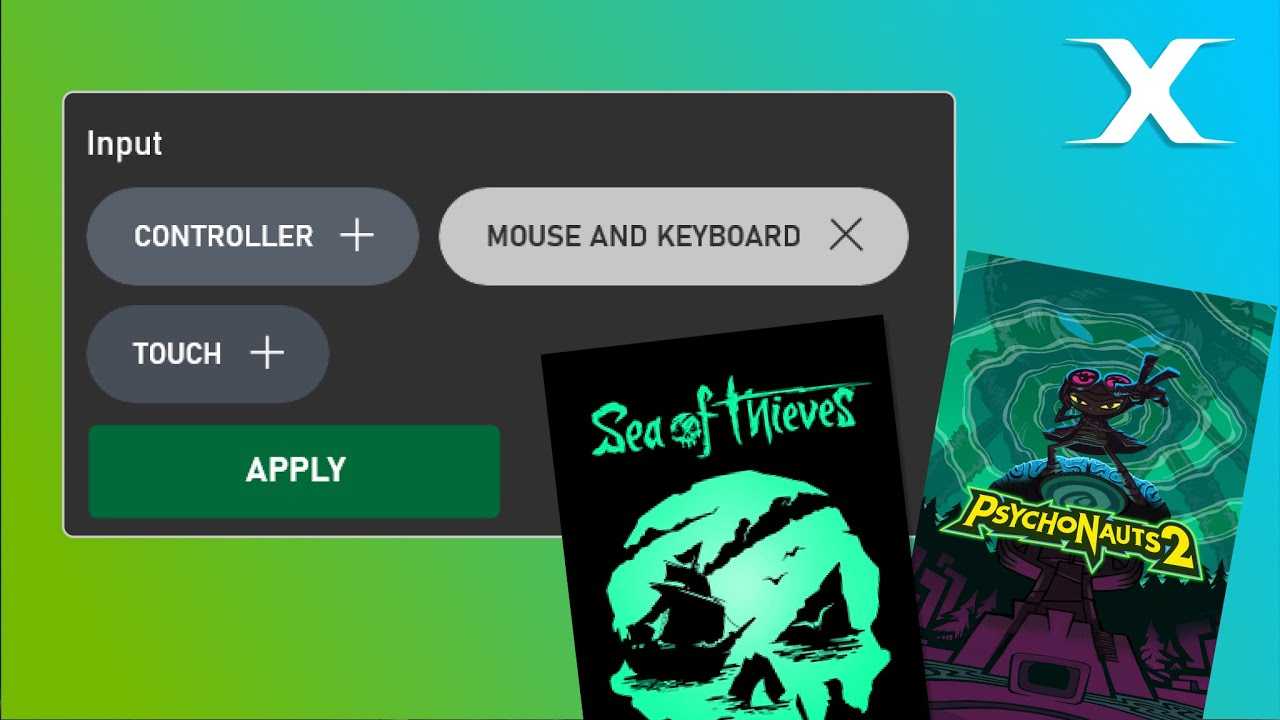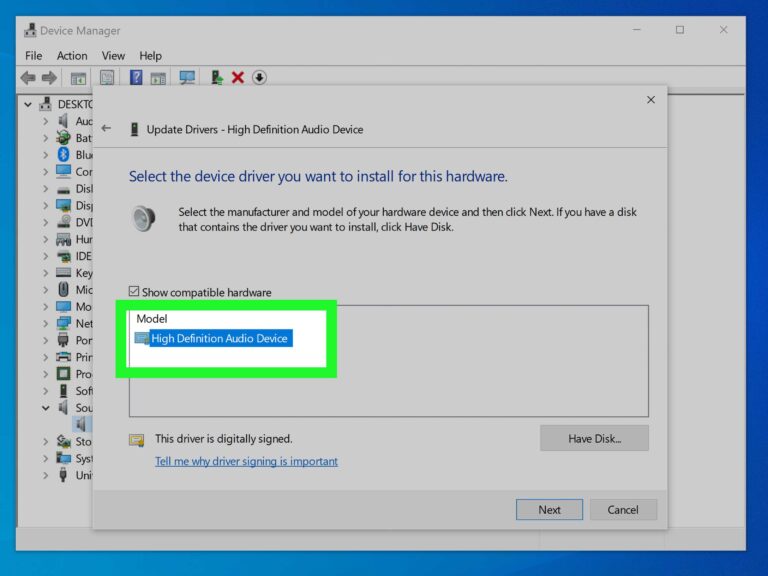Can I use a mouse and keyboard on Xbox Cloud Gaming? Yes, you absolutely can! If you’re looking to enhance your gaming experience and enjoy the precision of a mouse and keyboard setup, then you’re in the right place. Xbox Cloud Gaming now supports mouse and keyboard input, giving you the flexibility to play your favorite games with the control scheme that suits you best. Whether you’re a PC gamer transitioning to the cloud or simply prefer the accuracy of a mouse, this feature opens up a whole new world of possibilities. So, let’s dive in and explore how you can make the most of using a mouse and keyboard on Xbox Cloud Gaming.
Can I Use a Mouse and Keyboard on Xbox Cloud Gaming?
Xbox Cloud Gaming, formerly known as Project xCloud, has revolutionized the gaming industry by allowing players to stream their favorite games directly to their devices. With this innovative service, gamers can enjoy console-quality gaming on their phones, tablets, or computers. However, many players wonder if they can use a mouse and keyboard instead of a controller when playing games on Xbox Cloud Gaming. In this article, we will explore the possibility of using a mouse and keyboard on Xbox Cloud Gaming and discuss the benefits and limitations of this setup.
Benefits of Using a Mouse and Keyboard
While the traditional Xbox controller offers a great gaming experience, using a mouse and keyboard can provide several advantages, especially for certain game genres or players with specific preferences. Here are some of the benefits of using a mouse and keyboard on Xbox Cloud Gaming:
1. Precision: Mouse input allows for enhanced precision and accuracy, particularly in first-person shooters or strategy games that demand quick reflexes and precise aiming.
2. Quick and Responsive: Keyboards offer faster input response compared to controllers, enabling players to perform actions swiftly and efficiently.
3. Customizability: Most games offer extensive keyboard mapping options, allowing players to customize their controls according to their preferences and play styles.
4. Compatibility: Many games on Xbox Cloud Gaming already support mouse and keyboard input, ensuring seamless compatibility and a familiar gaming experience.
Limitations and Considerations
While using a mouse and keyboard has its advantages, there are certain limitations and considerations to keep in mind when using this setup on Xbox Cloud Gaming:
1. Game Support: Not all games on Xbox Cloud Gaming are optimized for mouse and keyboard input. Game developers have the freedom to choose whether they want to enable this option, so it’s essential to check game-specific information regarding input support.
2. Comfort: Some players may find it more comfortable to use a controller for certain game genres, especially those designed with controller input in mind.
3. Device Compatibility: Using a mouse and keyboard on Xbox Cloud Gaming requires a compatible device that can connect these peripherals. Ensure that your device supports the necessary connections (e.g., USB or Bluetooth) to use a mouse and keyboard.
How to Use a Mouse and Keyboard on Xbox Cloud Gaming
If you’re eager to try out a mouse and keyboard on Xbox Cloud Gaming, here’s how you can set it up:
1. Check Game Support: Before getting started, verify if the game you want to play supports mouse and keyboard input. You can find this information on the official Xbox website or within the game’s settings.
2. Connect Your Peripherals: Connect your mouse and keyboard to your device using the appropriate cables or wireless connections. Make sure they are properly recognized by your device.
3. Launch Xbox Cloud Gaming: Open the Xbox Cloud Gaming app or visit the Xbox Cloud Gaming website on your device’s browser.
4. Start the Game: Select the game you want to play and ensure that it supports mouse and keyboard input.
5. Customize Controls (Optional): If the game allows for keyboard mapping, you can customize the controls to suit your preferences. Explore the game’s settings or options menu to make any necessary adjustments.
6. Enjoy the Game: Once you have everything set up, you can start playing the game using your mouse and keyboard. Enjoy the enhanced precision and responsiveness that this setup provides.
In conclusion, while Xbox Cloud Gaming primarily supports controller input, using a mouse and keyboard is possible for certain games. The benefits of enhanced precision, customization, and compatibility make it an appealing choice for many gamers. However, it’s crucial to consider game support, comfort, and device compatibility before opting for this setup. If you’re passionate about using a mouse and keyboard on Xbox Cloud Gaming, be sure to check the game-specific information and follow the steps outlined to enjoy an immersive gaming experience on your preferred peripherals.
Keyboard and Mouse support for Xbox Cloud Gaming!
Frequently Asked Questions
Can I use a mouse and keyboard on Xbox Cloud Gaming?
Yes, you can use a mouse and keyboard while playing Xbox Cloud Gaming. Microsoft has made efforts to expand the accessibility of the service and allow players to choose their preferred input method. This means you can enjoy cloud gaming with the traditional mouse and keyboard setup, providing you with more control and precision.
What are the advantages of using a mouse and keyboard on Xbox Cloud Gaming?
Using a mouse and keyboard on Xbox Cloud Gaming offers several benefits. Firstly, it provides a more familiar gaming experience for PC gamers who are used to this setup. Additionally, the precision and accuracy of a mouse allow for better aim and control in certain game genres. Finally, a keyboard grants quick access to various hotkeys and commands, enhancing your gameplay.
Do all games on Xbox Cloud Gaming support mouse and keyboard?
While most games on Xbox Cloud Gaming do support mouse and keyboard, it ultimately depends on the individual game developers. Some games might have native support for these input methods, while others may require additional configuration or have limited functionality. To ensure compatibility, it’s recommended to check the game’s official documentation or contact the developer for more information.
How do I set up my mouse and keyboard for Xbox Cloud Gaming?
Setting up your mouse and keyboard for Xbox Cloud Gaming is a straightforward process. Once you have connected your Xbox controller to your device and launched the game streaming app, you can simply plug in your mouse and keyboard into the available USB ports. The system will automatically detect them, and you can start using them immediately.
Can I switch between a controller and a mouse/keyboard during gameplay?
Yes, you can seamlessly switch between using a controller and a mouse/keyboard while playing on Xbox Cloud Gaming. If you have both input methods connected to your device, you can switch on the fly without any interruptions. This flexibility allows you to adapt to different game genres or personal preferences effortlessly.
Are there any restrictions or limitations when using a mouse and keyboard on Xbox Cloud Gaming?
While using a mouse and keyboard on Xbox Cloud Gaming offers an enhanced experience, it’s important to note that certain game features or mechanics may be designed with controller input in mind. Therefore, there might be interactions or functionalities that are optimized for controllers and might not translate seamlessly to a mouse and keyboard setup. However, Microsoft and game developers are continuously working to improve compatibility and ensure a satisfying gaming experience for all input methods.
Final Thoughts
In conclusion, yes, you can use a mouse and keyboard on Xbox Cloud Gaming. This feature allows you to have more control and precision in your gameplay, especially for certain genres like first-person shooters and strategy games. By connecting your peripherals to your device, you can enjoy the convenience of using familiar input methods while accessing a wide variety of games on the cloud. Whether it’s for competitive gaming or personal preference, the ability to use a mouse and keyboard on Xbox Cloud Gaming provides an enhanced experience for players. Embrace the flexibility and enjoy the benefits of this option in your gaming sessions.