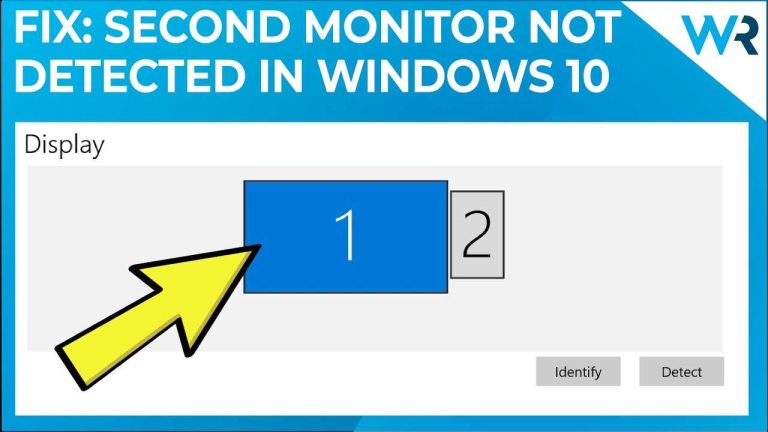To quickly change your monitor scaling, simply go to your display settings, select your display, and adjust the scaling slider or dropdown. This will instantly resize text, icons, and other elements to your preferred size. Changing monitor scaling can greatly enhance your viewing experience, especially if text appears too small or too large on your screen.
If you’re wondering how to modify your monitor scaling, the process is straightforward and can be done in a few clicks. By tweaking the display settings on your computer, you can make everything on your screen more comfortable to see and interact with. Whether you’re working on a high-resolution monitor or just want larger icons, adjusting scaling helps optimize your workspace for better productivity and eye comfort.
Are your screen elements too tiny or too bulky? Don’t worry—adjusting monitor scaling is a simple way to customize your display to suit your needs. In this guide, I’ll walk you through the easy steps to change your monitor’s scaling settings on different operating systems so you can enjoy a more personalized and comfortable viewing experience.
How Do I Change Monitor Scaling? A Complete Guide
Adjusting your monitor’s scaling settings can make your screen easier to see and work with. Whether your icons or text are too small or too big, changing scaling helps. In this guide, you’ll learn step-by-step how to modify these settings on different systems, making your display more comfortable and productive.
Understanding Monitor Scaling
Monitor scaling adjusts the size of text, icons, and other elements on your screen. It doesn’t change the actual resolution but enlarges or reduces items for better visibility. Proper scaling can reduce eye strain and improve overall user experience.
Most modern operating systems offer built-in scaling options. You can customize these settings for individual displays, especially if you use multiple monitors. Knowing how scaling works helps you set up your display just right.
Why Is Changing Monitor Scaling Important?
If items appear too small, your eyes strain while reading or clicking. Conversely, if elements are too large, you lose workspace on your screen.
Proper scaling ensures that icons, text, and apps are easily readable without making the display look blurry or stretched. It also helps when changing monitors with different resolutions or sizes.
How to Change Monitor Scaling on Windows
Step-by-Step Guide for Windows 10 and Windows 11
- Right-click anywhere on your desktop and select Display settings.
- In the Display section, find the Scale and layout option.
- Locate the dropdown menu under Change the size of text, apps, and other items.
- Select a scaling percentage such as 125%, 150%, or type a custom value if available.
- Click Apply to save your changes.
Adjusting Advanced Scaling Options
If the default options don’t suit your needs, click Advanced scaling settings. Here, you can enter a custom scaling size between 100% and 500%. Keep in mind that custom scaling may cause some apps to appear blurry.
Changing Monitor Scaling on macOS
Step-by-Step Instructions for Mac Users
- Click the Apple menu and select System Preferences.
- Choose Displays.
- Under the Display tab, select Scaled.
- Pick a scaling option that makes items larger or smaller.
- The screen will adjust immediately; choose the one that feels most comfortable.
For Retina displays, macOS offers optimized options to enhance clarity and size. Experiment to find the most comfortable setting.
Using Third-Party Tools for More Control
If the built-in options don’t provide enough flexibility, you can use third-party apps. These tools often allow more precise scaling adjustments and can bypass some OS limitations.
Examples include DisplayFusion for Windows or SwitchResX for macOS. Always download from reputable sources and Ensure compatibility with your system.
Important Tips for Effective Monitor Scaling
- Balance size and clarity: Higher scaling makes items big but may cause blurriness. Find a middle ground.
- Test different settings: Spend time trying different scaling options to see which is most comfortable for your eyes.
- Adjust resolution if needed: Sometimes changing resolution alongside scaling improves visual quality.
- Consider multiple displays: Use different scaling for multi-monitor setups to match sizes and resolutions.
Common Troubleshooting When Changing Scaling Settings
Apps Look Blurry or Distorted
This issue often occurs with custom scaling or non-native resolutions. Try resetting to recommended settings or adjusting app-specific compatibility options.
Items Appear Too Small or Too Large
Adjust the scaling percentage gradually. If necessary, update your graphics drivers to ensure better support.
Performance Issues After Changing Scaling
High scaling percentages can sometimes slow down your system, especially with older hardware. Revert to a lower setting if you notice lagging or stuttering.
Additional Related Topics
Best Practices for Multi-Monitor Setups
When using multiple monitors, ensure each has appropriate scaling. Matching sizes makes moving windows and multitasking easier. Adjust each display separately for optimal comfort.
How Screen Resolution Affects Scaling
Higher resolutions, like 4K, require higher scaling percentages for readability. Otherwise, interface elements become tiny. Balance resolution with your device’s capabilities and scaling preferences.
Ergonomic Tips for Better Display Use
- Keep your monitor at eye level to reduce neck strain.
- Maintain proper distance from your screen—about arm’s length.
- Use appropriate brightness and contrast settings for comfort.
Summary of Key Points
| Aspect | Recommendation |
|---|---|
| Scaling Percentage | Start with 125% or 150%, adjust as needed |
| Resolution | Use native resolution for best clarity |
| Multiple Monitors | Set individual scaling to maintain size consistency |
| Troubleshooting | Revert to default if issues occur, update graphics drivers |
Changing monitor scaling might seem tricky at first, but with clear steps and tips, you can make your display more comfortable. Remember to adjust gradually and test settings to find what works best for you. This way, your screen becomes a friendly workspace that supports your eyes and productivity.
Windows 11 Change Scale
Frequently Asked Questions
How can I adjust the scaling settings on my monitor through Windows?
To change the scaling settings in Windows, right-click on your desktop and select ‘Display settings.’ Under the ‘Scale and layout’ section, choose a scaling percentage that fits your preferences, such as 125% or 150%. Click ‘Apply’ to save the changes, which will resize text, apps, and other items accordingly.
What steps should I follow to modify the display resolution for better scaling?
Open the ‘Display settings’ by right-clicking on your desktop and selecting it. Scroll to the ‘Display resolution’ dropdown menu and pick a resolution that improves the look and usability of your screen. Confirm the new resolution, and your monitor will adjust to the selected size, enhancing overall clarity and scaling.
Can I change monitor scaling via GPU control panel settings?
Yes, you can. Access your graphics card control panel, such as NVIDIA Control Panel or AMD Radeon Settings. Look for display or scaling options within the panel. Adjust the scaling mode or set custom scaling options to improve how content appears on your monitor, then apply the changes.
How do I set custom scaling options for specific applications?
Windows allows you to override default scaling for individual apps. Right-click the app’s shortcut or executable file, choose ‘Properties,’ then go to the ‘Compatibility’ tab. Click ‘Change high DPI settings’ and select options to override high DPI scaling, choosing from system or system (enhanced) settings. Save the changes to improve app appearance.
What should I do if monitor scaling appears incorrect after adjustments?
If scaling looks off after making changes, restart your computer to ensure settings are applied properly. Also, verify your graphics driver is up to date. Adjust the scaling settings again, experimenting with different percentages or resolution choices until you find a display that looks correct and comfortable for your usage.
Final Thoughts
To change monitor scaling, start by opening your display settings. Adjust the scaling options to increase or decrease text and icon size according to your preference.
Make sure to apply your changes and restart your computer if necessary. This process helps improve visibility and usability on your screen.
In summary, understanding how do I change monitor scaling will enhance your viewing experience. Following these steps ensures you easily modify scaling settings to suit your needs.

I specialize in process engineering and system optimization. I enjoy writing guides that simplify troubleshooting and help improve efficiency in everyday tech use.