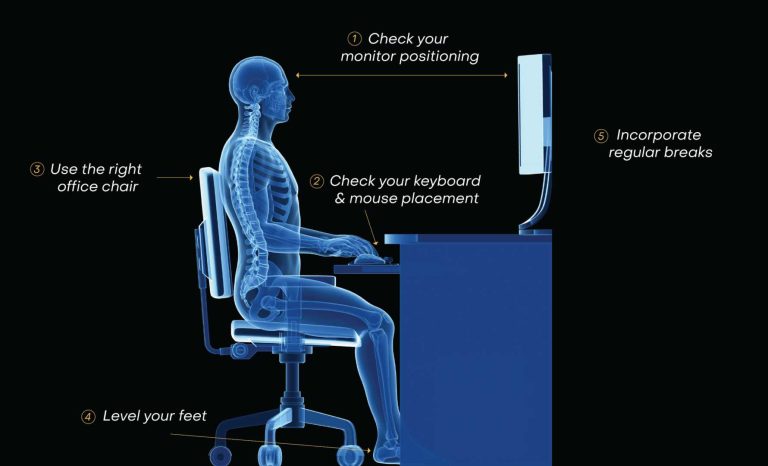To keep your monitor awake, simply adjust your power settings or disable sleep mode in your display options. You can also try using a screensaver or a small software tweak to prevent it from going to sleep automatically. These quick fixes ensure your screen stays bright as long as you need.
If your monitor keeps going to sleep unexpectedly, there are easy settings you can tweak to prevent that. Adjusting your computer’s power management options or disabling sleep mode in display settings are effective solutions. Using third-party tools or screensavers can also help keep your monitor active, saving you from constant interruptions.
When your monitor keeps going to sleep, it can be frustrating, especially when you’re working or watching something important. Luckily, stopping this usually involves a few simple steps. Many users don’t realize that your computer’s power settings determine how quickly your display turns off. By tweaking these settings, disabling sleep mode, or setting a screensaver that keeps the display active, you can ensure your monitor stays on as long as you want. Whether you’re streaming, gaming, or working, preventing sleep mode can improve your experience and save you from hassle. Plus, it’s a quick fix that anyone can do in just a few minutes, so you won’t be left in the dark when you need your screen most.
How Do I Stop My Monitor From Going to Sleep?
Having your monitor unexpectedly go to sleep can be frustrating, especially when you’re in the middle of work or a game. Luckily, there are several simple ways to keep your screen awake and prevent it from shutting off automatically. Understanding how your monitor and computer settings work can help you stay productive and avoid constant disruptions.
Understanding Why Monitors Go to Sleep
Monitors are designed to enter sleep mode to save energy and extend their lifespan. This automatic sleep feature kicks in after a set period of inactivity. It’s controlled by your computer’s power settings or display settings, depending on your operating system.
Check Your Power Settings
The first step to stopping your monitor from going to sleep is to review your computer’s power plan settings. These settings influence when the screen turns off or goes into sleep mode. Both Windows and Mac have easy ways to adjust these options.
Adjusting Power Settings on Windows
On Windows, click on the Start menu and select the Settings icon. Then go to System and choose Power & Sleep. Here, you’ll find options for Screen and Sleep.
Set the “Screen” timeout to a longer duration or select “Never” to keep the display active indefinitely. Under the “Sleep” section, choose “Never” to prevent the computer from entering sleep mode automatically.
Adjusting Power Settings on Mac
On Mac, open the Apple menu and go to System Preferences. Click on Energy Saver or Battery depending on your Mac model.
Move the slider labeled “Turn display off after” to the right or select “Never” to keep the screen on all the time. Make sure to adjust both battery and power adapter settings if applicable.
Modify Display Timeout Settings
Most monitors have built-in settings accessible through their on-screen display menu. These settings allow you to adjust how long the monitor waits before entering sleep mode.
Use the monitor’s buttons to navigate to the menu, find options related to “Power,” “Sleep,” or “Timeout,” and set them to your preferred duration or disable sleeping altogether.
Disable Screen Saver Settings
Screen savers can sometimes trigger the monitor to turn off or go into sleep mode. Disabling or adjusting your screen saver can help prevent this.
On Windows, right-click on the desktop and select Personalize. Navigate to Lock Screen and then Screen Saver Settings. Set the screen saver to “None.”
On Mac, go to System Preferences, then Desktop & Screen Saver. Choose a different background or set the screen saver to start after a longer period.
Update Graphics Card Drivers
Outdated or faulty graphics drivers can sometimes cause display issues, including the monitor going to sleep unexpectedly. Keep your drivers up to date for a smooth experience.
Visit the manufacturer’s website, such as NVIDIA, AMD, or Intel, and download the latest drivers compatible with your graphics card and operating system.
Automatic Driver Updates
Windows often updates drivers automatically. However, you can also check manually by opening Device Manager and right-clicking on your graphics device. Select “Update Driver” and follow the prompts.
Configure Display Settings in Your Graphics Control Panel
Many graphics cards come with dedicated control panels. These tools offer more advanced options for managing monitor behavior.
Open the control panel specific to your GPU and look for display or power management settings. Disable any options that put your monitor into sleep mode or turn off the display after inactivity.
Keep Your System and BIOS Up to Date
Ensuring your operating system and BIOS are current can solve compatibility issues that might cause your monitor to sleep prematurely. Regular updates improve system stability and hardware compatibility.
Check your motherboard or system manufacturer’s website for BIOS updates and install them carefully following provided instructions.
Utilize Third-Party Software
If your OS settings aren’t enough, consider using third-party programs that keep your monitor awake. Examples include Caffeine or KeepAwake.
These applications simulate activity on your PC, preventing sleep mode without changing system settings permanently.
Adjust Your Power Plan Settings for Specific Devices
For laptops and desktops with multiple power plans, such as high performance or power saver mode, adjust each plan individually. Choose the plan that keeps your monitor awake and customize it accordingly.
- High Performance often keeps your monitor awake longer.
- Power Saver may turn off your display sooner to save energy.
Address Hardware-Related Issues
Sometimes, hardware issues like loose connections or faulty cables can cause your monitor to go to sleep unexpectedly. Check all cables and connections to ensure they are secure and undamaged.
If your monitor has a power-saving feature built-in, consult the user manual for troubleshooting tips or disable these features if necessary.
Additional Tips to Prevent Your Monitor From Going to Sleep
Here are some quick, practical tips:
- Use a mouse jiggler or keyboard activity app to simulate input if you’re away from your desk.
- Set your monitor’s sleep timer to the maximum duration or disable it if possible.
- Keep your system active by playing videos or music in the background.
Understanding Power and Display Modes
| Mode | Description | Best For |
|---|---|---|
| Sleep Mode | Stops display and reduces power consumption | Saving energy during breaks |
| Display Off | Turns off only the monitor, computer stays awake | Short breaks without shutting down |
| Hibernate | Saves all work and turns off completely | Long periods of absence |
Navigating Related Settings for Better Control
Exploring related settings on your device can provide better control over monitor behavior. Adjust options like “Display Timeout,” “Hibernate,” and “Power Nap” for an optimal experience.
Most systems offer quick access to these settings via the control panel or system preferences, allowing you to fine-tune your display preferences easily.
In summary, preventing your monitor from going to sleep involves a mix of adjusting system settings, updating drivers, and managing hardware properly. By customizing these options, you can keep your screen on whenever needed and avoid interruptions in your daily tasks. Remember to regularly check your settings and hardware to ensure continuous performance.
How to Change Sleep Time in Windows 11
Frequently Asked Questions
Why does my monitor keep turning off even when I am using it?
This can happen if your power settings are configured to put the monitor to sleep after a certain period of inactivity. Check your system’s power and sleep settings to ensure they are set to keep the display active for longer periods or disabled altogether. Additionally, ensure that no screensavers or third-party applications are causing the monitor to enter sleep mode unexpectedly.
How can I prevent my monitor from going into sleep mode during presentations?
To prevent interruptions during presentations, adjust your computer’s power options to disable sleep and display timeout settings temporarily. On Windows, go to Control Panel > Power Options and select a high-performance plan or customize your current plan to set the display to stay on indefinitely. Remember to revert these settings after your presentation to save energy.
Is there a way to keep my monitor active without changing system settings?
Yes, you can use software tools or utilities that simulate user activity, such as moving the mouse or pressing keys at regular intervals. These programs can help keep your monitor awake without modifying your system’s power configurations. However, use these solutions cautiously to avoid unintended side effects or conflicts with other applications.
What should I do if my monitor goes to sleep even when my computer remains active?
Check your monitor’s built-in settings or on-screen menu for sleep or power-saving options. Sometimes, monitors have their own timers or energy-saving modes that can override system settings. Disable or adjust these features to keep the screen active. If the issue persists, update your graphics drivers and ensure your operating system is up to date.
Are there any hardware issues that cause a monitor to enter sleep mode unexpectedly?
Yes, hardware problems like loose cable connections, faulty power supplies, or malfunctioning display ports can trigger sleep mode or cause the monitor to turn off. Inspect all cables and connections carefully. If you suspect hardware issues, test the monitor with another device or seek professional repair services to diagnose and resolve the problem.
Final Thoughts
To stop your monitor from going to sleep, adjust your power settings and screensaver options. Go to your computer’s control panel or system preferences and set the sleep timer to a longer duration or disable it entirely. You can also keep your monitor awake by using third-party software or changing your display timeout settings.
Remember, how do I stop my monitor from going to sleep? Setting your device to prevent sleep mode is the simplest approach. Regularly moving your mouse or clicking can also help maintain activity and keep your screen active.

I specialize in process engineering and system optimization. I enjoy writing guides that simplify troubleshooting and help improve efficiency in everyday tech use.