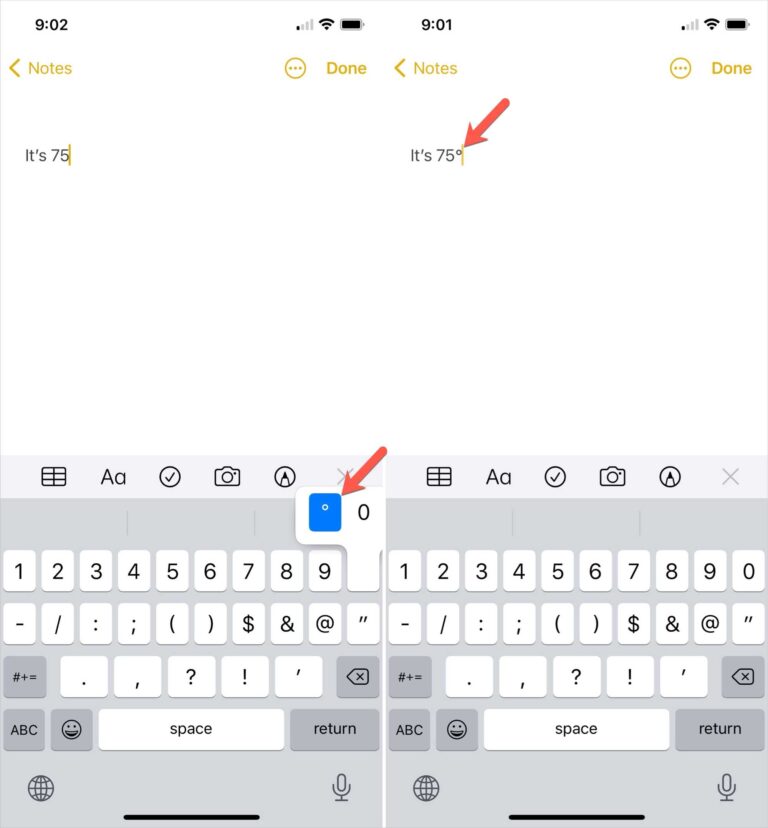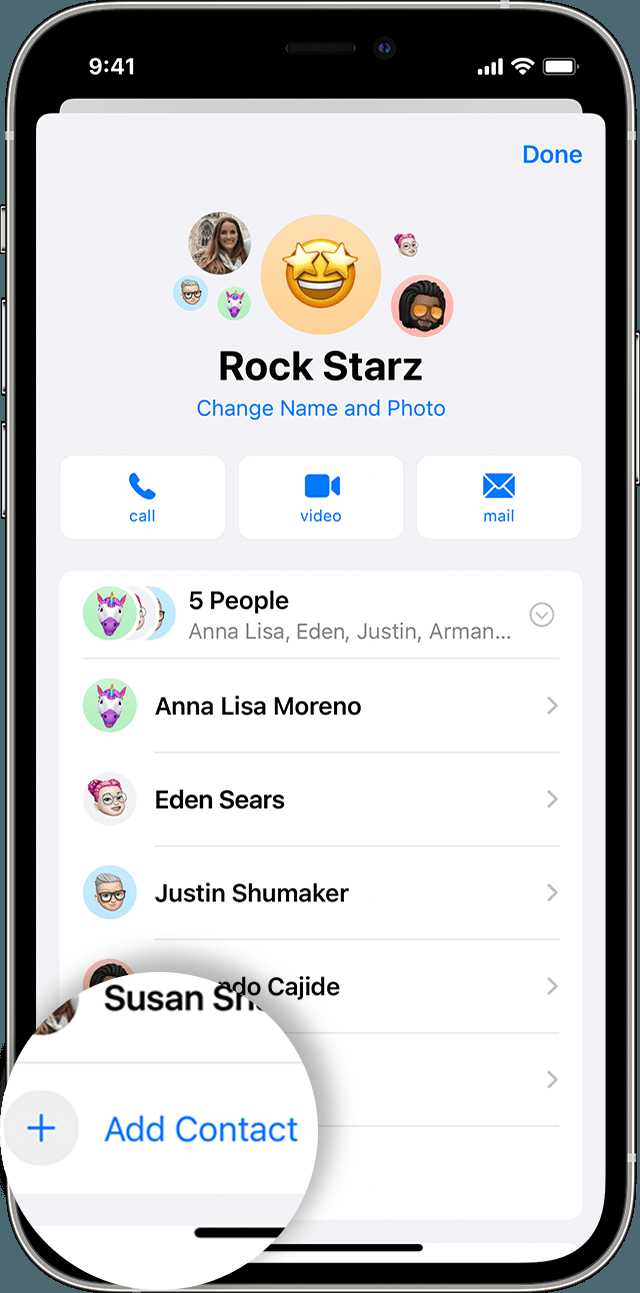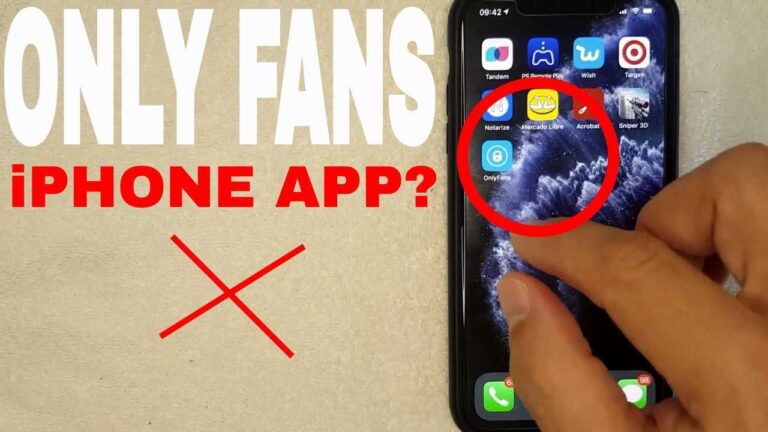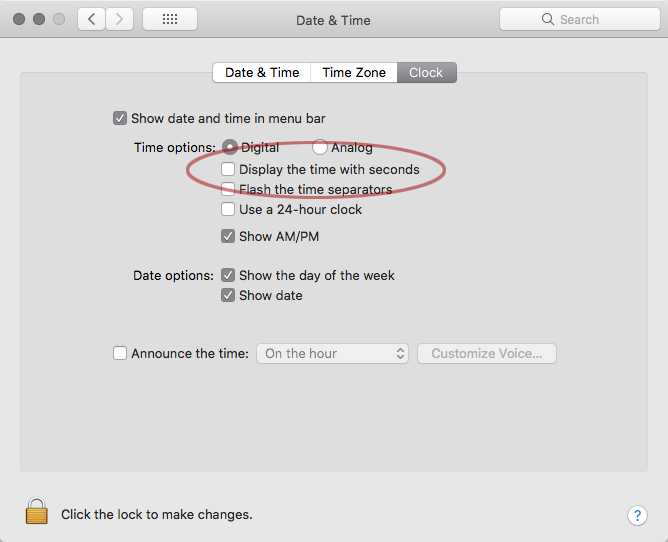If you want to unsync Google Photos, the process is quite simple. Just open the Google Photos app on your device, tap on your profile picture, go to “Photos settings,” and then select “Back up & sync.” From there, you can toggle off the backup feature to prevent photos from automatically syncing to your Google account.
Many users enjoy the convenience of Google Photos, but there are times when you might prefer to keep your pictures private or simply want to manage storage space more effectively. Whether you’re looking to free up some space or just want to stop automatic uploads, unsyncing your photos is a straightforward task. Let’s dive into the step-by-step process to help you regain control over your photo management.
How do I unsync Google Photos?
If you’re looking to manage your Google Photos storage or just want to take control of your privacy, learning how to unsync Google Photos is essential. Syncing allows all your photos and videos to be uploaded automatically to the cloud. While this feature is convenient, it can also take up valuable storage space and may not be suitable for everyone. This guide will walk you through the process of unsyncing your Google Photos with easy steps and helpful tips.
Understanding Google Photos Syncing
Before diving into the unsyncing process, it is crucial to understand how Google Photos syncs your images. When you enable syncing, every photo you take on your device is automatically uploaded to your Google account. This means you can access them from any device logged into the same account.
– Syncing is done through Wi-Fi or mobile data.
– All new images and videos are automatically backed up.
– This process can quickly consume your storage quota.
Knowing this can help you decide if you really want to keep syncing your photos or not.
Steps to Unsync Google Photos on Android
If you use Google Photos on your Android device, follow these steps to unsync:
1. Open the **Google Photos** app on your device.
2. Tap on the **profile icon** at the top right corner.
3. Go to **Photos settings**.
4. Select **Back up & sync**.
5. Toggle the **Back up & sync** option off.
By following these straightforward steps, you’ll stop Google Photos from automatically uploading your images.
Managing Backup Settings
After unsyncing, you may still want to manage your backup settings.
– You can choose specific folders to backup instead of unsyncing entirely.
– If you decide to re-enable syncing later, simply repeat the steps and toggle it back on.
Unsyncing Google Photos on iOS Devices
For those using iPhones or iPads, the process is quite similar:
1. Open the **Google Photos** app.
2. Tap on your **profile icon** at the top right corner.
3. Select **Photos settings**.
4. Tap on **Back up & sync**.
5. Turn the toggle to **off**.
This will prevent Google Photos from uploading new images from your iOS device without affecting the photos already stored in the cloud.
Tips for iOS Users
If you wish to keep some backups, consider these tips:
– You can upload selected photos manually.
– Use the Google Drive app to manage files if desired.
Accessing Google Photos on Desktop
Many users access Google Photos through a web browser on their computers. Here’s how to unsync on the desktop:
1. Visit the **Google Photos website**.
2. Click on the **Settings gear icon** in the top right corner.
3. Under **Upload**, uncheck any automatic upload options.
This method allows you to manage your Google Photos settings directly from your desktop.
Google Drive and Google Photos
Google Photos is often linked with Google Drive, which can complicate things. Unsyncing Google Photos does not automatically remove any images from Google Drive. They remain unless deleted from both platforms.
– Double-check your Google Drive to ensure you manage your storage effectively.
– Make sure you are aware of where your photos are stored at all times.
Managing Storage After Unsyncing
Once you decide to unsync Google Photos, it is essential to consider your storage management. Google offers limited free storage, so you might need to take action to avoid running out of space.
– Regularly delete unwanted photos or videos.
– Consider upgrading your storage plan if necessary.
You can check your storage status from the Google Photos app or website to see how much space you have left.
Other Options for Photo Management
If you find that Google Photos isn’t working for you, there are alternatives available:
– **Apple Photos**: If you are an iOS user, you can use Apple’s built-in options.
– **Dropbox**: Known for its easy sharing features, Dropbox is great for photo storage.
– **Microsoft OneDrive**: This is another cloud solution offering similar features.
Research these options to find one that may suit your needs better.
Troubleshooting Issues with Unsyncing
Sometimes, you might face issues while trying to unsync Google Photos. Here are some common problems and solutions:
– **Setting Doesn’t Save**: Make sure you are connected to the internet when you adjust settings.
– **Photos Still Uploading**: Restart the app or your device and try again.
– **Account Problems**: Ensure you are logged into the correct Google account.
Seeking Help from Google Support
If all else fails, Google offers a support page specifically for Google Photos. You can find helpful articles and guides related to your problems.
– Visit the official **Google Photos Help Center**.
– Look for troubleshooting steps or guides.
This could save you time and frustration in dealing with unsyncing issues.
Privacy Concerns Related to Syncing
Another reason for unsyncing Google Photos revolves around privacy. Here’s why keeping your photos unsynced might be valuable:
– You maintain control over what gets uploaded.
– It reduces the risk of sharing personal images.
Ensure you understand how your data is being used and stored by any cloud service, including Google.
Protecting Your Photos
If privacy matters to you, consider these protective measures:
– Use password protection for sensitive folders.
– Share albums with trusted individuals only.
– Review sharing settings regularly.
Protecting your photos doesn’t have to be complicated.
Unsyncing Google Photos is a straightforward process that can lead to better privacy and storage management. By following the steps for your specific device and understanding the implications, you can take control of your photo storage effectively. Whether you want to manage your online presence or simply save space, this guide has equipped you with everything you need to know about unsyncing Google Photos. Remember, managing your digital life is crucial in this tech-driven world.
How To Unlink Google Photos From iPhone – Full Guide
Frequently Asked Questions
What steps should I follow to remove Google Photos sync from my device?
To remove Google Photos sync from your device, open the Google Photos app and tap on your profile picture in the top right corner. Select “Photos settings,” then choose “Back up & sync.” From there, toggle off the “Back up & sync” option. This will stop the app from uploading photos to your Google Photos account.
Can I choose specific albums to unsync from Google Photos?
Yes, you can choose to unsync specific albums. In the Google Photos app, navigate to the album you want to unsync, tap on the three dots in the upper right corner, and select “Options.” From there, you can find an option to remove that album from sync.
Will unsyncing Google Photos delete my photos from the app?
No, unsyncing Google Photos will not delete your photos from the app. Your photos will remain in the Google Photos library; they will simply not sync with your device anymore. You can still access all your photos stored online through the Google Photos app.
How can I check if my photos are still backed up after unsyncing?
To verify if your photos are still backed up after unsyncing, open the Google Photos app and tap on “Photos.” You can check the status of your backups by looking for the cloud icon at the top of the screen. If the cloud icon shows a checkmark, your photos remain backed up in your Google account.
Is it possible to temporarily stop syncing without fully unsyncing?
Yes, you can temporarily stop syncing by turning off the “Back up & sync” feature without deleting your account. Simply toggle off this option in the app settings. When you’re ready to resume syncing, you can turn it back on at any time.
Final Thoughts
To unsync Google Photos, open the app and navigate to the settings. From there, tap on “Back up & sync” and toggle the option off. This action stops Google Photos from syncing new images and videos from your device.
If you want to keep your photos stored but remove the sync, ensure your uploads are saved in the cloud before proceeding. Remember, anytime you want to sync again, you can easily re-enable the feature. In summary, “How do I unsync Google Photos?” involves turning off the backup option in your settings.
I’m passionate about hardware, especially laptops, monitors, and home office gear. I share reviews and practical advice to help readers choose the right devices and get the best performance.