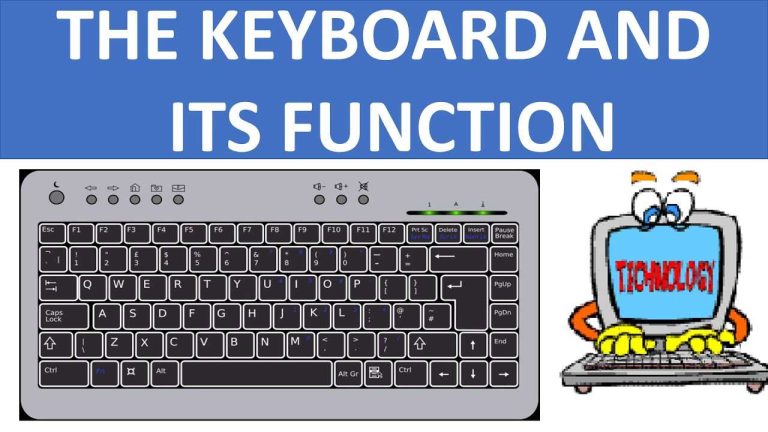To enhance your typing comfort, start by customizing your keyboard’s layout, adjusting key sensitivity, and enabling ergonomic features that suit your posture. These small tweaks can make a huge difference in reducing strain and boosting productivity.
Adjusting your keyboard settings involves fine-tuning key responses, switching to an ergonomic layout, and enabling features like backlit keys or custom shortcuts to fit your typing style. It’s all about personalizing your device to minimize discomfort and prevent repetitive strain injuries. Whether you’re working long hours or just typing for fun, creating a more comfortable setup can improve your overall experience and help you avoid fatigue. In this guide, we’ll explore simple steps to optimize your keyboard settings so you can type more comfortably and efficiently every day without sacrificing speed or accuracy.
How to adjust keyboard settings for better typing comfort
Understanding the Importance of Proper Keyboard Settings
Adjusting your keyboard settings can make a big difference in how comfortable and efficient you are when typing. When settings are optimized, you reduce strain on your hands and wrists, helping prevent soreness or injury. Proper settings also help you type faster and more accurately, making work or study more enjoyable.
Customizing Key Repeat and Delay Settings
One of the first adjustments you should consider is the key repeat rate and delay. These settings control how quickly a key repeats when held down and how long you wait before it starts repeating. To tweak these:
- Access your computer’s keyboard settings via the control panel or system preferences.
- Locate the “Key Repeat” or “Repeat Rate” option.
- Set the repeat speed to a level that feels natural—too fast can cause accidental multiple letters, too slow can slow down your typing.
- Adjust the “Delay Until Repeat” or “Repeat Delay” to give yourself enough time before keys start repeating.
Balancing these settings ensures you won’t accidentally press keys multiple times, and it makes typing smoother.
Adjusting Keyboard Sensitivity and Response
Some keyboards allow you to modify their sensitivity or response time. If you’re using a gaming or mechanical keyboard with software support:
- Use the manufacturer’s software to access sensitivity adjustments.
- Adjust the actuation point—this is how much you need to press a key before it registers.
- Set a lower actuation point if you prefer a lighter, more responsive feel.
For standard keyboards, sensitivity adjustments are typically handled through software updates or driver settings.
Changing Input Language and Keyboard Layout
Typing comfort also depends on using the right language and layout for your needs. To improve your experience:
- Access the language and input settings on your device.
- Select your preferred language, such as French, Spanish, or others.
- Choose a keyboard layout that matches your typing style or regional preferences, like QWERTY, AZERTY, or DVORAK.
Using the correct layout minimizes finger travel and reduces fatigue, making typing less tiring.
Enabling and Adjusting Keyboard Accessibility Features
Most operating systems offer accessibility options to aid comfortable typing:
Sticky Keys
- This feature allows you to press keys sequentially rather than simultaneously, helpful for those with limited dexterity.
- Enable it in the accessibility settings and customize the activation key or shortcut.
Filter Keys
- This feature ignores brief or repeated keystrokes, preventing accidental input.
- Adjust the filter duration and repeat rate for optimal comfort.
Activating these features reduces unintended keystrokes and supports a gentle, comfortable typing experience.
Adjusting Keyboard Brightness and Backlighting
If your keyboard has backlit keys, adjusting their brightness can enhance visibility without causing eye strain:
- Use the dedicated keys or software controls to brighten or dim the backlight.
- Set the brightness to a level that is easy on your eyes, especially in low-light environments.
Proper lighting minimizes mistakes and fatigue, helping you maintain comfort over longer typing sessions.
Optimizing Key Feel and Feedback
Key feel greatly influences comfort. Mechanical keyboards often provide options for different types of switches:
- Clicky switches offer tactile feedback, which can help you know when a key is registered.
- Linear switches are smoother and require less force to press, reducing finger fatigue.
- Adjust the keyboard height and tilt to match your natural hand position.
Choosing the right switch type and positioning minimizes strain and makes typing more comfortable.
Using Software to Record and Customize Macros
Advanced users can benefit from macro tools that streamline repetitive tasks:
- Create macros for frequently used sequences, reducing finger movement.
- Program custom shortcuts to improve workflow and decrease fatigue.
Proper macro management helps keep your hands relaxed and your typing efficient.
Positioning Your Keyboard Correctly
While technically not a setting, proper positioning affects overall comfort:
- Keep the keyboard at a height where your elbows are close to your body and your wrists are straight.
- Place the keyboard directly in front of you to avoid twisting your torso.
- Use a wrist rest if necessary to support your wrists during long periods of typing.
Good ergonomic positioning reduces strain and prevents repetitive stress injuries.
Test and Fine-tune Your Settings
Once you’ve made adjustments:
- Spend some time typing to see how the changes feel.
- Make small tweaks to find your perfect balance of comfort and efficiency.
Regularly reviewing and adjusting your settings ensures ongoing comfortable typing.
Customizing your keyboard settings plays a vital role in creating a comfortable typing environment. By adjusting key repeat rates, sensitivity, input language, and accessibility features, you can reduce fatigue and prevent discomfort. Remember to position your keyboard properly and experiment with different configurations to find what works best for you. Regularly fine-tuning your settings helps maintain comfort and improves your overall typing experience.
How To Type Faster (Tips for every stage 0 – 50 – 100 – 150 WPM)
Frequently Asked Questions
How can I adjust the keyboard’s tilt for better comfort?
To improve your typing experience, modify the tilt of your keyboard to reduce wrist strain. Most keyboards have adjustable legs or feet that you can extend or retract. Elevate these to tilt the keyboard forward or backward, depending on what feels most natural. Experiment with different angles until you find a position that minimizes discomfort during extended typing sessions.
What settings should I change to modify key responsiveness and feel?
Access your computer’s keyboard settings through the control panel or system preferences. Adjust the key repeat delay and repeat rate to suit your typing style. Increasing the delay prevents accidental key presses, while decreasing the repeat rate allows for quicker input. These tweaks can make typing more comfortable and efficient, especially if you prefer a different key response.
How can I customize the layout or key functions for ergonomic benefits?
Use software tools or built-in settings to remap keys and create a layout that reduces finger movement. For example, assigning frequently used functions to more accessible keys or creating custom shortcuts can make typing more natural. Ergonomic remapping helps prevent strain and accommodates your unique workflow needs.
Should I enable any accessibility features to improve typing comfort?
Many operating systems offer features like sticky keys, filter keys, or learning modes that can assist with comfort. Enable sticky keys to press multiple keys in sequence instead of simultaneously, reducing finger fatigue. These features help customize the typing experience, making it more accessible and less strenuous.
How do I adjust the keyboard’s backlight or brightness for better visibility?
Navigate to your device’s settings to find options for adjusting the backlight or brightness levels. Proper lighting reduces eye strain and allows you to see keys clearly without additional effort. Set the backlight to a comfortable level that suits your environment to enhance overall typing comfort.
Final Thoughts
Adjusting your keyboard settings can significantly improve typing comfort. Start by customizing the key sensitivity to reduce strain during long sessions. Use ergonomic options like key remapping or adjusting the repeat delay to fit your needs.
Additionally, tweak the backlight and sound preferences to minimize distractions.
How to adjust keyboard settings for better typing comfort involves simple tweaks that cater to your ergonomic needs. Implement these changes, and you’ll notice a more comfortable typing experience daily.
I’m passionate about hardware, especially laptops, monitors, and home office gear. I share reviews and practical advice to help readers choose the right devices and get the best performance.