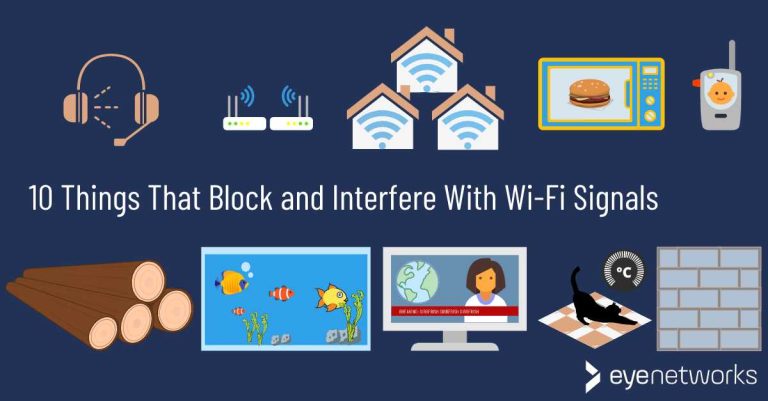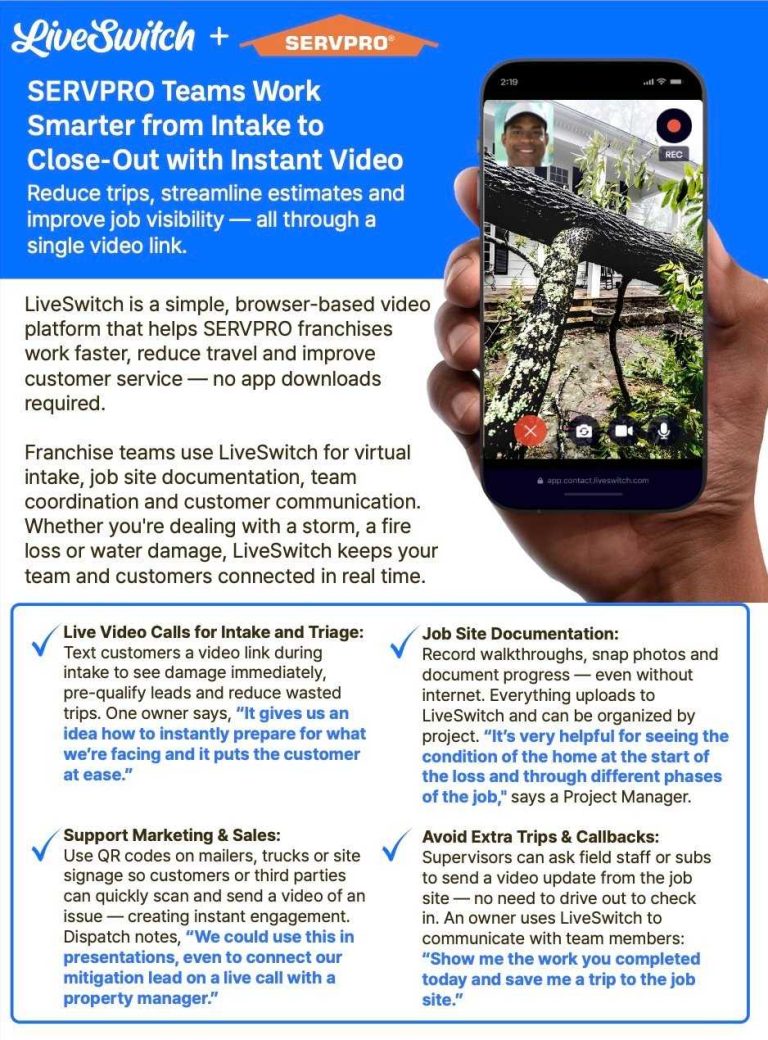To change your default WiFi network name and password, access your router’s settings through a web browser, locate the wireless or WiFi section, and update the network name (SSID) and password fields. Save your changes, and reconnect your devices using the new credentials. It’s simple, quick, and boosts your network security!
If you want to change the default WiFi network name and password, the process usually involves logging into your router’s admin panel, which can be done via a web browser. Once inside, find the wireless settings, and customize your network’s name and password to your preference. Doing this not only personalizes your network but also enhances its security by replacing the generic default credentials. Now, let’s walk through the steps to make these changes smoothly and ensure your internet remains safe and private.
How to change default wifi network name and password
Understanding the Importance of Changing Your Wifi Network Name and Password
Changing your default wifi network name (SSID) and password is a simple way to improve your home network’s security. Default names and passwords are easy for hackers to guess or find online, making your network vulnerable. Customizing these settings makes it harder for unauthorized users to connect and helps protect your personal information.
Preparing to Change Your Wifi Settings
Before making any changes, gather your router’s necessary information. Find your router’s model number and current login details. This information is usually printed on a label on the router or available in the user manual. Having this data ready ensures a smooth process when accessing your router’s admin panel.
Accessing Your Router’s Admin Panel
To change your wifi network name and password, first log into your router’s admin dashboard. Open a web browser and type your router’s IP address, typically “192.168.1.1” or “192.168.0.1”, in the address bar. Then, enter your username and password, which are often “admin” and “admin” or “password” unless previously changed.
Locating Wifi Settings in the Router Interface
Once logged in, navigate to the section labeled “Wireless,” “Wifi,” or “Wireless Settings.” This area controls your network’s SSID and password. The interface varies depending on the router brand and model but generally includes options to modify your network name and security settings. Look for a tab or menu item clearly labeled for wireless configuration.
Changing the Wifi Network Name (SSID)
Find the field labeled “Network Name” or “SSID.” Enter a unique and memorable name that you will recognize easily. Avoid using personal information or default names to enhance security. Save your changes, and your network name will update immediately.
Updating the Wifi Password (Security Key)
Locate the security or password section, often labeled “Password,” “WiFi Key,” or “Wireless Security Key.” Choose a strong password that combines uppercase and lowercase letters, numbers, and symbols. Aim for at least 12 characters for better security. Enter the new password and be sure to save your settings.
Choosing a Strong Wifi Password
A strong password is critical to protecting your network from unauthorized access. Use a mix of unrelated words, numbers, and symbols. Avoid common phrases or easily guessed information like birthdays. Consider using a password generator for secure options.
Example of a strong wifi password:
- G7&k!8s#P2qL
Always store your new password safely, such as in a password manager or a secure note.
Rebooting Your Router to Apply Changes
After saving setup changes, your router may need to restart. Many routers will prompt you to reboot automatically. If not, manually power off your router, wait 10 seconds, then turn it back on. This ensures all new settings are properly applied.
Connecting Devices with the New Network Name and Password
Once your router restarts, your network appears with the new name (SSID). Go to each device, select the updated network, and enter the new password. This process ensures all your devices are connected securely with the latest settings.
Troubleshooting Common Issues
If you experience problems connecting, double-check that you entered the correct network name and password. Restart your devices and try reconnecting. If issues persist, reset the router to factory settings and reconfigure from scratch.
Tips for Maintaining Wifi Security
Regularly update your wifi password, ideally every few months. Enable network encryption, preferably WPA3 or WPA2. Turn off WPS and disable remote management features to reduce vulnerabilities. Keep your router’s firmware updated to patch security flaws.
Further Customizations for Better Wifi Management
Adjusting your router’s settings beyond name and password can optimize performance. Enable guest networks for visitors, set bandwidth limits, or prioritize certain devices. These tweaks improve your overall wifi experience and security.
Related Topics to Consider
- How to extend your wifi range with repeaters or mesh systems
- Understanding different wifi security protocols
- Best practices for keeping your home network secure
This comprehensive guide helps you confidently change your wifi network name and password, safeguarding your internet connection. Regularly updating your settings keeps your network safe and ensures smooth connectivity for all your devices.
How to Change Your WiFi Network Name and Password
Frequently Asked Questions
What steps should I follow to access my router’s settings for network changes?
To access your router’s settings, connect your device to the Wi-Fi network, then open a web browser and enter the router’s IP address, typically 192.168.1.1 or 192.168.0.1. Log in using your administrator credentials, which are often found on the router or in its manual. Once logged in, navigate to the wireless or Wi-Fi settings to modify the network name and password.
How can I choose a secure and memorable password for my Wi-Fi?
Create a password that combines uppercase and lowercase letters, numbers, and special characters to enhance security. Avoid common words or easily guessable information like birthdays. Make it long enough—at least 12 characters—and select something memorable for you to recall easily, yet difficult for others to guess.
What should I consider when changing my Wi-Fi network name?
Select a network name (SSID) that clearly identifies your network but doesn’t reveal personal information. Avoid using your full name or address. Opt for something unique to prevent confusion with neighboring networks and to make it easier for your devices to recognize your network when connecting.
Can I change the Wi-Fi password without restarting my router?
Yes, you can update the Wi-Fi password without restarting the router. After entering the new password in the router’s settings, save your changes. Most devices will disconnect and then automatically reconnect using the new password once the settings are applied.
Is it possible to revert to the default network name and password after changing them?
Absolutely. If you need to revert, locate your router’s reset option—usually a small hole requiring a paperclip—and perform a factory reset. This action restores the default network name and password listed on the device label, but it also erases all other customized settings.
Final Thoughts
Changing your default wifi network name and password enhances your network security. Access your router’s admin panel through a web browser, usually by entering its IP address. Log in with your admin credentials and find the wireless or Wi-Fi settings. Enter your preferred network name and a strong password, then save the changes.
Remember, updating these details prevents unauthorized access and personalizes your connection. The process for changing default wifi network name and password is straightforward and quick. Keep your network secure by updating these settings regularly.