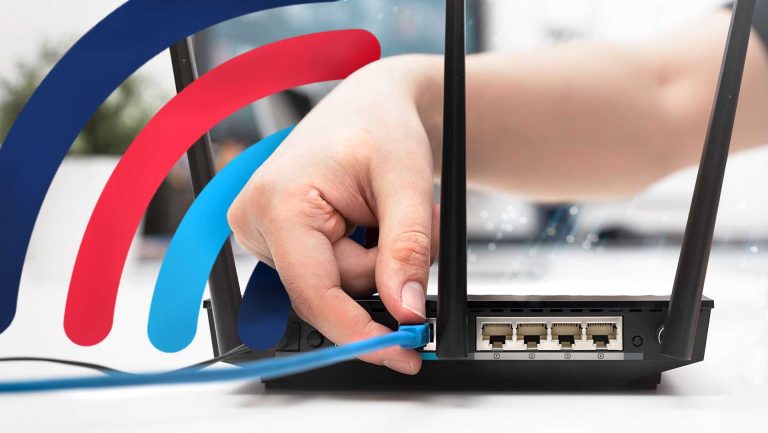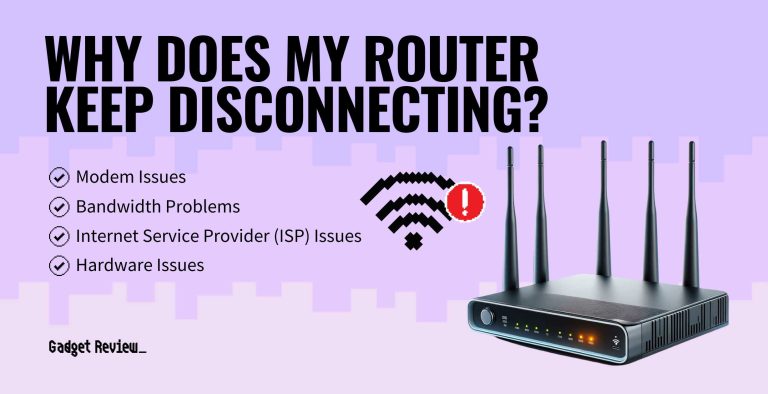To quickly check your router log, access your router’s settings—usually through a web browser—navigate to the logs or system section, and view or download the logs provided. This simple process helps you monitor network activity, troubleshoot issues, or spot unauthorized access.
If you’re wondering how to check your router log, the good news is it’s usually straightforward. Router logs contain valuable information about your network’s activity and can help you identify problems or security breaches. By logging into your router’s admin panel, you can easily view these logs and get insights into what’s happening behind the scenes. In this article, we’ll walk you through the step-by-step process of accessing and understanding your router logs, ensuring you stay on top of your network’s health and security in just a few easy steps.
How to Check Router Log: A Complete Guide
Understanding the Importance of Router Logs
Router logs are records of activities that happen within your network. They show details like connected devices, access times, and any issues or security events. Regularly checking these logs helps keep your network safe and running smoothly.
What Information Can Router Logs Provide?
Router logs contain a wealth of data that can help you troubleshoot problems. They include:
- Device connection and disconnection times
- IP addresses of connected devices
- Bandwidth usage by different devices
- Security alerts or failed login attempts
- Network errors and system messages
This information helps identify unauthorized access, network slowdowns, or device issues.
Accessing Your Router’s Log: Step-by-Step Instructions
Most routers store logs within their user interface. Here is a general process to follow:
Step 1: Connect to Your Router
Ensure your device is connected to the network, either via Wi-Fi or Ethernet cable. You need access to the router’s admin panel.
Step 2: Open Your Web Browser
Type your router’s IP address into the address bar. Common addresses include 192.168.0.1 or 192.168.1.1. Check your router manual if these don’t work.
Step 3: Log In to the Router
Enter your username and password. If you haven’t changed these, they are often set to defaults like admin/admin. For security, change default login credentials immediately.
Step 4: Locate the Logs Section
Navigate through the menu options—usually under headings like Status, System Log, Administration, or Advanced Settings. Each router brand might organize these differently.
Interpreting Your Router Logs
Once you access the logs, understanding what they mean is crucial. Look for patterns or entries that could indicate issues.
Understanding Log Entries
Each log entry typically contains:
- Time and date of the event
- Type of activity (connection attempt, error message)
- Source and destination IP addresses
- Additional details or error codes
Focus on entries labeled as warnings or errors for troubleshooting.
Filtering and Exporting Logs
Many routers allow you to filter logs by date or event type. Export logs to your computer for further review or record-keeping. This is especially helpful when diagnosing persistent issues.
Common Router Log Entries and What They Mean
Knowing what typical entries indicate helps you quickly identify problems.
Failed Login Attempts
Multiple failed login entries may suggest unauthorized access attempts. Strengthen your password or enable two-factor authentication if supported.
Disconnection or Connection Events
Frequent disconnections could point to signal interference or hardware problems. Confirm your cables and modem functions.
High Bandwidth Usage
Logs showing data spikes can signal excessive use by a particular device, possibly indicating malware or shared accounts.
Security Alerts
Warnings about suspicious activity are critical for protecting your network. Take immediate action if you see such entries.
Advanced Tips for Managing Router Logs
For tech-savvy users, managing logs can involve more detailed actions.
Configuring Log Settings
Adjust log verbosity to include more detailed information or reduce it to avoid clutter. This option is usually in log settings.
Automating Log Monitoring
Use third-party tools or scripts to automatically analyze logs and alert you to suspicious activity. This is useful for busy networks.
Firmware Updates and Log Compatibility
Keep your router’s firmware up-to-date. Updates may improve log features or fix bugs that impact log recording.
Using Mobile Apps for Router Log Access
Many modern routers come with companion mobile apps that simplify log access. Check if your router’s manufacturer provides such an app. These apps often offer real-time log notifications and easy management features.
Understanding Limitations of Router Logs
While logs are helpful, they have limits. Some routers might have limited log storage or only retain recent entries. For thorough analysis, consider setting up dedicated network monitoring tools.
Troubleshooting Common Issues with Router Logs
If you cannot access logs, ensure your firmware is current. Double-check your login credentials. If logs aren’t recording correctly, consider resetting your router or consulting the manufacturer’s support.
Related Topics for Better Network Security
In addition to checking router logs, consider:
- Changing default router passwords regularly
- Enabling network encryption (WPA3 or WPA2)
- Setting up a guest network for visitors
- Implementing device access controls
- Running regular security scans
These steps complement log monitoring to maintain a secure home network.
Regularly reviewing your router logs is an essential part of managing your network’s health and security. By following the steps outlined and understanding log entries, you can identify issues early and prevent potential threats. Whether you use the router’s web interface or a mobile app, staying informed about your network activity ensures smoother and safer internet use for everyone.
How To See Router History On Phone
Frequently Asked Questions
How can I access the router’s log files through the web interface?
To access your router’s log files, open a web browser and enter the router’s IP address, usually 192.168.1.1 or 192.168.0.1. Log in with your administrator credentials. Once logged in, navigate to the section labeled “Status,” “Administration,” or “System Logs.” Here, you can view recent activities, connection attempts, and error messages directly within the interface.
What steps should I follow to view log files using a command-line interface?
If your router supports command-line access, connect via SSH or Telnet using a terminal application. Enter your admin credentials when prompted. Use specific commands such as “show log,” “cat /var/log/messages,” or similar, depending on your router’s firmware. These commands display detailed logs, including system events and network activity, helping you diagnose issues more precisely.
How do I enable logging on my router if it’s not active by default?
Log into your router’s web interface using its IP address and your credentials. Locate the “Advanced” settings or “System” tab, then find “Logging” or “Syslog” options. Enable logging, specify where logs should be stored—either locally or sent to an external server—and set the log level if available. Remember to save your settings to ensure logs start recording immediately.
Can I set up automatic log file backups or send logs via email?
Yes, many routers allow you to configure automatic log backups or send logs to an email address. Access the logging configuration section in the router’s interface. Set up email notifications by providing your SMTP server details and recipient address. You can also configure the router to automatically upload logs to an external syslog server for safekeeping and easier analysis.
What should I do if I cannot find the logs on my router?
If logs are missing, verify that logging is enabled within the router’s settings. Ensure you have proper access rights and are logged in with administrator privileges. Check if your router supports logging at all—some basic models may not have this feature. In such cases, consider updating firmware or using a third-party firmware that offers enhanced logging support.
Final Thoughts
To check router log effectively, access your router’s admin panel through your web browser. Locate the logs or system logs section to view recent activity. You might need to log in with your administrator credentials.
Look for options to filter or search through logs for specific events or errors. Regularly reviewing your router log helps identify unusual activity or connectivity issues.
In conclusion, knowing how to check router log enables you to monitor your network’s health and security efficiently.

I specialize in process engineering and system optimization. I enjoy writing guides that simplify troubleshooting and help improve efficiency in everyday tech use.