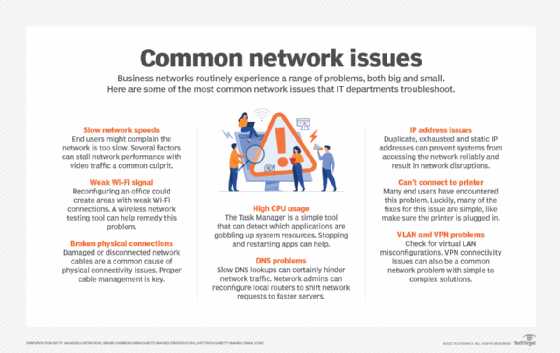To clean your keyboard safely and effectively, remove loose debris with compressed air, then gently wipe the keys with a damp cloth or use a soft brush for stubborn grime. Disinfect with a gentle alcohol-based wipe, making sure not to let liquid seep underneath. Regular cleaning keeps your keyboard looking new and functioning smoothly while preventing germs buildup.
If you want a sparkling clean keyboard without damaging it, start by unplugging it and removing any loose dust or crumbs. Use compressed air to clear out debris from between keys, then wipe the surface with a slightly damp cloth or soft brush. For disinfecting, apply an alcohol-based wipe carefully, ensuring no excess liquid enters the device. Regular maintenance not only improves your typing experience but also promotes good hygiene.
Keeping your keyboard clean doesn’t have to be complicated. Over time, dust, dirt, and germs can accumulate, affecting performance and health. A quick, safe cleaning routine involves removing loose particles with compressed air, then gently wiping everything down with a soft cloth or brush. Disinfecting periodically prevents germs from spreading, especially if multiple people use the same device. Whether you’re working from home or at the office, a clean keyboard is key to a healthier and more efficient workspace, and mastering a simple cleaning process ensures your device stays in top shape without risk of damage.
How to clean your keyboard safely and effectively
Understanding the importance of cleaning your keyboard
Keeping your keyboard clean helps prevent bacteria buildup and keeps your device working smoothly. Dirt, dust, and crumbs can cause keys to stick or become unresponsive over time. Regular cleaning also improves the overall appearance of your workspace and can extend the life of your keyboard.
Gathering the right cleaning supplies
Before starting, gather supplies like microfiber cloths, cotton swabs, isopropyl alcohol, compressed air, and mild cleaning solutions. Avoid using harsh chemicals that can damage the keyboard’s surface or key labels. Having everything ready ensures a smooth cleaning process.
Preparing your workspace and keyboard
Find a clean, well-lit area to work. Turn off your computer and unplug the keyboard to prevent accidental key presses or electrical issues. Place a soft cloth underneath to catch any falling debris and protect your surface from damage.
Removing loose debris effectively
Use compressed air to blow away dust and crumbs trapped under and between keys. Hold the can upright and spray in short bursts to avoid moisture buildup. For stubborn debris, gently tilt the keyboard to dislodge particles.
Using compressed air safely
Hold the can at a 45-degree angle to prevent propellant from escaping onto your keyboard. Keep a safe distance of about 2-3 inches from the keys for optimal airflow. Do not shake the can during use to avoid accidental discharge.
Cleaning the key surfaces and keyboard exterior
Lightly dampen a microfiber cloth with a mixture of water and a small amount of mild cleaning solution. Wring out excess liquid to prevent drips. Wipe the keys and surface gently, avoiding excessive moisture that might seep inside.
Cleaning with isopropyl alcohol
Isopropyl alcohol (70% or higher) disinfects effectively and dries quickly. Dampen a cloth or cotton swab with alcohol and carefully wipe the keys and surrounding areas. This method is especially useful for removing germs and sticky residues.
Deep cleaning individual keys
If your keys are sticky or dirty, remove them carefully using a keycap puller or a flat tool like a plastic pry tool. Soak the keycaps in warm soapy water for a few minutes. Rinse thoroughly and dry completely before reattaching.
Cleaning under the keys
Use a cotton swab dipped lightly in alcohol to clean the areas beneath the keys. For stubborn grime, use a soft brush or toothbrush to scrub gently. Always ensure the keyboard is completely dry before reconnecting to avoid damage.
Reassembling and final steps
Once all parts are dry, reattach any removed keys carefully. Wipe down the exterior one last time with a clean cloth to remove any remaining dust or smudges. Plug in or turn on your keyboard to test its functionality.
Tips to maintain a clean keyboard regularly
Establish a cleaning routine such as wiping weekly and removing debris twice a month. Avoid eating over your keyboard to prevent crumbs from falling inside. Consider covering your keyboard with a dust cover when not in use for added protection.
Additional precautions for sensitive keyboards
For mechanical, gaming, or waterproof keyboards, follow manufacturer instructions for cleaning. Some may require special cleaning methods or products. Always test cleaning solutions on a small area first to prevent damage.
Common mistakes to avoid during cleaning
Never spray liquids directly onto the keyboard; always dampen a cloth first. Avoid using abrasive cleaners or scouring pads that can scratch surfaces. Do not force remove keys if you’re unsure—consult the manufacturer or a professional.
Related topics to explore
Consider learning about cleaning accessories such as keyboard covers and dust filters to protect your device further. Understanding how to clean your mouse and other peripherals complements your keyboard cleaning routine. Regular maintenance can significantly improve your device’s longevity and performance.
By following these steps, you ensure that your keyboard stays clean, germ-free, and in peak working condition. Proper cleaning not only keeps your device functional but also creates a healthier workspace environment. Remember, consistency is key to maintaining a clean and efficient device over time.
How to ACTUALLY Clean Your Keyboard… (In Under An Hour)
Frequently Asked Questions
What tools are safest to use when cleaning my keyboard?
Choose soft, lint-free cloths or microfiber towels to wipe down your keyboard. Use a small, soft-bristled brush or compressed air to remove dust and debris from between the keys. Avoid sharp or abrasive tools that could scratch or damage the surface. For cleaning liquids, opt for a slightly damp cloth with a mixture of water and a small amount of isopropyl alcohol, ensuring no excess moisture gets into the device.
How can I prevent liquid damage while cleaning my keyboard?
To avoid liquid damage, never spray cleaning solutions directly onto the keyboard. Instead, lightly dampen a cloth or swab with cleaning solution and gently wipe the keys and surface. Keep liquids away from the keyboard during cleaning sessions. Turn off and unplug the device before cleaning, and allow the keyboard to dry completely before reconnecting or turning it back on.
What is the best way to clean between the keys without removing them?
Use a can of compressed air to blow away dust and crumbs from between the keys. Follow up with a soft brush to loosen stubborn particles. Dampen a cotton swab or small brush with a cleaning solution and carefully clean along the edges and crevices between keys. Be gentle to avoid dislodging or damaging the keys while ensuring thorough cleaning.
How often should I clean my keyboard to maintain hygiene?
Clean your keyboard at least once a month to prevent buildup of dust, dirt, and germs. If you use it frequently or work in a dusty environment, consider cleaning it more often. Regular maintenance helps keep the keyboard looking good and reduces the risk of bacteria accumulating on the surface and around the keys.
Are there specific cleaning products I should avoid for my keyboard?
Avoid using harsh chemicals like bleach, abrasive cleaners, or ammonia-based solutions, as they can damage the keyboard’s surface and key labels. Also, steer clear of overly wet cloths or excessive liquids that might seep into electronic components. Stick to gentle, electronics-safe cleaning agents, and always ensure your device is powered off and unplugged before cleaning.
Final Thoughts
How to clean your keyboard safely and effectively involves using gentle tools like a microfiber cloth and a small brush to remove dust and debris. Disconnect your keyboard before cleaning to prevent damage. For deeper cleaning, use a damp cloth with a mild cleaner, avoiding excess moisture. Regular maintenance keeps your keyboard in top shape and prolongs its lifespan. Following these steps ensures a thorough and safe cleaning process, making your typing experience smooth and hygienic.
I’m passionate about hardware, especially laptops, monitors, and home office gear. I share reviews and practical advice to help readers choose the right devices and get the best performance.