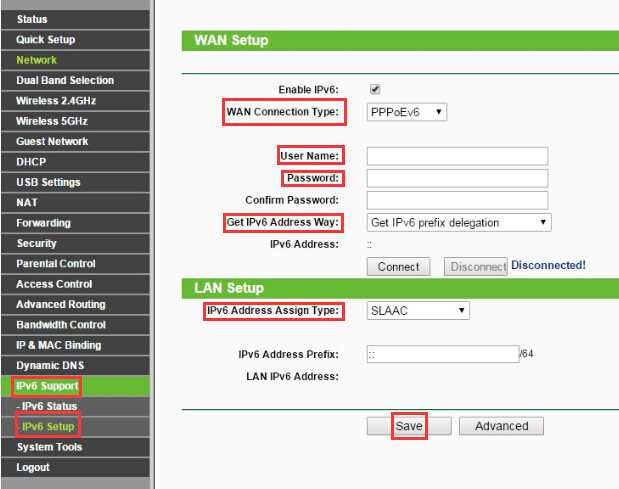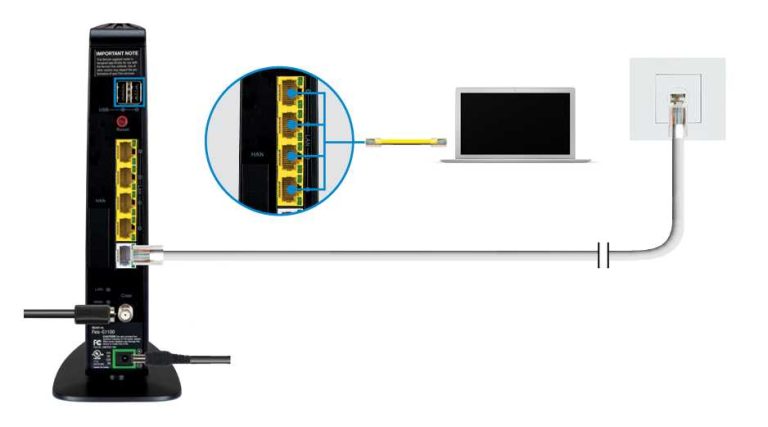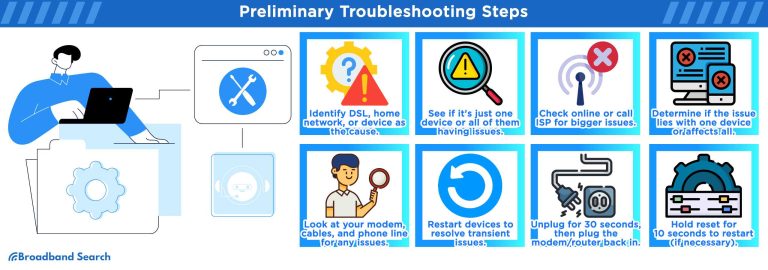To set up your router for PPPoE, simply access your router’s admin panel, navigate to the WAN settings, select PPPoE as the connection type, and enter your provided username and password. Save the settings and restart your router—done! This quick setup ensures a stable internet connection with minimal fuss.
Configuring your router for PPPoE might seem daunting, but it’s straightforward once you know the steps. You just need access to your router’s settings, a few details from your internet provider, and a couple of minutes. This process is essential for DSL connections that require PPPoE authentication. In this guide, I’ll walk you through each step so you can get online smoothly and efficiently, whether you’re doing it for the first time or just need a refresher. No tech jargon, just simple, clear instructions to get your internet up and running in no time.
How to Configure Router for PPPoE: A Complete Guide
Understanding PPPoE and Why It Matters
PPPoE stands for Point-to-Point Protocol over Ethernet. It is a network protocol that allows multiple users to connect to the internet over a single physical connection. Many internet service providers (ISPs) use PPPoE to authenticate users and manage data flow. Knowing how to properly configure your router for PPPoE ensures a stable and secure internet connection.
Prerequisites Before Configuring Your Router
Before starting, gather important details from your ISP. These include your **username** and **password** for the PPPoE account. You should also confirm your **service name** if provided. Additionally, ensure your router is connected to the modem and powered on.
Accessing Your Router’s Admin Panel
To begin configuration, open a web browser on a device connected to your network. Enter your router’s IP address in the address bar; typical addresses include 192.168.1.1 or 192.168.0.1. Login with your admin username and password, often found on the device or in its manual. If you haven’t changed these, they are usually set to defaults like “admin” / “admin”.
Navigating to the PPPoE Settings
Once logged in, locate the section called **Internet Settings**, **WAN**, or similar. Look for options related to **Connection Type**. Here, you will find the choice for **PPPoE** among other options such as DHCP or Static IP. Select **PPPoE** to configure your connection.
Entering Your PPPoE Credentials
In the PPPoE configuration section, enter your **username** and **password** provided by your ISP. Some routers also ask for a **service name**; if yours does, input the exact name given. Double-check your credentials for typos to prevent connection issues.
Configuring Additional PPPoE Settings
Depending on your router, there may be extra options:
- Maximum Idle Time: Set to keep the connection active during inactivity.
- Service Name: Sometimes optional; fill only if required by your ISP.
- MTU Size: Typically set to 1492 for PPPoE, but confirm with your ISP if different.
- Authentication Protocols: Leave default unless your ISP specifies otherwise.
Correctly configuring these details can prevent disconnections and improve performance.
Enabling Authentication and Connection Settings
Ensure that **authentication** is enabled if this option is available. Some routers require you to select **PPPoE** as the connection method explicitly. Also, check whether your router offers options for **connection mode** such as **Always On** or **Connect on Demand**. For most users, **Always On** guarantees continuous internet access.
Saving Settings and Restarting the Router
After entering all required data, click **Save** or **Apply**. Your router may need to reboot to apply changes. Do not disconnect power during this process. Once restarted, your router should establish a PPPoE connection automatically.
Troubleshooting Common PPPoE Configuration Issues
If the connection fails, verify your credentials are correct. Check for typos and confirm your ISP account details. Also, ensure your modem and router are properly connected and powered. Restart your modem and router if necessary, and try reconnecting.
Testing the PPPoE Connection
Open a web browser and visit a website. If pages load normally, your PPPoE setup is successful. Alternatively, access the router’s status page to see connection status and IP address details. If issues persist, contact your ISP for further assistance.
Enhancing Router Performance for PPPoE Connections
For better stability, update your router’s firmware regularly. Use a wired connection during setup to avoid interference. If multiple devices share the network, consider setting Quality of Service (QoS) rules to prioritize important traffic.
Related Topics: Advanced Router Settings for PPPoE
Beyond basic configuration, you can explore features like:
- Setting static IP addresses for more control.
- Configuring VLAN tagging for certain ISPs.
- Enabling bridge mode if your ISP recommends using a separate modem.
Consult your router’s manual or support resources for detailed instructions on these advanced options.
Securing Your PPPoE Connection
Always change default passwords for your router to prevent unauthorized access. Enable WPA3 or WPA2 encryption for Wi-Fi networks. Keep firmware updated to patch security vulnerabilities and improve compatibility.
Configuring your router for PPPoE involves accessing the admin panel, selecting the correct connection type, entering your ISP credentials, and applying the settings. Proper setup ensures a reliable internet connection and enhances security. Take your time to verify each step and consult your ISP if you encounter persistent issues. With a correctly configured PPPoE setup, you’ll enjoy seamless internet access tailored to your service provider’s specifications.
How to set up a PPPOE internet connection on your router
Frequently Asked Questions
What are the essential details needed before configuring a router for PPPoE?
Before setting up your router for PPPoE, gather your username and password provided by your internet service provider. Ensure your internet connection is active and note down any specific settings or instructions given by your ISP. Having these details ready helps streamline the configuration process and reduces errors.
How can I access my router’s setup page for PPPoE configuration?
Connect your device to the router via Ethernet or Wi-Fi. Open a web browser and enter your router’s IP address, commonly 192.168.1.1 or 192.168.0.1. Login using your admin credentials, which are usually on a sticker or in the user manual. Once logged in, navigate to the WAN or Internet settings section to configure PPPoE.
What steps should I follow to enable PPPoE on my router?
In the router’s configuration interface, locate the Internet or WAN setup area. Select PPPoE as your connection type. Enter your username and password exactly as provided by your ISP. Save your settings, then restart the router if necessary. Confirm the connection status to ensure PPPoE connects successfully.
How do I verify that my router connects properly using PPPoE?
Access the router’s status page or the network information section to check the connection status. If you see an IP address assigned and the connection status indicates ‘Connected,’ your router is successfully configured. You can also test your internet access by browsing to a website or running a speed test.
What troubleshooting steps should I take if PPPoE connection fails?
First, double-check your username and password for typos. Ensure your internet service is active and that your modem is functioning correctly. Restart your router and any connected devices. Reset the router to factory settings if necessary and reconfigure the PPPoE settings carefully. Contact your ISP for assistance if problems persist.
Final Thoughts
To configure router for pppoe, access your router’s admin panel and navigate to the network settings. Enter your ISP-provided username and password in the PPPoE configuration section. Save the settings and restart the router to establish a connection.
Understanding these steps ensures a smooth setup. Following this guide simplifies the process and guarantees a reliable internet connection. Proper configuration of router for pppoe allows you to connect effortlessly without technical difficulties.

I specialize in process engineering and system optimization. I enjoy writing guides that simplify troubleshooting and help improve efficiency in everyday tech use.