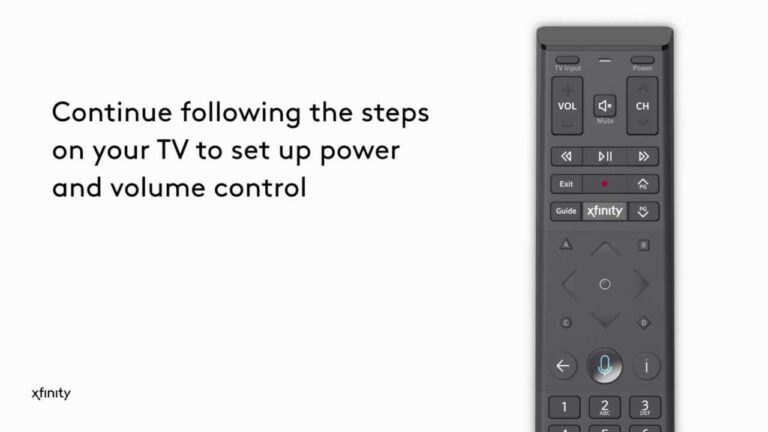Are you struggling to connect your Doss sound box? Look no further! In this article, we will guide you through the simple steps to connect your Doss sound box and start enjoying your favorite music like never before. Don’t worry, this is not a complicated process. By following our easy-to-understand instructions, you’ll have your Doss sound box up and running in no time. So, let’s dive right in and learn how to connect a Doss sound box effortlessly.
How to Connect a DOSS Sound Box
Connecting a DOSS Sound Box to your devices is a straightforward process that allows you to enjoy high-quality audio wherever you go. Whether you’re a tech-savvy individual or a beginner, this guide will walk you through the steps to connect your DOSS Sound Box to various devices such as smartphones, tablets, laptops, and more. Get ready to enhance your audio experience!
Step 1: Power On Your DOSS Sound Box
Before you can connect your DOSS Sound Box to any device, you’ll need to make sure it has sufficient power. The DOSS Sound Box typically comes with a built-in rechargeable battery that can be powered up using the included USB cable. Follow these steps to power on your DOSS Sound Box:
- Locate the power button on your DOSS Sound Box. It is usually located on the top or side of the device.
- Press and hold the power button until you see the indicator lights turn on. This indicates that your DOSS Sound Box is now powered on and ready to connect.
Step 2: Enable Bluetooth on Your Device
Now that your DOSS Sound Box is powered on, the next step is to enable Bluetooth on the device you want to connect it to. Whether it’s a smartphone, tablet, or laptop, Bluetooth is a wireless technology that allows devices to communicate with each other. Follow these steps to enable Bluetooth on different devices:
Enabling Bluetooth on a Smartphone or Tablet:
- Open the Settings app on your smartphone or tablet. The location of the settings app may vary depending on the device you are using.
- Look for the Bluetooth option in the settings menu. It is usually located under the “Connections” or “Wireless & Networks” section.
- Toggle the Bluetooth switch to the “On” position. This will enable Bluetooth on your device and make it discoverable.
Enabling Bluetooth on a Laptop or Computer:
- Click on the Bluetooth icon in the system tray or menu bar of your computer. The Bluetooth icon looks like a stylized “B” made up of white lines.
- Select the “Open Bluetooth Settings” or similar option from the dropdown menu. This will open the Bluetooth settings window.
- In the Bluetooth settings window, toggle the Bluetooth switch to the “On” position. This will enable Bluetooth on your computer and make it discoverable.
Step 3: Pairing Your DOSS Sound Box
With Bluetooth enabled on your device, it’s time to pair your DOSS Sound Box and establish a connection. Follow these steps to pair your DOSS Sound Box:
- Press and hold the Bluetooth button on your DOSS Sound Box for a few seconds. The Bluetooth button is typically located near the power button and is marked with the Bluetooth symbol.
- Your DOSS Sound Box will enter pairing mode, indicated by a flashing Bluetooth light or a voice prompt. Be sure to consult your DOSS Sound Box’s user manual for specific instructions on how to enter pairing mode.
- On your device, navigate to the Bluetooth settings menu and look for available devices. Your DOSS Sound Box should appear in the list of available devices.
- Select your DOSS Sound Box from the list to initiate the pairing process. Once selected, your device will establish a connection with the DOSS Sound Box.
- After successful pairing, the Bluetooth light on your DOSS Sound Box will stop flashing, indicating a stable connection has been established.
Step 4: Adjusting Audio Output and Enjoying Your Music
Now that your DOSS Sound Box is paired with your device, you can adjust the audio output settings to optimize your listening experience. Follow these steps to adjust the audio output:
- Open the music or media app on your device and start playing your favorite song or video.
- On your device, locate the volume controls and adjust the volume to a comfortable level.
- Some devices may allow you to select the audio output source. In such cases, ensure that your DOSS Sound Box is selected as the audio output device.
With your DOSS Sound Box successfully connected and the audio output settings adjusted, you’re all set to enjoy high-quality sound wherever you go. The portable design of the DOSS Sound Box allows you to take your music with you on adventures, at gatherings, or simply for personal listening pleasure.
Remember to consult your DOSS Sound Box’s user manual for advanced features and troubleshooting tips. Each DOSS Sound Box model may have specific instructions that are worth exploring to unlock additional functionality.
In conclusion, connecting a DOSS Sound Box to your devices is a simple process that involves powering on the device, enabling Bluetooth on your device, pairing the DOSS Sound Box, adjusting audio output, and enjoying your music. With the steps outlined in this guide, you can easily connect your DOSS Sound Box to smartphones, tablets, laptops, and other compatible devices.
Enhance your audio experience, and enjoy the convenience of portable, high-quality sound with the DOSS Sound Box. Whether you’re at home, on-the-go, or hosting a gathering, the DOSS Sound Box provides an immersive audio experience that is sure to impress.
Remember to refer to the user manual for your specific DOSS Sound Box model for detailed instructions and troubleshooting tips.
Doss Bluetooth wireless speaker
Frequently Asked Questions
How do I connect a DOSS sound box to my device?
To connect a DOSS sound box to your device, follow these steps:
What type of cable do I need to connect my DOSS sound box?
You will need an audio cable (3.5mm auxiliary cable) to connect your DOSS sound box to your device. This cable usually comes included with the sound box.
Can I connect my DOSS sound box wirelessly?
Yes, most DOSS sound boxes support Bluetooth connectivity, allowing you to connect wirelessly to your device. Simply enable Bluetooth on both the sound box and your device, and follow the pairing instructions provided by the sound box.
How do I pair my DOSS sound box with my device using Bluetooth?
To pair your DOSS sound box with your device via Bluetooth, make sure both devices are in pairing mode. On your sound box, press the Bluetooth button or navigate to the Bluetooth settings. On your device, go to the Bluetooth settings and select the DOSS sound box from the list of available devices. Once connected, you can start playing audio through the sound box.
Can I connect my DOSS sound box to multiple devices simultaneously?
No, DOSS sound boxes typically only support one active connection at a time. If you want to switch the connection to another device, make sure to disconnect the current device first before pairing with a new one.
How do I adjust the volume on my DOSS sound box?
You can adjust the volume of your DOSS sound box by using the volume controls on the sound box itself or by adjusting the volume on your connected device. If you find that the volume is too low, ensure that both the sound box and your device are set to an appropriate volume level.
Final Thoughts
To connect a Doss Sound Box, start by turning on both the speaker and your device’s Bluetooth function. Locate the Sound Box on your device’s Bluetooth settings and select it as the desired output device. Once connected, you can start enjoying your favorite tunes. Remember to keep the speaker and device within a reasonable range for uninterrupted connectivity. Connecting a Doss Sound Box is a simple process, allowing you to enhance your audio experience wherever you go. Embrace the power of technology and elevate your sound quality today!