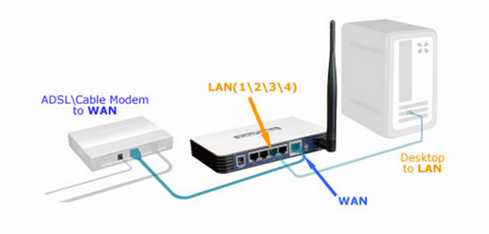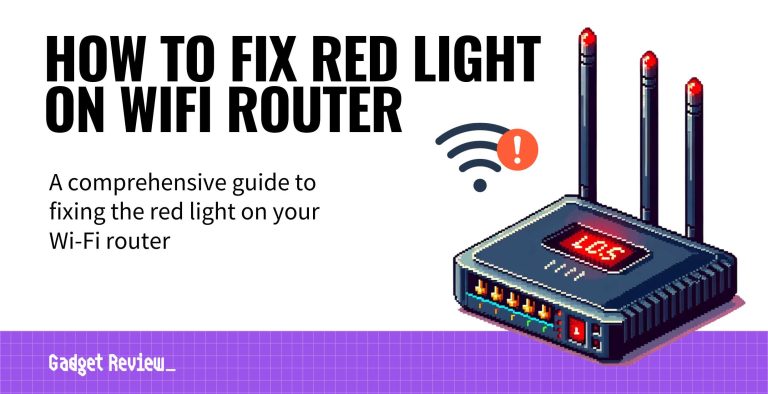To connect your router to a modem quickly, simply turn off both devices, connect the modem to the router using an Ethernet cable, then power them back on. Wait for the devices to initialize and check for internet connectivity. This straightforward setup ensures your home network is ready in minutes.
Connecting a router to a modem might seem daunting, but it’s actually quite simple once you know the steps. Whether you’re setting up a new internet connection or expanding your Wi-Fi coverage, understanding how these devices work together is key. The process involves powering down your equipment, linking them with an Ethernet cable, and configuring the settings if needed. This quick guide will walk you through each step so you can enjoy a reliable, high-speed internet connection at home or in the office without any hassle. With a little patience, you’ll have your network up and running smoothly in no time!
How to Connect Router to Modem: A Step-by-Step Guide
Connecting your router to your modem might seem tricky at first, but with clear instructions, you can do it easily. This process allows multiple devices to share a single internet connection seamlessly. Let’s explore each step in detail to help you set up your network efficiently.
Understanding the Role of Your Modem and Router
A modem is like a gateway that connects your home to your internet service provider (ISP). It takes the signal from the provider and converts it into a form your devices can understand. The router distributes this internet connection to your devices, whether wired or wireless.
Knowing their functions helps clarify why connecting them correctly is vital for a stable internet experience. Proper setup ensures faster speeds, reliable connections, and better security for your network.
Gathering the Necessary Equipment
Before beginning, ensure you have all required items. These include your modem, router, Ethernet cables, and power adapters. Having everything ready prevents unnecessary delays during setup.
Double-check that your modem is compatible with your internet plan. Some ISPs require specific modem types, especially for high-speed connections.
Preparing Your Workspace
Select a central location in your home for your modem and router. This position optimizes Wi-Fi coverage and minimizes interference from other electronics. Keep devices off the floor and away from metal objects for better signal strength.
Ensure your workspace has accessible power outlets for your devices. Proper ventilation is also important to prevent overheating.
Connecting Your Modem to Power and Internet Service
Plug your modem into a power source using the supplied adapter. Turn it on and wait for the lights to stabilize, indicating a successful connection to your ISP.
Next, connect the modem to your internet source. Usually, this involves plugging the cable from your ISP into the modem’s WAN or Internet port. Ensure the connection is secure for a stable signal.
Linking the Router to the Modem
Using an Ethernet Cable
Take an Ethernet cable and connect one end to the modem’s Ethernet port. Connect the other end to the router’s WAN or Internet port, often labeled clearly on the device.
Ensure that both connections are snug and secure. Proper connections are crucial for establishing internet access.
Powering Up the Router
Plug your router into an electrical outlet and turn it on using the power button. Wait for the router to boot up completely. Indicator lights should show that it is functioning correctly.
Most routers have LED indicators for power, internet, and network activity. These lights help verify successful setup.
Configuring Your Router Settings
Accessing the Router’s Admin Panel
Open a web browser on your computer or mobile device. Enter the router’s default IP address, usually found on a sticker or in the user manual. Common addresses include 192.168.1.1 or 192.168.0.1.
Login using default credentials, typically ‘admin’ for username and ‘password’ or similar. Change these credentials later for security reasons.
Setting Up Wi-Fi Network
Navigate to wireless or Wi-Fi settings within the admin panel. Choose a unique network name (SSID) that you will recognize easily. Set a strong password to protect your network from unauthorized access.
Choose the appropriate security protocol, such as WPA2 or WPA3, for better protection against hackers.
Testing Your Internet Connection
Once everything is configured, test your internet by opening a website or streaming service. Confirm that the connection is fast and stable across your devices.
Use online speed tests to check the upload and download speeds. If your speeds are lower than expected, revisit your setup to troubleshoot potential issues.
Troubleshooting Common Issues
No Internet after Connection
- Verify all cables are securely connected.
- Reboot the modem and router by unplugging them, waiting a few seconds, then plugging them back in.
- Check if your ISP is experiencing outages.
Slow Wi-Fi Speeds
- Position your router centrally in your home.
- Avoid placing the router near metal objects or electronic devices that cause interference.
- Update your router’s firmware to the latest version.
Wi-Fi Disconnections
- Change your Wi-Fi channel via the admin panel to reduce interference.
- Ensure your router is not overloaded with too many connected devices.
- Reset your router if persistent issues occur.
Enhancing Your Network Security
Always change default usernames and passwords to secure your network from unauthorized access. Enable WPA3 or WPA2 encryption for stronger security.
Regularly update your router firmware and disable remote management features unless necessary. Consider setting up a guest network for visitors to keep your main network secure.
Additional Tips for Optimal Setup
- Use Ethernet connections for devices that require high-speed internet, such as gaming consoles or desktop PCs.
- Enable Quality of Service (QoS) settings to prioritize essential traffic like video calls or streaming.
- Keep your router in an open space and away from obstructing objects for better coverage.
Connecting your router to your modem correctly is essential for a fast, reliable, and secure home network. Follow these detailed steps, and you’ll enjoy smooth internet access across your devices. Remember, proper placement, security settings, and regular updates can significantly improve your network experience.
How to Connect a Modem and Router
Frequently Asked Questions
What are the initial steps to physically connect a router to a modem?
Begin by unplugging both the modem and the router. Connect one end of an Ethernet cable to the modem’s LAN port and the other end to the router’s WAN or Internet port. After making the connection, plug in the modem first and wait until it fully boots up. Then, connect the router to power and turn it on. Ensure that the indicator lights on both devices show proper connectivity before proceeding.
How do I configure my router after physically connecting it to the modem?
Access your router’s admin panel by entering its default IP address into a web browser. Log in using the default username and password provided in the router’s manual. Follow the setup wizard to set your network name (SSID) and password. Make sure to save the settings and restart the router if necessary. This process helps establish a secure and functional wireless network.
What should I do if my router isn’t getting a proper internet connection after setup?
First, verify that the Ethernet cable is securely connected to both the modem and the router. Check the indicator lights on both devices to ensure they show active connections. Power cycle both devices by unplugging and plugging them back in. If still unsuccessful, access your router’s settings to confirm the WAN connection details or contact your internet service provider to check for outages or configuration issues.
Is there a specific order to turn on the modem and router during setup?
Yes, it’s best to power on the modem first. Wait for it to establish an internet connection, indicated by stable lights. Once the modem is fully operational, turn on the router. This sequence ensures the router detects the active internet connection properly, reducing the chances of connectivity problems.
How can I ensure my devices connect smoothly after linking the router to the modem?
After completing the physical connection and configuration, restart your devices to refresh their network settings. Connect your devices to the new Wi-Fi network using the SSID and password you set up. If devices still have difficulty connecting, forget the network on those devices and reconnect by entering the password again. Confirm your router’s firmware is up to date to optimize performance and security.
Final Thoughts
To connect router to modem, start by turning off both devices. Connect the modem to the router using an Ethernet cable, plugging one end into the modem’s LAN port and the other into the router’s WAN port. Turn on the modem first, then wait a few minutes before powering on the router. This setup ensures proper communication between the devices.
In conclusion, knowing how to connect router to modem helps establish a reliable internet connection quickly and easily. Follow these simple steps to set up your network efficiently, ensuring seamless connectivity across your devices.

I specialize in process engineering and system optimization. I enjoy writing guides that simplify troubleshooting and help improve efficiency in everyday tech use.