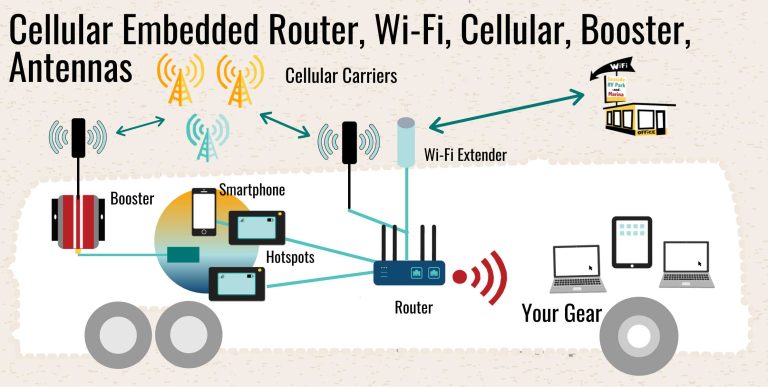To connect your smart TV to your router WiFi quickly, go to your TV’s network settings, select your WiFi network name, and enter the WiFi password. Once connected, your TV will have internet access, allowing you to stream shows, browse online, and more. It’s a simple process that takes just a few minutes and can greatly enhance your viewing experience.
Connecting a smart TV to your WiFi router might seem challenging at first, but it’s actually quite straightforward. Most modern smart TVs have user-friendly menus that guide you through the setup process step by step. Just ensure your WiFi network is active, have your password ready, and follow the on-screen prompts. Whether you’re new to streaming or just need a quick refresher, this guide will help you connect your smart TV to your WiFi network effortlessly, so you can start enjoying all your favorite content without the hassle of wired connections.
How to Connect Smart TV to Router WiFi
Understanding Your Smart TV and WiFi Connection
Connecting your smart TV to WiFi allows access to a variety of streaming services, apps, and online content. Before starting, it is important to know your smart TV’s model and WiFi capabilities. Most modern smart TVs support 2.4 GHz and 5 GHz WiFi bands, which can affect connection speed and stability.
It’s helpful to verify that your WiFi router is functioning properly. Make sure your router is turned on and broadcasting a signal. Also, check if other devices like smartphones or laptops are connected to the same WiFi network successfully. This will confirm that the internet connection is active and working.
Pre-Connection Checklist
- Ensure your WiFi router is within range of your smart TV.
- Check that your WiFi network is active and working on other devices.
- Have your WiFi network name (SSID) and password ready.
- Update your smart TV’s firmware if available, to avoid compatibility issues.
Steps to Connect Your Smart TV to WiFi
Connecting your smart TV to WiFi involves a straightforward process, but it varies slightly depending on the brand and model. Follow these general steps for most smart TVs:
Access the Network Settings
First, turn on your TV and navigate to the main menu. Use your remote control to find the “Settings” or “Network” section. Usually, this is represented by a gear icon or labeled “Network Settings.”
Select Wireless Connection
Within the network menu, choose the “Wireless” or “WiFi” option. The TV will then scan for available WiFi networks in your vicinity.
Choose Your WiFi Network
Find your network name (SSID) from the list of detected networks. Select it, and a prompt will appear to enter your WiFi password.
Enter Your WiFi Password
Use the on-screen keyboard to input your WiFi password carefully. Remember that passwords are case-sensitive, so double-check your input.
Connect and Verify
After entering the password, select “Connect” or “OK.” The TV will attempt to establish a connection. Once successful, a confirmation message should appear, and the TV will be connected to your WiFi network.
Troubleshooting Common Connection Issues
Even with clear instructions, some issues may occur during the connection process. Here are common problems and solutions:
Smart TV Won’t Detect WiFi Network
Ensure the WiFi is enabled on your router and broadcasting. Restart your router and TV if necessary. Check if other devices can see your network.
Incorrect WiFi Password
Double-check your password for typos. Remember that passwords are case-sensitive and include special characters if applicable.
Weak Signal or Unstable Connection
Move your router closer to the TV or remove obstacles like walls or furniture. Reboot your router to refresh the connection.
Firmware Updates Needed
Check for firmware updates on your TV manufacturer’s website or in the settings menu. Updating firmware can fix bugs affecting connectivity.
Enhancing Your WiFi Connection for Better Streaming
A strong, stable WiFi connection ensures smooth streaming and app performance. Consider these tips:
Use a Dual-Band Router
Connecting via 5 GHz band reduces interference and provides faster speeds, especially if multiple devices are connected.
Optimize Router Placement
Place the router in a central location, elevated position, away from metal objects, microwaves, and cordless phones.
Secure Your WiFi Network
Use WPA3 or WPA2 encryption to prevent unauthorized access, which can slow down your connection.
Limit Connected Devices
Too many devices using bandwidth simultaneously can cause buffering issues. Disconnect devices not in use.
Connecting via Ethernet Cable (Optional Alternative)
If WiFi connectivity remains problematic, consider connecting your smart TV directly via an Ethernet cable. This wired connection often offers better stability and speeds.
How to Connect Ethernet Cable
Plug one end of the Ethernet cable into your router and the other into the Ethernet port on your TV. Usually, the TV will automatically detect the wired connection.
Configure Network Settings
In your TV’s network menu, select “Wired” or “Ethernet” connection. The TV may automatically set up the connection, or you might need to manually assign IP addresses.
Additional Tips for Seamless Connection
Beyond basic setup, consider other factors for optimal WiFi performance:
Restart Devices Regularly
Reboot your router and TV periodically to keep connections fresh.
Use a WiFi Extender or Mesh Network
If your coverage is limited, a WiFi extender or mesh network system can improve signal strength across your home.
Check for Interference
Keep your router away from devices that emit electromagnetic interference to maintain a stable connection.
Consult Your User Manual
Refer to the specific instructions provided with your TV model for tailored setup steps and troubleshooting tips.
Summary of Important Keywords and Phrases
- Connect smart TV to WiFi
- Wireless network setup
- WiFi connection troubleshooting
- WiFi password and SSID
- Router placement and placement tips
- Enhance WiFi signal strength
- Wired Ethernet connection for smart TV
- Firmware updates and software support
- Optimizing WiFi for streaming
Following these detailed steps and tips will help you connect your smart TV to your WiFi network smoothly and ensure that your streaming experience is as enjoyable as possible.
How to Connect A Smart TV to the Internet using Wi-Fi, Wired Ethernet, Powerline, and More!
Frequently Asked Questions
What steps should I follow to connect my smart TV to the Wi-Fi network for the first time?
To connect your smart TV to Wi-Fi for the first time, start by turning on your TV and navigating to the Settings menu. Select the Network or Wi-Fi option, then choose your home Wi-Fi network from the list of available networks. Enter your Wi-Fi password carefully and confirm the connection. Once connected, the TV will typically verify the connection and save the network settings automatically.
How can I troubleshoot Wi-Fi connection issues on my smart TV?
If your smart TV struggles to connect to Wi-Fi, first verify that your router is functioning correctly by checking other devices. Restart both your router and the TV to resolve temporary glitches. Make sure your TV is within range of the Wi-Fi signal and that no physical obstructions block the signal. If issues persist, forget the Wi-Fi network on your TV and reconnect by entering the password again. Updating your TV’s firmware can also improve connectivity.
Is there a way to connect my smart TV to the router using an Ethernet cable instead of Wi-Fi?
Yes, many smart TVs have an Ethernet port that allows you to connect directly to your router with a cable. Plug one end of the Ethernet cable into your TV and the other into an available port on your router. Navigate to your TV’s network settings and select wired connection or Ethernet. The TV should recognize the connection automatically, providing a stable internet connection that can improve streaming quality.
Can I connect my smart TV to a guest Wi-Fi network, and are there any limitations?
Connecting your smart TV to a guest Wi-Fi network is usually possible, but some networks may have restrictions or require additional login steps. Access the Wi-Fi settings on your TV, select the guest network, and enter the password if prompted. Keep in mind that guest networks often have limited bandwidth or access to certain online services, which could affect streaming or app performance on your TV.
Final Thoughts
To connect smart TV to router wifi, start by opening your TV’s network settings. Select the Wi-Fi option and scan for available networks. Choose your router’s network from the list, then enter the password when prompted.
Ensure your router is functioning properly and within range for a strong signal. Double-check the password to avoid connection issues. After successfully connecting, your smart TV will access the internet smoothly.
In conclusion, knowing how to connect smart tv to router wifi helps you enjoy online content effortlessly. Follow these steps carefully to establish a stable connection quickly.

I specialize in process engineering and system optimization. I enjoy writing guides that simplify troubleshooting and help improve efficiency in everyday tech use.