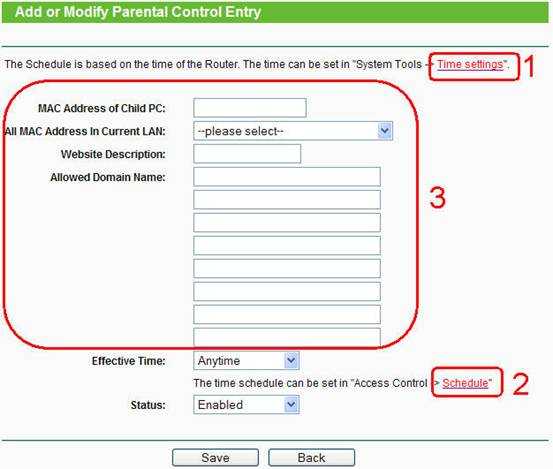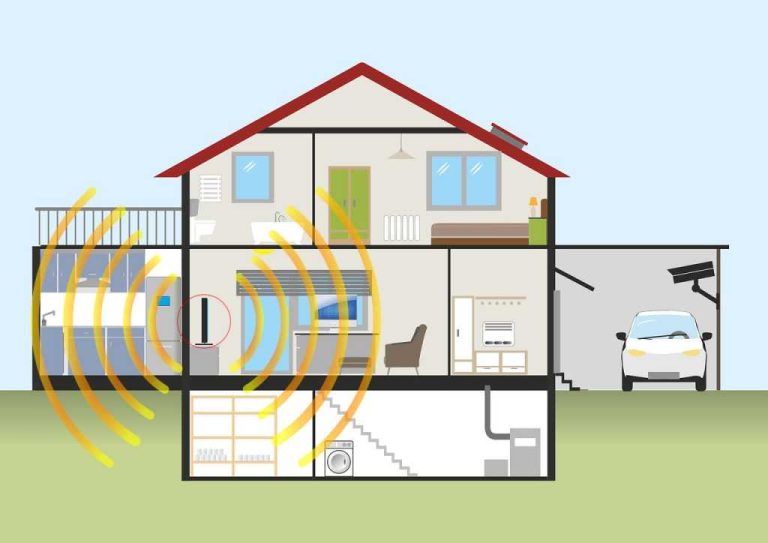To enable parental control on your router, access its admin settings via a web browser, locate the parental control section, and set up restrictions based on your preferences. This easy process helps you manage your child’s internet access effectively. Simply log into your router, find the parental controls option, and customize the settings to block inappropriate content or set time limits.
If you want to control what your kids see online and when they can browse, enabling parental controls on your router is a straightforward solution. It allows you to supervise internet usage across all devices connected to your network, providing peace of mind and ensuring safe browsing. In this guide, you’ll learn how to quickly activate these controls, customize restrictions, and maintain a healthier online environment for your family. No need to install additional software—your router’s built-in features are all you need to get started.
How to Enable Parental Control on Router: A Complete Guide
Parental controls are a great way to help manage your child’s internet usage and keep them safe online. Activating these controls directly on your router ensures that restrictions are applied across all devices connected to your home Wi-Fi network. This article will guide you through each step involved in enabling parental control on your router effectively.
Understanding Parental Control Features on Routers
Most modern routers come with built-in parental control features. These tools allow you to set rules for internet access, filter content, and even monitor usage. Before you begin, it’s helpful to understand what options your router offers. Some common features include:
- Website Filtering: Block access to inappropriate sites.
- Time Restrictions: Limit internet usage to certain hours.
- Device Management: Control which devices can connect and when.
- Usage Monitoring: Track online activity and browsing history.
Knowing what’s available helps you choose the best approach for your family’s needs.
Check Your Router’s Compatibility and Capabilities
Not all routers support parental control features. First, verify your router’s model and firmware version. Visit the manufacturer’s website to find detailed specs and updates.
If your router lacks these features, consider upgrading to a model that includes parental controls or using third-party firmware like DD-WRT or Tomato, which often offer advanced control options.
Ensure your firmware is up to date to access the latest features and security patches. Firmware updates can be found on the manufacturer’s support page.
Accessing Your Router’s Admin Panel
To enable parental controls, you need to log into your router’s administrative interface. Typically, this involves entering the router’s IP address into a web browser. Common IP addresses are 192.168.0.1 or 192.168.1.1.
Open your browser and type the IP address, then press Enter. Log in using your admin username and password. If you haven’t changed these, default credentials are usually “admin” for both fields.
If you’re unsure of your login details, check your router’s manual or look for a sticker on the device. Remember to change default passwords to improve security.
Navigating the Parental Control Settings
Once logged in, locate the parental control section. It might be labeled as “Parental Controls,” “Access Restrictions,” or “Content Filtering” depending on your router.
Explore the available options carefully. Each interface differs across manufacturers, so familiarize yourself with the menu structure. Some routers have dedicated guides or tutorials on their support pages.
If you don’t find parental control options, consider updating your firmware or installing third-party firmware that offers these features.
Setting Up Content Filtering
Content filtering helps prevent access to inappropriate websites. Enable the feature and create a list of blocked sites or categories. Many routers provide pre-set filters, such as adult content, gambling, or social media.
To add custom sites, input their URLs and save the settings. The filtering applies immediately to all connected devices based on your rules.
Ensure you test the filters by trying to access blocked websites from a device connected to your Wi-Fi to verify the setup’s effectiveness.
Implementing Time Restrictions
Time restrictions limit internet access during specific hours, such as bedtime or homework time. Access the parental control menu and locate the scheduling options.
Create rules for each device or user profile, setting start and end times. Some routers allow you to apply these restrictions for entire days or specific time windows.
This feature helps enforce healthy internet habits and reduces the risk of excessive screen time for your children.
Managing Devices and User Profiles
Device management allows you to control which devices connect to your network and when. You can assign specific rules to individual devices or user profiles.
Create profiles for family members and assign devices accordingly. This makes it easier to enforce different restrictions based on age or usage needs.
Some routers support creating separate Wi-Fi networks (guest networks) for visitors, providing additional control and security.
Monitoring and Reporting Internet Usage
Monitoring online activity helps you understand your child’s browsing habits. Enable logging or usage reports if available on your router.
You can view real-time data or historical logs to identify any concerning activity or access to restricted content.
Regularly reviewing these reports encourages open conversations about safe internet use and helps reinforce rules.
Utilizing Parental Control Apps and Services
If your router’s built-in features are limited, consider third-party parental control apps. These apps can complement router controls by offering more granular supervision.
Popular options include Circle with Disney, Net Nanny, or Qustodio, which work across multiple devices and platforms.
Some apps require installation on individual devices, while others integrate with your network for centralized control.
Testing Your Parental Control Settings
After completing setup, it’s critical to test every restriction. Try accessing blocked sites, using prohibited apps, or connecting devices outside permitted hours.
Adjust your settings as needed, ensuring they work effectively and do not interfere with everyday browsing.
Consistent testing guarantees your rules are enforced correctly, providing peace of mind.
Updating and Maintaining Parental Controls
Regularly update your router’s firmware and review your parental control settings. Technology evolves, and so do online threats.
Stay informed about new features or updates from your router manufacturer. Update your settings as your child’s needs change.
Additionally, keep communication open with your child about internet safety to create a balanced online environment.
Tips for Effective Parental Control Management
- Communicate: Explain why restrictions are in place to foster understanding.
- Be Flexible: Adjust controls as your child grows and learns responsible internet habits.
- Combine Methods: Use router controls alongside device-specific parental controls for layered security.
- Stay Informed: Keep up with the latest online safety news and tools.
Enabling parental control on your router is an essential step in creating a safe and manageable online environment for your family. Following these detailed instructions ensures you have the tools and knowledge to set effective restrictions. Regular maintenance and open communication will help foster responsible internet use and provide peace of mind.
How To Set Up Parental Controls On A Router? – SecurityFirstCorp.com
Frequently Asked Questions
What are the initial steps to enable parental controls on my router?
To enable parental controls, first access your router’s admin interface by typing its IP address into your web browser. Log in using your administrator credentials. Look for a section labeled “Parental Controls,” “Access Restrictions,” or similar. Enable the feature and set a password if prompted. This process varies depending on your router model, so refer to the manufacturer’s instructions if needed.
How can I set specific website restrictions on my router?
Once you access the parental control settings, locate the option to block or restrict websites. Add the URLs or keywords of the sites you want to limit access to. Save your settings, and the router will prevent devices on your network from visiting those sites. Be sure to test the configuration to ensure the restrictions work properly.
Is it possible to schedule internet access for certain devices through parental controls?
Yes, most routers allow scheduling of internet access for individual devices. Within the parental control menu, select the device you want to manage. Set specific time periods during which the device can access the internet. Save your changes, and the router will enforce these schedules automatically, helping you manage screen time effectively.
Can I monitor internet activity on my network using parental controls?
Many routers with parental control features provide activity logs that show which websites are visited and the amount of data used. Access these logs through the router’s admin panel. Regularly reviewing this information helps you stay aware of your network’s activity and adjust restrictions if necessary.
Do I need special software or tools to enable parental controls on my router?
Most modern routers come with built-in parental control options, so you don’t need external software. However, some advanced features may require firmware updates or additional apps provided by the manufacturer. Check your router’s documentation to understand its capabilities and ensure your firmware is up to date for optimal functionality.
Final Thoughts
En résumé, enabling parental control on your router helps protect your family from inappropriate content and excessive screen time. Navigate to your router’s settings, find the parental controls section, and configure the options according to your preferences. Adjust the filtering, access schedules, or device restrictions to create a safe online environment. Remember, knowing how to enable parental control on router simplifies managing your children’s internet usage effectively.

I specialize in process engineering and system optimization. I enjoy writing guides that simplify troubleshooting and help improve efficiency in everyday tech use.