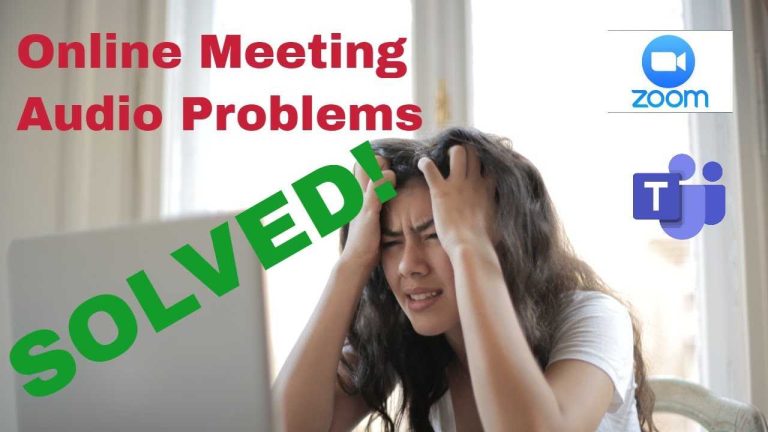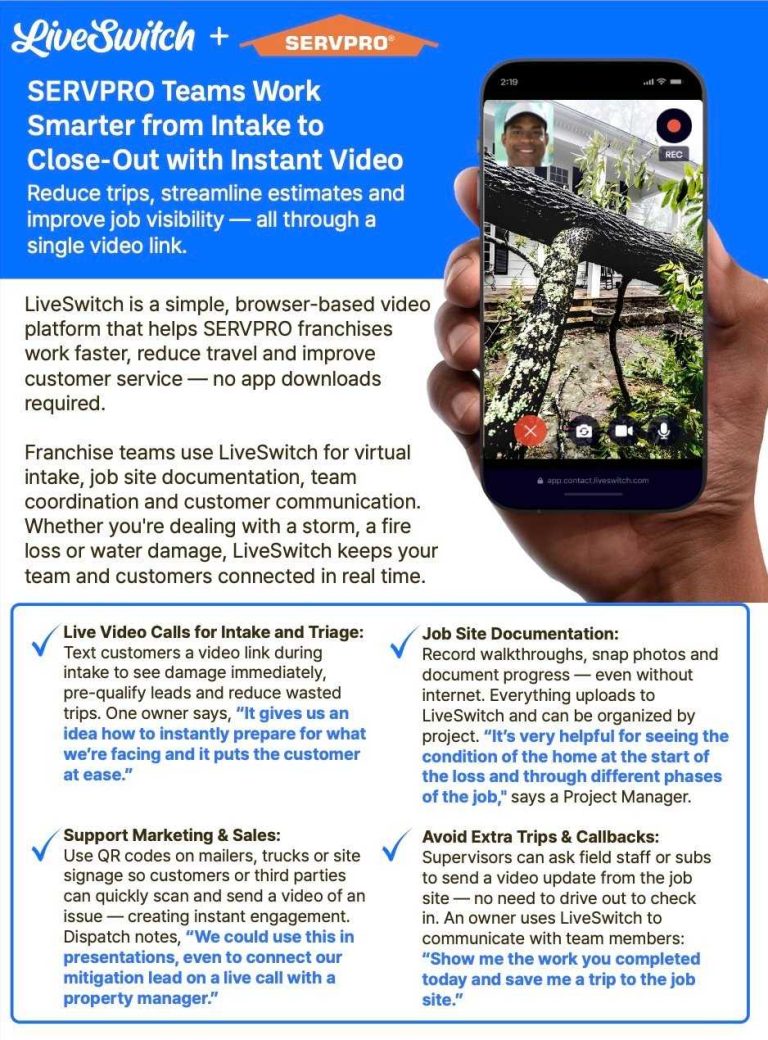Quick answer: To fix a dual band router not showing the 5GHz option, restart your router, ensure your firmware is updated, and check your device’s Wi-Fi settings to support 5GHz. If issues persist, try resetting the router to factory settings or manually enabling the 5GHz band through the admin panel.
If your dual band router isn’t showing the 5GHz network, it can be frustrating, especially when you’re eager to enjoy faster internet speeds. Often, this problem stems from outdated firmware, incorrect settings, or compatibility issues with your device. The good news is that most of these issues can be resolved with a few simple steps—like updating your router’s firmware, verifying that the 5GHz band is enabled, or reconnecting your device after adjustments. Understanding why the 5GHz option isn’t appearing can help you troubleshoot more effectively and get your network running smoothly. In the following guide, we’ll walk you through practical solutions to bring the 5GHz network back into view quickly and easily.
How to fix dual band router not showing 5GHz option
Understanding Why the 5GHz Option Might Not Appear
Many users notice that their dual band router does not display the 5GHz Wi-Fi network. This issue can stem from several factors including hardware limitations, incorrect settings, or outdated firmware. Recognizing the root cause helps in choosing the right fix quickly.
First, verify if your router truly supports 5GHz Wi-Fi. Some older models are only compatible with 2.4GHz. Check the router’s specifications in the manual or on the manufacturer’s website. If your device is dual band, but the 5GHz option isn’t visible, proceed with troubleshooting.
Check the Router’s Hardware Capabilities
Ensure your router actually **supports dual band functionality**. Not all routers advertise both bands clearly. Look for labels on the device or consult the model’s documentation for confirmation. If your router is a single band, there will be no 5GHz network to display.
Additionally, some routers have adjustable hardware switches or buttons that enable or disable the 5GHz band. Make sure these are turned on. Physical switches are sometimes located on the back or sides of routers, often labeled as 5GHz or dual band.
Update Router Firmware
Outdated firmware can cause connectivity issues or prevent the 5GHz network from appearing. Visit the router manufacturer’s website to download the latest firmware. Follow the instructions carefully to update the device; this often involves logging into the router’s admin panel.
Most routers have an automatic update feature. Access it via the **admin interface** by entering the router’s IP address in a web browser. Once logged in, locate the firmware update section and follow the prompts. Always ensure your router is plugged in and connected during this process.
Check Wireless Settings in the Router’s Admin Panel
Incorrect wireless settings are common reasons for missing 5GHz networks. Log into your router’s admin panel through a web browser. The default IP addresses are often 192.168.0.1 or 192.168.1.1.
Navigate to wireless or Wi-Fi settings. Verify that the 5GHz band is **enabled**. Some routers have separate tabs for 2.4GHz and 5GHz networks. Make sure both are turned on and configured properly.
Ensure the **SSID** (network name) for the 5GHz band is active. If it’s hidden, the device may not display it. You can opt to make the network visible for easier access.
Adjust Channel Settings and Bandwidth
Wi-Fi networks operate on **specific channels**. Sometimes, the router may be set to a channel that is not compatible with your device. Change the channel to a less congested one, typically between 36 and 48 for 5GHz.
Similarly, adjusting the **bandwidth** setting may improve visibility. Use the admin panel to set bandwidth to 20MHz or 40MHz, depending on your needs. A wider bandwidth might cause compatibility issues with some devices.
Reset Router to Factory Settings
If all other steps fail, resetting the router can often restore the default configuration, including the 5GHz band. Locate the small reset button on the device and press it for approximately 10 seconds using a paperclip.
Remember, this process erases all custom settings, so be prepared to reconfigure your network. After the reset, access the admin panel and verify that the 5GHz network is enabled and visible.
Check Device Compatibility and Wi-Fi Settings
Your device may also be the source of the problem. Confirm that your device supports 5GHz Wi-Fi. Many older smartphones, laptops, and tablets only work on 2.4GHz bands.
On your device, go to Wi-Fi settings and scan for available networks. If the 5GHz network doesn’t appear, turn Wi-Fi off and on again or restart the device. Updating your device’s Wi-Fi drivers or operating system can also help detect the 5GHz band.
Improve Signal Strength and Avoid Interference
Sometimes, the 5GHz network is active but appears weak or unavailable due to interference. 5GHz signals have a **shorter range** and are more susceptible to obstacles. Place the router in a central, open location to improve coverage.
Avoid placing the router near other electronics like cordless phones or microwave ovens, which can disrupt the signal. If possible, use a Wi-Fi analyzer app to identify the best channels and minimize interference.
How to Enable 5GHz Manually on Your Device
In some cases, your device might have settings that block the 5GHz network by default. Check the Wi-Fi advanced options on your device to see if 5GHz is enabled.
On Windows, open the Network and Sharing Center. Click on your Wi-Fi network, then select Properties. Navigate to the Wireless tab and ensure ‘5GHz’ is checked or set as preferred.
On mobile devices, go to Settings, then Wi-Fi. Select your network, and if it’s hidden, manually add the network with the SSID and password. Make sure device Wi-Fi frequency bands are set to allow 5GHz.
Additional Tips and Troubleshooting
– Reboot the router and device after changing settings.
– Test the network with different devices to determine if the issue is device-specific.
– Temporarily disable security features like MAC filtering that may block the 5GHz band.
– Use an Ethernet connection to access the admin panel reliably if Wi-Fi isn’t functioning properly.
Related Topics to Explore
- Differences between 2.4GHz and 5GHz Wi-Fi
- Best placement tips for dual band routers
- How to improve Wi-Fi performance
- Understanding Wi-Fi channels and interference
- Upgrading to a newer router with better dual band support
This comprehensive approach covers most causes behind the missing 5GHz network on a dual band router. Each step helps ensure your device and router are configured correctly, optimizing your Wi-Fi experience. Remember, patience and systematic troubleshooting are key to resolving connectivity issues efficiently.
Turn OFF 5 GHz WiFi to Connect Smart Devices
Frequently Asked Questions
Why does my dual band router not display the 5GHz network option after reset?
If your router does not show the 5GHz network after resetting, check whether the 5GHz band is enabled in the router’s settings. Sometimes, a reset can disable certain features. Access the admin panel, navigate to wireless settings, and ensure that the 5GHz band is turned on. Also, verify if your firmware is up to date, as outdated firmware can cause connectivity issues. Restart the router after making these adjustments to apply the changes.
How can I verify if my device supports 5GHz Wi-Fi before troubleshooting?
To confirm whether your device supports 5GHz Wi-Fi, check the device specifications on the manufacturer’s website or in the user manual. For laptops and smartphones, go to network settings and see if the 5GHz network appears among available Wi-Fi networks. Some older devices only support 2.4GHz, which is why the 5GHz network may not show up. Updating your device’s Wi-Fi drivers or firmware can also improve detection of 5GHz networks.
What steps should I take if my router’s 5GHz band is disabled but the setting is not available in the admin panel?
If you cannot find the 5GHz setting in your router’s admin interface, perform a firmware update to the latest version. Manufacturers often add features or fix bugs with firmware updates. If the option remains unavailable, contact the manufacturer’s support team for guidance. In some cases, the router hardware may not support dual-band operation or certain features may be disabled due to regional restrictions or device limitations.
How can I differentiate between a 2.4GHz and a 5GHz network in my Wi-Fi list?
Identify your networks by their SSIDs (network names). Many routers broadcast separate SSIDs for 2.4GHz and 5GHz bands, often with labels like “YourNetwork-2.4” and “YourNetwork-5.” If your router uses a single SSID for both bands, try accessing your router’s settings to see if you can assign distinct names. You can then connect to the 5GHz network explicitly. Additionally, check the connection details on your device to verify the frequency band used.
What configuration adjustments can help my router display the 5GHz network properly?
Ensure that the wireless mode is set to a compatible standard, such as 802.11ac or 802.11ax, which support 5GHz connections. Activate the 5GHz band in the wireless settings, and assign distinct SSIDs if possible. Reduce the channel width if necessary, as narrower channels can improve stability. Also, choose a less congested channel to minimize interference. Reboot your router after making these changes to ensure they take effect correctly.
Final Thoughts
To fix dual band router not showing 5GHz option, start by updating your router’s firmware. Check the admin settings to ensure the 5GHz band is enabled. Verify that your device supports 5GHz Wi-Fi and is compatible with your router. Sometimes, a simple restart or resetting the router resolves the issue. If these steps don’t work, consult your router’s manual or contact support. Addressing these key points can help you resolve the problem efficiently and get your 5GHz network visible. How to fix dual band router not showing 5GHz option becomes straightforward with these practical solutions.
I’m passionate about hardware, especially laptops, monitors, and home office gear. I share reviews and practical advice to help readers choose the right devices and get the best performance.