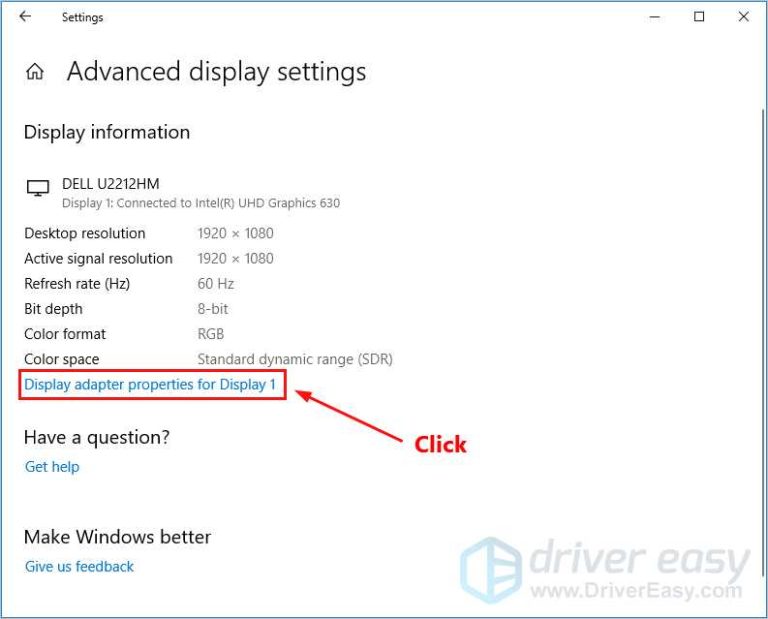If your monitor suddenly turns black out of nowhere, it can be frustrating and disruptive. The good news is that most of these issues are fixable and don’t necessarily require expensive repairs. To resolve the problem, check your cables for loose connections, update your graphics drivers, and ensure your monitor’s power settings are optimized. If these steps don’t work, consider testing with a different monitor or cable to identify whether the problem lies with hardware or software.
A monitor randomly going black can be caused by a variety of issues, including loose connections, outdated drivers, or power settings. Troubleshooting these common culprits can often restore normal functionality without much hassle. In this article, we’ll explore simple and effective solutions to help you fix your monitor’s random blackouts and get back to your work or entertainment smoothly.
Having a monitor that randomly blacks out can be both distracting and concerning, especially when you’re in the middle of important work or gaming. Such issues tend to occur unexpectedly and can be caused by various factors like hardware faults, software glitches, or configuration errors. Addressing this problem quickly is crucial to prevent further inconvenience and potential damage. The good news is that most black screen issues are manageable through straightforward steps, such as checking your connections, updating drivers, and adjusting display settings. Understanding these common causes and solutions can save you time and money, helping your monitor function smoothly again.
How to Fix Monitor Randomly Going Black
Understanding Why Your Monitor Turns Black
Many users notice their monitor suddenly goes black without warning. This can happen for several reasons, including hardware issues, software glitches, or connection problems. Identifying the core cause helps to find the right fix quickly.
Common causes include loose cables, outdated drivers, or power supply problems. Sometimes, the monitor itself may have a defect that causes this issue over time. Knowing the root problem guides your troubleshooting steps and saves time.
Checking the Connection Cables
Loose or damaged cables are often the culprit behind the monitor flickering or turning black. Ensure all cables are securely connected to both the monitor and the computer.
Inspect cables for visible damage such as frays, cuts, or bent pins. Consider replacing old or damaged cables with new ones, especially if you notice intermittent blackouts during usage.
Try disconnecting and reconnecting the cables, making sure they fit tightly. If the problem persists, use a different cable to see if the issue resolves.
Verifying Power Supply and Power Settings
Power issues can lead to sudden black screens. Check that the power cable is plugged into a working outlet and securely connected to your monitor.
Adjust the power-saving settings in your computer’s control panel. Disable features like sleep mode or turning off display after a certain period, which can sometimes cause the screen to go black unexpectedly.
If your monitor has a power button or indicator light, ensure it is on and functioning properly. Consider testing with a different power outlet or cable to rule out power supply problems.
Updating or Reinstalling Display Drivers
Outdated or corrupt graphics drivers often cause display issues, including black screens. Update your drivers to the latest version from the manufacturer’s website.
To do this, go to Device Manager, locate your display adapter, and select “Update Driver.” Follow the prompts to install the newest software.
If updating doesn’t help, try uninstalling the driver completely and then reinstalling it. Restart your computer after each update or reinstallation.
Keeping drivers current ensures compatibility with your hardware and prevents many display-related problems.
Adjusting Refresh Rate and Display Settings
Incorrect display settings may cause flickering or a black screen. Access your display settings in the control panel or display properties.
Set the refresh rate to the recommended value for your monitor. Typically, 60Hz or higher is ideal for most screens.
Ensure resolution settings match your monitor’s native resolution. Using incompatible settings can lead to visual issues or black screens.
Apply changes and restart your computer to see if the problem is resolved.
Testing the Monitor on a Different System
To determine if the problem lies with the monitor or your computer, connect it to another device. Use a different computer or laptop and see if the monitor still goes black.
If the issue persists on another system, the monitor may have internal hardware issues.
On the other hand, if the monitor works fine on a different system, focus on troubleshooting your original computer’s hardware or software.
Examining the Graphics Card and Hardware Components
Weak or failing graphics cards can cause display problems. Ensure your graphics card is properly seated in its slot and free of dust or debris.
Check for overheating, which can lead to shutdowns or black screens. Clean out dust from fans and heatsinks and ensure proper ventilation.
If you suspect the graphics card is faulty, try replacing it with a known working unit or testing it in another computer.
Similarly, inspect other hardware components such as RAM, motherboard, or power supply units for signs of failure.
Resetting or Replacing the Monitor
If all other troubleshooting steps fail, consider resetting your monitor to factory settings. Use the monitor’s menu options to perform a reset.
Sometimes, the monitor may have internal faults that require professional repair or replacement. If your monitor is under warranty, contact the manufacturer for support.
Test with a different monitor if possible. Replacing an old or faulty monitor can often resolve persistent black screen issues.
Additional Tips and Preventive Measures
Maintain your system by keeping drivers up to date and regularly cleaning internal components. This prevents overheating and hardware failures.
Avoid using low-quality or damaged cables to connect your monitor. Invest in good-quality equipment for better stability.
Implement regular software updates and scan for malware or system errors that might interfere with display functions.
If you experience frequent black screens, consider consulting a professional technician to diagnose deeper hardware issues.
Related Topics
- How to troubleshoot a flickering monitor
- Best ways to upgrade your graphics card
- How to fix HDMI or DisplayPort connection problems
- Software tools for monitoring system health and temperatures
Addressing a monitor that randomly goes black can seem challenging, but with systematic troubleshooting, you can identify and fix the issue effectively. Start with simple steps like checking cables and settings, then move to hardware inspections if needed. Remember, many problems are solvable with patience and careful diagnosis, keeping your workspace productive and your screen clear.
How To Fix Monitor Going Black Randomly (Turns Off & On) – Full Guide
Frequently Asked Questions
What steps can I take if my monitor randomly turns off but the computer remains on?
If your monitor switches off unexpectedly while your computer stays active, check the display cable connections to ensure they are secure. You should also restart your computer and see if the problem persists. Updating your graphics card driver can fix compatibility issues. If the issue continues, try connecting the monitor to a different port or using a different cable to rule out hardware faults.
How can adjusting power settings influence the monitor’s blackouts?
Incorrect or overly aggressive power plans can cause your monitor to turn black unexpectedly. Navigate to your system’s power management settings and set the display to stay active and prevent it from sleeping or turning off automatically. Disable any energy-saving features that may put the display into a low-power state and see if this resolves the issue.
What role do graphics driver updates play in fixing random monitor blackouts?
Outdated or corrupted graphics drivers can lead to display problems, including random blackouts. Updating your graphics card driver ensures compatibility with your operating system and fixes known bugs. Visit the manufacturer’s website or use device manager to find and install the latest driver updates. Restart your computer after updating to see if the issue persists.
Could hardware issues be causing my monitor to go black randomly?
Yes, hardware problems such as a failing monitor, faulty cables, or loose connections can trigger random blackouts. Test your monitor with a different cable or connect it to another computer to determine if the issue lies with the monitor itself. Inspect the video ports and ensure all connections are tight. If hardware faults are suspected, consider replacing damaged components.
What troubleshooting steps can I take if the problem occurs during specific applications or games?
If the monitor blacks out during certain software usage, the issue could stem from software conflicts or resource overloads. Close unnecessary background programs and update the applications to the latest versions. Lower graphics settings in games or software to reduce strain on your hardware. Updating your system drivers and operating system can also prevent conflicts that cause display issues.
Final Thoughts
To fix monitor randomly going black, start by checking your connections and cables. Loose or damaged cables often cause display issues.
Update your graphics driver and monitor firmware to ensure compatibility and bug fixes.
Adjust power settings to prevent the monitor from turning off unexpectedly.
In conclusion, understanding how to fix monitor randomly going black involves verifying cables, updating software, and tweaking settings. These steps can resolve the problem efficiently and restore your display stability.
I’m passionate about hardware, especially laptops, monitors, and home office gear. I share reviews and practical advice to help readers choose the right devices and get the best performance.