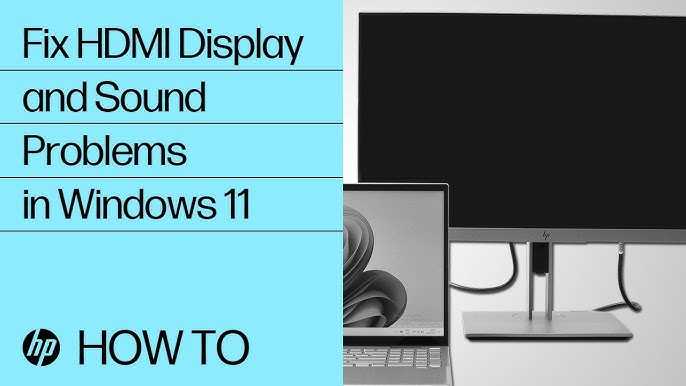To quickly fix monitor sound issues with HDMI, first check that your monitor’s volume is turned up and not muted. Ensure your computer recognizes the monitor as the default audio device and that the latest drivers are installed. If needed, select the monitor as the audio output device in your sound settings and restart your system. These simple steps often resolve the problem without much hassle.
If your monitor’s sound isn’t working via HDMI, don’t worry — it’s a common issue with straightforward solutions. The key is to verify the audio settings both on your computer and monitor, confirm that the correct output device is selected, and ensure all drivers are current. Sometimes, a quick restart or reconnecting the HDMI cable can do the trick. Staying calm and systematically troubleshooting can get your audio back in no time. Here’s how to troubleshoot and fix this problem effectively.
How to fix monitor sound not working with HDMI
Understanding Why HDMI Sound Might Not Work
Many users connect their devices using HDMI cables expecting both video and audio to work seamlessly. However, sometimes the sound does not come through the monitor, leaving users confused. This issue often happens because of incorrect settings or connection problems. Knowing the main causes can help you troubleshoot effectively.
Check Your HDMI Cable and Connection
The first step is to examine the HDMI cable itself. A damaged or loose cable might prevent audio from transmitting properly. Make sure the cable is securely plugged into both your device and monitor. If the cable looks worn out or damaged, try replacing it with a new, high-quality HDMI cable.
Test with a Different Cable
Using a different HDMI cable can help you determine if the problem is with the cable. Sometimes, even new cables can be defective. Testing with an alternative cable can quickly narrow down the cause.
Inspect HDMI Ports
Check both the port on your computer or device and the port on the monitor. Dirt, dust, or damage can disrupt the signal. Gently clean the ports with a soft brush or compressed air, and ensure the cable is firmly inserted.
Adjust Sound Settings on Your Computer
Incorrect sound settings are a common reason for no audio through HDMI. Access the sound settings on your device to make sure HDMI is selected as the default audio output.
Set HDMI as Default Playback Device
On Windows:
- Right-click the sound icon in the taskbar and select Open Sound Settings.
- Under Output, choose your monitor’s name or HDMI device.
- If your device isn’t listed, right-click and select Show Disabled Devices, then enable the HDMI device.
On Mac:
- Go to System Preferences and select Sound.
- Click the Output tab and select your monitor or HDMI device.
Test Sound Output
After selecting HDMI as the default output, play a video or audio file to verify if sound is working. Adjust volume levels and ensure the monitor’s volume is not muted or too low.
Check Monitor Settings
Some monitors have built-in audio controls that need manual adjustment. Use the monitor’s on-screen display (OSD) menu to verify sound settings.
Ensure Speakers Are Enabled
Navigate through your monitor’s menu and look for audio settings. Make sure options like internal speakers or audio output are enabled.
Adjust Volume and Mute Settings
Check that the monitor is not muted and the volume is turned up. Sometimes, monitors have independent volume controls separate from your computer.
Update Device Drivers and Firmware
Outdated or corrupted drivers can lead to audio issues when connecting via HDMI. Ensure your graphics card and audio drivers are current.
Update Graphics Card Drivers
Visit the manufacturer’s website or use device management tools to download and install the latest drivers. Updated drivers improve compatibility and performance.
Update Monitor Firmware
Some monitors have firmware updates that fix bugs related to audio or connectivity. Check the manufacturer’s website for update instructions and files.
Configure Sound Settings in the Operating System
Operating systems may sometimes prioritize other audio devices over HDMI. Manually configuring settings can resolve this conflict.
Adjust Sound Device Priority
On Windows:
- Right-click the sound icon and select Sounds.
- Go to the Playback tab.
- Right-click your HDMI device and set it as Default Device.
- Click Apply and then OK.
On Mac:
- Open Audio MIDI Setup from Utilities.
- Select your HDMI device and set it as the default output.
Disable Other Audio Devices
If multiple audio outputs are listed, disable or disconnect unnecessary devices to ensure your system uses HDMI.
Check for Hardware Compatibility and Limitations
Some monitors may not support audio over HDMI or require specific port types. Confirm your monitor specifications to ensure compatibility.
Verify HDMI Port Support
Read your monitor manual or specifications to check if the HDMI port supports audio. Some older models may only support video.
Use Recommended Hardware
Using certified HDMI cables and compatible devices ensures the best chance for smooth audio transmission.
Test the Setup on Different Devices
To isolate the problem, connect your monitor to another computer or device using the same HDMI cable. This can help determine if the issue is with the monitor or your original device.
Try Connecting to a Different Source
Using another device, like a laptop or gaming console, can show if the monitor’s audio functions properly.
Test with a Different Monitor or TV
Connecting your device to an alternative display can identify whether the problem lies with the monitor or the source device.
Reset Settings and Restart Equipment
Sometimes, simply restarting your devices or resetting settings can resolve temporary glitches.
Perform a Soft Reset
Turn off all equipment, unplug cables, wait a few minutes, then reconnect and turn everything back on.
Reset Monitor Settings to Default
Use the monitor’s menu to restore factory settings, which can fix misconfigured options affecting audio.
Troubleshooting Additional Common Issues
Other problems may cause HDMI sound failure, such as software conflicts or faulty hardware components. Address these issues systematically.
Disable and Re-enable Devices
On Windows, disable the HDMI audio device in Device Manager, then re-enable it.
Check for Software Conflicts
Close background applications that might interfere with audio output, or test in Safe Mode.
Test on Different Ports or Devices
Sometimes, specific HDMI ports or devices have hardware issues. Switching ports or devices might resolve the problem.
Seek Professional Help if Necessary
If all troubleshooting steps fail, consider consulting a professional technician. Hardware repairs or replacements may be necessary.
Contact Manufacturer Support
Reach out for warranty services or technical assistance for your monitor or device.
Visit a Professional Service Center
For hardware issues beyond basic troubleshooting, professional repair services can diagnose and fix faults.
By carefully following these steps and checking each aspect of your setup, you can usually fix the issue of your monitor’s sound not working with HDMI. Remember that starting with simple checks before progressing to more complex solutions saves time and effort. Patience and systematic troubleshooting are key to restoring audio functionality in your HDMI connection.
monitor sound not working #fixed #shorts #techsupport #techtips
Frequently Asked Questions
What steps can I take to ensure my monitor’s audio settings are correctly configured for HDMI?
Check the sound output settings on your computer to select the monitor as the default playback device. On Windows, right-click the speaker icon, choose ‘Open Sound settings,’ then under ‘Output,’ select your monitor. During this process, verify that the volume is not muted and is turned up. On Mac, go to ‘System Preferences,’ select ‘Sound,’ and set your monitor as the output device. Proper configuration ensures audio streams correctly through the HDMI connection.
How can I verify if my HDMI cable supports audio transmission?
Inspect your HDMI cable specifications to confirm it supports audio transmission; most modern HDMI cables do. If uncertain, replace your current cable with a high-speed HDMI cable that explicitly states support for audio and 4K content. Testing with a different cable can help determine if the issue stems from a faulty or incompatible connection.
What should I do if the monitor’s volume control isn’t functioning properly through HDMI?
Check if your monitor has its own volume controls and ensure they are set correctly. Some monitors require you to manually adjust volume via buttons or on-screen menus. Also, verify that the monitor’s audio input is enabled in the on-screen display settings. If these steps don’t work, try connecting with a different HDMI port or reset the monitor to factory settings.
How can I troubleshoot driver issues that might affect HDMI audio output?
Update your graphics and audio drivers to the latest versions from the manufacturer’s website. Outdated or corrupted drivers can prevent audio from passing through HDMI properly. Restart your computer after updating drivers and test the audio again. If problems persist, consider uninstalling the current drivers and reinstalling fresh copies.
What additional checks can I perform if my monitor still doesn’t produce sound via HDMI?
Test your monitor with another device or computer to see if the issue persists. This helps determine whether the problem lies with the monitor or the source device. Also, inspect your device’s sound settings to confirm that HDMI is selected as the primary audio output. If the issue continues, consult your monitor’s manual or contact support for further assistance.
Final Thoughts
To fix monitor sound not working with HDMI, start by checking if your monitor’s volume is turned on and set correctly. Ensure your HDMI cable is securely connected and compatible with audio transmission. Verify your computer’s sound settings and select the monitor as the default audio device.
Updating your graphics and audio drivers can resolve many issues. Restart your devices after making these changes. Following these steps, you should be able to fix monitor sound not working with HDMI efficiently.
Dave is tech lover who has experience in tech field for 12 years.