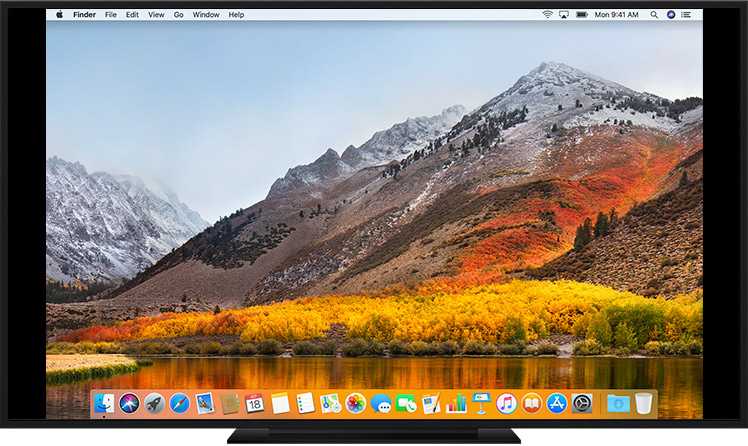Quick fix: restart your monitor and check all cable connections; if the problem persists, try updating your graphics driver or testing the monitor on another device.
If your monitor suddenly shows a “no signal” error, don’t panic. This common issue can often be resolved with some simple troubleshooting steps. The key is to identify whether the problem lies with the cables, the monitor itself, or your computer’s settings. Often, unplugging and reconnecting cables, switching ports, or restarting your device can do the trick. In more stubborn cases, updating your graphics drivers or resetting your monitor’s settings might be necessary. Staying calm and methodically troubleshooting can save you time and frustration. Whether you’re working, gaming, or just browsing, getting your display back up and running smoothly is usually easier than it seems.
How to fix no signal error on your monitor
Understanding the No Signal Error
The no signal error appears when your monitor is not receiving a video input from your computer or other connected devices. This message can be frustrating, especially when you’re in the middle of work or gaming. Knowing what causes this problem helps you fix it quickly and prevent future issues.
Common causes include loose cables, incorrect input settings, or hardware problems. Identifying the root of the problem is the first step toward fixing the error effectively. Stay calm and follow the troubleshooting steps carefully.
Checking the Physical Connections
Inspecting Video Cables
The most common reason for a no signal error is a loose or damaged cable. Look at your HDMI, DisplayPort, VGA, or DVI cables. Ensure they are plugged in securely on both ends, into the monitor and computer.
If a cable looks damaged or frayed, replace it with a new one. Using high-quality cables helps ensure a stable connection and reduces signal problems.
Verifying Power Cables and Power Source
Make sure your monitor is powered on. Check if the power cable is tightly connected. Test the power outlet with another device to confirm it works. Sometimes, a faulty power connection can cause display issues, including no signal errors.
If your monitor has a power button, press it to make sure the monitor is turned on. Look for any indicator lights that show power status.
Checking Input Source Settings
Selecting the Correct Input
Monitors come with multiple input options such as HDMI, DisplayPort, VGA, etc. Use the monitor’s menu buttons to access input settings. Make sure you have selected the correct input source that matches your cable connection.
Sometimes, the monitor might switch to an incorrect input automatically. Manual selection ensures it receives signals from the right port.
Using the Monitor Menu
Navigate your monitor’s menu using the physical buttons. Find the input or source menu and set it to the active connection. Save the settings and check if the display returns to normal.
Testing the Computer and Graphics Card
Restarting Your Devices
Restart your computer to refresh the video output. Sometimes, simple restarting can fix detection issues. Turn off your monitor and computer completely before turning them back on.
Ensure the monitor is properly connected before powering on both devices.
Connecting to a Different Computer or Device
If possible, connect your monitor to another computer or device. This helps determine if the issue lies with the monitor itself or your original device. If the monitor works with another device, the problem may be with your computer or graphics card.
Similarly, test your computer with another monitor. Narrowing down the source points you toward the right solution.
Updating or Reinstalling Graphics Drivers
Checking for Driver Updates
Outdated or corrupt graphics drivers can cause display problems. Visit the website of your graphics card manufacturer or your computer’s support page. Download and install the latest drivers for your graphics hardware.
Updating drivers ensures compatibility and can resolve bugs causing the no signal error.
Reinstalling Graphics Drivers
If updating doesn’t work, try reinstalling the drivers completely. Use Device Manager on Windows or similar tools on other systems. Uninstall existing drivers, then reboot your computer. Install the fresh drivers afterward.
This process resets the graphics subsystem and can fix issues stemming from driver corruption.
Inspecting Hardware Components
Checking the Graphics Card
If you have a dedicated graphics card, ensure it is properly seated in its slot. Turn off your computer, open the case, and gently press the card into place if it seems loose. Dust and debris can also cause connectivity problems—clean the card and slot carefully.
Look for any visible damage or overheating signs on the graphics card. If the card appears faulty, consider replacing it.
Testing with Different Ports or Cables
Try connecting your monitor using another port on your graphics card. For example, switch from HDMI to DisplayPort if possible. Also, test a different cable to rule out cable failure.
This simple step can often resolve no signal errors caused by port or cable issues.
Resetting and Reconfiguring Settings
Resetting Monitor Settings
Some monitors have a reset option in their menu. Use this to restore factory settings and eliminate misconfigurations. Resetting can quickly solve issues caused by incorrect settings or glitches.
After resetting, reselect the correct input source and check the display again.
Adjusting Display Settings on Your Computer
Boot your computer in safe mode if possible. Access display settings and confirm the resolution and refresh rate are supported by your monitor. Lowering these settings can often help establish a stable connection.
If you’re using multiple displays, disconnect all but one to troubleshoot display detection issues.
Additional Troubleshooting Tips
- Update Your BIOS: Sometimes, outdated BIOS can cause compatibility issues with graphics hardware. Visit your motherboard manufacturer’s website for updates.
- Check for Firmware Updates: Update your monitor’s firmware if available. Manufacturers often release updates that fix bugs or improve compatibility.
- Disable and Re-enable Display Devices: In Device Manager, disable your graphics card or display adapters and then re-enable them. This can help reset the display connection.
- Test with a Different Power Outlet or Surge Protector: Power fluctuations can sometimes cause display issues. Use a different outlet or plug directly into the wall.
When to Seek Professional Help
If none of the above steps resolve the no signal error, your hardware might have a deeper issue. Consider consulting a professional technician or contacting your device manufacturer for warranty support. Hardware replacements might be necessary if components are damaged.
Always ensure your devices are handled carefully to avoid further damage during troubleshooting.
How to Fix Black Screen or No Signal On Gaming PC🔧
Frequently Asked Questions
Why does my monitor display a no signal message even when everything seems connected properly?
If your monitor shows a no signal message despite correct connections, check that your video cable is securely plugged into both the monitor and the computer. Ensure you’re using the correct input source on your monitor. Sometimes, loose connections or choosing the wrong input can cause this issue. Additionally, test the cable with another device or try a different cable to rule out any faults.
How can I verify if my graphics card is functioning correctly?
To verify your graphics card, start your computer in safe mode to see if the display works. Check the Device Manager for any warning signs or driver issues related to the graphics card. If you have another compatible graphics card or integrated graphics, swap the cards to determine if the problem persists. Also, ensure your graphics card is properly seated in its slot and that all power connectors are attached securely.
What steps should I follow if my monitor remains blank after checking the connections?
If your monitor remains blank, first test it with another device to confirm it works properly. Reset your monitor to factory settings or try adjusting the input source manually. Check your computer’s display settings to ensure the output is directed to the correct device, especially if you use multiple displays. Updating your graphics drivers can also resolve compatibility issues causing a blank screen.
How do I troubleshoot if my graphics driver might be causing the no signal error?
Start by updating your graphics driver to the latest version from the manufacturer’s website. If updating doesn’t resolve the issue, consider rolling back to a previous driver version that was stable. Boot your computer in safe mode to uninstall the current driver, then reinstall it freshly. Sometimes, conflicts with other software or outdated drivers can result in signal issues, so keep your system and drivers up to date.
When should I consider testing with a different monitor or port?
If your current monitor or port appears problematic, connect your computer to a different monitor and use another port on your graphics card. This helps identify whether the issue lies with the monitor, the port, or the graphics card. Testing different configurations reduces the chance of hardware failure affecting your display output and confirms where the problem resides.
Final Thoughts
To fix no signal error on your monitor, start by checking all cable connections. Ensure they are securely plugged in and not damaged. Restart your computer and monitor to refresh the connection. If the issue persists, update your graphics driver or test the monitor with another device. Proper troubleshooting can quickly resolve this common issue and restore your display.
I’m passionate about hardware, especially laptops, monitors, and home office gear. I share reviews and practical advice to help readers choose the right devices and get the best performance.