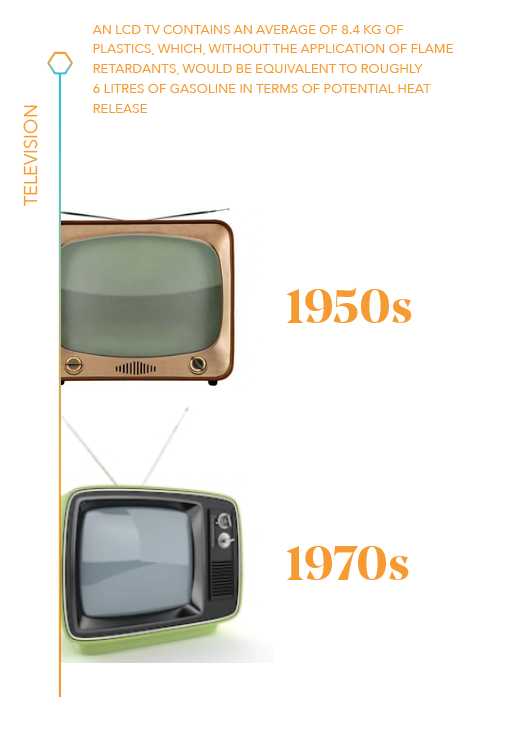If your TV suddenly shows a “No Signal” message, don’t panic! Usually, this issue is quick to fix and doesn’t mean your TV is broken. Start by checking your connections, switching your input source, and restarting your TV and cable box.
In short, to fix the no signal message, ensure all cables are properly connected, select the correct input source, and restart your devices. If these steps don’t work, resetting your TV and checking for signal issues from your service provider can help resolve the problem.
A “No Signal” message on your TV can be frustrating, especially when you’re ready to watch your favorite show. Often, this problem is caused by simple things like loose cables or incorrect input settings. Before calling for professional help, try a few quick steps: verify that all cables connecting your TV to devices are secure, confirm you’re on the right input source, and power cycle your TV and related equipment. Sometimes, the issue can also be with your service provider or settings that need adjusting. By troubleshooting systematically, you can usually get your TV back to displaying channels in no time and enjoy uninterrupted viewing.
How to Fix No Signal Message on Your TV
Understanding Why the No Signal Message Appears
The first step in fixing the no signal message is understanding why it happens. Usually, this message appears when your TV cannot detect a signal from your cable box, satellite receiver, or other connected devices. It can be caused by loose connections, faulty cables, or settings issues. Knowing the common causes helps you troubleshoot more effectively.
Checking Your Cable Connections
Loose or damaged cables are a common reason for the no signal message. Start by turning off your TV. Then, examine all cable connections from your cable box or antenna to your TV. Make sure each cable is securely plugged in. If any cables look damaged or frayed, replace them with new, high-quality cables for the best signal quality.
Inspecting HDMI Cables
If you’re using HDMI cables, check both ends to ensure they’re firmly connected. Sometimes, HDMI cables can become loose or damaged, causing signal loss. Try unplugging and reconnecting the HDMI cable. If the problem persists, test with a different HDMI cable to rule out cable issues.
Checking Coaxial Cables
For cable or satellite connections using coaxial cables, ensure they are tightly screwed in. Use a cloth or your fingers to tighten the connectors if they feel loose. Replace coaxial cables if you notice visible damage or corrosion, which can interfere with signal transmission.
Verifying the Input Source Settings
Your TV needs to be on the correct input source to display content from your devices. Use your remote to select the proper input, such as HDMI 1, HDMI 2, AV, or TV tuner. Sometimes, the input source switches accidentally, causing the no signal message.
Using the TV Remote Correctly
Press the source or input button on your remote. A list of available inputs appears on the screen. Select the one matching your connected device. Confirm that the device is powered on and functioning correctly.
Ensuring Proper Device Power
Make sure your device, such as a cable box or DVD player, is plugged in and turned on. Sometimes, devices turn off or enter standby mode, leading to no signal. Power cycling the device can often resolve connectivity issues.
Performing a Power Cycle on Your TV and Devices
Turning your TV and connected devices off and on again resets the system and can fix temporary glitches. Turn off your TV and all connected devices. Unplug them from the power source. Wait at least 60 seconds before plugging everything back in and turning them on.
Advantages of Power Cycling
This process clears temporary data that might cause signal issues. It also resets your device’s internal settings, often restoring proper signal detection. Power cycling is a quick, effective troubleshooting step.
Testing Different Ports and Inputs
Sometimes, specific ports or inputs might malfunction. Use your remote to switch to different HDMI, AV, or tuner ports. Connect your device to various ports to see if the issue persists across multiple connections.
Switching Cables Between Ports
If your device works on a different port, the original port may be faulty. If none of the ports work, the problem could be with your device or internal TV hardware. Consider consulting a professional if hardware issues are suspected.
Resetting Your TV Settings
Resetting your TV to factory settings can resolve configuration conflicts. Consult your TV’s user manual for specific reset instructions. Usually, this involves navigating to the settings menu and selecting reset options.
When to Consider a Factory Reset
Perform a reset if all connections are correct, input settings are right, and the no signal message persists. Keep in mind that resetting may erase personalized settings or saved channels. It’s often a last step after other troubleshooting.
Updating Firmware and Software
Outdated firmware can cause compatibility issues, resulting in no signal messages. Check your TV manufacturer’s website for firmware updates. Follow their instructions to download and install updates if available.
How Firmware Updates Improve Performance
Updates fix bugs, improve device stability, and enhance compatibility with other devices. Keeping your TV’s software current ensures smooth operation and reduces signal-related problems.
Testing with Different Devices
Reconnect different devices like a DVD player, gaming console, or streaming box to determine if the issue is with your TV or the original device. If other devices work fine, the problem might be with the original device or its connection.
Diagnosing Device Problems
If other devices display no signal either, the problem likely lies with the TV or the cables. If only one device has issues, troubleshoot that device separately.
Addressing External Interference and Signal Obstructions
External factors can interfere with signals, especially with antennas. Ensure your antenna is installed correctly and free from obstructions. Keep electronic devices away from your TV and cables to prevent interference.
Optimizing Antenna Placement
Place your antenna higher or closer to windows for better reception. Use Signal Strength Meters if available to find the best position for your antenna.
Contacting Professional Support
If you’ve tried all the above steps and still see the no signal message, it might be time to seek professional help. Contact your TV manufacturer or a qualified technician for diagnosis and repairs.
What Your Technician Can Do
A professional can check internal hardware, replace faulty parts, or fix connection issues that are not user-servicable. Sometimes, hardware repairs are necessary to restore proper signal reception.
In conclusion, fixing the no signal message involves a systematic approach. Start by checking connections and input settings, then progress to power cycling and testing different ports. Ensuring your devices are updated, properly connected, and free from interference can often solve the problem. If all else fails, professional help is your best option to restore clear signals and keep your entertainment running smoothly.
"No Signal" on Your Tv? Exactly What to Do to Fix It.
Frequently Asked Questions
What steps should I take if my TV displays a “no signal” message even though the cable is connected?
First, ensure that all cables are securely plugged into the correct ports on your TV and cable or satellite box. Try disconnecting and reconnecting the cables to make sure they have proper contact. If the problem persists, verify that your cable or satellite box is powered on and functioning correctly. Sometimes, resetting the box by unplugging it for a few minutes and then plugging it back in can resolve the issue.
How can I determine if the issue lies with my input device or the TV itself?
Switch to a different input source, such as plugging in a different HDMI device or using a different port. If other devices display a picture, then the problem likely resides with the original device. If no input sources display signals, test your TV with a known working device or try connecting your current device to another TV. This process helps identify whether the issue is with the device or the TV’s input ports.
What should I do if my TV’s firmware may be causing the signal problem?
Check your TV manufacturer’s website for any available firmware updates and follow their instructions to install the latest version. Updating the firmware can fix bugs or compatibility problems that might interfere with signal reception. Make sure your TV is connected to the internet during this process, and do not turn off the TV while updating to avoid corrupting the software.
How can I troubleshoot signal issues caused by external factors like poor weather or interference?
External factors such as storms or electrical interference can disrupt your signal. To minimize this, ensure that your outdoor cables are properly shielded and undamaged. If you use an antenna, try repositioning it to a higher or clearer location. You can also scan for available channels again to see if the signal improves. If interference persists, consider consulting with a professional technician or your service provider.
What should I check if my TV’s resolution settings are causing signal loss?
Access your TV’s picture or display settings menu and verify that the resolution settings match the capabilities of your input device. Setting a resolution that your TV cannot display can result in no picture or no signal message. Adjust the resolution to a compatible level, such as 1080p or lower, and see if the picture appears. Sometimes, resetting the display settings to default can resolve such issues.
Final Thoughts
To fix no signal message on your TV, start by checking all cable connections to ensure they are secure. Next, switch your TV to the correct input source and verify your device is powered on.
If the problem persists, reset the TV or try a different HDMI or antenna cable. Updating your TV firmware can also resolve compatibility issues.
In conclusion, understanding how to fix no signal message on your TV involves checking connections, input settings, and updates. Following these steps helps restore your signal and enjoy seamless viewing.
I’m passionate about hardware, especially laptops, monitors, and home office gear. I share reviews and practical advice to help readers choose the right devices and get the best performance.