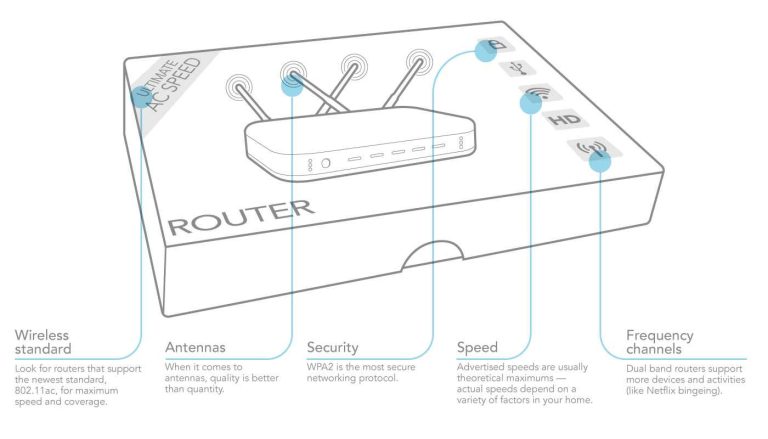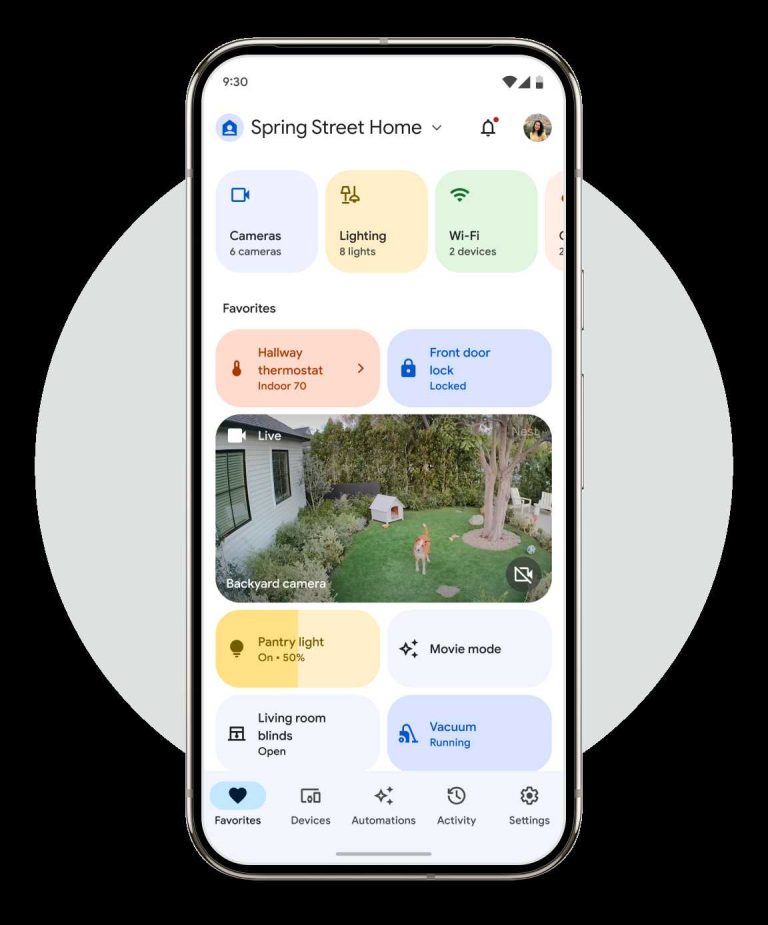A blinking red or orange light on your router can be incredibly frustrating, signaling connectivity issues or hardware problems that need quick attention. To fix this, start by checking your internet connection, resetting the router, and ensuring all cables are secure. If those steps don’t work, updating the firmware or resetting to factory settings might do the trick. Sometimes, the issue could be with your service provider, so contacting them is a good idea if problems persist.
A blinking red or orange light typically indicates a problem with your internet connection or router hardware. The quickest solutions involve rebooting your device, checking connections, and updating software. If the problem continues, more in-depth troubleshooting like factory resets or contacting your provider may be necessary.
When your router’s lights start blinking red or orange, it can feel like your internet has come to a halt, especially if you rely on it for work, streaming, or staying connected with loved ones. These lights serve as signals about your device’s status—red or orange lights usually mean something isn’t working correctly. The good news is that most issues can be fixed with some simple troubleshooting steps. Whether it’s a minor glitch or a more persistent problem, understanding what these lights indicate helps you act quickly and effectively to restore your internet connection and get back online.
How to fix router blinking red or orange light
Having a blinking red or orange light on your router can be confusing and frustrating. It usually indicates a problem with your internet connection or the router itself. Understanding what these lights mean is the first step toward fixing the issue quickly and effectively.
What does a blinking red or orange light mean on your router?
The meaning of blinking lights varies depending on the router brand and model. However, most routers use similar color codes to indicate different statuses.
- Blinking red light: Often signals a severe error or connection failure. It may mean the router cannot connect to the internet.
- Blinking orange or amber light: Usually indicates a warning or temporary issue, such as firmware updates or connection problems.
Knowing these basic meanings helps you determine whether your router needs immediate attention or simple troubleshooting.
Common causes for blinking red or orange lights
Before fixing the issue, it’s helpful to understand the typical reasons behind these blinking signals. Some common causes include:
- Internet Service Provider (ISP) outages
- Incorrect router setup or configuration errors
- Loose or damaged cables and connections
- Firmware or software issues
- Overheating router or hardware malfunctions
- Problems with network hardware, such as modems or switches
Identifying which cause applies to your situation will guide your troubleshooting steps more effectively.
Steps to troubleshoot a blinking red or orange router light
1. Check your internet connection status
The first step is to ensure your internet connection is active. Contact your ISP to verify if there are any outages in your area or maintenance work affecting service. You can also check your service status on the provider’s website or app.
2. Power cycle your router
Power cycling resets your router and can often fix temporary glitches. Turn off your router, unplug it from the power source, wait for about 30 seconds, and then plug it back in. Turn it on and wait for it to initialize fully.
3. Verify cable connections
Ensure all cables are securely connected. Check the Ethernet cable connecting your router to your modem, and make sure the modem itself is powered and functioning properly. Replace damaged or frayed cables immediately.
4. Restart your modem and router
Turn off both devices, wait for a minute, then power on the modem first. After the modem stabilizes, turn on your router. This process often resolves connection issues and resets network settings.
5. Check for firmware updates
Outdated firmware can cause blinking lights and connectivity issues. Log in to your router’s admin panel and check if updates are available. Follow the manufacturer’s instructions to install any updates.
6. Reset your router to factory settings
If problems persist, perform a factory reset. Use a paperclip or pin to press and hold the reset button usually located at the back of the router for about 10-15 seconds. Note that this will erase custom settings, so back up important configurations first.
Advanced troubleshooting for persistent blinking lights
7. Change wireless channels
If you are experiencing interference or network congestion, changing the Wi-Fi channel may help. Access your router’s settings and select a less crowded frequency, especially if you are on a 2.4 GHz band.
8. Check for hardware issues
Hardware malfunctions can cause blinking lights. Test your router on a different power outlet, or replace it with another unit to identify potential faults. If your router is old, consider upgrading to a newer model.
9. Review router logs and diagnostics
Many routers include diagnostic tools accessible through their admin panels. Review logs for error messages, and follow the recommended steps provided within these logs to resolve specific problems.
When to seek professional help or contact your ISP
If all troubleshooting steps fail and your router continues to blink with red or orange lights, it’s time to contact technical support. Your ISP can check your line and modem status remotely. They may also send a technician if there’s a hardware fault or line issue.
Prevention tips to avoid future blinking light issues
- Regularly update your router’s firmware
- Keep your router in a well-ventilated space to prevent overheating
- Use strong, unique passwords for your Wi-Fi network
- Limit the number of devices connected to your network at the same time
- Ensure cables are correctly connected and undamaged
- Perform periodic resets to refresh your network setup
Additional tips for better router performance
Improving your network can help prevent problems that cause blinking lights. Consider placing your router in a central location, away from electronic interference. Upgrading to dual-band or mesh Wi-Fi systems can also enhance stability and coverage.
By understanding what causes blinking red or orange lights and following systematic troubleshooting steps, you can often resolve connection problems quickly. When in doubt, professional support ensures your network remains reliable and secure.
Reset Spectrum Router & Fix Red Light (No Internet?) – 27 Second Fix
Frequently Asked Questions
What steps should I take if my router’s light blinks orange or red at startup?
First, unplug the router from the power source and wait about 30 seconds. Then, plug it back in and check if the blinking light persists. If it does, ensure all cables are securely connected and not damaged. Restart your modem and router to reset the network connection. If troubleshooting doesn’t resolve the issue, consider performing a factory reset or updating the router’s firmware through the manufacturer’s website.
How can I identify if a firmware update will fix the blinking light problem?
Visit your router manufacturer’s official website and check the support or download section for the latest firmware version. If your router displays persistent blinking lights indicating a malfunction, updating the firmware can sometimes resolve bugs causing the issue. Download the correct firmware file for your model, and follow the update instructions carefully to avoid any complications.
What external factors might cause a router’s light to blink red or orange?
External factors such as electrical interference, unstable power supply, or network outages can trigger the blinking lights. Keep your router away from other electronic devices that cause interference, and ensure it receives consistent power. Check with your internet provider to see if there are any outages or maintenance work in your area that might affect your connection.
When should I contact technical support for a blinking router light?
If troubleshooting steps like restarting, updating firmware, and checking connections do not resolve the issue, contact your router’s customer support. They can help diagnose hardware problems or guide you through advanced troubleshooting steps. If your router is under warranty, they might also offer repair or replacement options.
Is there a way to determine if the blinking light indicates hardware failure?
Yes, consult your router’s manual or manufacturer’s website to interpret the meaning of different blinking patterns. Continuous red or orange lights that do not change after troubleshooting usually suggest hardware issues like faulty components or internal damage. In such cases, replacing the router might be necessary for reliable internet connectivity.
Final Thoughts
To fix the router blinking red or orange light, start by restarting your device. Often, a simple reboot clears temporary issues causing the problem. Check your internet connection and ensure all cables are securely connected. If the issue persists, update your router’s firmware to the latest version. Troubleshooting these common problems typically resolves the blinking light issue quickly and easily. Remember, fixing the ‘How to fix router blinking red or orange light’ can restore your internet connection without hassle.