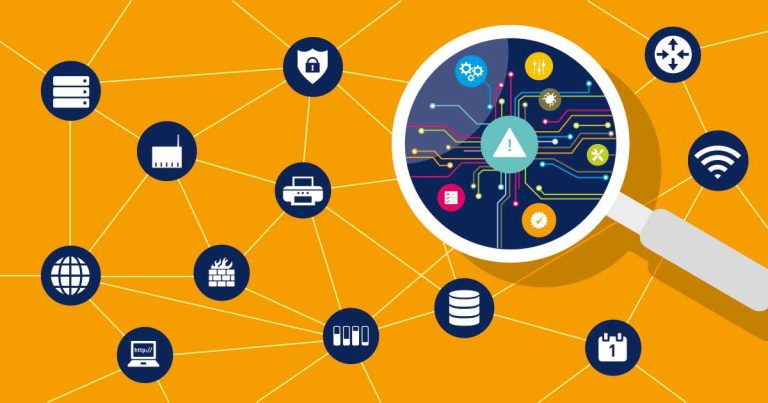Quick fix: Restart your router, check your connections, and reset your modem if needed. Ensuring your router is properly powered and updated can prevent disconnections after outages.
If your internet keeps disconnecting after a power outage, don’t panic. It’s a common issue that can often be resolved with some simple troubleshooting steps. First, unplug your router, wait a few seconds, then plug it back in to reboot the system. Make sure all cables are securely connected and that your modem is functioning correctly. Sometimes, the router may need a reset or update to work properly after a power dip. You should also check for firmware updates or contact your internet provider if the problem persists. Taking a few quick steps can restore your network’s stability without needing professional help, getting you back online smoothly and quickly.
How to fix router disconnecting after power outage
Understanding Why Your Router Disconnects After a Power Outage
Power outages can cause your router to disconnect unexpectedly. When the electricity returns, the router may not restart properly or may lose its settings. This can lead to intermittent or complete loss of internet connection. Knowing the root causes helps you address the issue more effectively.
Common Causes for Router Disconnects Post-Power Outage
- Power surges that damage the router or affect its stability.
- Incorrect router settings that reset during power restoration.
- Outdated firmware that doesn’t handle power fluctuations well.
- Faulty power supply leading to inconsistent power delivery.
- Problems with the modem or ISP connection that are brought about by power issues.
Immediate Troubleshooting Steps
When your router disconnects after a power outage, first try these quick fixes:
- Restart the router by turning it off, waiting 30 seconds, then turning it back on.
- Check all cables to ensure they are securely connected.
- Reset the modem and router if restarting doesn’t help.
- Power cycle your modem by unplugging it for 60 seconds, then plugging it back in.
Performing a Proper Router Reset
A router reset restores default settings, which can fix configuration errors caused by the power outage.
How to Reset Your Router
- Locate the small reset button on the back or bottom of your router.
- Use a pointed object like a paperclip to press and hold the reset button for 10 to 15 seconds.
- Release the button and wait for the router to reboot fully.
- Reconfigure your network settings after the reset, if necessary.
Updating Router Firmware for Better Stability
Firmware updates often include bug fixes and improvements that can prevent disconnection issues.
Steps to Update Firmware
- Access your router’s admin panel via a web browser, typically at 192.168.1.1 or similar.
- Log in with your username and password, often found on the router or in its manual.
- Navigate to the firmware or update section.
- Download the latest firmware from the manufacturer’s website.
- Follow the on-screen instructions to upload and install the update.
Adjusting Router Settings After Power Restoration
Incorrect or default settings can cause disconnects. Ensure your router is configured correctly:
Key Settings to Check
- DHCP Server: Enabled to automatically assign IP addresses.
- Wireless Security: Ensure WPA2 or WPA3 security is active.
- Channel Settings: Use less crowded channels for stronger connectivity.
- Quality of Service (QoS): Prioritize bandwidth for essential devices.
Handling Power Surges and Protecting Your Network
Power surges during outages can damage your router or cause instability.
Protection Measures
- Use surge protectors designed for electronics.
- Install an uninterruptible power supply (UPS) to keep your router powered during outages.
- Disable router power during storms to prevent damage.
Using a UPS to Prevent Disconnections
A UPS provides backup power and stabilizes voltage, which is especially useful during power fluctuations.
Benefits of a UPS
- Maintains internet connection during power outages.
- Protects your router from power surges.
- Prevents hardware damage from sudden power loss.
Choosing the Right UPS
– Select a UPS with enough wattage and capacity for your router and modem.
– Look for models with surge protection features.
– Consider a unit that can support your setup for at least 30 minutes to an hour.
Checking Your ISP and Modem After a Power Outage
Sometimes the issue isn’t with the router but with your internet service provider or modem.
Steps to Diagnose ISP or Modem Problems
- Verify your internet service status through your ISP’s website or customer support.
- Check the modem’s indicator lights for errors or connectivity issues.
- Reboot the modem and wait for all lights to stabilize.
- Test your connection with a wired device to rule out wireless issues.
Additional Tips for Reliable Internet Connection
Apart from fixing issues after outages, follow these best practices:
Maintain Your Router
- Place it in a central, open location away from obstructions.
- Regularly update its firmware.
- Reboot your router periodically to keep it running smoothly.
Optimize Wi-Fi Settings
- Change channels if you experience interference.
- Use dual-band or tri-band routers for better performance.
- Limit the number of connected devices for peak performance.
By understanding the causes of router disconnects after power outages and applying the appropriate troubleshooting steps, you can restore stable internet access quickly. Regular maintenance, firmware updates, and protective devices like UPS can help prevent future disconnections. Staying proactive ensures your network remains reliable, even during unpredictable power situations.
How To Fix Your Internet: Quick Modem & Router Reset Guide Spectrum Outage
Frequently Asked Questions
Why does my router fail to reconnect automatically after a power outage?
In some cases, routers may not automatically reconnect due to lingering configuration issues or minor hardware glitches. To resolve this, try restarting your router manually or perform a power cycle by unplugging it for 30 seconds before plugging it back in. Checking for firmware updates and resetting your router to factory settings can also help restore proper connectivity.
What steps can I take to ensure my router maintains a stable connection after power interruptions?
To maintain stability, ensure your router is connected to an uninterruptible power supply (UPS) or surge protector. This prevents sudden power loss and provides immediate backup during outages. Additionally, configure your router’s settings to automatically reboot or reset if it detects connection issues, and keep firmware updated to rectify bugs that might cause disconnects.
How can I troubleshoot persistent disconnection issues following a power outage besides hardware resets?
If your router continues disconnecting, check the cable connections and make sure your internet service provider isn’t experiencing outages in your area. Adjust your router’s wireless channels to avoid interference, and verify your network settings. Sometimes, updating or reconfiguring the DNS settings or restoring the router to default settings can resolve underlying software conflicts causing disconnections.
Is there a way to prevent my router from disconnecting after future power outages?
Yes, installing a UPS ensures your router receives continuous power during outages, preventing sudden disconnects. Regularly updating your router’s firmware and performing routine maintenance can also improve resilience. Setting up automatic reboot schedules or enabling features like network auto-recovery can further reduce the chances of disconnection after power interruptions.
What should I do if my router keeps disconnecting even after troubleshooting?
If issues persist, contact your Internet Service Provider (ISP) to check for network problems or signal issues. Consider replacing your router if it is outdated or malfunctioning. You might also consult a professional technician to examine your setup and identify any hardware or configuration problems that cause persistent disconnections.
Final Thoughts
Après une coupure de courant, votre routeur peut se déconnecter fréquemment. Vérifiez d’abord que le câble d’alimentation est bien branché et fonctionnel. Redémarrez le routeur pour réinitialiser la connexion. Si le problème persiste, mettez à jour le firmware et réinitialisez les paramètres d’usine. Enfin, assurez-vous que votre fournisseur d’accès internet n’a pas de défaillance. En suivant ces étapes, vous pouvez facilement résoudre comment fixer un routeur qui se déconnecte après une panne de courant.