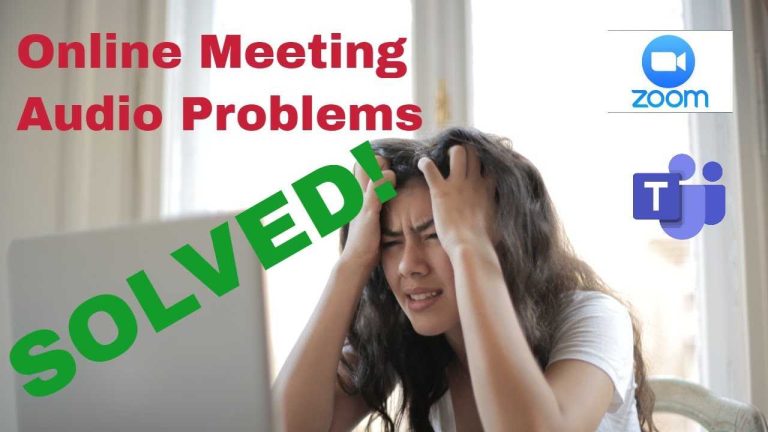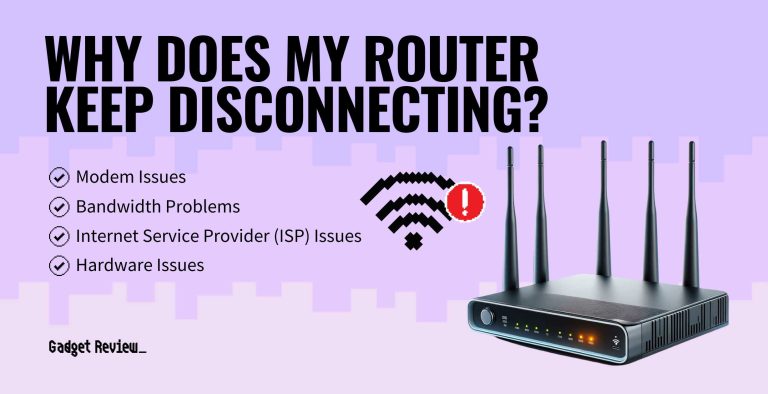To fix your router that’s showing no internet access, start by restarting your modem and router, checking all cable connections, and resetting your network settings. These quick steps often resolve common connectivity issues and restore your internet connection swiftly.
If your router isn’t providing internet access, don’t panic—many problems can be fixed with simple troubleshooting. First, restart your modem and router to refresh the connection. Make sure all cables are plugged in securely and check for any damage. If that doesn’t work, resetting your network settings or updating your router’s firmware can often do the trick. Sometimes, the problem might be with your service provider, so giving them a quick call can also help diagnose the issue. This guide will walk you through easy steps to troubleshoot and fix the no internet access problem, helping you get back online without needing technical help.
How to Fix Router No Internet Access: A Step-by-Step Guide
If your router isn’t giving you internet access, it can be frustrating. Luckily, most issues are fixable with some simple troubleshooting steps. This guide will walk you through various methods to restore your internet connection quickly and easily.
Check Your Physical Connections
The first thing to do is ensure all cables are properly connected. A loose or damaged Ethernet or power cable can prevent your router from providing internet access.
Make sure the power cable is plugged in and the router’s indicator lights are on. Confirm that the Ethernet cable connecting your modem to the router is secure and undamaged.
If you are using a wired connection, verify that your computer or device is plugged in correctly. Sometimes, simply reseating the cables fixes the problem immediately.
Restart Your Router and Modem
A simple restart can often resolve temporary glitches. Turn off your router and modem by unplugging them from the power source.
Wait for about 30 seconds to 1 minute, then reconnect the power cables. Turn on the modem first, wait until all the lights stabilize, then turn on the router.
This process refreshes your network connection and can fix issues related to IP address conflicts or network overloads.
Check for Service Outages
Sometimes, the problem isn’t on your end but caused by an outage in your area. Visit your internet service provider’s website or social media pages to see if there are any service disruptions.
Contact your provider directly if no outage information is available, as they might be experiencing issues in your region.
Knowing about outages helps you determine whether to wait or seek alternative solutions.
Inspect Your Router’s Settings
Access your router’s admin panel through a web browser by entering the router’s IP address, usually 192.168.1.1 or 192.168.0.1.
Log in using your username and password, often found on the router or in its manual.
Check if the connection status indicates an issue. Verify your network settings are correct, especially the WAN (Wide Area Network) connection type and IP address configuration.
Reset Your Router
If your router settings are incorrect or corrupted, performing a factory reset may help. Locate the small reset button on the back of the device.
Press and hold the reset button using a paperclip for about 10 to 15 seconds until the router restarts.
Note that this will erase custom settings, so you will need to reconfigure your network afterward.
Update Firmware and Drivers
Outdated firmware can cause connectivity issues. Check your router manufacturer’s website for the latest firmware updates.
Download and install any available updates by following the instructions provided.
Similarly, ensure your device’s network drivers are up to date, especially if you are using a wired connection.
Configure Network Settings Correctly
Incorrect IP or DNS settings can block internet access. Access your router’s admin panel and verify DHCP (Dynamic Host Configuration Protocol) is enabled to assign IP addresses automatically.
Set your DNS servers manually if needed, using popular options like Google DNS (8.8.8.8 and 8.8.4.4) or Cloudflare DNS (1.1.1.1).
This step helps ensure your device can resolve domain names and connect to websites properly.
Disable and Re-enable Network Adapter
On your device, go to network settings and disable the Wi-Fi or Ethernet adapter.
Wait a few seconds, then re-enable it to refresh your network connection.
This can resolve temporary issues with network adapters that might not be functioning correctly.
Check for Interference and Signal Issues
Wireless signals can be affected by physical obstacles, other electronics, or overlapping networks. Ensure your router is placed in an open, central location away from microwaves or cordless phones.
Change your Wi-Fi channel to avoid interference from neighboring networks. Most routers have this setting in the admin panel.
Consider switching from 2.4 GHz to 5 GHz Wi-Fi if your device supports it, as this band experiences less interference.
Use Network Troubleshooter Tools
Most operating systems come with built-in network troubleshooting tools. These can automatically detect and fix common connection issues.
On Windows, go to Network & Internet settings, click ‘Network Troubleshooter,’ and follow the prompts.
Mac users can use the Network Diagnostics tool to help identify the problem and suggest fixes.
Contact Your Internet Service Provider (ISP)
If none of the above steps work, it might be time to call your ISP. They can check your account status and perform remote diagnostics.
Sometimes, they may need to reset your connection from their end or send a technician if hardware issues are suspected.
Having your account information ready can speed up the troubleshooting process.
Additional Tips for Better Internet Reliability
- Regularly update router firmware to keep the device secure and functioning properly.
- Secure your Wi-Fi with a strong password to prevent unauthorized usage that can slow or disrupt your connection.
- Use a wired Ethernet connection when possible for more stable and faster internet access.
- Place your router in an optimal location to maximize wireless coverage across your home.
Fixing a router with no internet access involves a mixture of checking physical connections, adjusting settings, updating firmware, and sometimes contacting your provider. By following these steps carefully, you can often resolve the problem quickly and get back online. Remember, patience and systematic troubleshooting are key to restoring your internet connection smoothly and efficiently.
Reset Spectrum Router & Fix Red Light (No Internet?) – 27 Second Fix
Frequently Asked Questions
Why is my router showing connected but I have no internet access?
If your router indicates a connection but you cannot browse the web, check if your modem is functioning properly. Restart both your modem and router to refresh their connection. Sometimes, network conflicts or outdated firmware can cause this issue, so ensure your devices are up-to-date. Also, verify if your internet service provider (ISP) is experiencing outages in your area.
How can I troubleshoot DNS issues causing no internet access?
If your router is connected but there’s no internet, DNS problems might be the cause. To fix this, try switching to a different DNS server, such as Google DNS (8.8.8.8 and 8.8.4.4). You can change DNS settings through your router’s admin panel. After updating, restart your router and check if you can access websites properly.
What steps should I take if my router’s firmware is outdated?
Outdated firmware can lead to connectivity problems. Visit the manufacturer’s website to check for the latest firmware version for your router model. Download the update and follow the instructions provided to install it correctly. Updating firmware often fixes bugs and improves network stability, resolving no internet access issues.
How do I determine if my device’s network settings are causing connectivity problems?
Incorrect network settings on your device can prevent internet access. Restart your device and disable any VPNs or proxies that might interfere. Renew the IP address and flush DNS caches through your device’s network settings. If problems persist, forget the Wi-Fi network and reconnect, entering the correct password. Ensuring your device is set to obtain IP and DNS addresses automatically can help resolve connectivity issues.
What should I do if restarting the router doesn’t solve the problem?
If restarting your router does not restore internet access, try resetting the router to its factory settings. Locate the small reset button on the back of your device, press and hold it for about 10 seconds using a paperclip. This action resets all settings to default. Afterward, reconfigure your network and verify if the internet connection is restored. If issues continue, contact your ISP for further assistance.
Final Thoughts
To fix router no internet access, start by restarting your router and modem to refresh connections. Check all cables for secure connections and consider resetting your router to factory settings if issues persist. Update your router’s firmware to ensure optimal performance.
Finally, verify your network settings and contact your ISP if necessary. Troubleshooting these steps can resolve most connectivity problems. Remember, knowing how to fix router no internet access helps you regain seamless internet quickly and efficiently.

I specialize in process engineering and system optimization. I enjoy writing guides that simplify troubleshooting and help improve efficiency in everyday tech use.