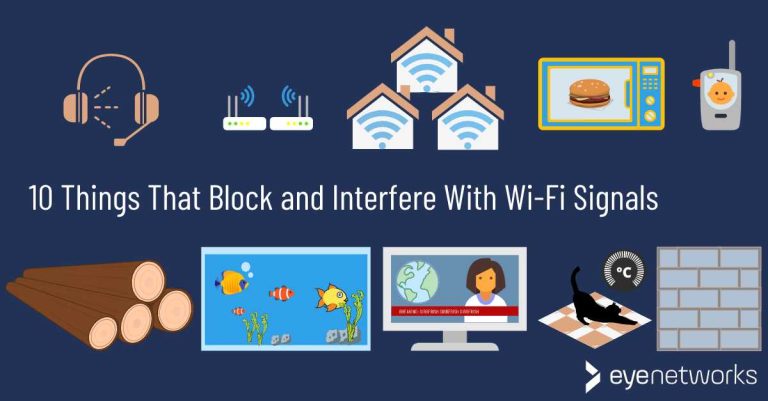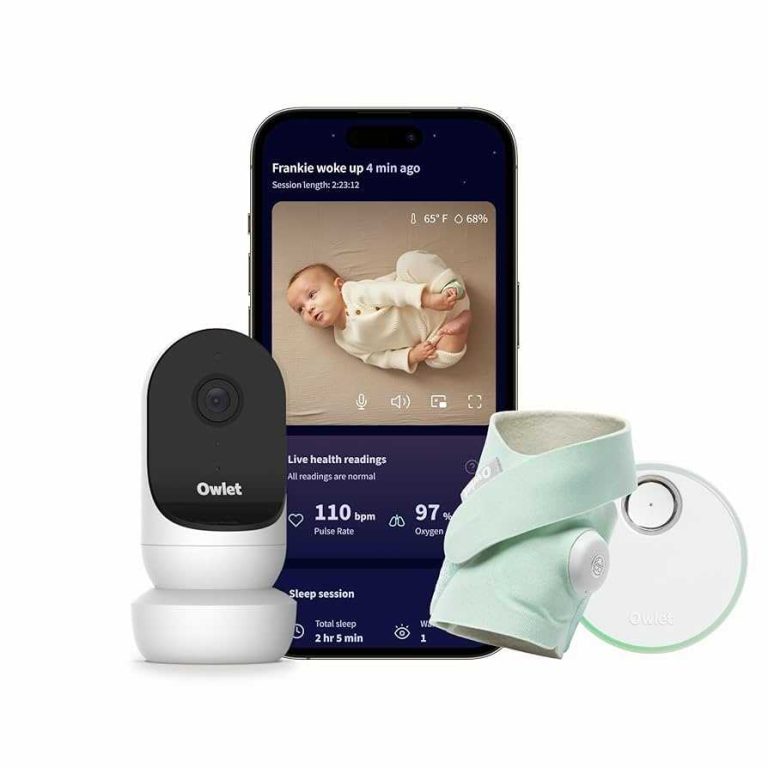Feeling frustrated with your sluggish internet? A few simple tweaks to your router settings or placement can dramatically boost your Wi-Fi speed. Restarting your router, updating firmware, or reducing interference are quick fixes that often do the trick. If these don’t work, optimizing your network setup or considering hardware upgrades might be necessary. With a bit of troubleshooting, you can enjoy faster, more reliable internet in no time.
In this article, you’ll learn effective ways to fix slow internet speeds caused by your router. We’ll explore practical steps like adjusting placement, updating firmware, and managing connected devices to help you enjoy seamless browsing. No tech hassle needed—just straightforward solutions to get your Wi-Fi running smoothly again.
Are you tired of buffering videos and slow downloads? Slow internet can be incredibly frustrating, especially when you’re trying to work or relax online. Fortunately, most issues stem from simple problems like poor router placement or outdated software, which are easy to fix. By understanding what might be causing the slowdown, you can quickly identify the right solutions and restore your internet speed. Whether you’re a casual user or working from home, improving your Wi-Fi performance doesn’t have to be complicated. Let’s dive into some effective, easy-to-follow tips to help you get your internet back up to speed.
How to Fix Router Slow Internet Speed
Understanding Why Your Internet is Slow
Slow internet can be frustrating, especially when you need it most. Before fixing your router, it’s important to identify why your connection is sluggish. Common causes include outdated firmware, interference from other devices, or too many devices connected at once. Pinpointing the issue helps you choose the right fix.
Check Your Internet Speed
Start by testing your current internet speed using tools like Speedtest.net or Fast.com. Record the results to compare against the speeds promised by your internet service provider (ISP). If your speed is significantly lower than expected, troubleshooting your router is a logical next step.
Reboot Your Router for a Quick Fix
Sometimes, restarting your router can improve speed immediately. Turn off the router, wait for 30 seconds, and then turn it back on. This simple step clears temporary glitches and refreshes your network connection.
Update Router Firmware
Firmware updates fix bugs and improve performance. To update:
- Access your router’s admin panel via a web browser.
- Log in with your username and password.
- Navigate to the firmware update section.
- Follow the instructions to check for updates and install them.
Keeping your firmware current ensures better stability and security.
Optimize Router Placement
Placement impacts wifi signal strength and speed. Position your router:
- Near the center of your home.
- Elevated on a shelf or high point.
- Away from walls and metal objects that block signals.
- Far from cordless phones, microwaves, and baby monitors, which can cause interference.
Limit the Number of Connected Devices
Too many devices using your network can slow down your connection. Disconnect devices not in use and prioritize essential ones. Consider upgrading your plan if multiple users regularly stream videos or play online games simultaneously.
Change Your Wi-Fi Channel
Wi-Fi networks often operate on crowded channels, causing interference. To improve speed:
- Access your router’s admin panel.
- Find the Wi-Fi channel settings.
- Switch to a less congested channel, such as 1, 6, or 11 on 2.4 GHz.
- Test your connection’s speed after each change.
Enable Quality of Service (QoS) Settings
QoS prioritizes important devices or activities, like video calls or gaming. To set QoS:
- Login to the router’s admin interface.
- Locate the QoS settings menu.
- Assign higher priority to critical applications or devices.
- Save changes and observe improvements.
Use a Wired Ethernet Connection
Wi-Fi can be unreliable or slow due to interference. Connecting devices via Ethernet cables provides a stable, faster connection. Use Ethernet for devices that need high-speed internet, such as gaming consoles or desktop computers.
Upgrade Your Router
Older routers may not handle modern internet speeds or multiple devices efficiently. Consider buying a new, high-performance router that supports the latest standards like Wi-Fi 6. Look for features like dual-band or tri-band capabilities for better speed and coverage.
Secure Your Wi-Fi Network
An unsecured network invites unauthorized users, which can slow down your internet. Protect your Wi-Fi with a strong password and WPA3 encryption. Change your password regularly and disable WPS to prevent unauthorized access.
Perform a Factory Reset as a Last Resort
If all else fails, resetting your router to factory settings might resolve underlying issues. To reset:
- Locate the reset button on your router.
- Press and hold it with a paperclip for about 10-15 seconds.
- Release and wait for the router to restart.
Note that this deletes customized settings, so you’ll need to reconfigure your network afterward.
Monitor Your Network Regularly
Keep an eye on your internet performance by performing regular speed tests and checking device connections. This helps you identify and fix small issues before they become major problems. Use router apps or network management tools for easier monitoring.
Contact Your ISP for Assistance
If you’ve tried all the above and your internet remains slow, contact your ISP. Sometimes, slow speeds are due to issues outside your home, such as network congestion or outages. They can troubleshoot or upgrade your service plan if needed.
Additional Tips for Better Internet Performance
- Disable unused devices or disconnect from unnecessary networks.
- Update all connected device software and drivers.
- Use Wi-Fi extenders or mesh networks in larger homes.
- Avoid streaming or downloading large files during peak hours.
Related Topics to Improve Your Internet Experience
How to Set Up a Mesh Wi-Fi System
A mesh system provides widespread coverage and reduces dead zones, ideal for large homes.
Understanding Wi-Fi Frequency Bands
Dual-band routers operate on 2.4 GHz and 5 GHz bands, each with different pros and cons. Use 2.4 GHz for longer range and 5 GHz for faster speeds near the router.
Choosing the Right Internet Plan
Assess your household’s needs and select a plan with sufficient bandwidth to handle multiple users and devices without lag.
Securing Your Network Against Hackers
Use strong passwords, enable WPA3 encryption, and regularly update your network security settings to prevent unauthorized access and speed theft.
Checking for External Interference Sources
Microwaves, wireless cameras, and neighboring Wi-Fi networks can interfere with your signal. Identifying and reducing interference improves overall speed.
By applying these comprehensive fixes and tips, you can significantly increase your Wi-Fi speed and enjoy a better internet experience. Regular maintenance and awareness of your network environment are key to keeping your connection fast and reliable.
FIX your slow internet speed – the Ultimate WiFi troubleshooting guide!
Frequently Asked Questions
How can I improve my router’s Wi-Fi signal strength?
To boost your router’s Wi-Fi signal, position the router in a central location away from thick walls and electronic devices that can cause interference. Elevate the device on a shelf or high surface to maximize coverage. Additionally, minimize obstructions between your device and the router, and consider adjusting the antenna orientation for optimal signal dispersion.
What steps should I take if my router is overheating and slowing down my internet?
If your router overheats, turn it off and unplug it. Move it to a well-ventilated area free from direct sunlight and other heat sources. Allow it to cool down before turning it back on. Regularly clean dust from the vents and ensure it is placed in a cool environment to prevent overheating and maintain consistent performance.
How can changing the Wi-Fi frequency band help improve internet speed?
Switching your router from a crowded 2.4 GHz band to a less congested 5 GHz band can significantly enhance your internet speed. The 5 GHz band offers higher data rates and less interference, especially in environments with many electronic devices. Access your router’s settings to select the best band for your usage needs.
What role does updating router firmware play in fixing slow speeds?
Keeping your router’s firmware up to date ensures it runs with the latest security patches and performance improvements. Check your router manufacturer’s website or admin panel regularly for updates. Installing the latest firmware can fix bugs that cause slowdowns and improve overall device stability.
How can reducing the number of connected devices improve internet speed?
Limit the number of devices connected to your network, especially bandwidth-heavy ones like streaming devices or gaming consoles. Disconnect devices that are not in use to free up bandwidth. This reduction helps your router allocate resources more efficiently, leading to faster speeds for active devices.
Final Thoughts
To fix router slow internet speed, start by repositioning your router to a central location free from obstructions. Regularly update your router’s firmware to ensure optimal performance. Additionally, reduce interference from other electronic devices and limit the number of connected devices.
Resetting your router or replacing outdated hardware can also improve speed. These steps help maintain a stable connection and boost internet performance. Addressing these factors ensures better speed and a smoother online experience.
In conclusion, understanding how to fix router slow internet speed involves simple yet effective adjustments. Proper placement, updates, and hardware checks are key to enhancing your Wi-Fi.

I specialize in process engineering and system optimization. I enjoy writing guides that simplify troubleshooting and help improve efficiency in everyday tech use.