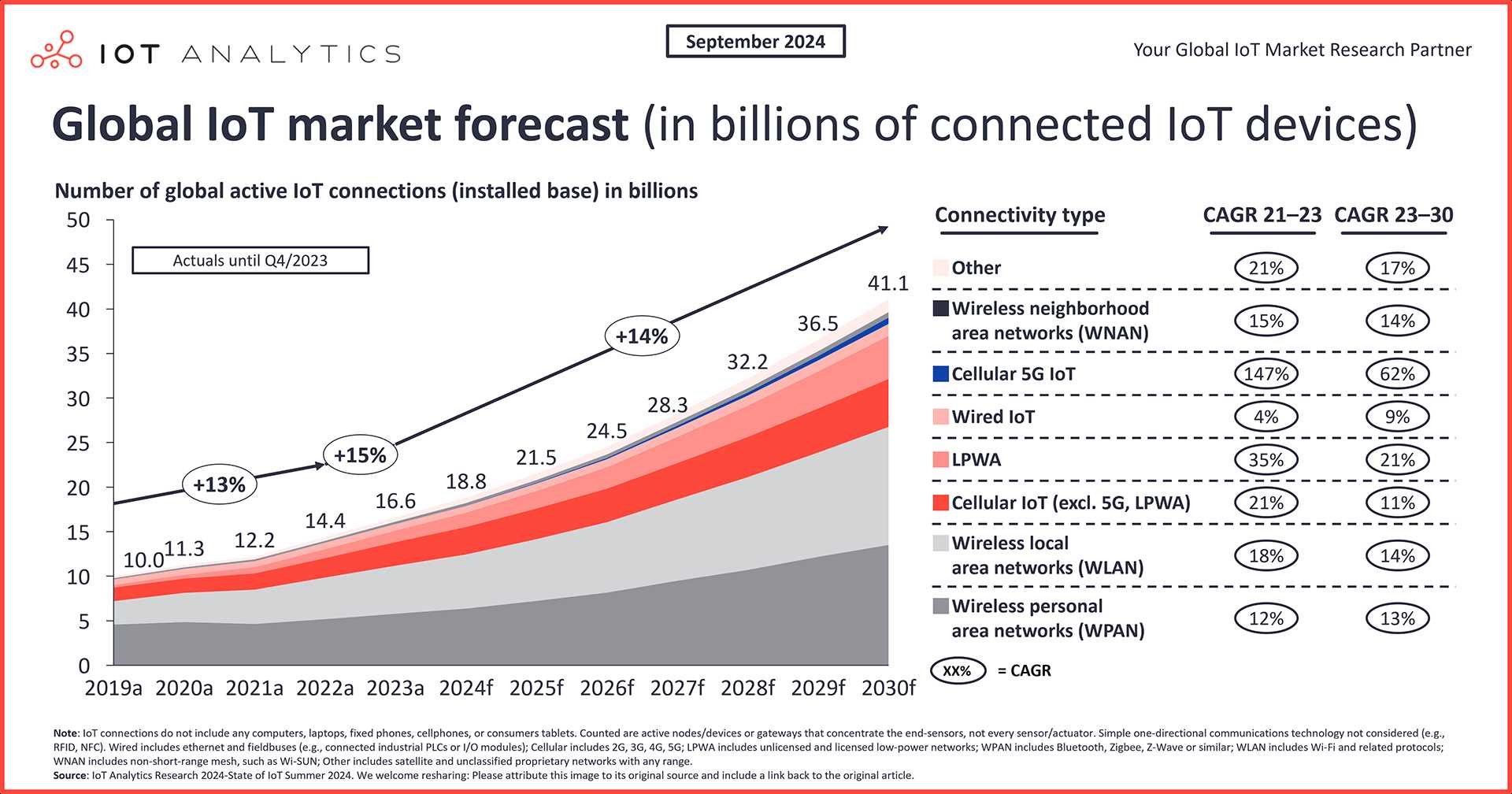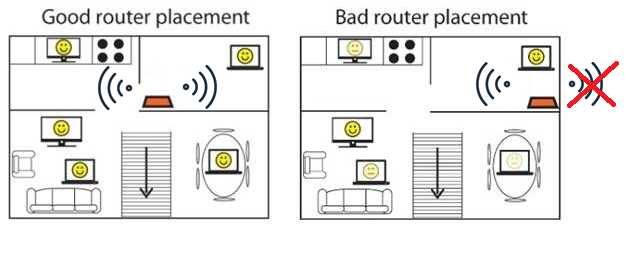Quick fix: Restart your device, forget and reconnect to your WiFi network, update device software, and check for interference. These simple steps normally resolve slow WiFi issues on specific devices without much hassle.
If you’re frustrated because your WiFi speeds are sluggish only on certain gadgets but everything runs smoothly on others, you’re not alone. It can be confusing and irritating to see some devices struggle with internet speed while others perform flawlessly. The good news is, this problem is often fixable with a few straightforward troubleshooting steps. Often, the cause lies within the device settings, outdated software, or network interference, rather than your internet connection itself. By pinpointing the issue and applying targeted solutions, you can enjoy fast, reliable WiFi on all your devices again. Let’s explore some practical ways to speed up WiFi for those specific devices that are giving you trouble.
How to fix slow WiFi only on specific devices
Understanding the Reason Behind Slow WiFi on Certain Devices
Many users notice that their WiFi works quickly on some devices but is slow on others. Device-specific issues can cause this uneven performance. Factors such as hardware limitations, software glitches, or network settings can all play a role. Identifying the root cause helps in choosing the right fix.
Check Device Compatibility and Network Band Settings
Devices may struggle with certain WiFi bands. For example, older smartphones might not support 5GHz networks well. To troubleshoot:
- Verify if your device supports both 2.4GHz and 5GHz WiFi bands.
- Switch your device to the less congested band using your router settings.
- Ensure that your device’s WiFi driver or firmware is updated to the latest version.
This step ensures compatibility and reduces interference that hampers speed.
Restart and Reset Network Settings on the Device
Sometimes, a simple restart can resolve temporary glitches. To do this:
- Turn off the device, then turn it back on.
- Go to your device’s network settings and select ‘Reset Network Settings.’
- After resetting, reconnect to your WiFi network and test the speed.
This clears cache issues and resets network configurations that might cause slowdowns.
Update Device Firmware and WiFi Drivers
Outdated software can cause poor WiFi performance. Keep both firmware and drivers current:
- Check for system updates through your device’s settings.
- Visit the manufacturer’s website for device-specific driver updates.
- Install updates and reboot the device to see if WiFi speeds improve.
Updated software often includes bug fixes and performance enhancements.
Adjust WiFi Settings on the Device
Sometimes, changing certain device settings can boost WiFi speed:
- Disable Power Saving Mode for WiFi, as it may limit signal strength.
- Forget the WiFi network and reconnect, ensuring credentials are correct.
- Choose a different network frequency band if your device supports it.
These tweaks improve the device’s connection stability and speed.
Optimize Router Settings for Better Device Performance
Router configurations can significantly impact device-specific WiFi speeds:
- Change the channel to a less crowded one — use tools like WiFi Analyzer for guidance.
- Ensure the router firmware is updated to the latest version.
- Enable Quality of Service (QoS) features to prioritize bandwidth for specific devices.
Proper router setup reduces interference and enhances performance on targeted devices.
Check for Interference and Signal Obstructions
Physical obstacles and other electronic devices can weaken WiFi signals:
- Place your router in an open, central location away from metal objects and electronics.
- Reduce the number of devices connected simultaneously to free up bandwidth.
- Use WiFi analyzers to identify signal dead zones or interference sources.
Improving signal strength benefits all devices, including the slow ones.
Limit Background Applications and Downloads
Running multiple apps or downloads can consume bandwidth:
- Close unnecessary apps on the device that may be using the internet.
- Pause or schedule large downloads during off-peak times.
- Use device settings to view active background processes and disable unwanted ones.
This ensures your device prioritizes WiFi for essential tasks.
Test WiFi Speeds on Different Devices
Compare how various devices perform:
- Utilize speed testing apps like Ookla Speedtest to measure download and upload speeds.
- Record the results and look for patterns indicating device issues.
- If only one device shows slow speeds, focus on device-specific fixes.
Regular testing helps track improvements and identify persistent issues.
Consider Hardware Issues or Damage
If the device continues to be slow despite software fixes:
- Inspect the WiFi antenna or hardware for visible damage.
- Try connecting to another WiFi network to isolate hardware problems.
- If hardware issues are suspected, consult a professional or consider replacement.
Hardware faults are common causes of persistent slow WiFi.
Seeking Professional Help or Replacing the Device
When all else fails, expert assistance may be necessary:
- Contact the device manufacturer’s support for specialized troubleshooting.
- Visit a certified repair shop if hardware issues are confirmed.
- If the device is old or beyond repair, replacing it might be the best choice.
A performing device ensures consistent WiFi speeds across all networks.
Summary of Key Actions to Fix Slow WiFi on Specific Devices
| Action | Purpose | Effects |
|---|---|---|
| Check device compatibility and WiFi band support | Ensure device supports current WiFi standards | Better connectivity and faster speeds |
| Restart device and reset network settings | Clear temporary issues | Restores default network configurations |
| Update firmware and drivers | Fix bugs and improve performance | Enhanced device stability and speed |
| Optimize device and router settings | Reduce interference and prioritize traffic | Speed and connection stability |
| Minimize interference and obstructions | Improve signal strength | Better WiFi coverage |
| Limit background processes | Free bandwidth for primary activities | Faster WiFi performance |
| Test speeds regularly | Identify persistent issues | Data to inform next steps |
| Check hardware integrity | Detect physical damage or faults | Decide on repair or replacement |
| Consult professionals or replace device | Resolve hardware or compatibility issues | Reliable WiFi performance |
Regularly applying these steps helps maintain optimal WiFi speeds on your specific devices. Remember, small adjustments in settings or placement can make a big difference. With patience and methodical troubleshooting, you can enjoy fast and reliable WiFi on every device.
How to Fix Slow Internet
Frequently Asked Questions
What steps can I take to improve WiFi speed on particular devices?
Start by forgetting the WiFi network on the device and reconnecting to it. Ensure your device’s software and network drivers are up to date. Additionally, disable any background apps that may be consuming bandwidth and rotate the device away from other electronics that could cause interference. If problems persist, resetting network settings or performing a factory reset on the device might help resolve underlying issues.
How can I prioritize my device’s connection to enhance its WiFi performance?
Access your router’s admin settings and assign a higher priority or Quality of Service (QoS) to your specific device. This process ensures your device receives bandwidth priority during network traffic surges. Using a wired connection, if possible, can also provide a more stable and faster internet experience for that device.
What should I do if the WiFi signal is weak only on a specific device?
Check the device’s location relative to the WiFi router and move it closer if needed. Remove any physical barriers like walls or furniture that may block the signal. Additionally, confirm the device’s WiFi antenna is functioning correctly and avoid using outdated network standards. Upgrading the device’s WiFi hardware or firmware can further boost signal reception.
How can I troubleshoot software conflicts causing slow WiFi on a device?
Identify and close any applications running in the background that could be consuming bandwidth. Run a malware scan to eliminate any malicious software affecting network performance. Reset network settings on the device to clear potential conflicts and consider reinstalling the device’s network drivers or software if problems continue.
What are some quick fixes to enhance WiFi speed on my device without changing the router?
Switch to a different WiFi band, like from 2.4 GHz to 5 GHz if your device supports it. Restart the device and toggle airplane mode to reset the network connection. Clearing the device’s cached data related to network settings can also help. Finally, disable temporary WiFi optimizations or power-saving modes that may restrict your device’s connectivity speeds.
Final Thoughts
Pour conclure, addressing slow WiFi only on specific devices requires targeted troubleshooting. First, update the device’s software and network drivers. Next, forget and reconnect to your WiFi network to resolve configuration issues. If the problem persists, resetting network settings can often fix underlying glitches.
Understanding these steps helps you quickly resolve connectivity issues and ensures smoother internet usage. How to fix slow WiFi only on specific devices becomes simpler with these straightforward solutions. Taking these measures restores optimal WiFi performance across your devices.
I’m passionate about hardware, especially laptops, monitors, and home office gear. I share reviews and practical advice to help readers choose the right devices and get the best performance.