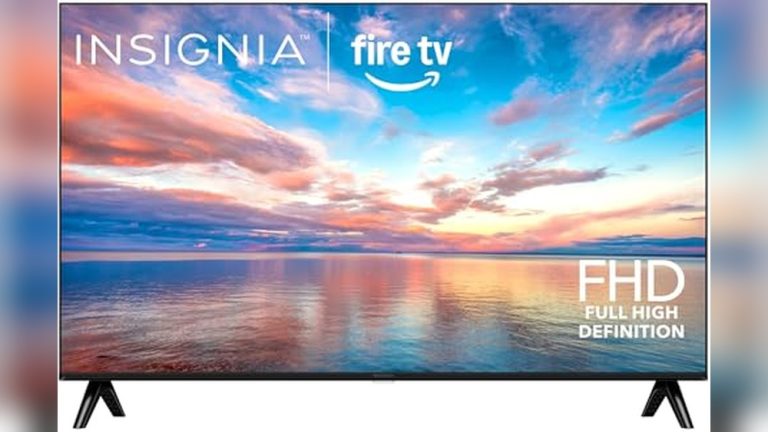Is your TV remote acting up just when you want to relax and watch your favorite show? Don’t worry—fixing a malfunctioning remote can be quick and easy! Sometimes, it’s just a matter of replacing batteries, cleaning the buttons, or resetting the remote. In most cases, simple troubleshooting steps can get your remote working like new again.
To fix a remote that’s not working properly, start by checking and replacing the batteries, then clean the buttons and ensure there’s nothing blocking the signal. If that doesn’t work, reprogram or reset the remote, and inspect for any physical damages. These quick fixes often solve the problem without needing professional help.
A remote control is a staple in our entertainment routine, but it can be frustrating when it stops responding. Common issues like unresponsive buttons, poor signal, or complete failure can stem from simple problems like dead batteries, dirt buildup, or software glitches. Luckily, most of these issues are straightforward to fix with a few basic troubleshooting steps. Understanding the common causes and solutions can save you time and money, allowing you to get back to enjoying your favorite shows without interruption. Whether it’s replacing batteries, cleaning the remote, or resetting it, these simple actions can restore your remote’s functionality and bring the TV back into your control.
How to fix TV remote not working properly
Check the batteries first
The most common reason for a remote to stop working is dead or weak batteries. Remove the remote’s battery cover and take out the batteries. Examine them for signs of corrosion, leakage, or low charge. Replace old batteries with fresh, high-quality ones for optimal performance. Always use the recommended battery type specified by your remote’s manufacturer to ensure compatibility.
Clean the remote and its sensors
Dust, dirt, and grime can block the infrared (IR) signal, causing the remote to malfunction. Use a soft, dry cloth to gently wipe the remote’s surface, especially around buttons. If the buttons are sticky or dirty, dampen the cloth slightly with rubbing alcohol and clean thoroughly. Also, check the TV’s IR sensor on the device for dust or obstructions. If it’s dirty, gently wipe it with a microfiber cloth.
Test the remote with a smartphone camera
Most smartphones have cameras that can detect IR signals. Point your remote at your phone’s camera lens and press any button. If the remote is working, you should see a flashing light on the camera screen when pressing buttons. If no light appears, the remote’s IR emitter might be faulty, and you may need to replace or repair it.
Ensure proper alignment and distance
Infrared signals need a clear line of sight between the remote and the TV sensor. Make sure nothing is blocking the path, such as furniture or other electronics. Keep the remote within the recommended distance from the TV, typically between 1 to 10 meters. Avoid using the remote at sharp angles, as this can weaken the signal.
Reset the remote and the TV
Sometimes, resetting both devices can fix connectivity issues. Turn off the TV, unplug it from the power source, and wait for at least 60 seconds. Remove the batteries from the remote and press any button for a few seconds to drain residual power. Reinsert the batteries, plug the TV back in, and turn it on. Test if the remote responds properly afterward.
Update or reprogram the remote control
If you’re using a universal or smart remote, it might need reprogramming. Follow the manufacturer’s instructions to update the remote’s firmware or reprogram it to sync with your TV model. Sometimes, resetting the remote to factory settings can resolve software glitches.
Check for interference and environmental factors
Other electronic devices can interfere with the IR signals. Ensure that no bright lights, fluorescent lamps, or other remotes are causing disruptions. Moving these items away or turning off devices that emit IR signals can improve remote performance. Also, avoid using the remote in extremely bright sunlight, which can block IR signals.
Use a replacement remote or consider smart control options
If all troubleshooting steps fail, consider purchasing a compatible replacement remote. Many brands offer affordable replacements that work just like the original. For a more modern approach, try controlling your TV via a smartphone app or voice control if your TV supports these features.
Check the TV’s remote sensor port and internal components
If your remote is still unresponsive after testing and cleaning, the TV’s IR sensor might be faulty. In some cases, internal hardware issues such as a damaged IR receiver or circuit board can cause remote problems. Professional repair or replacement of the sensor might be necessary in such cases.
Inspect for physical damage or wear
Over time, buttons may stick or become unresponsive due to wear and tear. Look for signs of physical damage, broken buttons, or cracked casing. If the remote is damaged, replacing it could be the most straightforward solution. Regularly check for loose or missing parts that could impair function.
Additional tips for troubleshooting
- Always keep your remote clean and free of debris.
- Store batteries in a cool, dry place to prevent leakage.
- Use original or compatible batteries for the best performance.
- Test your remote regularly to catch issues early.
How to Fix Any TV Remote Not Working Power Button or other Buttons, Not Responsive, Ghosting
Frequently Asked Questions
What steps can I take if my TV remote’s batteries seem fine but it still doesn’t work?
Replace the batteries with new ones to rule out power issues. Ensure the batteries are inserted correctly, following the correct polarity. If the remote still doesn’t respond, clean the battery contacts with a dry cloth to remove any corrosion or dirt that could interfere with the connection.
How can I determine if the remote is the problem or the TV itself?
Use your smartphone camera to test the remote’s infrared signal. Point the remote at your camera while pressing any button; if the remote is working, you’ll see a flashing light on your camera screen. If no light appears, the remote’s infrared LED might be faulty. If the remote works, but your TV doesn’t respond, the issue might lie with the TV’s sensors or settings.
What are some effective ways to reset my TV remote?
Remove the batteries and press any button on the remote for about 20 seconds to drain residual power. Reinsert fresh batteries and test the remote. If it still doesn’t work, consult your remote’s manual for a specific reset procedure, which might involve pressing certain button combinations to restore factory settings.
Can cleaning the remote help improve its functionality?
Yes, dirt, dust, and grime can block the remote’s buttons or interfere with the infrared sensor. Use a soft, damp cloth to gently wipe the remote, paying special attention to the buttons. For stubborn dirt, you can use a mild soap solution or rubbing alcohol on a cloth, but avoid getting moisture inside the remote.
What should I do if my remote’s transmitter still doesn’t respond after trying these fixes?
If the remote remains unresponsive, consider replacing it with a universal remote compatible with your TV model. Alternatively, use a remote control app on your smartphone, if your TV supports it. If problems persist, contact the manufacturer or a professional repair service for assistance.
Final Thoughts
To fix TV remote not working properly, start by replacing the batteries with fresh ones. Check for any obstructions between the remote and the TV sensor, and clean the remote’s infrared emitter. If these steps don’t work, reset the remote by removing and reinserting batteries.
Test the remote with different devices or use a smartphone camera to see if the infrared light flashes when pressing buttons. If problems persist, update your TV’s firmware or consider replacing the remote.
In summary, fixing TV remote not working properly involves simple troubleshooting steps like replacing batteries, cleaning, and resetting the device. Follow these tips to resolve common issues quickly and restore smooth operation.
I’m passionate about hardware, especially laptops, monitors, and home office gear. I share reviews and practical advice to help readers choose the right devices and get the best performance.