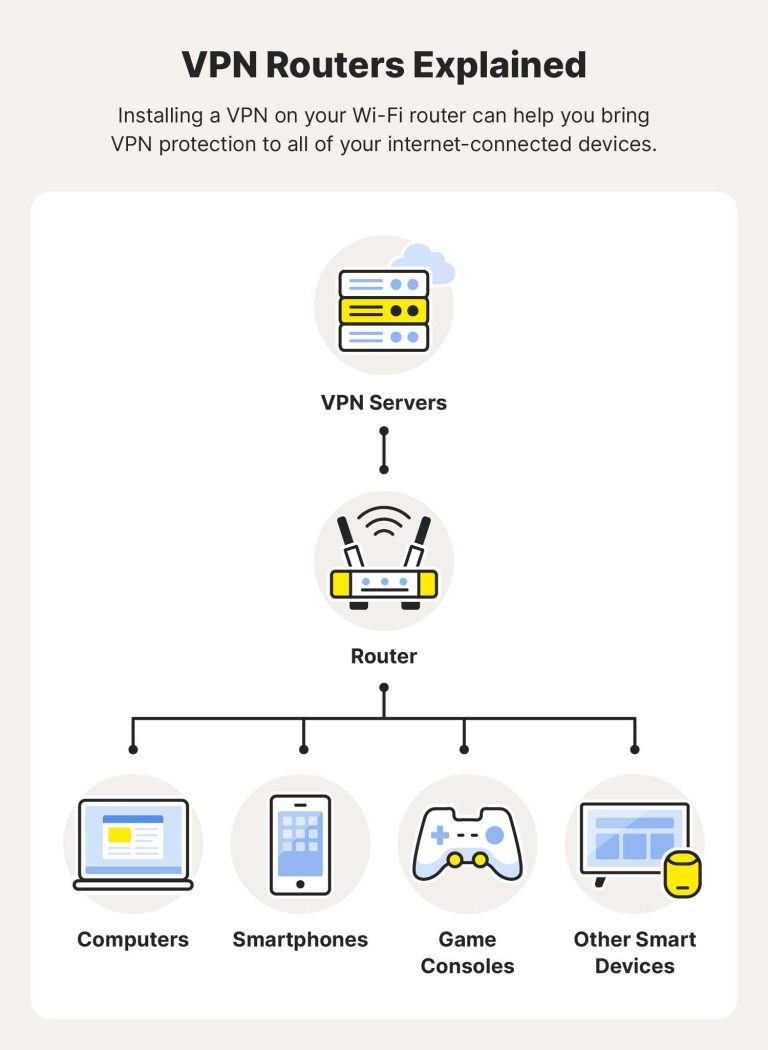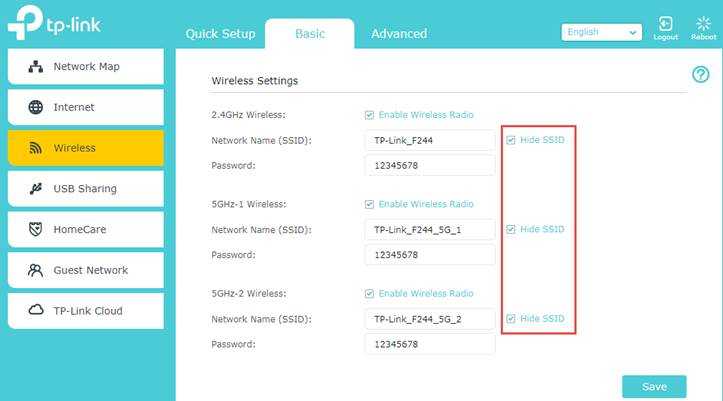Struggling with Wi-Fi dead zones at home? The good news is, there are simple and effective ways to boost your signal and ensure a strong connection everywhere. To fix Wi-Fi dead zones, you can reposition your router, add Wi-Fi extenders, or upgrade to a mesh network system. These solutions help eliminate weak spots, giving you seamless internet access throughout your house.
Wi-Fi dead zones can be incredibly frustrating, especially when you’re trying to work, stream, or connect with loved ones. Usually, dead spots occur because of walls, furniture, or distance blocking the signal. Luckily, by understanding your home’s layout and choosing the right equipment or placement, you can significantly improve your Wi-Fi coverage. This guide will walk you through practical steps to identify problem areas and implement effective solutions so you can enjoy fast, reliable internet everywhere inside your home.
How to fix wifi dead zones in your house
Understanding Wifi Dead Zones
Many homes have areas where the wifi signal is weak or completely drops. These are known as dead zones. They can be caused by walls, furniture, appliances, or even the distance from your router. Knowing the root cause helps in finding the right fix.
Why Do Dead Zones Occur?
Walls made of brick or concrete block can block wifi signals more than drywall. Large furniture or appliances like refrigerators can also interfere. Sometimes, dead zones happen because the router is placed in a poor location, too far from certain rooms.
Assessing Your Wifi Coverage
Start by testing your wifi in different parts of your house. Use a wifi analyzer app on your phone or computer. These tools show where the signal is strong and where it drops. Note the dead zones and consider their locations for future fixes.
Optimize Router Placement
Proper placement is key to good coverage. Keep your router in a central spot, away from thick walls and metal objects. Position it off the floor on a shelf or table. Keep the router away from appliances that emit electromagnetic interference, such as microwaves.
Choosing the Best Location for Your Router
Place your router in a central, elevated spot for even coverage. Avoid placing it near mirrors or large metal objects. With a good placement, you can reduce dead zones significantly.
Adjusting Router Antennas
If your router has adjustable antennas, angle them vertically and horizontally to improve coverage. Experiment to see which position gives you the best signal in dead zones.
Upgrading Your Equipment
Older routers may not deliver the best coverage. Upgrading can make a big difference, especially if you have a large house or many devices.
Selecting a Modern Router
Choose a dual-band or tri-band router supporting Wi-Fi 5 (802.11ac) or Wi-Fi 6 (802.11ax). These routers provide faster speeds and better coverage. Look for models with multiple antennas and high power output.
Adding Wifi Extenders or Repeaters
Extenders amplify your existing wifi signal to reach dead zones. Place them midway between your router and dead zones. Repeater placement is crucial; avoid placing them behind large objects or in closets.
Using Mesh Wifi Systems
Mesh wifi systems are perfect for large homes with multiple dead zones. They consist of a main router plus satellite units that work together seamlessly.
Advantages of Mesh Wifi
Mesh systems provide consistent coverage throughout your house. They are easy to set up and manage via smartphone apps. This setup reduces dead zones more effectively than traditional extenders.
Choosing a Mesh Network
Look for systems with multiple nodes for larger homes. Ensure compatibility with your internet plan and consider speed requirements. Popular options include Google Nest Wifi, Eero, and Netgear Orbi.
Managing Wifi Interference and Security
Interference from other electronic devices can weaken your wifi signal. Also, unsecured networks can slow down your connection.
Reducing Wifi Interference
Keep your router away from devices like cordless phones, baby monitors, and microwave ovens. Use a wifi analyzer to identify sources of interference and move devices accordingly.
Securing Your Wifi Network
Use a strong password and WPA3 encryption if available. Limiting the number of connected devices can improve overall performance. Regularly update your router’s firmware to fix bugs and security issues.
Additional Tips for Better Wifi Performance
Here are some extra steps to prevent dead zones and improve your wifi quality.
- Schedule regular reboots of your router to clear memory and improve performance.
- Limit the number of devices connected simultaneously.
- Use wired Ethernet connections for stationary devices like desktop computers or smart TVs.
- Consider powerline adapters if wifi signals are weak in certain areas.
Powerline Adapters as an Alternative Solution
Powerline adapters use your house’s electrical wiring to transmit internet signals. Plug one adapter near your router and another in the dead zone, and connect via Ethernet. They work well in homes with thick walls or Wi-Fi interference issues.
Routine Maintenance and Troubleshooting
Regularly check your connection speed and signal strength. Update your router firmware periodically. Restart your equipment if you notice slow or unstable connections. This keeps your network running smoothly and helps avoid new dead zones.
Fixing wifi dead zones involves a combination of proper placement, equipment upgrades, and strategic use of technology. Experimenting with different solutions can help you find what works best in your home. Consistent monitoring and maintenance will keep your wifi strong and reliable everywhere.
Wi-Fi Mesh: How to Eliminate Wi-Fi Dead Spot 📶🌐
Frequently Asked Questions
How can adjusting the placement of your router improve Wi-Fi coverage?
Position your router in a central location within your home to ensure even coverage. Keep it elevated and away from thick walls, metal objects, and appliances that may interfere with the signal. By placing the router strategically, you reduce dead zones and enhance overall Wi-Fi performance throughout your house.
What role do Wi-Fi extenders or mesh networks play in eliminating dead zones?
Wi-Fi extenders and mesh networks extend your wireless coverage by amplifying the signal or creating multiple access points. Using these devices helps fill in areas with weak signal strength, ensuring consistent connectivity in every room. Properly installing and configuring them can significantly reduce dead zones in your home.
How can minimizing interference improve Wi-Fi signal strength?
Reduce interference by moving devices that operate on similar frequencies, such as cordless phones or microwave ovens, away from your router. Switching your router to a less congested channel, especially in the 5 GHz band, can also improve signal clarity. These steps enable your Wi-Fi to operate more efficiently across your home.
Why should you update your router’s firmware regularly?
Regular firmware updates enhance your router’s performance, fix security vulnerabilities, and often include improvements to signal stability. Keeping your router’s software current ensures it operates at optimal capacity, helping to eliminate dead zones and maintain a reliable wireless connection throughout your house.
What are the benefits of using wired connections alongside Wi-Fi?
Connecting devices directly to your router using Ethernet cables provides a stable and high-speed connection, reducing the load on your wireless network. This approach is especially useful for stationary devices such as desktops or smart TVs and can help improve overall network reliability, minimizing Wi-Fi dead zones caused by bandwidth congestion.
Final Thoughts
To fix wifi dead zones in your house, start by repositioning your router to a central location away from obstructions. Use Wi-Fi extenders or mesh networks to expand coverage in troublesome areas. Adjusting your router’s antennas and reducing interference from other electronics can also improve signal strength. Ultimately, optimizing your setup ensures a more consistent connection throughout your home.
I’m passionate about hardware, especially laptops, monitors, and home office gear. I share reviews and practical advice to help readers choose the right devices and get the best performance.