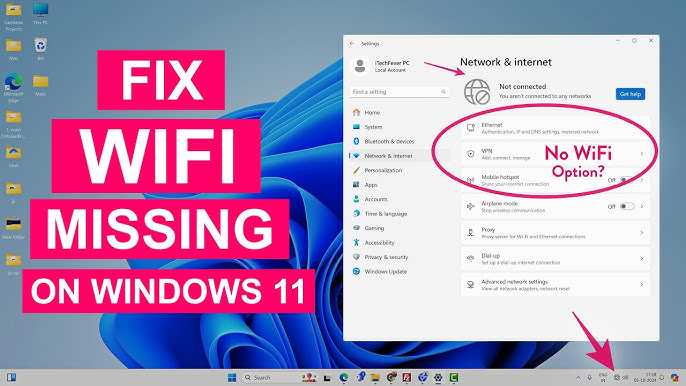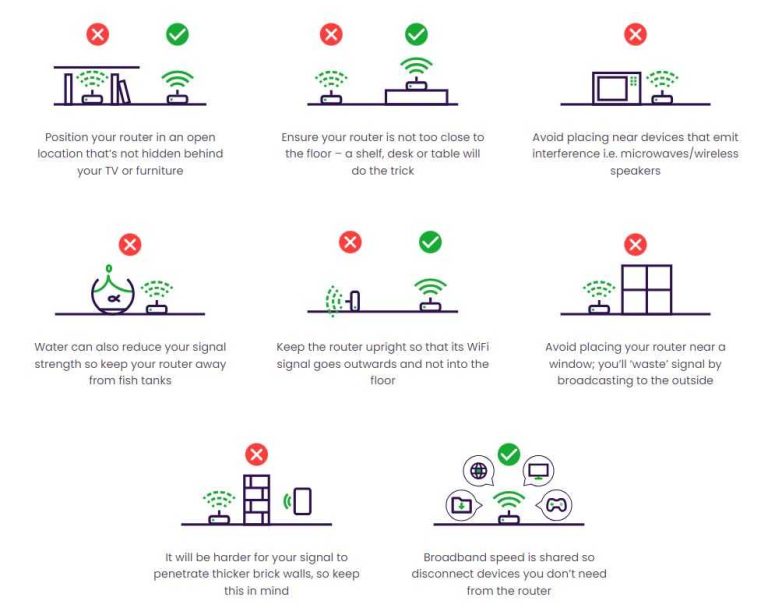If your device isn’t detecting your WiFi network, don’t panic—this is a common issue with simple fixes. Try restarting your device and router first, as these actions often resolve connectivity glitches quickly. Ensuring your WiFi is enabled and forgetting then reconnecting to the network can also do the trick. If problems persist, updating your device’s network drivers or resetting network settings might be necessary.
To fix WiFi not showing up, start by restarting both your device and router to refresh connections. Check that WiFi is turned on and try reconnecting to your network. For ongoing issues, update device drivers or reset network settings to clear any bugs causing the problem. These steps typically restore WiFi visibility quickly and easily.
When your device refuses to see available WiFi networks, it can be frustrating and confusing. Sometimes, the problem is as simple as a temporary glitch, but other times it may require a few troubleshooting steps. Whether you’re on a laptop, smartphone, or tablet, resolving this issue involves checking basic settings, restarting devices, and updating software if needed. Understanding how to troubleshoot WiFi visibility can save you time and get you back online faster. In this guide, we’ll walk through straightforward solutions to help your device recognize and connect to your WiFi network without hassle.
How to fix WiFi not showing up on devices
Check if WiFi is Enabled on Your Device
The first step is to ensure WiFi is turned on. On many devices, WiFi can be toggled off accidentally.
Look for the WiFi icon in your device’s settings menu or quick access bar and verify it is active.
Sometimes, a simple tap or switch can reactivate WiFi and make networks visible again.
Make sure airplane mode is off, as it disables all wireless connections including WiFi.
If WiFi remains unavailable, proceed to restart your device to refresh network settings.
Verify the WiFi Network Status
Before troubleshooting your device, check if the WiFi network itself is working properly.
Use another device, like a phone or tablet, to see if the WiFi network appears and connects without issues.
If no device can see the network, the problem likely lies with your router or internet provider.
Look for indicator lights on your router; a blinking or unlit WiFi light could signal issues.
Contact your internet service provider if the network is down or experiencing outages.
Restart Your Router and Modem
Power cycling your router and modem is often an effective fix.
Unplug both devices from power sources and wait at least 30 seconds before plugging them back in.
Allow the devices to fully reboot, which can solve temporary connectivity glitches.
Watch the indicator lights to confirm that the WiFi signal is active and stable.
Once restarted, check if your device can now detect the WiFi network.
Forget and Reconnect to the WiFi Network
Sometimes, saved network settings can cause connection problems.
On your device, navigate to WiFi settings and select the problematic network.
Choose the option to “Forget” or “Remove” the network.
Afterward, scan for available networks and select your WiFi again.
Enter the correct password and see if your device connects successfully.
Update Network Drivers and Software
Outdated or corrupted network drivers can prevent WiFi from appearing.
Ensure your device’s operating system is up to date, as updates include essential network improvements.
On Windows, go to Device Manager and update your wireless network adapter drivers.
For Mac users, check for macOS updates via System Preferences.
Keep your device software current to fix bugs that might interfere with WiFi visibility.
Check Your Router Settings
Access your router’s admin panel through a web browser.
Look for the wireless settings and verify the network name (SSID) is active and visible.
Ensure the network is set to broadcast its SSID, making it discoverable.
Check for any MAC address filtering or security settings that might block your device.
Reset router settings to default if necessary, but note this will erase customized configurations.
Ensure Signal Compatibility and Frequency Bands
Devices may not detect WiFi if they only support certain frequency bands.
Most routers broadcast on 2.4 GHz and 5 GHz bands; verify your device supports these.
If your router is set to a frequency unsupported by your device, change the settings.
Access the router’s admin panel and enable the compatible band or disable dual-band if needed.
Switching between bands can help devices see and connect to WiFi more reliably.
Check for Interference and Obstructions
Physical objects like walls, metal furniture, or appliances can block WiFi signals.
Reduce interference by relocating your router to a central, open area.
Keep the router away from microwaves, cordless phones, and other electronic devices.
Use WiFi analyzers apps to identify less congested channels and optimize your network.
Changing channels can reduce interference and improve network visibility on your device.
Reset Network Settings on Your Device
Resetting network settings can resolve persistent connectivity issues.
On smartphones and tablets, find the option in settings under “Reset” or “Network Reset.”
This process clears saved networks, passwords, and network configurations.
After resetting, reconnect to your WiFi network and re-enter the password.
This step often fixes problems caused by misconfigured network settings.
Check for Firmware Updates on Your Router
Router firmware updates can fix bugs and improve WiFi performance.
Access your router’s admin panel and look for firmware update options.
Follow the manufacturer’s instructions to install the latest firmware version.
Regular updates ensure your router operates efficiently and supports newer devices.
This can help your device detect and connect to the WiFi network more reliably.
Disable VPN and Security Software Temporarily
Security software and VPNs can sometimes block WiFi visibility.
Temporarily disable these services to see if the network appears.
If the WiFi shows up after disabling, adjust settings to allow network access.
Always re-enable your security tools after testing to stay protected.
This step helps identify if these tools are causing connection issues.
Perform a Factory Reset on Your Router
If all else fails, restoring your router to factory settings can resolve complex issues.
Locate the reset button usually found at the back or bottom of the device.
Press and hold it for about 10-15 seconds using a paperclip or similar tool.
Note that this erases all customized settings, requiring reconfiguration.
Set up your WiFi network again and check if devices now detect it.
Contact Technical Support
If none of the above solutions work, it’s time to seek professional help.
Contact your device manufacturer’s support team for device-specific issues.
Reach out to your internet service provider for network and router assistance.
Provide them with details about what you’ve already tried to save time.
They can diagnose hardware problems or guide you through advanced fixes.
Additional Tips for Better WiFi Visibility
– Place your router in a high, central location for optimal coverage.
– Use WiFi extenders or mesh networks to improve signal strength in large or complex spaces.
– Use the 2.4 GHz band for devices that need longer range but lower speed.
– Use the 5 GHz band for faster speeds over shorter distances.
– Regularly restart your router to prevent connection issues from lingering.
By following these detailed steps, you can troubleshoot and fix most issues related to WiFi not showing up on devices. Patience and systematic testing are key to identifying the root cause and restoring a stable wireless connection.
WiFi Not Showing Up on Windows 10 #laptoprepair
Frequently Asked Questions
Why does my device fail to detect the WiFi network even when it is active?
There might be issues with your device’s wireless adapter or it could be disabled. First, verify that the WiFi is turned on in your device’s settings. Restart your device to reset the network hardware. Additionally, ensure that the WiFi network is functioning correctly by checking with other devices. Updating your device’s network drivers or firmware can also resolve compatibility issues that prevent detection of the WiFi network.
How can I improve the visibility range of my WiFi network?
To enhance your WiFi’s visibility, position your router in a central location away from obstructions like thick walls or electronic devices that may cause interference. Adjust the antenna angles for better signal distribution. Updating your router’s firmware can also improve broadcast strength. If necessary, consider using WiFi extenders or mesh systems to expand coverage and ensure your devices can detect the network from different areas.
What steps should I take if my device connects to WiFi but cannot access the internet?
Start by restarting both your device and the router to refresh network connections. Check if other devices experience the same issue, indicating a possible router problem. Verify your internet service status with your provider. Reset your network settings or renew your device’s IP address. If the problem persists, update your device’s network drivers and ensure your router’s firmware is current. These steps often resolve connectivity issues beyond just WiFi detection.
How do I troubleshoot WiFi not appearing after a recent router update?
Begin by restarting your router to complete the update process correctly. Reset your network settings on your device to clear any configuration conflicts. Check if the updated firmware introduced changes to the SSID or network visibility settings. Reconfigure your network preferences if needed. If the issue continues, revert to a previous firmware version or contact the router manufacturer’s support for further assistance.
What can I do if my device’s WiFi settings are not showing the network list?
Ensure your device’s WiFi is turned on and set to detect networks automatically. Restart your device to refresh the network list. Sometimes, temporary glitches can hide networks; turning the WiFi off and on again can help. Remove any saved networks that might conflict and then rescan for available ones. Updating your device’s network drivers or operating system may also improve network detection capabilities.
Final Thoughts
How to fix WiFi not showing up on devices is often straightforward. First, restart your device and router to clear temporary glitches. Check if WiFi is enabled on your device and ensure airplane mode is off. If the network still doesn’t appear, update your device’s network drivers or software. These simple steps typically resolve visibility issues quickly.
I’m passionate about hardware, especially laptops, monitors, and home office gear. I share reviews and practical advice to help readers choose the right devices and get the best performance.