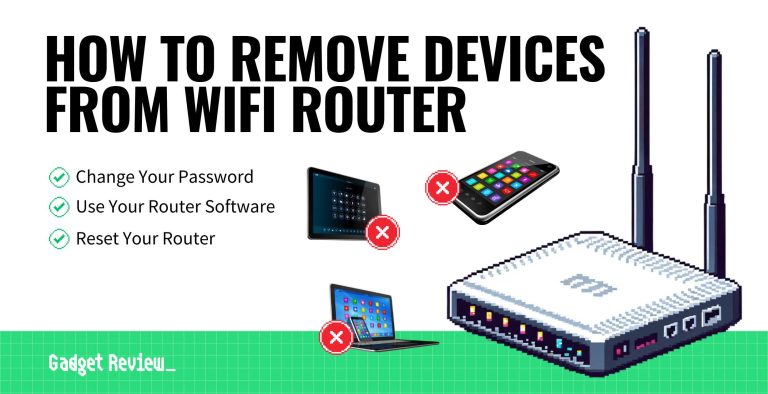If your WiFi isn’t working after a power outage, don’t panic—many issues can be resolved quickly. Sometimes, a simple restart of your modem and router or checking the cables can restore your connection. If that doesn’t work, resetting your network settings or updating your firmware might do the trick. With a few easy steps, you can get your internet back up and running smoothly.
In short, start by unplugging your modem and router and wait a few minutes before plugging them back in. Check all physical connections and perform a reset if necessary. Updating firmware and ensuring your device settings are correct can also solve lingering issues. These simple troubleshooting steps often fix common WiFi problems caused by power outages.
Power outages can be disruptive, especially when they knock out your internet connection. The sudden loss of power can cause your networking equipment to malfunction or reset, leading to connectivity issues once power is restored. Luckily, many problems are straightforward to fix with a few basic steps. From restarting your devices to updating settings, you can often restore your WiFi connection swiftly without needing professional help. Knowing what to do in these moments can save you time and frustration, ensuring you stay connected when it matters most.
How to fix WiFi not working after power outage
Understanding the Impact of Power Outages on WiFi
Power outages can cause significant disruptions to your internet connection. When the electricity goes out, your WiFi modem and router lose power, which means they cannot function properly once power is restored. Sometimes, even after power returns, your WiFi might not reconnect automatically or work correctly. It’s important to understand how outages affect these devices to troubleshoot effectively.
During a power outage, the modem and router are powerless, which can lead to hardware glitches or residual issues. They might need a reset, or their settings could get corrupted. In some cases, devices might require firmware updates after a sudden power cut to operate smoothly again. Knowing what might happen provides a solid starting point for troubleshooting.
Check Your Power Supply and Basic Connections
First, ensure that your modem and router are properly plugged into a working electrical outlet. Sometimes, the power strip or outlet may be damaged or insufficient. Test the outlet with another device to verify it’s supplying power. Make sure all power cords are firmly connected and undamaged.
If your devices have a power switch, turn them off and on again. Observe if the power indicator lights come on. If the lights are not showing or seem abnormal, it might be a sign of hardware failure. Replacing or repairing your power supply could be necessary if the devices do not show any signs of life.
Reset Your Router and Modem
Resetting your router and modem is a common fix for connectivity issues. Unplug both devices from the power source. Wait at least 30 seconds to allow residual charge to clear. Press the reset button on your devices using a paperclip or pin and hold for 10 to 15 seconds.
After the reset, plug the devices back into the power outlet. Wait for the indicator lights to stabilize, which shows they have rebooted successfully. This simple step often clears minor glitches caused by sudden power interruptions.
Understanding Reset Types
There are two main types of resets:
- Soft Reset: This involves simply unplugging and plugging back in the device. It refreshes the device’s memory without erasing settings.
- Hard Reset (Factory Reset): This restores the device to its original settings, erasing any custom configurations. Use this only if a soft reset doesn’t fix the problem.
Check for Service Outages and Provider Issues
Sometimes, after a power outage, your internet provider might be experiencing an outage in your area. Check your provider’s website or social media channels for outage reports. If there is an outage, you will need to wait until the service is restored.
You can also contact your internet service provider (ISP) customer support. They may offer updates or solutions for ongoing issues caused by the outage. Keep a note of your account details and any error messages you see for faster assistance.
Update Firmware and Software
Firmware updates help your devices run smoothly and fix bugs caused by power outages or other issues. Check your router’s settings by logging into its web interface. Usually, you can access this by entering the router’s IP address into a web browser.
Look for the firmware update section and follow the instructions to check for and install any available updates. Keep your router’s software current to prevent future connectivity problems and improve security.
How to Update Router Firmware
- Connect your computer to the router via WiFi or Ethernet cable.
- Log into the router’s admin panel using the IP address (often 192.168.1.1 or 192.168.0.1).
- Enter your admin username and password.
- Navigate to the firmware update or software section.
- Follow prompts to download and install the latest firmware version.
- Restart the router after the update concludes.
Check and Reset Network Settings on Devices
Sometimes, the problem is not with the router but with your device settings. On your computer, smartphone, or tablet, resetting network settings can resolve connection issues caused by power outages.
On Windows: Go to Settings > Network & Internet > Status > Network reset. Follow prompts and restart your device.
On iOS: Go to Settings > General > Reset > Reset Network Settings. Confirm and restart.
On Android: Settings > System > Reset options > Reset Wi-Fi, mobile & Bluetooth.
This process clears saved WiFi networks and passwords, which may resolve conflicts caused by power interruptions.
Reconfigure WiFi Settings
If your WiFi network isn’t working properly, you might need to reconfigure your router’s settings. Access the admin panel using your browser to check your network name (SSID) and password.
Ensure the network mode is set correctly for your devices. Sometimes, power outages can reset security settings like your WiFi password or encryption type, so update these if needed.
Be sure to verify the DHCP settings are enabled, allowing your router to assign IP addresses automatically. Manually assigning IP addresses or DNS settings might also be necessary after a power outage.
Check for Hardware Damage
If none of the above steps work, your router or modem could have sustained physical damage during the power outage. Look for visible signs like burnt components, unusual smells, or no lights on the device.
In such cases, replacing damaged hardware is often the best solution. Contact your device manufacturer or retailer for warranty options or advice on buying a new device.
Consider Power Surge Protectors
Using a surge protector can help shield your network equipment during future outages or electrical spikes. These protectors absorb excess voltage that could damage delicate hardware.
Invest in a surge protector with sufficient joule ratings and enough outlets for all your devices. This small investment can save money on repairs or replacements later.
Additional Tips for Ensuring Reliable WiFi After Power Loss
- Keep your router’s firmware updated regularly to prevent bugs.
- Place your router in a central, open location to improve signal strength.
- Use a backup power source like an uninterruptible power supply (UPS) for critical network devices.
- Regularly reboot your router to maintain performance.
- Maintain a list of troubleshooting steps for quick reference after outages.
Related Topics
For further reading, explore topics such as network security after power interruptions, how to upgrade your WiFi equipment, and tips for optimizing your home network for better performance. These can help you stay connected smoothly during unforeseen electrical issues.
Fix No Internet Connection After Power Outage – Router, Modem, ISP & Network Troubleshooting Guide
Frequently Asked Questions
What steps can I take to reset my network connection after a power outage?
Start by unplugging your modem and router from the power source. Wait for about 30 seconds to clear any residual power. Then, reconnect the devices and power them on. Once they have fully rebooted, check if your WiFi connection is restored. Sometimes, resetting the devices helps resolve temporary glitches caused by power interruptions.
How can I verify if my modem is functioning correctly after a power failure?
Check the indicator lights on your modem to ensure they display normal activity. Usually, a solid or blinking light indicates proper function. If the lights are off or show errors, try unplugging the modem, waiting a moment, and plugging it back in. If it still doesn’t work, consider replacing the power adapter or contacting your internet provider for assistance.
Why is my WiFi network not appearing on my devices after the outage?
The WiFi network might have become disabled or reset during the outage. Access your router’s settings through its admin panel and confirm the wireless network is enabled. You can also restart the router to refresh its network settings. If the network still isn’t visible, check whether the router’s firmware needs updating or perform a factory reset to restore default configurations.
Could outdated firmware be causing WiFi issues after a power interruption?
Yes, outdated firmware can lead to connectivity problems after power outages. Check your router’s manufacturer website or admin panel for available updates. Install the latest firmware to ensure your device runs smoothly and can recover from disruptions more effectively. Keeping firmware up-to-date also enhances security and performance.
What are common hardware problems that might cause WiFi to stop working after a power outage?
Power outages can sometimes damage router components or cause internal hardware issues. Inspect your router and modem for any signs of physical damage, such as burnt areas or unusual smells. If you see damage or if the devices do not power on despite being connected to power sources, consider replacing the faulty hardware. Contact your internet provider or a technician for a thorough check if needed.
Final Thoughts
To fix WiFi not working after power outage, start by restarting your modem and router to refresh the connection. Check all cables for secure connections and reset any blinking or unresponsive devices. Ensure your device is within range and WiFi settings are correct. If issues persist, update firmware or contact your internet service provider for further assistance. Addressing these steps helps resolve common connectivity problems quickly, making your WiFi functional again. How to fix WiFi not working after power outage? Follow these simple actions to restore your internet connection efficiently.