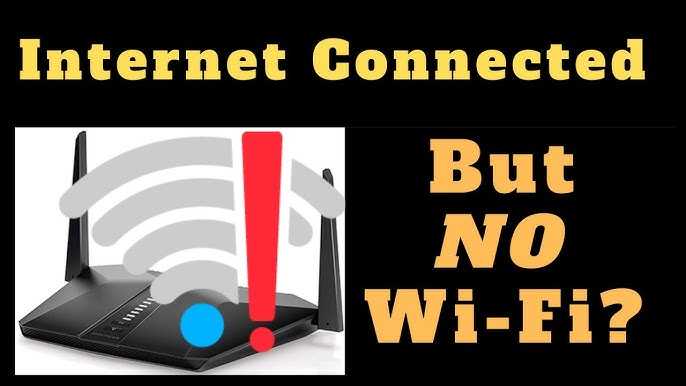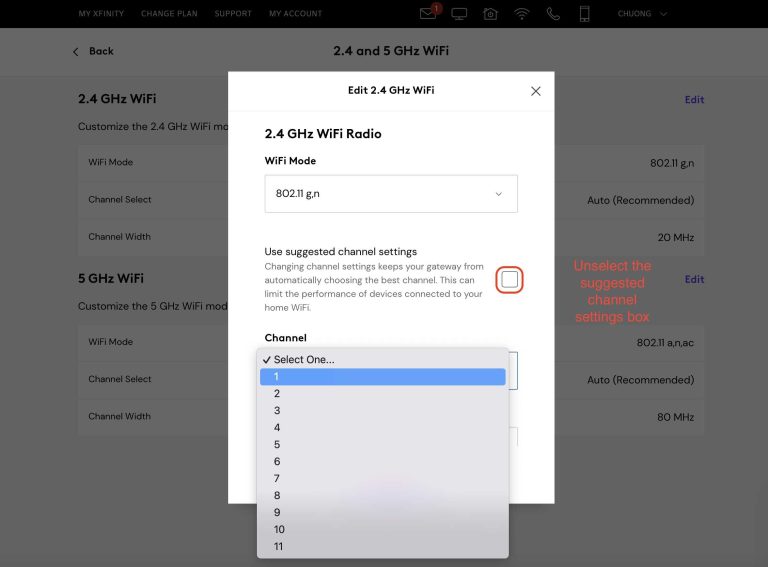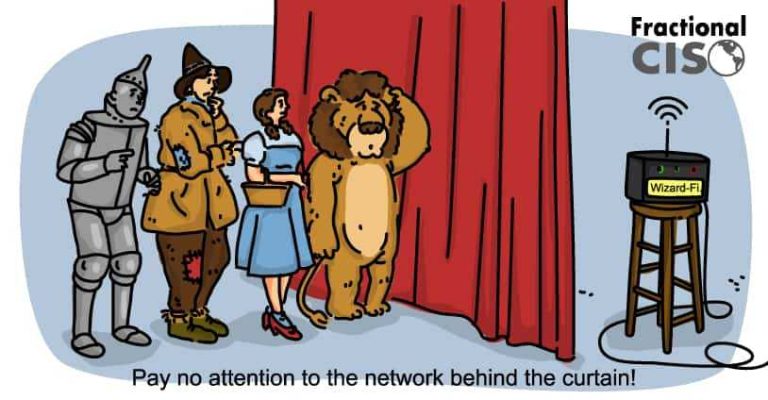Quick fix: Restart your router, check your internet connection, and ensure cables are secure. If that doesn’t work, update your router’s firmware, reset it to factory settings, or contact your ISP for help.
When your WiFi router suddenly refuses to connect to the internet, it can be incredibly frustrating, especially when you’re trying to work or stream your favorite show. Luckily, many connectivity issues are simple to troubleshoot and fix. Often, the problem stems from a loose cable, outdated firmware, or a temporary glitch in your network. By systematically checking these common issues and performing basic steps like restarting and updating settings, you can usually restore your internet connection quickly. Understanding what causes these disruptions allows you to resolve them efficiently and avoid future headaches. Whether you’re a tech novice or a seasoned user, these tips can help you get back online in no time.
How to Fix WiFi Router Not Connecting to Internet
Start with Basic Troubleshooting
First, ensure your router is plugged in and powered on. Sometimes, a simple restart can fix connection issues. Unplug the router, wait for about 10 seconds, then plug it back in and turn it on. This process clears temporary glitches that might block internet access.
Check the Internet Service Status
Verify if your Internet Service Provider (ISP) is experiencing outages. Visit their website or call customer support to confirm. If there is an outage, you may need to wait until it’s resolved. Sometimes, your modem might also be affected during these outages.
Inspect Your Modem Connection
Make sure your modem is connected properly to the router and power source. Look for indicator lights on both devices. The lights should typically be stable, not blinking or off. If the modem’s connection light is off or blinking erratically, reset or replace it if necessary.
Confirm the Cables Are Secure
Check all cables connecting your router and modem. Loose or damaged cables are common causes of connectivity problems. Tighten any loose connections and replace any frayed or damaged cables to ensure a reliable connection.
Restart Your Devices
Restart your modem and router by unplugging them from power. Wait about 10 seconds for each device before plugging them back in. Restarting refreshes network settings and can solve temporary connectivity issues. Also, restart your computer or device to ensure it refreshes its network connection.
Check WiFi Signal Strength
Weak WiFi signals can prevent your device from connecting. Move closer to the router to see if the connection improves. Remove obstacles like thick walls or appliances that might block the WiFi signal. Consider placing your router in a central, open location for optimal coverage.
Update Router Firmware
Router firmware updates fix bugs and improve performance. Log into your router’s admin panel using your browser. Check for firmware updates and install any available updates. This step ensures your router runs smoothly and is compatible with your devices.
Verify Network Settings
Access your router’s settings to confirm WiFi network name (SSID) and password are correct. Sometimes, incorrect login details prevent devices from connecting. Reset your WiFi password if needed, then reconnect your devices with the new password.
Check for IP Address Conflicts
Devices need unique IP addresses to connect properly. If multiple devices have the same IP, it can cause connection issues. Log into your router’s admin panel and verify DHCP settings. Enable DHCP if it’s disabled, or release and renew IP addresses on your devices.
Disable and Enable WiFi Adapter
On your device, turn off the WiFi adapter and turn it back on. This can reset the connection and resolve minor issues. On Windows, go to Network Settings, disable, then re-enable the WiFi adapter. On smartphones, toggle the WiFi switch off and on.
Flush DNS and Restart Network Settings
Sometimes, DNS cache errors cause connection problems. Open your Command Prompt or Terminal and type commands like “ipconfig /flushdns” on Windows or “dscacheutil -flushcache” on Mac. Restart your device afterward to refresh network settings.
Reset Network Settings
If issues persist, reset your device’s network settings. This action restores default network configurations but removes saved networks and passwords. On smartphones, find the reset option in settings. On computers, reset network preferences through system settings.
Try Connecting with a Wired Connection
Use an Ethernet cable to connect your device directly to the router. This bypasses WiFi and can confirm if the problem lies with the wireless network. If wired connection works, the issue is likely with WiFi settings rather than internet service.
Check for Interference and Channel Congestion
Wireless signals can be disrupted by other electronic devices or neighboring WiFi networks. Use a WiFi analyzer tool to identify less congested channels. Switch your router to a less crowded channel in your settings to improve connectivity.
Factory Reset Your Router
If all else fails, perform a factory reset on your router. Find the reset button usually located at the back, press and hold for about 10 seconds. Note that this erases all custom settings, so you’ll need to reconfigure your network afterward.
Upgrade Your Router or Modem
Outdated hardware may not support current network standards or handle increased traffic. Consider replacing old routers or modems with newer models that support the latest WiFi standards like WiFi 6. This can significantly improve connection stability and speed.
Consult Manufacturer Support or a Professional
If none of the above steps work, contact your router’s manufacturer for technical support. You may have a defective device requiring repair or replacement. Professional technicians can diagnose hardware issues more thoroughly.
Additional Tips for Better WiFi Connection
- Place your router in an open, central location away from electronic interference
- Update your device’s network drivers regularly
- Use WiFi extenders or mesh networks for larger spaces
- Limit the number of devices connected simultaneously
- Change WiFi channels periodically to avoid congestion
Related Topics
- How to Improve WiFi Signal Strength at Home
- Understanding WiFi Frequencies and Their Impact
- Best Practices for Network Security
- How to Set Up a Mesh WiFi System
How to Troubleshoot Home WiFi and Router Issues
Frequently Asked Questions
What steps can I take if my WiFi router shows a connection but no internet access?
Check if your modem has an active internet connection by connecting directly to a device with an Ethernet cable. If there’s no internet, contact your internet service provider. If the modem works fine, restart both the modem and router to refresh their connections. Ensure the router’s firmware is up to date, as outdated firmware can cause connectivity issues. Also, verify that your device’s network settings are correctly configured and not blocking access. If problems persist, resetting your router to factory defaults might resolve configuration errors.
How can interference from other electronic devices affect my WiFi connection?
Electromagnetic interference from devices like cordless phones, microwaves, or wireless cameras can weaken your WiFi signal. Keep your router away from these devices to minimize interference. Position the router in a central location away from thick walls and metal objects, which can block signals. Switching your WiFi to a less congested frequency band, such as 5 GHz if your device supports it, can also improve connectivity. Regularly checking for nearby sources of interference allows you to plan your router placement more effectively.
Why does restarting my router sometimes resolve connectivity issues?
Restarting your router clears temporary glitches and refreshes its network connections. It can resolve issues caused by firmware errors, memory overload, or network congestion. To restart, unplug the router from power, wait for about 30 seconds, then plug it back in. This process resets the device’s internal systems, often resulting in improved connectivity. For persistent problems, consider updating your router’s firmware or resetting it to factory settings after a restart.
Final Thoughts
To fix WiFi router not connecting to internet, start by restarting your device and router to refresh the connection. Check if your modem is working properly and ensure all cables are secure. Update your router’s firmware and reset network settings if necessary.
If these steps don’t work, verify your ISP status and run diagnostic tests. Sometimes, changing the WiFi channel can improve connectivity.
In conclusion, addressing common issues with your router and ensuring proper setup can resolve the problem. How to fix WiFi router not connecting to internet involves troubleshooting steps that help restore your connection efficiently.