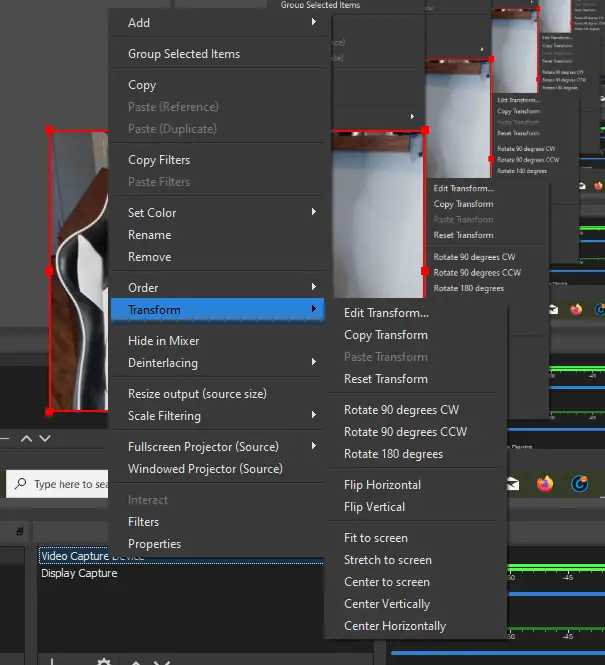Quick Answer: To flip your webcam in OBS, follow the step-by-step instructions below.
Are you tired of seeing a mirrored version of yourself when using OBS to live stream or record videos? Fortunately, flipping your webcam in OBS is a straightforward process that can be done in a few simple steps. Whether you’re a content creator looking to improve the visuals of your videos or a streamer who wants to ensure that text or logos are displayed correctly, this guide will walk you through the necessary steps.
In this blog article, we’ll explore how to flip your webcam in OBS, providing you with a quick and easy solution to correct the mirrored view. By following these steps, you’ll be able to present yourself or your content in a more visually appealing manner, ensuring that your audience sees exactly what you intend them to. So let’s dive in and learn how to flip your webcam in OBS!
How to Flip Webcam in OBS: Mastering the Technique
Do you use OBS (Open Broadcaster Software) for your live streams or video recordings? Have you ever encountered the need to flip your webcam image while using OBS? Flipping your webcam can come in handy for various reasons, such as achieving a mirror effect or correcting orientation. In this comprehensive guide, we will explore the ins and outs of how to flip your webcam in OBS like a pro. With step-by-step instructions and additional tips, you’ll soon be able to effortlessly achieve the desired effect. Let’s dive right in!
Why Flip Your Webcam in OBS?
Before we delve into the specifics of flipping your webcam in OBS, let’s briefly explore why you might need to do so. Here are a few common scenarios where flipping your webcam can be beneficial:
- Creating a mirror effect: Flipping your webcam horizontally can produce a mirror image, which can be aesthetically pleasing and captivating for your viewers.
- Correcting orientation: Sometimes, your webcam might capture the image upside down or at an awkward angle. Flipping it can easily rectify this issue.
- Mirroring text or objects: If you want to display text or objects that include writing, flipping the webcam can ensure they appear correctly on the screen.
Step-by-Step Guide: How to Flip Webcam in OBS
Now that we understand the reasons behind flipping your webcam image, let’s explore the step-by-step process of achieving this effect in OBS. Follow these instructions carefully:
- Launch OBS: Open the OBS software on your computer and ensure your webcam is connected and recognized by the system.
- Add Webcam Source: In the Sources section of OBS, click the “+” button and select “Video Capture Device” from the drop-down menu. Give your webcam source a descriptive name.
- Configure Webcam Settings: Once you’ve added the webcam source, a settings window will appear. Here, you can adjust various aspects of your webcam’s configuration.
- Flip the Webcam Image: Locate the “Flip Horizontal” option in the webcam settings and toggle it on. This will horizontally flip the webcam image.
- Adjust Settings (Optional): Depending on your preferences, you can further fine-tune the webcam settings, such as resolution, frame rate, or filters.
- Position and Resize the Webcam: To ensure the flipped webcam image is correctly positioned on your screen, click and drag the webcam source in the OBS preview window. You can also resize it as needed.
- Preview and Go Live: Take a moment to preview your flipped webcam image to ensure it meets your expectations. Once you’re satisfied, click “Start Streaming” or “Start Recording” to go live!
Additional Tips for Flipping Your Webcam in OBS
Now that you know the basic steps to flip your webcam in OBS, let’s explore some additional tips and tricks to enhance your streaming or recording experience:
- Hotkeys: OBS allows you to assign hotkeys for various actions, including flipping your webcam. Consider setting up a convenient hotkey combination to easily toggle the flip effect during your live streams.
- Advanced Filters: OBS offers a wide range of advanced filters that you can apply to your webcam source. Experiment with filters like color correction, chroma keying, or sharpening to further enhance your flipped webcam image.
- Scene Switching: If you utilize different scenes during your broadcasts, ensure that you’ve correctly configured the flipped webcam source in each scene to maintain consistency.
- Green Screen: For a professional and polished look, consider using a green screen setup in conjunction with a flipped webcam. This will allow you to replace the background and create a more immersive environment for your viewers.
By following these additional tips, you can take your flipped webcam setup to the next level and create high-quality content that captivates your audience.
Flipping your webcam in OBS is a valuable technique that can add a unique touch to your live streams or recorded videos. Whether you want to create a mirror effect, correct orientation, or display text correctly, following the step-by-step guide provided in this article will help you flip your webcam image seamlessly. Remember to experiment with advanced filters and hotkeys to unlock even more possibilities. With practice, you’ll become a master at flipping your webcam in OBS and elevating your content creation to new heights. Happy streaming!
How To Flip Your Camera in OBS | OBS Studio & Streamlabs
Frequently Asked Questions
How do I flip my webcam in OBS?
To flip your webcam in OBS, follow these simple steps:
Can I flip my webcam horizontally or vertically in OBS?
Yes, you can flip your webcam in either a horizontal or vertical direction in OBS. OBS provides options to flip the webcam image both horizontally and vertically, depending on your preference.
Where can I find the flip webcam settings in OBS?
To access the flip webcam settings in OBS, go to the “Sources” panel in your OBS window. Right-click on your webcam source, then select “Transform” and choose either “Flip Horizontally” or “Flip Vertically” depending on the desired flip direction.
Are there any keyboard shortcuts for flipping the webcam in OBS?
Unfortunately, OBS does not provide specific keyboard shortcuts for flipping the webcam. To flip the webcam, you will need to access the settings through the “Sources” panel as mentioned earlier.
Does flipping the webcam affect the video quality in OBS?
No, flipping the webcam does not affect the video quality in OBS. The flip function in OBS simply changes the orientation of the webcam image and does not impact the overall video quality.
Can I apply different flip settings to multiple webcams in OBS?
Yes, you can apply different flip settings to multiple webcams in OBS. Each webcam source can have its own individual settings for flipping horizontally or vertically. Simply repeat the steps mentioned earlier for each webcam source you want to flip.
Final Thoughts
To flip your webcam in OBS, the process is quite straightforward. First, open OBS and go to the “Sources” section. Click on the “+” icon and select “Video Capture Device.” Choose your webcam from the dropdown menu and click “OK.” Next, right-click on the webcam source and select “Transform.” Then, click on “Flip Horizontal” or “Flip Vertical” depending on the desired effect. Lastly, adjust the positioning and size of the webcam as needed. With these simple steps, you can easily flip your webcam in OBS and enhance your streaming experience.

I follow the latest trends in smart devices, portable monitors, and gaming accessories. My goal is to provide real-world insights that help readers make smarter tech decisions.