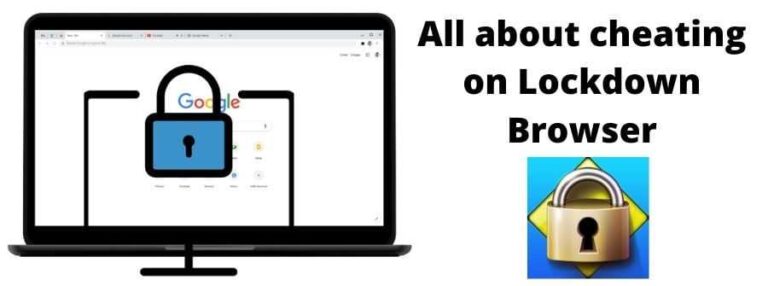To install a webcam on your computer, simply connect it via USB, install any necessary drivers, and configure your settings. Most modern webcams are plug-and-play, making the process quick and straightforward. Just follow the on-screen prompts, and you’ll be ready to start video calling in no time!
Installing a webcam on your computer might sound daunting, but it’s easier than you think. Whether you’re setting it up for virtual meetings, streaming, or just capturing memories, the process is quite simple. First, connect your webcam to an available USB port; most devices will automatically recognize it. If it doesn’t, downloading the latest drivers from the manufacturer’s website can do the trick. Once installed, you can adjust your camera settings and test it through your preferred applications like Zoom, Skype, or your computer’s built-in camera app. With just a few minutes, you’ll have a functional webcam ready to enhance your digital experience.
How to install a webcam on your computer
Understanding the Different Types of Webcams
Webcams come in various shapes and sizes, making it important to choose the right one for your needs. The most common types include built-in webcams, external webcams, and specialized models for high-quality video. Built-in webcams are usually integrated into laptops and require no additional setup. External webcams are connected to desktops or laptops and offer more flexibility and higher resolution options.
Built-in Webcams
Built-in webcams are a convenient choice for laptop users. They are integrated into the device, so you don’t need to worry about connecting or installing any hardware. However, their quality may vary depending on the laptop model and age.
External Webcams
External webcams connect to your computer via USB ports. They provide better image quality and additional features like autofocus, better low-light performance, and adjustable angles. These webcams are ideal if you need to upgrade your video quality or want more control over camera positioning.
Choosing the Right Webcam for Your Needs
Before installing a webcam, consider what features are most important to you. Think about the resolution, frame rate, and compatibility with your computer. A higher resolution webcam, like 1080p or 4K, offers sharper images, which is perfect for video calls or streaming.
Key Features to Consider
- Resolution: Look for at least 720p for smooth video calls. For high-quality recordings, choose a 1080p or higher webcam.
- Frame Rate: A frame rate of 30 frames per second (fps) is standard, but 60 fps provides even smoother videos.
- Compatibility: Ensure the webcam supports your operating system, whether Windows, Mac, or Linux.
- Connectivity: Most webcams connect via USB, but some newer models use USB-C or other ports.
- Additional Features: Autofocus, built-in microphone, adjustable mounts, and privacy shutters can be useful.
Preparing Your Computer for Webcam Installation
Before installing your webcam, make sure your computer meets the technical requirements. Check that you have enough available USB ports if you’re using an external webcam. Update your operating system to ensure compatibility with the new device.
Check System Compatibility
Most webcams are compatible with Windows and Mac OS, but it’s good to verify. Visit the manufacturer’s website for system requirements and driver information.
Gather Necessary Equipment
Ensure you have:
- The webcam itself
- Appropriate cables (usually USB)
- Power source (if needed)
- Any included mounting hardware
Step-by-Step Guide to Installing a Webcam
1. Connecting the Webcam to Your Computer
For external webcams, connect the device to an available USB port. Most webcams are plug-and-play, automatically recognized by your computer. For built-in webcams, no connection is needed.
2. Installing Drivers and Software
Many webcams automatically install drivers when plugged in. If not, insert the provided CD or download drivers from the manufacturer’s website. Follow the on-screen instructions for installation.
3. Configuring Settings on Windows
Open the Control Panel and select ‘Hardware and Sound.’ Click on ‘Devices and Printers’ and locate your webcam. Right-click and choose ‘Properties’ to troubleshoot or adjust settings. You can also access camera settings via the ‘Device Manager’ under ‘Imaging Devices.’
4. Configuring Settings on Mac OS
Navigate to ‘System Preferences’ and then ‘Security & Privacy’ to allow access to the camera. Open applications like FaceTime or Photo Booth to test if the webcam is working. Some webcams come with proprietary software for advanced settings.
Testing Your Webcam to Ensure Proper Installation
Once installed, it’s vital to test if your webcam works correctly. Use built-in applications or download free software like ‘Camera’ on Windows or ‘Photo Booth’ on Mac for testing. The camera feed should display clearly with no lag or distortion.
Troubleshooting Common Issues
If your webcam does not appear, check the connection, restart your computer, or revisit driver installation. If the camera feed is blurry or lagging, adjust focus, lighting, or update drivers. Consult the manufacturer’s support page for additional troubleshooting tips.
Optimizing Your Webcam Usage
To get the best video quality, position your webcam at eye level and in good lighting conditions. Avoid backlit environments that cause shadows or glare. Use privacy covers when not in use to protect your privacy.
Adjusting Camera Settings
Most webcams allow you to modify settings like brightness, contrast, and zoom. Access these through the device’s software or within your video conferencing app for better image quality.
Additional Tips for a Seamless Experience
Regularly update your webcam drivers and software to ensure compatibility with new operating system updates. Keep the camera lens clean and dust-free for clearer images. Consider investing in a tripod or adjustable mount for flexible positioning.
Related Topics
If you’re interested in enhancing your webcam setup, consider exploring topics like:
- Best lighting techniques for webcam videos
- How to troubleshoot webcam connectivity issues
- Choosing the right microphone for video calls
- Best video conferencing apps compatible with webcams
- Privacy tips for webcam users
By following these detailed steps, installing a webcam on your computer becomes straightforward and hassle-free. Whether you’re setting up for work, streaming, or staying connected with friends and family, a properly installed webcam ensures you get high-quality video every time.
Frequently Asked Questions
What are the steps to connect a webcam to a desktop computer?
To connect a webcam to your desktop, start by plugging the webcam’s USB cable into an available port on your computer. Wait for your system to recognize the device automatically. If prompted, allow your computer to install any necessary drivers. Once connected, open your computer’s camera application or video meeting software to test the webcam’s functionality.
How can I ensure my computer recognizes the new webcam?
After you connect the webcam, check your device manager or system settings to verify it appears correctly. On Windows, open the Device Manager and look under “Imaging Devices” or “Cameras.” On macOS, access the System Information or Photo Booth app. If the device doesn’t appear or isn’t working, try unplugging and reconnecting it, or reinstalling the drivers from the manufacturer’s website.
What software do I need to start using my webcam effectively?
You can use the default camera app included with your operating system, such as Camera on Windows or Photo Booth on Mac. For video conferencing or streaming, download applications like Zoom, Skype, or OBS Studio. These programs recognize your webcam once it’s properly installed, allowing you to start video calls or record videos easily.
How can I troubleshoot common issues with a new webcam installation?
If your webcam isn’t functioning properly, check all physical connections to ensure they are secure. Restart your computer to refresh device recognition. Update your system’s drivers or check the manufacturer’s website for the latest version. Make sure no other applications are currently using the webcam. Additionally, review privacy settings that may restrict camera access on your operating system.
Can I use my webcam with multiple applications simultaneously?
Most webcams can be accessed by multiple applications, but sometimes conflicts occur. To prevent issues, close other programs that might use the camera before opening your preferred application. If you experience problems, restart your computer or disconnect and reconnect the webcam. Using dedicated software that manages camera access can also help facilitate multiple uses.
Final Thoughts
To install a webcam on your computer, start by connecting the device to an available USB port. Windows or Mac will automatically detect the webcam and prompt you to install any necessary drivers. Follow the on-screen instructions to complete the setup.
Once installed, open your computer’s settings or camera app to verify the device functions correctly. Adjust the camera settings if needed to improve image quality.
How to install a webcam on your computer is straightforward when following these steps. Proper installation ensures seamless use for video calls or recordings with ease and confidence.
Dave is tech lover who has experience in tech field for 12 years.