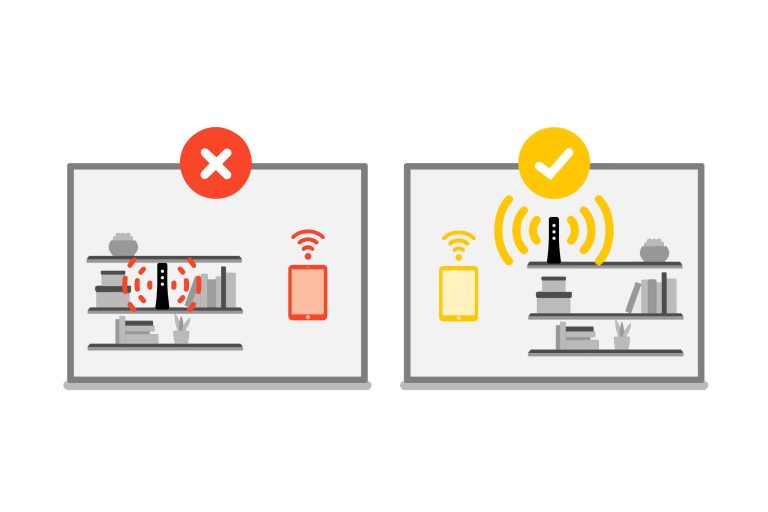To keep your home network secure and running smoothly, monitoring your usage is essential. Use tools like network monitoring software or your router’s built-in features to track which devices are connected and how much data they’re consuming. Setting up alerts for unusual activity can help catch potential intruders or problems early.
Monitoring your home network usage involves understanding which devices are connected, how much data they use, and spotting any unusual activity that could indicate security issues or bandwidth hogs. You can do this through your router’s administration panel or specialized apps designed for network management. Regular checks ensure optimal performance and protect your digital space.
Keeping an eye on your home network isn’t just about performance; it’s also about security. With the increasing number of connected devices, knowing who’s on your network and what they’re doing can save you from surprises like slow internet or unauthorized access. Fortunately, monitoring tools are user-friendly and accessible, allowing you to stay in control without technical hassle. Whether you’re a casual user or a tech enthusiast, understanding your network’s activity helps you maintain a seamless and safe online environment.
How to monitor your home network usage
Understanding why monitoring your home network is important
Monitoring your home network helps you see who is using your internet and how much data they are consuming. It can protect your privacy, prevent slow internet speeds, and spot unauthorized devices.
Knowing what activities happen on your network allows you to manage usage better. You can identify devices that use too much data and fix potential security issues early.
Identify all devices connected to your network
Start by listing all devices that connect to your Wi-Fi. This includes computers, smartphones, smart home devices, gaming consoles, and printers.
Use your router’s admin page to see a list of connected devices, often called a device list or attached devices.
Make sure to label each device so that you recognize which one is which. This helps you detect any unfamiliar or unauthorized devices.
Access your router’s admin panel
Most routers have a web-based interface for management. To open it, type your router’s IP address into a web browser.
Common IP addresses include 192.168.1.1 or 192.168.0.1, but check your router’s manual if these don’t work.
Log in with your username and password; these are often set to default but should be changed for security.
This admin panel provides detailed data about your network activity and device connections.
Use built-in router tools for monitoring
Many routers offer monitoring features directly through their admin panel. These can include real-time bandwidth usage graphs and device-specific data.
Some routers display the amount of data each device consumes over a specific time period, like per hour or per day.
Check if your router supports Quality of Service (QoS) features, which prioritize bandwidth for certain devices or activities.
Enable traffic monitoring and alerts
Turn on any options that allow tracking of network activity or setting usage alerts.
These alerts notify you if any device exceeds your predefined data limits, helping prevent unexpected data usage.
Review your router’s manual or support website for detailed instructions to activate these features.
Utilize third-party network monitoring tools
If your router lacks comprehensive monitoring, consider installing third-party software. Popular options include Wireshark, Fing, or GlassWire.
These tools offer more detailed insights into network traffic and device activity beyond what routers often provide.
They can display real-time bandwidth usage, generate reports, and even identify suspicious or unknown devices.
Compare monitoring tools and select the best fit
Evaluate each tool’s features, ease of use, and compatibility with your devices.
Read reviews and choose a solution that offers user-friendly dashboards and accurate data.
Some tools are free, while others offer premium features with more advanced monitoring capabilities.
Set up bandwidth usage limits and alerts
Establish data caps for each device or for the entire network based on your internet plan.
Configure alerts to notify you when you’re nearing your limit to avoid overages.
Many routers and software allow setting these boundaries easily through their administration panels.
Analyze your network activity regularly
Make it a habit to review your network’s data consumption weekly or monthly.
Look for patterns, such as devices that use excessive data during certain times.
This helps you identify problems early, such as malware or unsanctioned streaming activities.
Secure your network to prevent misuse
Change your Wi-Fi password periodically and use a strong, unique password.
Enable WPA3 encryption if supported, or WPA2 at minimum, for better security.
Disable WPS to prevent unauthorized access through known vulnerabilities.
Securing your network reduces the chance of strangers or malicious software consuming your data.
Use parental controls and user profiles
Set up profiles for family members or guests with specific access permissions.
Limit internet access during certain hours or restrict bandwidth for individual devices.
These controls help manage your network efficiently and prevent overuse.
Identify and block suspicious devices
If you see unfamiliar devices on your network, investigate their purpose.
Change your Wi-Fi password and disconnect unknown devices if necessary.
Enable MAC address filtering to allow only trusted devices to connect.
Regularly monitoring your network makes it easier to catch potential threats early.
Implement network segmentation for better control
Create separate networks for different device groups—such as a guest network and your main network.
This isolates devices and prevents one compromised device from accessing your primary network.
Segmentation enhances security and simplifies management.
Keep your firmware and monitoring tools updated
Regularly update your router firmware to patch security vulnerabilities.
Update any third-party network monitoring software to benefit from improvements and security fixes.
Up-to-date firmware and software ensure reliable and secure monitoring.
Track and analyze your data usage over time
Use tools that provide historical data reports to understand usage trends.
Identify peak usage times and devices that consume the most data.
This information helps you plan better and adjust your internet habits or plan accordingly.
Set up a network usage dashboard
Create a custom dashboard to visualize your network activity clearly.
Use graphs and charts to make understanding data easier at a glance.
Many monitoring tools offer customizable dashboards suited to your needs.
Address issues promptly for optimal network health
When you spot unusual activity or high data consumption, investigate immediately.
Reset devices, tighten security settings, or limit bandwidth as needed to restore optimal performance.
Regular monitoring minimizes disruptions and keeps your network running smoothly.
Related topics to explore
- Enhanced network security tips: Protect your network from hackers and malware.
- Best Wi-Fi router features: Find routers with advanced monitoring and security capabilities.
- Improve your internet speed: Optimize your network for faster connectivity.
- Smart home device management: Learn how to control data usage of smart gadgets.
Implementing these steps makes managing your home network easier and more effective. Regular attention ensures your internet remains fast, secure, and tailored to your needs.
How Do I Monitor My Home Network Usage?
Frequently Asked Questions
What tools can I use to track which devices are connected to my home network?
You can utilize network management software or built-in router tools to see all connected devices. Many routers have a device list feature that displays connected gadgets, including their IP and MAC addresses. Additionally, third-party apps like Fing or Advanced IP Scanner provide detailed insights into your network’s devices, helping you identify unfamiliar connections quickly.
How can I set up alerts for unusual network activity?
Most modern routers offer options to create alerts or notifications for specific network behaviors. Log into your router’s admin interface and look for security or monitoring settings. By enabling alerts for new device connections or bandwidth spikes, you can stay informed about unusual activity and respond promptly to potential issues.
What steps should I take to analyze bandwidth usage over time?
Implementing network monitoring tools that log your bandwidth consumption helps you identify patterns. Many routers provide built-in bandwidth graphs, or you can install dedicated network monitoring software like NetFlow analyzers. Regularly reviewing these logs allows you to pinpoint high-usage periods and optimize your network accordingly.
How do I identify and block devices that shouldn’t be on my network?
Start by reviewing your connected devices list regularly. If you notice unfamiliar devices, verify their legitimacy by checking their MAC addresses against known devices. You can then block unauthorized devices via your router’s access control or MAC filtering features, preventing them from reconnecting without your permission.
What are some best practices for maintaining ongoing network security and usage management?
Keep your router firmware updated to patch security vulnerabilities. Change your Wi-Fi passwords periodically and enable encryption protocols like WPA3. Limit admin access and disable remote management features when unnecessary. Regularly monitor connected devices and bandwidth with your router’s tools or third-party applications to stay aware of your network’s health and security.
Final Thoughts
Monitoring your home network usage helps identify connected devices and spots unusual activity. Use built-in router tools or third-party apps to track bandwidth consumption easily. Regular checks maintain your network’s security and ensure optimal performance. By understanding how to monitor your home network usage, you keep your digital environment safe and efficient.
I’m passionate about hardware, especially laptops, monitors, and home office gear. I share reviews and practical advice to help readers choose the right devices and get the best performance.