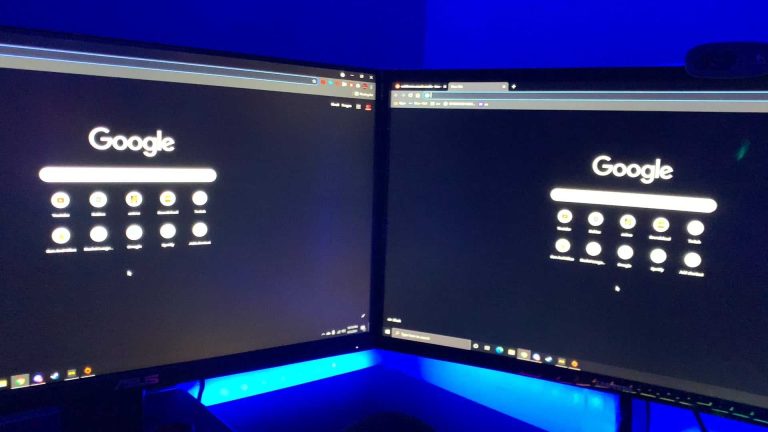To enjoy gaming across two monitors, simply connect your second screen, adjust your display settings, and configure your game to span both screens. This setup enhances immersion and boosts your gaming experience. For a seamless dual monitor gaming experience, ensure your graphics card supports multi-monitor setups, set your display mode to extend, and configure your game’s display options accordingly.
Want to level up your gaming setup with dual monitors? It’s easier than you think—just connect your second monitor, tweak your display settings, and enable the extended mode. Make sure your graphics card can handle multi-monitor configurations, and then adjust game settings to span across both screens. This setup not only creates an immersive environment but also improves your overall gameplay, especially for racing, flight sims, or large open-world games. Whether you’re working or gaming, dual monitors provide extra screen real estate that keeps everything within your reach. Let’s walk through the simple steps to turn your single-screen gaming into a captivating dual-monitor adventure.
How to Play Games on Dual Monitors
Playing games on dual monitors can make your gaming experience more immersive and enjoyable. It allows you to expand your view, see more of the game world, and improve your overall gameplay. But to do this effectively, you need to set up everything correctly and understand how to optimize your system for dual monitor gaming.
Understanding Dual Monitor Setup for Gaming
First, you’ll need two monitors that are compatible with your computer. Make sure both monitors have similar resolutions and refresh rates for the best experience. Connecting the monitors usually involves using HDMI, DisplayPort, or DVI cables, depending on what your graphics card supports.
Check your graphics card specifications to confirm it can handle two monitors at once. You may need to update your graphics drivers to the latest version for optimal performance. Once connected, you’ll want to adjust your display settings to extend your desktop across both screens.
Configuring Your Operating System for Dual Monitors
On Windows, right-click on your desktop and select Display Settings. You will see both monitors displayed as numbered boxes. Drag and arrange these boxes to match their physical placement on your desk. Set the primary monitor where you want your game to appear first.
For Mac users, go to System Preferences and click Displays. Select the Arrangement tab, and then drag the white menu bar to the monitor you want as the main display. Ensure both monitors are enabled and set to their correct resolutions for smooth gameplay.
Choosing the Right Games for Dual Monitor Play
Not all games support dual monitor setups natively. Strategy, simulation, and racing games often work well because they can span multiple screens easily. First-person shooters with immersive views can also benefit from a broader display.
Check game forums, developer notes, or community guides to see if your favorite titles support multi-monitor setups. Some games require specific settings or mods for proper multi-screen display. Avoid games with fixed camera angles that do not adapt well to wider screens.
Adjusting In-Game Settings for Dual Monitors
Many games include options for multi-monitor support in their graphics or display settings. Look for modes labeled as “Extended,” “Surround,” or “Triple Monitor” mode. Enable these options if available, and adjust the resolution to match your combined monitor resolution.
If your game doesn’t natively support dual monitors, some third-party software like Nvidia Surround or AMD Eyefinity can help. These tools combine your screens into one seamless display for compatible games.
Using Software to Manage Multi-Monitor Gaming
Software like Nvidia Control Panel or AMD Radeon Settings helps fine-tune your display setup. These tools manage multi-monitor configurations, refresh rates, and resolutions easily. You can also use third-party applications such as UltraMon or DisplayFusion for more control.
Most of these tools allow you to create custom profiles for different games. This way, your system automatically adjusts settings based on what game you’re playing, making dual monitor gaming smoother.
Optimizing Graphics Settings for Better Performance
Running games on two monitors can be demanding. To keep performance high, lower some graphic settings like shadows, textures, and anti-aliasing. Prioritize resolution and frame rate to ensure smooth gameplay across both screens.
If you notice lag or stuttering, consider upgrading your graphics card or adding more RAM. Also, close background apps that might be consuming system resources during gaming sessions.
Additional Tips for a Seamless Dual Monitor Gaming Experience
- Use a monitor stand or mount: Keeps your setup neat and ergonomic.
- Disable taskbars or docks: Prevent distractions while gaming.
- Adjust window placement: Some games may require manual dragging to fit across both screens.
- Set hotkeys: Switch quickly between full-screen and windowed modes.
- Test your setup: Play a variety of games to see how they perform and make adjustments accordingly.
Common Issues and Troubleshooting
If your game displays only on one monitor or appears stretched, double-check your display settings. Ensure that the monitors are correctly configured as extended displays and that the game supports multi-monitor mode.
For resolution problems, verify that your combined resolution matches the game settings. Sometimes, updating your graphics driver or reinstalling the game can fix display issues. If the game isn’t detecting the second monitor, try restarting your computer or disconnecting and reconnecting the monitors.
Enhancing Your Gaming Setup with Accessories
Invest in a good quality keyboard and mouse designed for gaming to improve your control. A multi-monitor gaming desk or stand can make your setup more stable and comfortable.
Consider adding a gaming chair with good back support to stay comfortable during long sessions. Proper lighting and cable management also help keep your gaming space organized and pleasant.
Related Topics to Explore
- Gaming monitor recommendations: Find monitors with high refresh rates and low response times.
- Best graphics cards for multi-monitor gaming: Choose a GPU that handles your desired resolution and frame rate.
- Setting up surround sound: Enhance immersion with good speakers or headphones.
- Managing game performance across multiple screens: Use monitoring tools to track GPU and CPU performance.
Playing games on dual monitors can be a straightforward process once you understand how to set everything up correctly. With the right hardware, configuration, and software, you’ll enjoy a wider, more engaging gaming experience that immerses you deeper into your favorite titles.
Join Two Displays into Ultrawide Screen/Desktop/Game (2x 1920×1080 = 3840×1080) [NVIDIA Cards Only]
Frequently Asked Questions
How can I set up my graphics settings to support gaming across dual monitors?
Begin by opening your graphics card control panel, such as NVIDIA Control Panel or AMD Radeon Settings. Locate the display or multi-monitor section, then select the option to extend your desktop across both screens. Adjust the resolution and refresh rate for each monitor to ensure they match for a seamless gaming experience. Apply the changes and restart your game to see your setup correctly recognized.
What in-game settings should I adjust for optimal dual monitor gameplay?
Navigate to the graphics or display settings within your game. Set the resolution to match your combined monitor setup, and enable multi-monitor or ultra-wide display options if available. Disable any full-screen mode that restricts the game to a single monitor, opting instead for windowed or borderless window mode. This setup allows the game to span across both screens smoothly.
How do I prevent issues like input delay or misalignment when playing on dual monitors?
Ensure both monitors are connected correctly and have synchronized refresh rates. Use a consistent refresh rate and resolution for both screens to avoid lag or misalignment. Keep your graphics drivers updated to fix compatibility issues. Additionally, use software tools or in-game settings to calibrate the display alignment, minimizing any visual discrepancies and improving overall gameplay responsiveness.
Final Thoughts
Playing games on dual monitors enhances your gaming experience by offering more screen space and better immersion. To do this, connect both monitors properly and adjust display settings to extend your desktop. Use compatible games and software that support multi-monitor setups for a seamless experience.
Understanding your graphics card’s capabilities is crucial for optimal performance. Proper configuration ensures smooth gameplay across both screens.
In conclusion, knowing how to play games on dual monitors allows you to maximize your setup efficiently. Proper setup and compatible software create an immersive gaming environment, making dual monitor gaming enjoyable.

With experience in IT support and consumer technology, I focus on step-by-step tutorials and troubleshooting tips. I enjoy making complex tech problems easy to solve.