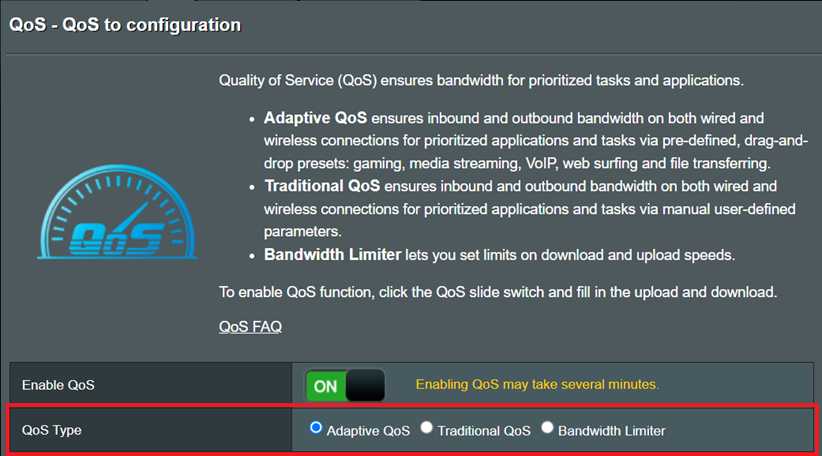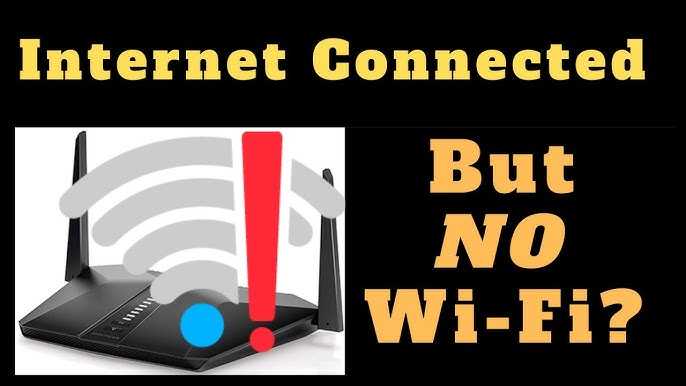To prioritize video apps with router QoS settings, you’ll need to configure your router to give streaming traffic higher priority over other activities. This ensures smoother video playback without buffering, even when your internet connection is under heavy load. First, identify your router’s QoS options, then set rules to prioritize apps like Netflix, YouTube, or Zoom. This simple adjustment can dramatically improve your streaming experience.
In essence, to prioritize video apps, access your router’s QoS settings, create rules that prioritize your preferred streaming services, and save the configuration. By doing so, your router will allocate more bandwidth to video applications, ensuring seamless viewing regardless of other network activities.
Streaming videos smoothly is essential for work, entertainment, and staying connected, but network congestion often hampers this. Prioritizing video apps through your router’s QoS settings is a highly effective way to guarantee uninterrupted streams. This guide will walk you through the steps to set up QoS, helping you optimize your internet experience with ease.
How to prioritize video apps with router QoS settings
Prioritizing video apps on your network ensures a smooth viewing experience, even when multiple devices are connected. Quality of Service (QoS) settings allow you to manage bandwidth efficiently, giving precedence to your favorite video platforms. Proper configuration can prevent buffering issues and reduce lag during important calls or streaming sessions.
Understanding Router QoS and Its Benefits
QoS stands for Quality of Service, a feature in routers that manages internet traffic. It allows certain types of data, like video streaming, to get higher priority over less critical traffic. By doing this, your video apps run smoothly without interruption, even when other devices are heavily using the network.
Why Use QoS for Video Apps?
- Minimize interruptions caused by increased internet activity
- Ensure stable streaming quality during online meetings or gaming
- Optimize bandwidth distribution among multiple devices
Step-by-Step Guide to Prioritize Video Apps with Router QoS
Configure your router settings carefully to assign priority to video applications. Follow these steps to enhance your streaming experience.
Step 1: Access Router Settings
Connect your computer or phone to the router’s network. Open a web browser and enter the router’s IP address, often 192.168.1.1 or 192.168.0.1. Log in using your administrator credentials. If unsure, check your router’s manual or label for login details.
Step 2: Locate QoS Settings
Navigate through your router’s interface to find the QoS or Bandwidth Management section. This may be under Advanced Settings, Traffic Management, or similar menus. Each router brand has a different layout, so consult your model’s guide if needed.
Step 3: Enable QoS
Turn on the QoS feature if it’s not already active. Some routers may require you to enable certain options or toggle switches. Once enabled, you’ll gain access to configure priority rules.
Step 4: Identify Video Apps and Services
Your router may allow you to prioritize specific apps by their ports or by recognizing traffic patterns. Common video services include:
- Netflix
- YouTube
- Zoom
- Skype
- Disney+
- Hulu
Check if your router has a list of predefined applications or services for easy setup.
Step 5: Create Priority Rules for Video Apps
Create rules by assigning high priority to the above services. You can do this by entering their port numbers or selecting from a list of recognized apps. Assign Label such as “Video Streaming” and set priority to “High” or “Highest”.
Step 6: Set Bandwidth Limits and Priorities
If your router supports bandwidth limits, allocate a larger share to video apps while limiting less critical activities. For example, set streaming apps to receive a minimum of 50% of available bandwidth during peak usage times.
Step 7: Save and Reboot
After configuring priority rules, save your settings. Reboot your router to apply changes properly. Test your setup by streaming videos and checking for improved performance.
Additional Tips for Effective Video App Prioritization
Beyond basic configuration, consider these advanced techniques for better results.
1. Use QoS with Static IP Addresses
Assign static IP addresses to devices that use video apps frequently. This helps your router recognize them easily and apply priority rules correctly.
2. Limit Bandwidth for Other Activities
Reduce bandwidth for devices or apps that don’t require high-speed connections during streaming sessions. This approach prevents bandwidth hogging and maintains video quality.
3. Regularly Update Router Firmware
Keep your router’s firmware up to date to ensure optimal QoS performance and compatibility with new apps and services.
Choosing the Right Router for Video App Prioritization
Not all routers have advanced QoS features. When selecting a device, look for routers with user-friendly QoS controls, application-aware prioritization, and sufficient bandwidth capacity.
Popular Routers with Effective QoS Settings
| Router Model | Features | Best For |
|---|---|---|
| TP-Link Archer AX6000 | Application-level QoS, Easy setup | Heavy multi-device networks |
| Netgear Nighthawk AX12 | Advanced QoS, Gaming & streaming modes | High-performance streaming |
| Asus RT-AX88U | Adaptive QoS, User-friendly interface | Smart home & gaming |
Common Challenges and How to Overcome Them
Configuring QoS may sometimes lead to unexpected issues. Here are solutions to common challenges.
Difficulty in Identifying Video Applications
If your router doesn’t recognize specific apps, use port forwarding or prioritize by device IP addresses. Manual setup ensures priority for chosen devices or services.
Limited QoS Options on Your Router
In cases with basic QoS features, focus on limiting bandwidth for non-essential devices. Consider upgrading to a more advanced router if prioritization is critical.
Network Congestion During Peak Hours
Schedule bandwidth-heavy activities during off-peak times or turn on QoS during important streaming sessions for maximum efficiency.
Monitoring and Maintaining Your QoS Settings
Regularly check your network performance when streaming. Use router logs or external monitoring tools to verify if video apps receive priority. Adjust rules as needed for evolving usage patterns.
Tools and Apps for Monitoring
- Router’s built-in traffic monitors
- Internet speed test apps
- Network analyzers and diagnostic tools
Summary
Prioritizing video apps using router QoS settings is a straightforward way to enhance your streaming experience. By understanding your router’s capabilities, creating specific rules, and adjusting bandwidth allocations, you can enjoy buffer-free videos even when your network is busy. Remember to keep your firmware updated, monitor performance, and optimize settings based on your needs.
How To Configure QoS On My Router? – Your Computer Companion
Frequently Asked Questions
What steps should I take to identify my video applications for prioritization?
Begin by checking which apps you frequently use for video calls, streaming, or conferencing. Use your router’s traffic monitoring tools or logs to see which devices and applications consume the most bandwidth. This helps you pinpoint the video apps that need prioritization, ensuring they receive higher bandwidth during peak usage times.
How can I set up specific rules for video apps in my router’s QoS settings?
Access your router’s admin interface and locate the QoS or Traffic Management section. Create rules that assign higher priority to the ports, IP addresses, or protocols used by your video applications. For example, prioritize UDP ports used by streaming services or specific IP addresses associated with your video conferencing tools. Save the settings to apply the changes.
What are the best practices for maintaining effective QoS for multiple video applications?
Regularly update your router firmware to ensure QoS features work correctly. Monitor network performance and adjust priorities as needed, especially when introducing new video apps or services. Avoid overly broad rules that can negatively impact other essential internet activities. Clear documentation of your rules can help troubleshoot issues quickly.
How can I verify that my video apps are getting prioritized correctly?
Test the setup by starting a high-bandwidth video activity and monitoring network performance via your router’s status page or network monitoring tools. Check if the video streams smoothly without interruptions while other devices have limited bandwidth. Adjust the rules if you notice any issues or insufficient prioritization.
Are there any limitations to prioritizing video applications with router QoS settings?
Yes, some routers may have limited QoS capabilities or may not recognize all video applications accurately. High network congestion can also diminish the effectiveness of QoS rules. To maximize results, consider using routers with advanced QoS features and ensure your network infrastructure can handle the increased demand during peak times.
Final Thoughts
Prioritizing video apps with router QoS settings ensures smooth streaming and reduces lag. Start by identifying which applications require the highest bandwidth and set their priority levels accordingly. Adjust QoS rules to favor these apps during peak usage times, enhancing overall experience. Understanding your network and configuring settings precisely helps optimize bandwidth allocation.
In conclusion, knowing how to prioritize video apps with router QoS settings makes your internet faster and more reliable, especially for demanding video applications.