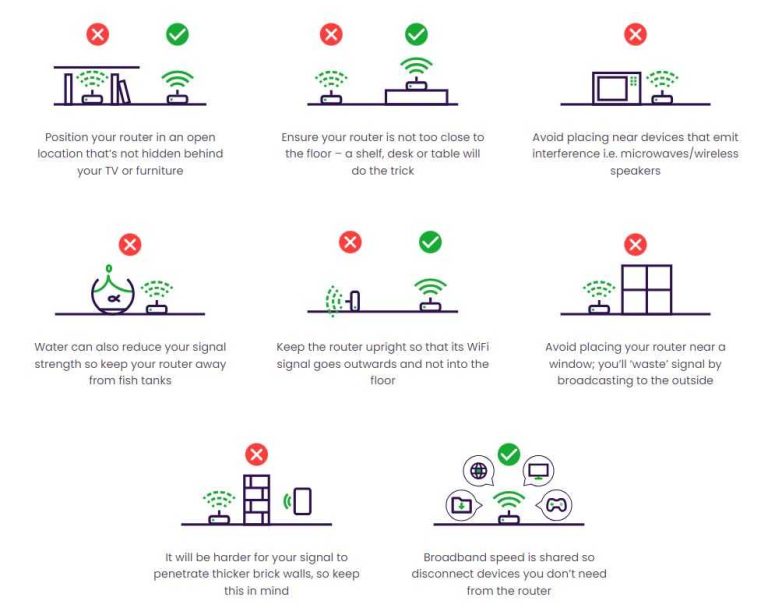To cut through the noise and make your videos crystal clear, start by choosing a quiet location, using good quality microphones, and employing noise reduction tools during editing. Simple adjustments like stabilizing your camera and optimizing lighting can also dramatically enhance video clarity. With some smart setup and editing tips, you can produce professional-looking videos that resonate with your audience.
Reducing background noise and improving video clarity is all about controlling your environment and using the right tools. Focus on recording in a quiet space, invest in a decent microphone, and utilize noise reduction software during editing to get clean audio. Additionally, adjusting your camera settings, good lighting, and post-production techniques can significantly boost the overall quality of your videos.
Capturing high-quality videos can be challenging, especially when unwanted background noise and poor clarity ruin the viewing experience. If you want your videos to stand out, paying attention to both your environment and technical settings is crucial. From choosing a peaceful location to leveraging editing software, these small but effective steps can transform your content. Whether you’re creating content for social media, professional presentations, or personal projects, mastering noise reduction and clarity enhancement ensures your message comes through loud and clear.
How to reduce background noise and improve video clarity
Understanding the importance of clear audio and visuals
Clear audio and sharp video are vital for engaging and professional-looking content. Background noise can distract viewers and make your message hard to understand. Improving video clarity helps ensure your audience stays focused and easily follows your content.
Identifying common sources of background noise
Background noise comes from various sources like fans, pets, traffic, and other household sounds. Recognizing these sounds helps you find ways to reduce or eliminate them. Environmental factors often contribute most to unwanted audio interference.
Choosing the right recording environment
Select a quiet, enclosed space for recording whenever possible. Rooms with soft furnishings like carpets and curtains absorb sound, reducing echo and echo-related noise. Avoid noisy areas such as kitchens, busy streets, or rooms with frequent interruptions.
Preparing your recording space for optimal clarity
Arrange your space to minimize sound reflection and echo. Use soft materials like cushions, blankets, or foam panels on walls. Turn off or mute appliances and electronics that generate background noise during recording sessions.
Using quality microphones for better sound capture
A good microphone captures audio more accurately and reduces ambient noise. Consider using a directional microphone that focuses on your voice while blocking out other sounds. Lavalier microphones and shotgun mics are popular choices for clear audio.
Types of microphones and their benefits
- Condenser microphones: Ideal for studio environments, offering high sensitivity and detail.
- Dynamic microphones: Durable and less sensitive to background noise, perfect for live recording.
- Lavalier microphones: Small clip-on mics that focus on your voice, great for mobility.
Adjusting microphone placement for optimal audio
Position your microphone close to your mouth, about six to twelve inches away, to capture clear audio. Avoid placing it near noisy objects or reflective surfaces. Proper placement reduces the pickup of background sounds.
Implementing soundproofing techniques
Soundproofing minimizes external noise intrusion. Use weather-stripping on windows and doors. Install acoustic panels or foam tiles on walls to absorb excess sound and prevent echoes.
DIY soundproofing tips
- Hang heavy curtains over windows and doors
- Place bookshelves filled with books against walls
- Use carpets or rugs on floors to dampen sound
Utilizing noise-canceling technology
Noise-canceling devices can significantly improve audio quality. Headsets with active noise cancellation reduce ambient sounds during recording and live streaming. Many microphones also include built-in noise reduction features.
Software options for noise reduction
Install audio editing software like Audacity or Adobe Audition to clean up recordings. These programs offer noise reduction filters that can remove hums, hisses, and background chatter.
Optimizing camera settings for better video clarity
Adjust camera settings to improve sharpness and color accuracy. Increasing ISO sensitivity helps in low-light conditions but can introduce noise if set too high. Balance aperture and shutter speed for clear, well-exposed videos.
Important camera adjustments
| Setting | Advice |
|---|---|
| Resolution | Choose the highest possible resolution for detailed footage |
| Focus | Use autofocus or manual focus to keep subjects sharp |
| Frame rate | Use 30 frames per second for smooth motion, or higher for fast action |
| Lighting | Ensure your scene is well-lit to enhance clarity |
Ensuring proper lighting for video clarity
Good lighting can greatly improve the quality of your video. Use natural light when possible or set up soft artificial lights. Avoid harsh shadows and uneven lighting that can obscure details.
Lighting tips for better video quality
- Position lights behind the camera facing you
- Avoid backlighting that causes silhouettes
- Use diffusers to soften harsh light sources
- Maintain consistent lighting conditions during recordings
Post-production editing to enhance audio and video quality
Editing software allows you to clean up recordings. Use noise reduction tools, adjust levels, and enhance contrast to improve overall clarity. Proper editing ensures your final product looks and sounds professional.
Editing tips for clearer audio and visuals
- Remove background noise with filters and suppression tools
- Normalize audio levels for consistent volume
- Adjust color balance and brightness for better video clarity
- Use sharpness filters sparingly to enhance details
Additional tools and accessories for improved quality
Investing in right equipment makes a significant difference. Consider pop filters, microphone stands, tripod mounts, and lighting kits designed for content creation. These accessories help keep your setup stable and effective.
Recommended accessories
- Pop filters to reduce plosive sounds
- Tripods or gimbals for steady video shots
- Ring lights for uniform lighting
- Windscreens for outdoor recordings
Maintaining your equipment for consistent results
Regularly clean and check your gear to ensure optimal performance. Replace worn-out cables or batteries to prevent unexpected issues. Proper maintenance guarantees ongoing high-quality recordings.
Summary of key points
- Choose a quiet, well-prepared environment for recording
- Use quality microphones and appropriate placement techniques
- Implement soundproofing and noise-canceling tools
- Adjust camera settings and lighting for clearer visuals
- Edit recordings to remove residual noise and enhance quality
By following these steps, you will effectively reduce background noise and significantly improve the clarity of your videos. Consistent practice and investing in good equipment help produce professional-looking results that captivate your audience.
How To REMOVE Background NOISE In Premiere Pro
Frequently Asked Questions
What are practical methods to minimize ambient noises during video recordings?
To reduce ambient noises, choose a quiet location with minimal background sounds. Use soft materials like carpets and curtains to absorb echo and noise. Turn off devices that generate unnecessary sounds, such as fans or air conditioners. Using directional microphones can also help focus on your voice and block out surrounding noise.
How can adjusting microphone settings improve audio clarity in videos?
Adjusting the microphone gain ensures your voice is captured clearly without picking up too much background noise. Enable noise suppression features if available, which reduce constant ambient sounds. Using a pop filter or windscreen can also prevent unwanted noise from plosive sounds or wind interference, resulting in clearer audio.
What equipment or tools are recommended to enhance video quality in noisy environments?
Invest in high-quality directional or shotgun microphones that focus on your voice and ignore side noises. Consider using external audio recorders for better sound management. Additionally, employing software-based noise reduction tools during editing can significantly improve overall audio clarity and remove residual background sounds.
How does lighting impact video clarity, and what practices help improve it?
Proper lighting ensures your face and surroundings are visible, reducing graininess and enhancing detail. Use natural light or softbox lights to evenly illuminate your scene. Avoid harsh shadows and backlighting, which can lower video quality. Adjusting camera settings like ISO and aperture also helps achieve sharp, clear visuals.
What are some tips for maintaining a steady camera to improve overall video quality?
Use a tripod or stabilizer to keep your camera steady and prevent shaky footage. Hold the camera with both hands, keeping elbows close to your body for stability. When shooting indoors, ensure your camera’s focus is sharp and avoid abrupt movements. Stabilization features in cameras or editing software can further enhance video smoothness.
Final Thoughts
How to reduce background noise and improve video clarity is essential for quality recordings. Use a quiet environment to minimize disruptive sounds. Invest in a good microphone and position it correctly for clearer audio. Adjust your recording settings and use noise reduction software if necessary. These steps will significantly enhance your video quality and ensure your message comes through clearly.
I’m passionate about hardware, especially laptops, monitors, and home office gear. I share reviews and practical advice to help readers choose the right devices and get the best performance.