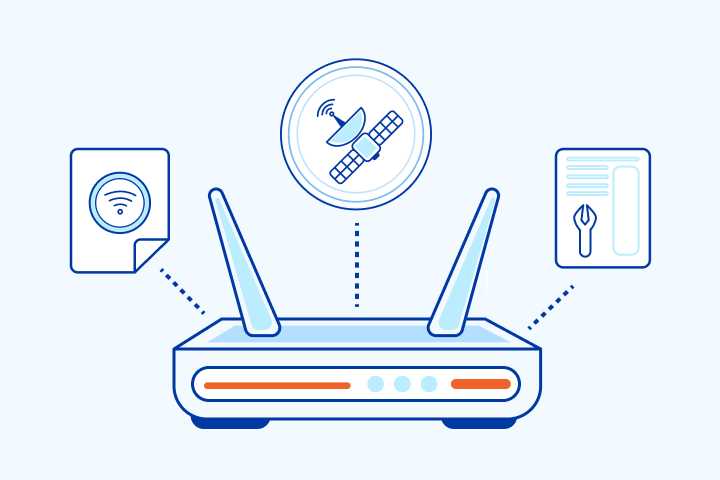To cut down on bandwidth during calls, ensure your internet connection is stable and optimize your device and app settings. Using a wired connection instead of Wi-Fi, lowering video quality, and closing background apps can significantly reduce data consumption. Regularly updating your software and choosing the right call app settings also make a difference.
In brief, the best way to reduce bandwidth during calls is to optimize your connection and device settings. This includes switching to a wired network, reducing video quality, and minimizing other data-heavy tasks on your device. These simple steps can help you enjoy smoother calls with less data usage.
When you’re on a call, especially over VoIP or video platforms, high-quality streams can be a serious bandwidth hog. If you’re facing slow or unreliable connections, it’s essential to find ways to make your calls more efficient. By tweaking your settings, like lowering video resolution or turning off unnecessary background apps, you can conserve bandwidth and improve call stability. Additionally, upgrading to a more stable internet connection, such as a wired Ethernet, and ensuring your device’s software is up to date can make a noticeable difference. These practices not only improve call quality but also help you stay within your data limits, making your communication smoother and more cost-effective.
How to Reduce Bandwidth Usage During Calls
Managing bandwidth during calls is important to ensure smooth communication without interruptions. High-quality calls can consume a lot of data, which might slow down your internet or cause lag. By using some simple strategies, you can cut down on the data used during calls while keeping quality high.
Understanding Bandwidth and Its Impact on Calls
Bandwidth is the amount of data that can travel through your internet connection each second. When you make calls over the internet, such as VoIP or video calls, the data flows continuously. If your bandwidth is limited, calls may freeze or drop during busy times.
High-quality video calls use more bandwidth because they transmit more data to show clear images. Voice-only calls use less data since they do not need to send video or lots of details. Knowing this helps you decide how to optimize your call settings for less data use.
Choose the Right Call Quality Settings
Adjust Video Resolution
Most video calling apps let you choose the resolution of the video. Lowering the resolution cuts down on data usage. For example, switch from 1080p HD to 720p or 480p to save bandwidth.
This simple change can cut data usage by over 50%. Keep in mind that lower resolution may slightly reduce image clarity but improves connection stability.
Use Audio-Only Calls When Possible
If your main goal is just talking, switch to voice-only mode. Voice calls use significantly less data because they don’t transmit video. This is a quick way to save bandwidth during lengthy conversations.
Most calling apps allow you to toggle between video and audio modes easily. Use audio-only during slow internet times or when data limits are tight.
Optimize Your Device and Network Settings
Update Your Apps and Software
Make sure your calling apps and device software are up to date. Updates often include improvements that help reduce data consumption and fix bugs that cause unnecessary data use.
Check for updates regularly to keep your apps running efficiently and minimize bandwidth waste.
Use Ethernet or Stable Wi-Fi
Wired connections are more reliable and faster than Wi-Fi, which helps reduce calls dropping or needing to re-establish connections. A steady connection minimizes data waste caused by repeated reconnects or poor quality.
If Wi-Fi is unstable, consider switching to a wired Ethernet connection or improving your Wi-Fi signal with range extenders or better routers.
Limit Background Data Usage
- Close unused apps that run in the background and use data.
- Disable automatic updates during calls to prevent unnecessary data drain.
- Set your device to restrict background data for apps that are not in use.
This prevents extra data from being used without your knowledge, ensuring more bandwidth is available for your calls.
Monitor Your Data Usage
Keep a close eye on how much data your calls consume. Many devices and apps offer built-in data trackers that help monitor usage in real time.
Set alerts when you reach a data threshold. This lets you adjust your call or internet habits to stay within limits.
Use Compression Tools and Apps
Enable Audio and Video Compression
Some apps provide options to compress audio and video streams. Enabling compression reduces the data needed for high-quality calls.
Third-party apps are also available that can further compress your data streams, saving bandwidth during calls.
Choose Low-Bandwidth Voice and Video Apps
Opt for apps designed for low data usage, such as WhatsApp or Facebook Messenger, which optimize their streams for limited bandwidth. These apps often automatically adjust quality based on your network conditions.
Schedule Calls During Off-Peak Hours
Network congestion affects bandwidth during busy hours. Scheduling calls during off-peak times can improve call quality with less data consumption.
Check your internet provider’s peak hours and plan your calls to avoid network slowdowns that cause higher data usage due to rebuffering or reconnects.
Implement Data-Saving Features Provided by Apps
Many calling apps come with built-in data-saving modes. These modes reduce video quality or disable background processes during calls.
Activate these features when you want to conserve data, especially during limited data plans.
Use External Hardware and Accessories
Quality Microphones and Headphones
Using good microphones and headphones ensures clear communication without needing to amplify or repeat. Clear sound reduces the need for retransmissions, which can consume extra bandwidth.
External Webcams with Compression Features
Invest in webcams that offer built-in compression or resolution options. These devices can help reduce video data without sacrificing too much quality.
Prioritize Calls Over Other Internet Activities
During a call, limit other bandwidth-heavy activities such as downloading files, streaming videos, or gaming. Prioritizing your call ensures ample bandwidth and better quality.
Use Quality of Service (QoS) settings on your router to assign higher priority to voice and video calls over other applications.
Test and Troubleshoot Your Connection
Regularly test your internet speed to ensure it can handle calls without overusing data. Use online tools to check your upload and download speeds.
If problems persist, troubleshoot your network by restarting your router, checking for interference, or upgrading your internet plan.
Additional Tips and Best Practices
- Limit the number of participants in group calls to reduce bandwidth load.
- Encourage shorter calls or break long conversations into multiple sessions.
- Use call recording sparingly, as recordings can increase data use, especially in cloud-based apps.
- Educate team members or family members about bandwidth management during calls.
Related Topics
Learn about optimizing your Wi-Fi setup for better call quality or explore VPN options to secure your calls while conserving bandwidth. Additionally, consider switching to data plans specifically designed for high-usage activities to avoid extra charges.
By adopting these strategies, you can significantly reduce bandwidth usage during calls without sacrificing clarity. Maintaining an efficient internet setup ensures your conversations stay smooth and interruptions stay at bay, no matter your data limitations.
How to Use Mobile Data During a Call on iPhone | Stay Connected
Frequently Asked Questions
What settings can I adjust on my device to decrease call data usage?
On your device, you can lower the call quality settings, disable HD voice if it’s not necessary, and turn off video during calls to save bandwidth. Additionally, reviewing and limiting app permissions for background data usage helps prevent unnecessary data consumption during calls.
How can using Wi-Fi instead of mobile data help reduce bandwidth during calls?
Connecting to a stable Wi-Fi network provides a higher bandwidth connection compared to mobile data, which minimizes the chances of call quality issues. This allows your device to transmit voice data more efficiently, leading to reduced overall bandwidth consumption during calls.
Are there specific applications or tools that can help monitor and control bandwidth usage during calls?
Yes, several applications allow you to track your data usage in real-time and set limits for call-related activities. Some mobile operating systems also offer built-in tools to monitor data consumption, helping you identify and manage high-bandwidth activities during calls more effectively.
What impact does lowering call quality have on bandwidth consumption?
Reducing call quality typically results in less data being transmitted during a call. This decrease in quality translates to lower bandwidth use, which can help you stay within data limits and improve call stability on networks with limited bandwidth capacities.
How can avoiding video calls contribute to lowering data and bandwidth usage?
Video calls require significantly more data than audio-only calls. By opting for audio-only communication, you eliminate the transmission of video streams, leading to substantial savings in bandwidth and overall data usage during your conversations.
Final Thoughts
Reducing bandwidth usage during calls can enhance your connection quality and save data. Limit video quality or switch to audio-only calls when video isn’t necessary. Closing background apps also prevents unnecessary data consumption. Turning off HD video and using lower resolutions directly decrease bandwidth demands.
Implementing these steps ensures smoother calls and less network strain. By focusing on these simple adjustments, you can easily manage your bandwidth effectively. Remember, how to reduce bandwidth usage during calls is achievable with practical and straightforward measures.
I’m passionate about hardware, especially laptops, monitors, and home office gear. I share reviews and practical advice to help readers choose the right devices and get the best performance.