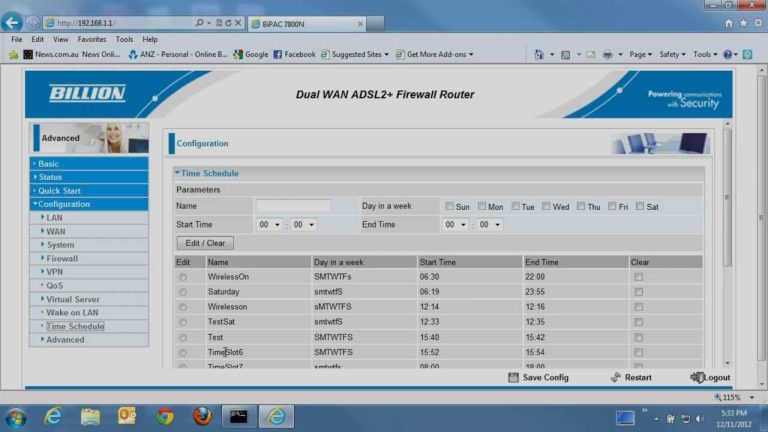To reset your router to factory settings, simply press and hold the small reset button usually located at the back of the device for about 10-15 seconds until the lights flash. This quick action restores your router to its original state, erasing all custom settings.
Resetting your router to factory settings is straightforward and can solve many connectivity issues or prepare the device for a new user. In just a few moments, you’ll wipe out old configurations and start fresh. Whether you’re troubleshooting or setting up a new network, knowing how to perform this reset can save you time and frustration.
If your internet connection is acting up, or you want to clear previous configurations, resetting your router to its factory defaults is often the first step. It’s a simple process that involves locating and holding down the reset button for a brief period, which will bring your device back to its original state. Once reset, you’ll need to reconfigure your network settings, but this quick fix can often resolve stubborn connectivity issues and give you a clean slate to work with.
How to Reset Router to Factory Settings: A Complete Guide
If your internet speed slows down, Wi-Fi connection drops often, or you want to erase all custom settings, resetting your router can help. Resetting a router restores it to its original factory state, removing any customized configurations. This can fix many common network problems or prepare the device for new setup.
Understanding Why You Might Reset Your Router
Resetting your router might be necessary for various reasons. Some common causes include forgotten passwords, connectivity issues, or malware infections. Knowing the reason helps you decide whether a simple reboot or a full factory reset is the best solution.
Factory resetting is a more drastic step that wipes all personalized settings. This includes Wi-Fi passwords, network names, port forwarding, and more. Use this method when other troubleshooting tips don’t work or when you want to start fresh with your network.
Before You Reset: Important Preparations
Prior to resetting your router, it’s essential to gather some information. Write down your current Wi-Fi network name (SSID) and password if you want to reconnect later. Keep your internet service provider (ISP) details and login credentials handy.
Additional preparations include backing up your router settings if possible. Some routers allow you to save configurations via their admin panel. This backup helps you restore your settings quickly after the reset if needed.
Different Ways to Reset a Router
There are two main methods to reset a router: using the hardware reset button or through the web-based admin interface. Each method suits different situations and device types.
Using the Hardware Reset Button
The reset button is usually a small hole on the back or bottom of the router. You will need a paperclip or a similar object to press it. This method is quick and straightforward, perfect when your admin interface isn’t accessible.
Resetting via Router’s Web Interface
Accessing the router’s settings through your web browser offers more control. You can perform a reset, change configurations, or update firmware from this interface. This method requires your device to be connected to the router either via Wi-Fi or Ethernet cable.
Step-by-Step Guide to Reset Using the Hardware Button
- Locate the reset button on your router. It’s often labeled “Reset” or “Restore Factory Settings”.
- With the router powered on, press and hold the reset button for about 10 to 30 seconds. Most devices need at least 10 seconds.
- Release the button once you see the router’s lights flash or change pattern. This indicates the reset process has started.
- Wait for the router to reboot. It might take a couple of minutes to complete resetting and restart.
- Your router is now restored to factory defaults. Reconnect your devices using the default network name and password.
Step-by-Step Guide to Reset via Web Interface
- Connect your device to the router using an Ethernet cable or Wi-Fi network.
- Open a web browser and type the router’s IP address, typically 192.168.1.1 or 192.168.0.1.
- Enter your login credentials. Default username and password are often “admin” for both, but check your router’s manual.
- Navigate to the settings menu, then look for options like Administration, System, or Advanced Settings.
- Select the Factory Reset or Restore Defaults option.
- Confirm the reset action when prompted. The router will process the reset and restart automatically.
Troubleshooting Common Resetting Issues
Sometimes, resetting your router might not work as expected. If the reset button doesn’t respond, check if the device is powered on and the button is pressed long enough. For web interface issues, ensure your IP address and login credentials are correct.
If the router isn’t resetting after multiple attempts, consider a firmware update or contacting customer support. In some cases, hardware failure might prevent a successful reset.
Post-Reset Setup: What to Do After Restoring Factory Settings
After resetting, your router will revert to default settings, meaning your custom Wi-Fi name and password will be lost. Log in to the router’s admin panel to customize these settings again.
Change the default admin password to enhance security and update the Wi-Fi network name (SSID). This step helps prevent unauthorized access and secures your network.
Reconfiguring Your Network
- Set a new, strong Wi-Fi password. Use a mix of letters, numbers, and symbols for better security.
- Rename your Wi-Fi network to something memorable and unique.
- Configure additional settings like guest networks, parental controls, or port forwarding if needed.
- Save your settings and reconnect your devices with the new credentials.
How to Avoid Future Issues
Regularly updating your router’s firmware enhances performance and security. Check your manufacturer’s website periodically for updates.
Ensure you use complex passwords for Wi-Fi and admin accounts. Disable WPS or other insecure features if not needed to reduce vulnerabilities.
Related Topics: Extending Your Network and Enhancing Security
After resetting your router, you might consider adding a Wi-Fi extender for better coverage or setting up a guest network. These steps help you improve your network’s performance and safety.
Additionally, enabling WPA3 encryption and updating passwords regularly keeps your network protected from potential threats.
Understanding these key points and following the step-by-step instructions ensures you can reset your router confidently. Always handle your device carefully, and don’t hesitate to seek professional help if needed. Resetting your router is a simple yet effective way to resolve many common connectivity issues and improve network security.
How to Reset a Router | Internet Setup
Frequently Asked Questions
What steps should I follow if my router doesn’t respond to the reset button?
If your router doesn’t respond when you press the reset button, ensure you press and hold it long enough, usually for about 10-15 seconds. Some routers require a longer press or a specific sequence. Also, verify that you are pressing the reset button on the device itself and not on a different port or connector. If issues persist, disconnect the router from power, wait for 30 seconds, reconnect, and then try the reset process again. Consulting the device’s manual can provide model-specific instructions.
Can resetting my router delete all my configured settings?
Yes, performing a factory reset restores the router to its original settings, which means all custom configurations such as network name, password, port forwarding, and other personalized settings will be erased. If you want to retain some settings, consider backing up your current configuration before resetting the device. After reset, you will need to reconfigure your network settings manually.
Is there an alternative way to reset my router if the physical reset button doesn’t work?
If the physical reset button fails, you can often reset your router through its web interface. Access the router’s admin panel by typing its IP address into a web browser, usually something like 192.168.1.1 or 192.168.0.1. Log in with your admin credentials, navigate to the reset or restore settings section, and choose the option to reset to factory defaults. This method requires that your device is online and accessible via a connected device.
How long does it take for a router to complete a factory reset?
A factory reset typically takes about 30 seconds to a minute. During this time, the router will erase all custom settings and reboot automatically. It may appear unresponsive or restart a few times. Do not turn off the power during this process, as interrupting it can cause issues with the reset or corrupt the firmware.
What precautions should I take before resetting my router?
Before resetting your router, record any custom network settings, including Wi-Fi names and passwords, as well as port forwarding rules or specific configurations. If your router’s firmware is outdated, consider updating it prior to resetting to ensure the reset process doesn’t overwrite any recent updates. Lastly, inform other users connected to the network about the reset, as they will experience a temporary disconnect.
Final Thoughts
To reset your router to factory settings, locate the reset button usually found on the back or bottom of the device. Press and hold the button with a paperclip for about 10-15 seconds. This action restores the router to its original configuration. Remember, performing the reset will erase custom settings, so reconfigure your network afterward. Knowing how to reset router to factory settings helps you troubleshoot issues quickly and efficiently.

I specialize in process engineering and system optimization. I enjoy writing guides that simplify troubleshooting and help improve efficiency in everyday tech use.