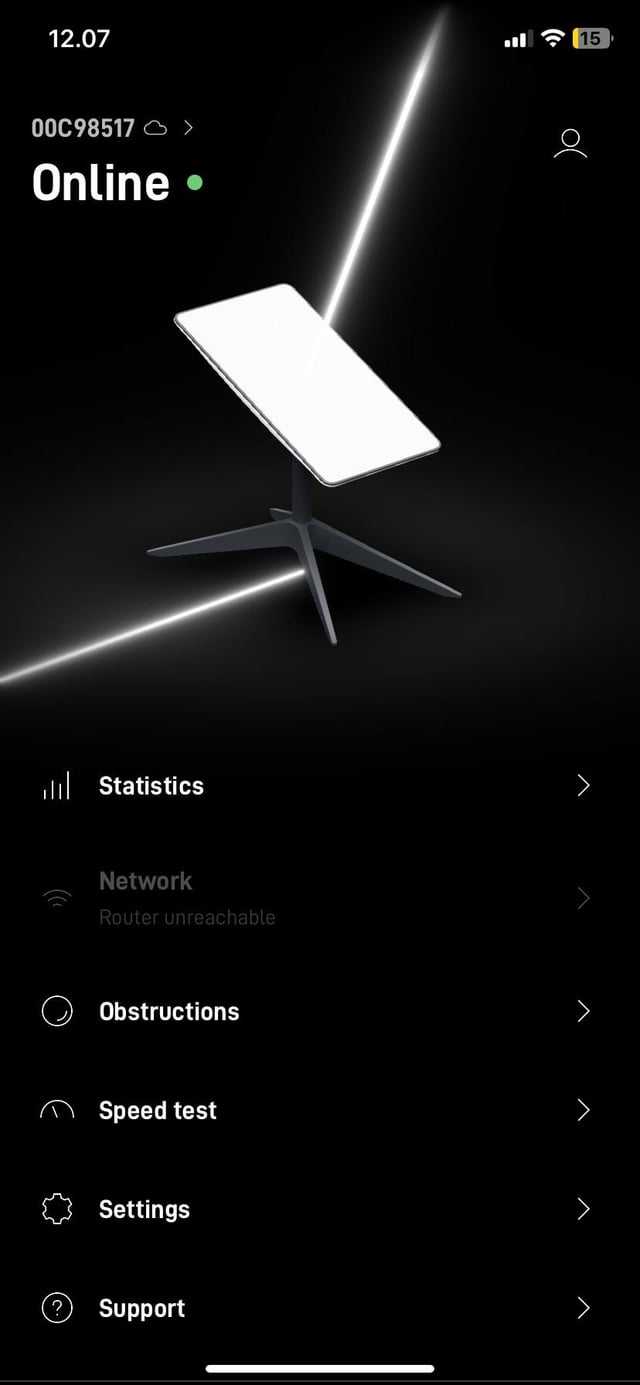To quickly fix WiFi issues, reset your router by unplugging it, waiting for about 30 seconds, and then plugging it back in. This simple step can often resolve connectivity problems by refreshing your network settings. If that doesn’t work, a factory reset might be necessary to restore your router to its default settings and clear any glitches.
If your WiFi suddenly drops, or the connection becomes unbearably slow, a quick router reset can often do the trick. It’s an easy and effective solution that most users can perform in just a few minutes. Resetting your router involves turning it off, waiting briefly, and turning it back on to refresh its system. If issues persist, a factory reset will erase customized settings, so it’s a last resort but can resolve more stubborn problems. Knowing how to reset your router is a handy skill that can save you time and headaches when internet trouble strikes.
How to reset your router to fix WiFi problems
Understanding Why Your WiFi Might Be Having Issues
WiFi problems can happen for many reasons. Sometimes, your router might need a simple reset to start working better. Other times, interference, outdated firmware, or network overload can slow down your connection. Knowing the cause helps decide the right fix.
When Should You Reset Your Router?
A router reset can fix common connectivity issues. If your WiFi is slow, drops frequently, or devices cannot connect, resetting can often help. It’s also useful after changing network settings or updating your internet plan.
Preparing to Reset Your Router
Before resetting, gather your router and any necessary login details. Make sure you save important network info like your WiFi password. Also, inform other users so they’re aware of the reset and possible temporary downtime.
How to Reset Your Router: Step-by-Step Guide
Resetting your router is simple but should be done carefully. Follow these steps for a smooth reset:
- Locate the reset button on your router. It’s usually a tiny hole or button on the back or bottom.
- Use a paperclip, pin, or similar object to press and hold the reset button.
- Hold the button for about 10-30 seconds, depending on your router model. Some routers blink or turn off during this process.
- Release the button once the router begins to reboot. Wait for it to stabilize and stop blinking.
- Reconnect to your WiFi network using your devices. Your network settings will now be reset to factory defaults.
Important Tips for a Successful Reset
- Ensure the router is plugged into power during the reset process.
- If your router has a power button, turn it off first before pressing the reset button. Some models require only the reset button.
- After resetting, you might need to log into your router’s admin page to reconfigure custom settings.
- Keep your WiFi password and admin login details handy. You will likely need them after the reset.
Reconfiguring Your Router After Reset
Resetting restores default settings, so reconfiguration is often necessary. Follow these tips:
Accessing the Router Admin Panel
Most routers can be accessed through a web browser. Enter your router’s IP address, usually 192.168.1.1 or 192.168.0.1, in the address bar. Log in with the default username and password, often “admin” and “password.”
Changing WiFi Network Name and Password
Once logged in, navigate to the wireless settings section. Here, you can set a new network name (SSID) and password that are easy to remember and secure. Use a mix of letters, numbers, and symbols for better security.
Updating Firmware
Check your router manufacturer’s website for firmware updates. Keeping your firmware current ensures better security and improved performance. Follow the instructions provided for your specific router model.
Verifying Your WiFi Connection After Reset
After reconfiguring, make sure devices connect properly:
- Restart your device to refresh the WiFi connection.
- Connect to the new network name and enter the new password.
- Test your internet speed and stability using online tools or simple browsing.
Additional Tips to Improve WiFi After Reset
- Place your router in a central location, away from walls and metal objects.
- Limit the number of devices connected simultaneously.
- Update router firmware regularly.
- Change the WiFi channel if interference persists, especially in crowded areas.
Common Issues During Reset and How to Fix Them
Sometimes, reset procedures might not go as planned. If your router doesn’t reboot properly, try the following:
- Ensure you hold the reset button long enough, usually 10-30 seconds.
- Check the power source and cables for proper connection.
- Perform a manual power cycle by unplugging, waiting 30 seconds, then plugging in again.
- If problems persist, consult your router’s manual or customer support.
When to Seek Professional Help
If resetting doesn’t fix your WiFi problems, your router might have hardware issues. Contact your internet service provider or a tech professional for assistance. Sometimes, a replacement device is necessary for better connectivity.
Additional Ways to Boost Your WiFi Signal
Besides resetting, consider these options:
- Use WiFi extenders or mesh networks for wider coverage.
- Upgrade to a newer router with advanced features.
- Reduce electronic interference by placing routers away from microwaves and cordless phones.
- Secure your network with strong passwords to prevent unauthorized access that slows down your WiFi.
Understanding Router Reset Types
There are two main types of resets:
Soft Reset
This involves restarting the router without losing settings. Usually, just turning it off and on again or pressing the reset button briefly. It refreshes the system quickly.
Factory Reset
This completely restores default settings, erasing personalized configurations. Use this when troubleshooting persistent issues or after changing network details.
Resetting your router is a simple yet effective step to resolve WiFi problems. By following the right procedures and reconfiguring your network, you can restore faster, more reliable internet. Remember to keep firmware updated and optimize your router placement for the best experience. If issues continue, don’t hesitate to seek professional assistance to ensure your connection stays strong and steady.
How To Reset WiFi Router
Frequently Asked Questions
What steps should I follow before resetting my router to resolve WiFi issues?
Before resetting your router, check if the issue is due to a simple connection problem. Try restarting your device, moving closer to the router, or reconnecting to the WiFi network. Ensure your modem is connected properly and verify that your internet service is active. If these steps do not resolve the issue, then proceed with resetting the router.
How can I reset my router if I can’t access the admin interface?
If you cannot access the router’s admin settings through your browser, use the physical reset button on the device. Locate the small reset button, press and hold it with a paperclip or pin for about 10-15 seconds, then release. The router will restart and revert to factory settings, which can help resolve WiFi problems caused by misconfigurations.
What should I do after resetting my router to ensure my WiFi works properly?
After resetting, reconnect to the default WiFi network with the credentials printed on the router label. Access the admin interface to reconfigure your network settings, including SSID and password. Save your settings and reboot the router if necessary. Check that your devices can connect and access the internet correctly.
Is there a risk of losing custom settings when I reset my router?
Yes, resetting your router deletes all customized configurations, including network names, passwords, port forwarding rules, and other preferences. Make a note of your settings before resetting if you want to restore them later. After the reset, you’ll need to reconfigure your network to match your previous setup.
How often should I reset my router to fix WiFi problems?
Reset your router only when you face persistent connectivity issues that cannot be resolved through simpler troubleshooting steps. Regular resets are unnecessary and may disrupt your network. Instead, perform basic troubleshooting, like updating firmware or repositioning the router, to maintain a stable connection.
Final Thoughts
In conclusion, how to reset your router to fix WiFi problems is a simple yet effective step. Turn off your router and unplug it from power. Wait for about 30 seconds before plugging it back in and turning it on. This process clears temporary glitches and refreshes your connection, often resolving common issues quickly. Resetting your router regularly helps maintain optimal WiFi performance and minimizes disruptions.
I’m passionate about hardware, especially laptops, monitors, and home office gear. I share reviews and practical advice to help readers choose the right devices and get the best performance.