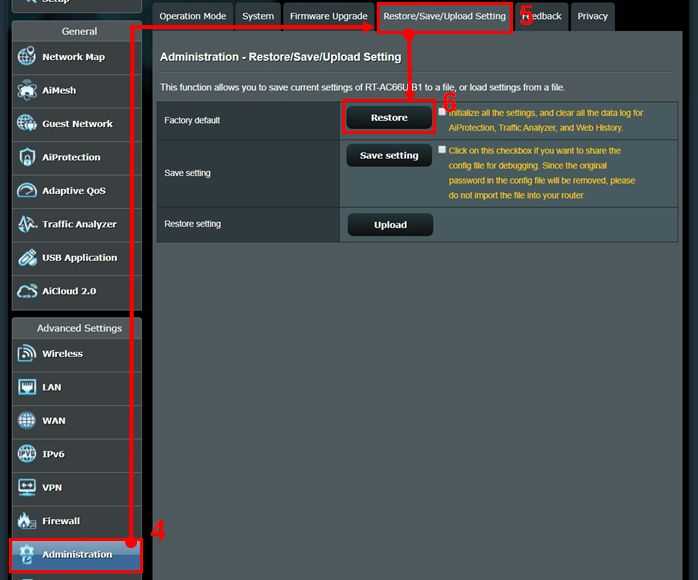If you’re facing connectivity issues or have accidentally changed settings that you can’t undo, restoring your router to its factory defaults can be a lifesaver. To quickly restore your router, press and hold the reset button for about 10-15 seconds, usually with a paperclip, until the device restarts. This resets all settings to their original factory configurations, solving many common problems.
Restoring router settings is a straightforward process that can resolve connectivity issues and fix misconfigurations. Whether you’ve forgotten your custom Wi-Fi password or your network isn’t functioning correctly, a reset can be your quick fix. In this guide, you’ll learn simple steps to restore your router to its default settings, ensuring you can regain control and get your internet back on track with minimal hassle.
How to Restore Router Settings: A Complete Guide
Restoring your router settings can seem complicated, but it is an essential step to fix connection issues or reset your network. Whether you’re troubleshooting a slow connection or changing your Wi-Fi setup, understanding how to restore router settings is crucial. This guide will walk you through all the steps needed to restore your router to its default or previous state.
Understanding Router Settings and Why You Might Need to Reset Them
Router settings include network names, passwords, security features, and other configuration details. Sometimes, settings can get corrupted or changed accidentally, leading to connectivity problems. Restoring router settings returns the device to its original factory setup, resolving many issues.
Common reasons to restore your router settings include:
- Forgotten passwords or security keys
- Persistent connectivity issues
- Malware or security threats
- Before selling or giving away your router
- Performing a firmware update
Preparing to Restore Your Router Settings
Before starting the reset process, back up your current settings if possible. This helps you restore your preferred configurations later. Check your router’s documentation or admin panel for options to export or save your current configuration.
Additionally, ensure you have:
- Administrator login details (username and password)
- A stable power source and an Ethernet cable, if needed
- Access to a computer, smartphone, or tablet connected to the router
Methods to Restore Router Settings
Using the Hardware Reset Button
The most common and straightforward way to restore your router is by using the reset button. This button is usually located on the back or bottom of the device. Pressing it resets all settings to factory defaults.
- Locate the reset button on your router. It is often small and recessed to prevent accidental presses.
- Use a paperclip or pin to press and hold the reset button for about 10-30 seconds. The exact time varies by model.
- Release the button and wait for the router to reboot. This process can take a few minutes.
Note: Performing a reset using the hardware button clears all custom settings, including Wi-Fi passwords and network names.
Resetting Through the Router’s Web Interface
If your router is accessible through an admin panel, you can reset settings from there. This method is safer if you want to reset settings without disconnecting the device physically.
- Open a web browser and enter your router’s IP address (commonly 192.168.0.1 or 192.168.1.1).
- Log in using your admin username and password. Default credentials are often “admin” for both, but check your device manual.
- Navigate to the settings menu, typically labeled as “Administration,” “System,” or “Maintenance.”
- Find the option named “Restore Defaults,” “Factory Reset,” or similar.
- Click the option and confirm the reset when prompted.
- The router will automatically reboot and reset to factory defaults.
After resetting, you’ll need to reconfigure your network settings manually, including SSID and passwords.
Restoring Custom Settings or Previous Configuration
Restoring from Saved Backup Files
If you have previously exported your router settings, restoring them is simple. Use the web interface or admin panel to upload the backup file.
- Access the router’s web interface.
- Navigate to the “Restore” or “Import” settings section.
- Select your backup file from your device.
- Upload and confirm to restore your settings.
This method quickly restores your network configurations, saving time compared to manual input.
Manually Reconfiguring Settings
If no backup is available, you will need to re-enter your network details manually. This includes your Wi-Fi name, password, security type, and other preferences.
Consult your router’s manual or support website for default configuration details if needed. Reconfiguring may involve setting up port forwarding, DHCP, or guest networks, depending on your needs.
Important Tips for a Smooth Reset Process
- Always back up current settings before performing a reset.
- Change default passwords after resetting to prevent unauthorized access.
- Update your router’s firmware regularly for security and performance improvements.
- Document your network configuration for easier reconfiguration in the future.
Potential Issues During Reset and Troubleshooting
Sometimes, the reset process does not go as planned. If the router doesn’t respond or fails to reboot properly, try unplugging it, waiting for a few minutes, and then plugging it back in. Repeat the reset process if necessary.
If access to the admin panel remains unavailable, check your connection or try resetting in Safe Mode, if supported. Additionally, consult your router’s support resources for specific instructions related to your device model.
Restoring Router Settings After Firmware Updates
Firmware updates can alter your router’s functionality and sometimes require resetting. After updating, you may need to restore your previous settings from a backup or reconfigure manually.
Always read the update notes to understand if a reset is recommended or required. Backup your settings before updating to avoid losing custom configurations.
Related Topics
- How to Secure Your Wi-Fi Network After Reset
- Best Practices for Firmware Updates
- How to Change Router Passwords Safely
- Troubleshooting Common Router Problems
- Understanding Router Security Settings
Knowing how to properly restore router settings makes managing your network easier and more secure. Whether using the hardware reset button or restoring from a backup, these steps help ensure your internet connection remains reliable and protected.
How to Reset a Router | Internet Setup
Frequently Asked Questions
What should I do if I forget my router’s default login credentials after resetting it?
If you forget your router’s default login details, check the label on the device, which often lists the default username and password. If the label isn’t helpful, consult the router’s manual or visit the manufacturer’s website for model-specific information. Sometimes, resetting the router restores default credentials, but be prepared to reconfigure your settings afterward.
How can I ensure my custom settings are preserved during a reset?
Before performing a reset, back up your current router configuration through the admin interface. Many routers offer an export option that saves your settings to a file. After resetting, you can import this file to restore your custom configurations quickly, saving time and effort.
Is there a way to reset my router using hardware buttons instead of the software interface?
Yes, most routers have a physical reset button, usually located on the back or bottom. To reset the device, press and hold this button for about 10-30 seconds using a paperclip or similar object until the router restarts. This method restores factory settings and can be useful if you can’t access the admin panel.
What steps should I follow after resetting my router to ensure it functions correctly?
After resetting, connect to the router’s default network and access the admin interface. Change the default admin login credentials for security, configure your internet connection, and set up your wireless network name and password. Reapply any custom settings you previously saved to avoid disruption.
Can I restore specific settings without resetting the entire router?
Yes, some routers allow you to update specific configurations without a full reset. Access the admin interface and look for options to import or update individual settings like Wi-Fi profiles, firewall rules, or port forwarding rules. This approach helps maintain most of your custom configurations while correcting specific issues.
Final Thoughts
To restore router settings, first locate the reset button on your device. Press and hold it for about 10-15 seconds until the router’s lights flash, indicating a reset.
Next, release the button and wait for the router to reboot completely. This process restores the default factory settings, erasing custom configurations.
Remember, how to restore router settings is straightforward: simply follow these steps to reset your device quickly and efficiently.

I specialize in process engineering and system optimization. I enjoy writing guides that simplify troubleshooting and help improve efficiency in everyday tech use.