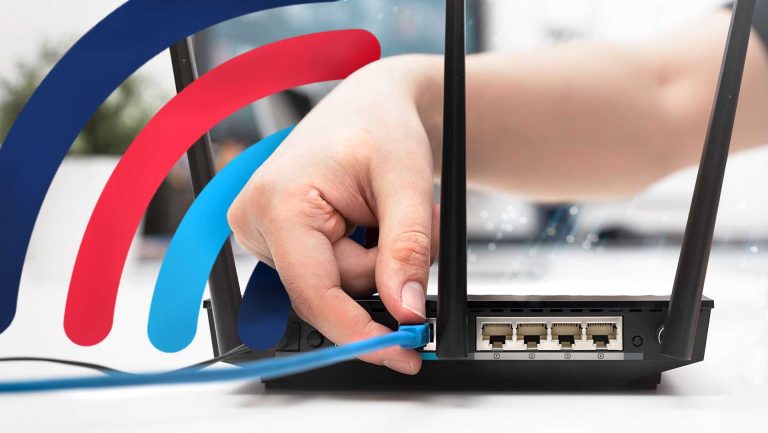To secure your Wi-Fi network during setup, start by changing the default admin username and password, enable WPA3 encryption, and hide your network’s SSID. Also, update your router’s firmware regularly and disable WPS to prevent unauthorized access. These simple steps can significantly improve your network’s security right from the start.
Securing your Wi-Fi during setup is quick and straightforward if you follow a few key steps. Changing default passwords, enabling strong encryption, and keeping firmware up to date are essential to protect your network from potential threats. Taking these precautions early ensures your internet remains safe for all your devices and personal information.
Getting your Wi-Fi network set up securely is crucial to protect your personal data and prevent intrusions. As more devices connect to our home networks, the risk of cyber threats increases. The good news is that a few simple security measures taken at the beginning can make a big difference. Starting with changing default credentials, enabling robust encryption like WPA3, and disabling unnecessary features like WPS helps create a strong barrier against hackers. Regularly updating your router’s firmware and hiding your network’s SSID further enhances security. Implementing these best practices during setup ensures your Wi-Fi remains safe, reliable, and protected from unauthorized access.
How to secure your wifi network during setup
Setting up your wifi network the right way is crucial for protecting your personal information and preventing unauthorized access. Proper security measures during setup help keep hackers, neighbors, or anyone unwanted from accessing your internet. This guide will walk you through essential steps to secure your wifi network from the very beginning.
Choose a strong and unique router password
Your router’s password is the first line of defense against intruders. Use a combination of uppercase and lowercase letters, numbers, and symbols to create a password that is hard to guess. Avoid common words, phrases, or personal details like your name or birthdate.
Change the default password immediately after setting up your router. Default passwords are widely known and easy for hackers to find online, making them a major security risk.
Update your router’s firmware
Firmware updates improve your router’s security by fixing known bugs and vulnerabilities. Check your router’s admin panel regularly for firmware updates or enable automatic updates if available. Installing the latest firmware ensures your device has the newest security patches.
Visit the manufacturer’s website or use the router’s built-in update feature to find the latest firmware version. Keeping firmware current is a simple way to protect your network from emerging threats.
Change the default network name (SSID)
The Service Set Identifier (SSID) is your wifi network’s name. Change it from the default to something unique but not personally identifiable. Avoid using your name, address, or other sensitive information.
A unique SSID makes it less likely for hackers to guess your network and helps distinguish your network from others nearby.
Enable WPA3 or WPA2 encryption
Encryption prevents outsiders from intercepting and understanding your wifi traffic. WPA3 is the newest standard, offering stronger security, but WPA2 is still widely supported and secure if configured properly. Check your router’s settings and enable the highest encryption available.
Avoid outdated encryption types like WEP, which are easily broken and no longer secure.
Disable WPS (Wi-Fi Protected Setup)
WPS can make connecting devices easier, but it also introduces security vulnerabilities. Hackers can exploit WPS PINs to gain access to your network easily. Disabling WPS adds an extra layer of protection against unauthorized access.
Navigate your router’s settings and turn off WPS to reduce potential attack vectors.
Setup a separate guest network
Guest networks allow visitors to access the internet without reaching your main devices or personal files. Enable the guest network feature and assign it a strong password. This keeps your primary network secure from potential threats introduced by visitors.
Make sure the guest network has limited access and does not allow guests to see your main devices or shared folders.
Disable remote management
Remote management lets you access your router’s settings from outside your home network. While convenient, it also exposes your router to potential hacking attempts. Disable this feature if you do not need remote access.
Locally configure your router and change settings only from a trusted device connected to your network.
Use a strong and unique password for your wifi network
Your wifi password is crucial for network security. Avoid using common or easily guessable passwords like “password” or “12345678.” Create a complex password that is at least 12 characters long.
Remember to change your wifi password periodically and do not share it with untrusted individuals.
Configure your network’s security settings properly
Access your router’s admin panel and verify that security settings are correctly configured. Enable encryption, disable remote management, and check for any unnecessary features that could compromise security.
Review your router’s security options regularly to keep up with best practices.
Secure your connected devices
Devices connected to your wifi network should also have security measures like updated software and strong passwords. Install antivirus software and keep your operating system and applications up to date.
This reduces the risk of malware or unauthorized access spreading through your network.
Monitor your network for suspicious activity
Regularly check which devices are connected to your network through your router’s admin panel. Look for unfamiliar devices or unknown activity.
If you notice anything suspicious, change your wifi password immediately and consider further security steps like blocking devices or resetting your router.
Use additional security tools if needed
If you want extra protection, consider installing firewall software or using a VPN. Firewalls block unwanted traffic, while VPNs encrypt your internet activity for added privacy.
These tools provide additional layers of security beyond basic router settings.
Consider advanced security practices
For tech-savvy users, enabling network segmentation, applying MAC address filtering, or setting up a VPN server can further protect your network. These steps add complexity but significantly improve security.
Only pursue these options if you are comfortable configuring advanced network settings.
Summary table of essential security steps during setup
| Security Step | Purpose |
|---|---|
| Use strong password | Prevent unauthorized access |
| Update firmware | Fix vulnerabilities |
| Change SSID | Maintain privacy and identify your network |
| Enable WPA3 or WPA2 | Encrypt your wifi traffic |
| Disable WPS | Reduce attack surface |
| Set up guest network | Allow visitors access without risking your main network |
| Disable remote management | Limit external access to your router |
| Monitor connected devices | Identify suspicious activity |
Implementing these steps provides a strong foundation for securing your wifi network during setup. Taking proactive measures minimizes the risk of unauthorized access and safeguards your digital life.
Always stay vigilant and revisit your network security settings periodically. The digital landscape evolves, and so should your security practices.
5 EASY Ways to Secure Your Home WiFi Network (& protect your devices!)
Frequently Asked Questions
What are essential steps to change the default admin password during Wi-Fi setup?
It’s crucial to update the default administrator password to prevent unauthorized access. Access your router’s settings through a web browser, locate the admin password section, and choose a strong, unique password combining letters, numbers, and symbols. Save the changes and ensure you remember this new password for future management.
How can I enable network encryption during the initial setup?
During setup, select the strongest encryption options available, such as WPA3 or WPA2, to protect your wireless traffic. This setting encrypts data transmitted between your devices and the router, making it difficult for outsiders to intercept or decipher your information. Always confirm that encryption is active before completing setup.
What are best practices for customizing the Wi-Fi network name (SSID) during installation?
Choose an SSID that doesn’t reveal your personal information or location to avoid unwanted attention. Avoid using default or easily guessable names. A unique, non-identifiable name helps distinguish your network and reduces the risk of targeted attacks.
How do I set up a guest network during Wi-Fi configuration?
Many routers allow you to establish a separate guest network. Enable this feature in your router’s settings, assign it a unique name and password, and restrict access to your primary devices. This keeps your main network secure while offering internet access to visitors.
Why should I disable remote management features during initial setup?
Remote management can allow external access to your router’s settings, which poses a security risk if not properly protected. During setup, disable this feature to limit access solely to your local network, reducing potential vulnerabilities.
Final Thoughts
How to secure your wifi network during setup is essential to protect your data. Change the default admin username and password immediately to prevent unauthorized access. Enable WPA3 encryption for the best security and disable WPS to avoid vulnerabilities.
Regularly update your router’s firmware to patch security flaws. Set a strong, unique Wi-Fi password that is difficult to guess. By following these steps, you ensure your network stays safe from potential threats.
I’m passionate about hardware, especially laptops, monitors, and home office gear. I share reviews and practical advice to help readers choose the right devices and get the best performance.