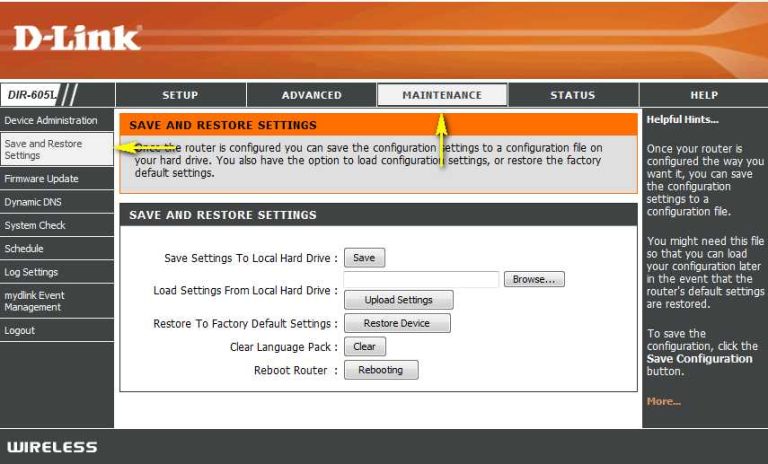To ensure you get the strongest, most reliable WiFi signal at home, choose a room that’s central and free from obstructions like thick walls or large metal objects. Position your router in an open area, preferably elevated, and avoid placing it near electronic devices that can cause interference. Regularly update your router’s firmware to maintain optimal performance. These simple steps can make a huge difference in WiFi stability and speed throughout your house.
Selecting the right room for your WiFi setup is crucial for a seamless online experience. The key is to find a space that minimizes interference while maximizing signal coverage. Think of your router as a lighthouse; it needs to be placed where its signal can reach every corner of your home without many obstacles. By choosing a central, open location—like a living room or hallway—you’re setting yourself up for faster, more reliable internet, whether you’re working remotely, streaming, or gaming. Small adjustments in placement can dramatically improve your WiFi connection, so it’s worth taking the time to find the perfect spot.
How to select the best room at home for stable WiFi
Choosing the right room in your home for a strong, reliable WiFi connection is important for smooth internet use. Several factors influence WiFi stability, including room location, materials, and device placement. By understanding these aspects, you can improve your WiFi experience significantly.
Understanding WiFi Signal Basics
WiFi signals are radio waves that travel through the air, connecting your devices to the internet. These signals can be blocked or weakened by walls, furniture, and other objects. Knowing how WiFi works helps you pick the best spot in your house.
Frequency bands matter. The 2.4 GHz band offers wider coverage but slower speeds, while the 5 GHz band provides faster speeds but shorter range. Choosing the right band for your room can enhance stability.
Assessing the Room’s Location
Proximity to the Router
Choosing a room close to your WiFi router generally gives you a stronger signal. Rooms far from the router can experience frequent drops and slower speeds. Place your device where it can receive the best possible signal.
Elevation and Room Position
Upper floors tend to receive better WiFi signals than basements. Central rooms in your house often have better coverage, reducing dead zones. Avoid positioning your device in corners or far ends of your house.
Evaluating Interference and Obstructions
Material of Walls and Floors
Materials like concrete, brick, and metal block WiFi signals more than wood or drywall. Thick walls and floors can drastically reduce your connection quality. Keep this in mind when selecting a room.
Wireless Interference
Other electronic devices like cordless phones, microwave ovens, and Bluetooth devices can interfere with WiFi signals. Choose a room away from these sources for a more stable connection.
Furniture and Appliances
Large metal furniture, mirrors, or appliances can reflect or absorb WiFi signals. Arrange your devices and furniture to minimize interference for better coverage.
Utilizing WiFi Analyzing Tools
Measuring Signal Strength
Use WiFi analyzer apps to measure signal strength in different rooms. These tools help identify dead zones or weak spots, guiding you to the best room for stable WiFi.
Identifying Interference Sources
WiFi analyzers can also reveal channel congestion, showing if nearby networks are interfering. Switching to less crowded channels improves stability in your chosen room.
Optimizing Router Placement
Positioning the Router
Place your router in a central, open spot away from walls and obstructions. Elevating the router on a shelf or table ensures better overall coverage.
Using WiFi Extenders and Mesh Networks
If your house is large or has many barriers, consider adding WiFi extenders or a mesh network. These devices extend coverage, ensuring stable connections across different rooms.
Device Placement and Usage Tips
Positioning Devices
Keep your devices off the floor and away from metal objects or thick walls. Placing devices on desks or shelves helps maintain a strong connection.
Connecting Devices at Optimal Frequencies
Use the 5 GHz band for high-speed activities like streaming or gaming in your selected room. Switch to 2.4 GHz for basic browsing or when farther from the router.
Testing and Adjusting for Best Results
Performing Speed Tests
Test your WiFi speed in different rooms using online tools or apps. Choose the room with the highest stable speeds for your main devices.
Monitoring Over Time
Regularly check your connection quality, especially if you move devices or furniture. Reassess your setup periodically for consistent WiFi stability.
Additional Tips for Strong WiFi Coverage
- Keep your router firmware updated to improve performance.
- Limit the number of devices connected simultaneously in one room.
- Use wired connections for stationary devices when possible for maximum stability.
By carefully considering these factors, you can select a room in your home that provides a stable WiFi connection. Proper placement, reducing interference, and optimizing device setup all contribute to a better internet experience.
📶 Boost Your Wi-Fi Signal with These Secrets! 🚀
Frequently Asked Questions
What factors should I consider to ensure my WiFi signal is strong in a specific room?
To ensure a strong WiFi signal in a particular room, evaluate the room’s distance from the router and check for physical obstructions like thick walls or furniture that might block the signal. Opt for central locations when placing your router to promote even coverage across your home. Additionally, consider the presence of electronic devices that can interfere with WiFi signals, such as microwaves or cordless phones, and position the router away from these sources.
How does the layout of my home influence where I should place my router?
The layout of your home plays a significant role in WiFi coverage. Open floor plans allow signals to travel more freely, so placing your router in a central, open area generally provides better coverage. If your home has multiple floors or thick walls, position the router higher up and away from barriers to minimize signal loss. Using WiFi extenders or mesh systems can also help improve coverage in larger or segmented spaces.
Why is it better to avoid placing the router near certain objects or locations?
Placing the router near objects like metal furniture, mirrors, or large appliances can cause interference and weaken the signal. Avoid areas close to windows with reflective glass, as signals can bounce or escape through the glass. Additionally, keeping the router away from electrical devices such as refrigerators or baby monitors prevents electromagnetic interference that can disrupt WiFi performance.
How can I determine if my chosen room has optimal WiFi coverage using simple tools?
You can use WiFi analyzer apps on your smartphone or computer to measure signal strength in different areas of your home. These tools display real-time data, helping you identify spots with weak signals. Walk around the room with the device to find the area with the strongest signal, then place your router or extender accordingly for better coverage.
What role do WiFi extenders or mesh systems play in improving coverage in selected rooms?
WiFi extenders and mesh systems help expand your network’s reach, especially in rooms with weak signals. Extenders amplify the existing WiFi signal, while mesh systems create a seamless network with multiple access points that work together to provide consistent coverage throughout your home. Choosing the right system depends on your home’s size and layout to ensure stable and reliable connectivity in the desired rooms.
Final Thoughts
Choosing the best room at home for stable WiFi depends on minimizing interference and placing your router strategically. Walls and appliances can weaken signals, so opt for open areas or rooms near the center of your home. Consistently check signal strength in different rooms to identify the optimal spot.
Avoid rooms with thick walls or many electronic devices, as these can disrupt your connection. Position the router at a higher elevation for better coverage.
How to select the best room at home for stable WiFi clearly involves evaluating these factors to ensure a reliable connection throughout your space.
I’m passionate about hardware, especially laptops, monitors, and home office gear. I share reviews and practical advice to help readers choose the right devices and get the best performance.