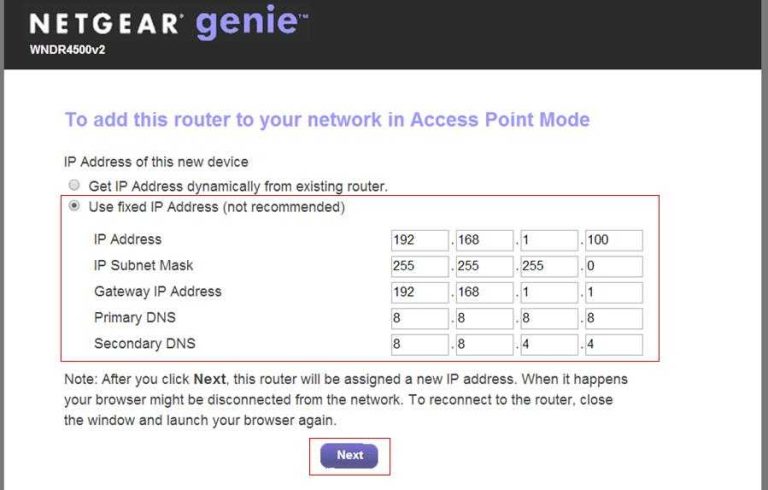To keep your main network safe while welcoming visitors, setting up a guest Wi-Fi network is essential. This simple step creates a separate space for visitors’ devices, preventing them from accessing your personal files and connected gadgets. With just a few steps on your router, you can easily establish a secure guest network that offers convenience without compromising security.
A guest network is a dedicated Wi-Fi connection that isolates visitor devices from your primary network. Setting it up involves accessing your router’s settings, enabling the guest network feature, and customizing security options. This ensures your main network remains protected while providing a seamless browsing experience for guests.
Keeping your home or office network secure doesn’t mean you have to sacrifice convenience. By creating a guest network, you effectively segregate visitor devices from your main network, reducing security risks and maintaining privacy. Whether you’re hosting friends or clients, this setup is quick, manageable, and an essential part of modern network security.
How to set up a guest network to isolate visitor devices
Setting up a guest network is an essential step in protecting your main Wi-Fi while allowing visitors to access the internet. It creates a separate environment that keeps visitor devices away from your private files and smart home systems. This section will guide you through the process of creating and managing a guest network effectively.
Understanding the benefits of a guest network
A guest network helps prevent unauthorized access to your personal data. It reduces the risk of malware spreading from visitor devices to your network. Additionally, it maintains your home or office Wi-Fi performance by limiting bandwidth to guest devices if needed.
Choosing the right router for guest networking
Not all routers support guest networks, so selecting a compatible device is crucial. Look for routers that offer easy-to-use guest network settings in their management interface. Modern Wi-Fi 5 and Wi-Fi 6 routers typically support this feature, providing better security and performance.
Accessing your router’s admin panel
To set up a guest network, you first need to log into your router’s admin panel. Enter the router’s IP address into a web browser—commonly 192.168.1.1 or 192.168.0.1. Use your admin username and password, often found on the router itself or in the manual.
Enabling the guest network feature
Once logged in, locate the wireless or Wi-Fi settings section. Look for an option labeled “Guest Network,” “Guest Access,” or similar. Enable this feature to begin configuring your guest Wi-Fi.
Configuring the guest network essentials
Set a unique name (SSID) for your guest network, distinct from your main Wi-Fi. Choose a strong, unique password to prevent unauthorized access. You can also decide whether the guest network should have internet access only or limited access to local devices.
Setting network security
It is vital to secure your guest network with WPA3 or WPA2 encryption. Avoid using open networks without passwords, as these are vulnerable to attacks. Regularly update your Wi-Fi password to maintain security.
Isolating guest devices from your main network
Most routers support network isolation, which separates guest devices from your primary network devices. Enable this feature to ensure visitors cannot access shared folders, printers, or smart home systems connected to your main Wi-Fi.
Configuring client isolation
Look for options such as “Client Isolation,” “AP Isolation,” or “Guest Isolation.” Enabling these settings prevents guest devices from communicating with each other and with your main network, boosting security.
Managing bandwidth for guest users
To maintain optimal network performance, you might want to allocate a specific bandwidth limit to the guest network. Many routers allow setting bandwidth quotas or usage caps for guests to prevent them from consuming too much data.
Implementing bandwidth controls
Use Quality of Service (QoS) settings to prioritize network traffic. Assign lower priority to guest network traffic or set maximum speeds, ensuring your primary devices retain bandwidth for essential activities.
Additional security measures for guest networks
Beyond enabling network isolation, consider other security practices. Regularly update your router’s firmware, disable remote management features, and monitor connected devices for suspicious activity.
Regularly updating router firmware
Firmware updates patch security vulnerabilities and improve stability. Check your router manufacturer’s website periodically or enable automatic updates if available.
Disabling remote management
Remote access can be exploited if left enabled. Turn off this feature unless necessary, and if you need remote access, use strong passwords and secure VPN connections.
Monitoring connected devices
Regularly review your router’s connected device list. Remove any unfamiliar or suspicious devices and change your passwords if you notice unusual activity.
Testing your guest network setup
Once configured, connect a device to your new guest Wi-Fi. Verify that it cannot access your main network resources and that internet access works smoothly. Testing ensures that your configuration is secure and functional.
Verifying network isolation
Try accessing shared folders or printers from the guest device. If access is blocked, your network isolation is functioning correctly. Also, check that your main devices are unaffected.
Testing internet speed
Run speed tests on both your main and guest networks. Adjust bandwidth limits if necessary to ensure that guest users get sufficient access without affecting your primary devices.
Tips for maintaining an effective guest network
Keep your guest network secure by periodically changing passwords. Limit guest access duration for temporary visitors. Document your setup for future reference and troubleshooting.
Regularly changing passwords
Change your Wi-Fi password on the guest network at regular intervals or after significant events, such as the departure of visitors or security concerns.
Limiting guest access duration
Some routers allow time-based access or scheduled availability for guest networks. Use this feature to automatically disable guest Wi-Fi after a set period.
Documenting your network configuration
Keep records of your Wi-Fi names, passwords, and settings. This simplifies management, especially if you need to reset your router or troubleshoot issues.
Related topics: Advanced configurations and troubleshooting
For advanced users, VLANs can provide even greater network segmentation. Troubleshooting common issues like connectivity problems or security vulnerabilities ensures your guest network remains reliable and protected.
Using VLANs for network segmentation
VLANs (Virtual Local Area Networks) enable segmenting your network at a more granular level. This can improve security and performance, especially in larger environments.
Troubleshooting common problems
If your guest network isn’t working, verify your settings, update firmware, and restart your router. Consult your router’s manual or support resources for specific troubleshooting steps.
Enhancing network security further
Implementing VPNs, enabling two-factor authentication on your router, and setting up intrusion detection can strengthen your network’s defenses.
By following these comprehensive steps and tips, you can create a safe and efficient guest network that keeps your main devices protected while offering visitors reliable internet access. Proper configuration, regular maintenance, and vigilant security practices ensure your network remains secure and functional over time.
Guest Wifi Network Setup & Why you NEED to Use Them!
Frequently Asked Questions
What steps should I follow to create a separate guest network on my router?
To create a separate guest network, access your router’s admin panel by entering its IP address into a web browser. Log in with your administrator credentials. Locate the wireless settings or Wi-Fi options, then find the section dedicated to guest networks. Enable the guest network feature, assign it a unique network name (SSID), and set a strong password. Save the settings, and your guest network will be ready for visitors.
How can I restrict visitor access to my main network resources?
Most routers allow you to isolate the guest network from your main network. Within the guest network settings, enable the option that blocks access to local network resources or devices connected to your primary network. This configuration prevents visitors from reaching shared folders, printers, or other connected devices, ensuring your main network stays secure.
What security measures should I implement for my guest network?
Use a complex password for your guest Wi-Fi to prevent unauthorized access. Enable WPA3 or WPA2 encryption for better security. Consider disabling guest network access to local network devices and turning on network isolation features if available. Regularly update your router’s firmware to patch known vulnerabilities, and monitor connected devices to identify any suspicious activity.
Can I limit the bandwidth available to guest devices?
Many routers offer Quality of Service (QoS) settings that allow you to prioritize or restrict bandwidth for different networks. Access your router’s QoS menu, and assign bandwidth limits specifically for the guest network. This ensures visitors have internet access without affecting your main network’s performance.
Is it possible to schedule when the guest network is active?
Yes, some routers include scheduling features for Wi-Fi networks. Navigate to the guest network settings, and look for options to set operational hours. Configure the schedule according to your needs, such as enabling the guest network during specific hours or days, which helps manage access and enhance security.
Final Thoughts
To set up a guest network to isolate visitor devices, access your router’s admin panel. Find the wireless or network settings section and select the option to create a new guest network. Assign a unique name and password to ensure security.
Enable the guest network and verify that it is separated from your main network. This setup keeps visitor devices isolated, protecting your primary devices and data.
In conclusion, understanding how to set up a guest network to isolate visitor devices helps maintain network security and privacy. Follow these straightforward steps to create a safe, separate space for guests.
I’m passionate about hardware, especially laptops, monitors, and home office gear. I share reviews and practical advice to help readers choose the right devices and get the best performance.