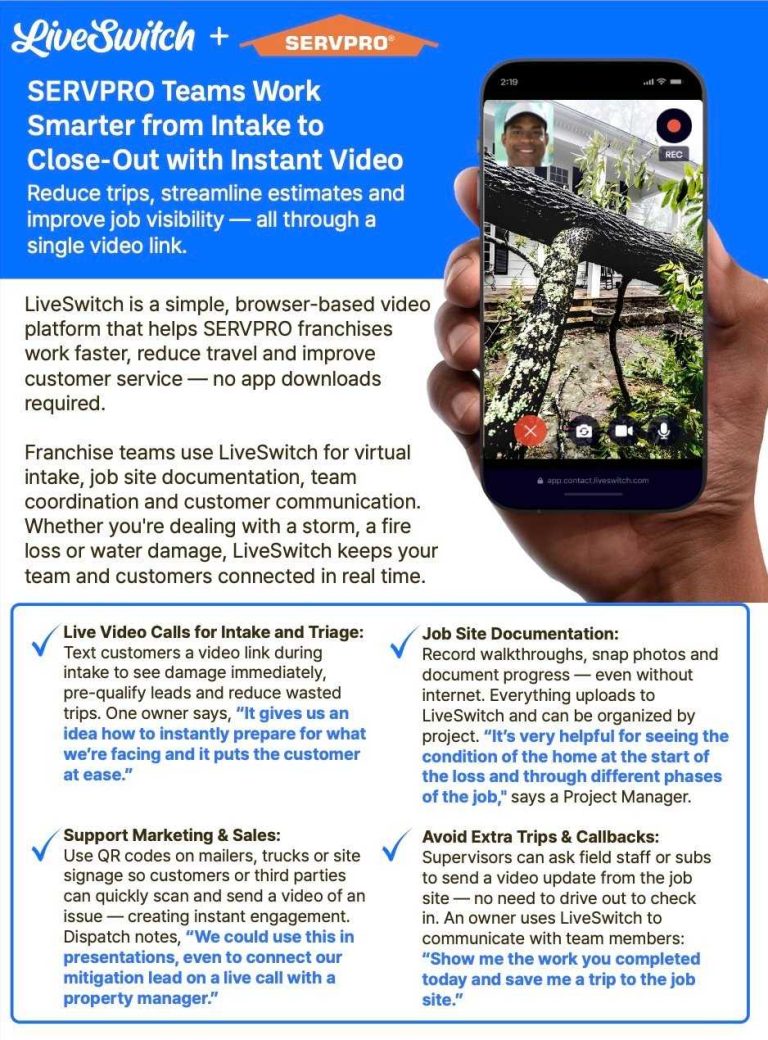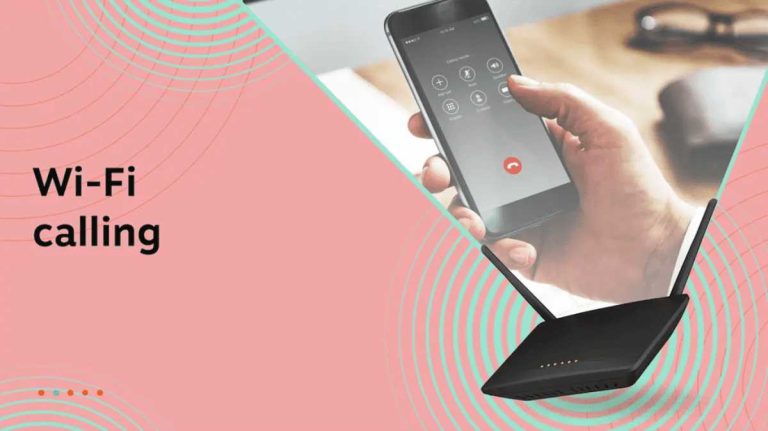To quickly set up guest WiFi for visitors, access your router’s settings, create a separate network, and keep the main WiFi secure. Enable the guest network with a different password from your main one, and limit its access to your main devices. This way, visitors stay connected without compromising your personal data or slowing down your network.
Setting up guest WiFi for home visitors is a great way to keep your main network secure while providing easy internet access to friends and family. It’s simple to do and usually involves a few clicks in your router’s settings. First, log into your router by entering its IP address into a browser. Then, find the ‘Guest Network’ or ‘Guest WiFi’ option—most modern routers have this feature built-in. Enable it, give it a unique name (SSID), and set a strong password. You can also limit what visitors can access and how long they stay connected. Doing this ensures your network remains safe and your guests enjoy seamless internet access during their visit.
How to Set Up Guest WiFi for Home Visitors
Setting up a guest WiFi network at home is a smart way to keep your primary internet connection secure while giving visitors access to the internet. By creating a dedicated guest network, you can protect your personal data and avoid potential security risks. This section will guide you through the essential steps to set up a safe and reliable guest WiFi for your home visitors.
Understanding the Importance of a Guest WiFi Network
Guest WiFi networks let visitors connect to the internet without gaining access to your personal devices or home network. This helps prevent unauthorized access to private files or connected smart devices. It also keeps your main WiFi safe from potential malware or hacking attempts.
Checking Your Router Capabilities
Before starting, verify if your router supports multiple networks or has a dedicated guest WiFi feature. Most modern routers include this option in their admin panel. If you’re unsure, consult your router’s manual or manufacturer’s website to confirm.
Accessing Your Router’s Admin Panel
To set up a guest WiFi, you need to sign into your router’s admin panel. Usually, this is done by entering your router’s IP address into a web browser. Common IP addresses include 192.168.1.1 or 192.168.0.1. Login credentials are often printed on the router or included in its documentation.
Creating a New Guest Network
Once inside the admin panel, look for options labeled as “Guest Network,” “Guest WiFi,” or “Wireless Settings.” Click on this section to start configuring your guest network. Many routers allow you to manage multiple guest networks if needed.
Setting the Network Name (SSID)
Choose a clear and recognizable name for your guest network, such as “HomeGuest” or “VisitorsWiFi.” Avoid using personal details in the SSID to protect your privacy.
Configuring Security Settings
Always enable WPA3 or WPA2 encryption to ensure your guest network is secure. Set a strong password that is easy to share with your visitors but hard to guess, such as a mix of letters, numbers, and symbols.
Adjusting Band Settings
Many routers operate on both 2.4 GHz and 5 GHz bands. You can assign your guest network to one or both, depending on your needs. The 2.4 GHz band covers a larger area but offers slower speeds, while 5 GHz provides faster connections over shorter distances.
Customizing Guest Network Access
To maintain security, you should restrict guest access to only the internet and prevent access to your internal network resources. This is usually an option within your router’s settings, often called “AP Isolation” or “Guest Access Restrictions.”
Limiting Bandwidth
Some routers allow you to set bandwidth limits for guest users. This prevents guests from hogging your connection and affecting your own internet speed. Look for Quality of Service (QoS) options or bandwidth management tools.
Setting Expiration Dates
For added security, consider setting expiration dates for guest access. This way, the guest network automatically disables after a certain period, reducing the risk of forgotten or unused access credentials.
Advanced Settings for Enhanced Security
For tech-savvy users, additional security measures can be implemented to protect your network further.
Creating a Separate VLAN
Virtual LANs (VLANs) isolate guest traffic from your main network, adding an extra layer of security. Not all routers support VLANs, so check your device’s capabilities before attempting this.
Enabling Firewall Rules
Configure your router’s firewall to restrict guest users from accessing specific devices or services on your home network. This helps prevent accidental or malicious access to sensitive data.
Testing Your Guest WiFi Network
After setup, connect a device to your new guest network using the password you created. Verify that internet access works properly and that you cannot reach your private network or devices.
Sharing Guest WiFi Credentials
Provide your visitors with the SSID and password in a safe manner. Consider writing it down or sending it via a secure message. Avoid sharing the network details publicly to maintain security.
Maintaining Your Guest Network
Regularly update your guest network password and check your router’s firmware for security patches. Keeping your router up-to-date ensures optimal performance and protection against vulnerabilities.
Using Guest WiFi for Business or Special Events
If you often host gatherings, consider creating temporary guest networks. This can be done by adjusting expiration dates or turning off the network after the event. It’s a simple way to keep your main network secure during busy times.
Additional Tips for a Secure Guest WiFi Setup
Always use strong, unique passwords for your guest network. Enable automatic updates for your router and security software. Educate your visitors on the importance of not sharing the network password unnecessarily.
Related Topics to Enhance Your Network Security
- How to update your router’s firmware for better security
- Best practices for password management
- Understanding WiFi encryption types and their importance
- Setting up parental controls for added safety
- Using a WiFi extender to improve guest coverage
This guide provides all you need to safely create and manage a guest WiFi network in your home. By following these steps, you will ensure your visitors have reliable internet access without compromising your digital security. Keeping your network protected while offering a welcoming environment is both simple and essential in today’s connected world.
Guest Wifi Network Setup & Why you NEED to Use Them!
Frequently Asked Questions
How can I ensure my guest Wi-Fi network remains secure?
To keep your guest Wi-Fi safe, create a separate network from your main one and use a strong, unique password. Enable encryption standards like WPA3 or WPA2 to protect data transmission. Regularly update your router’s firmware to patch security vulnerabilities. Avoid sharing your main network password with visitors to prevent unauthorized access to your primary devices and files.
What steps should I follow to set up a dedicated guest Wi-Fi network on my router?
Access your router’s admin panel through a web browser by entering its IP address. Locate the wireless or guest network settings, then enable the guest network option. Assign a distinct SSID (network name) and set a secure password. Configure any additional options, such as network isolation, to restrict guest devices from accessing your main network devices.
How can I manage the bandwidth for guest users effectively?
Most routers allow you to control bandwidth by setting limits or prioritizing traffic through Quality of Service (QoS) settings. Access the router’s admin panel and navigate to QoS options. Assign lower priority to guest network traffic or set data caps to prevent visitors from consuming excessive bandwidth, ensuring your primary devices maintain optimal performance.
Is it possible to enable temporary access for visitors without giving out the full credentials?
Yes, many modern routers support creating temporary or time-limited guest networks. You can generate a guest Wi-Fi password that expires after a specified period or resets after a certain number of connections. This approach allows visitors to access the internet securely without exposing your main network credentials or long-term access keys.
What are some best practices for managing multiple guest connections simultaneously?
Ensure your router supports multiple simultaneous connections and has sufficient bandwidth to handle multiple users comfortably. Enable network segmentation to keep guest traffic separate from your primary network. Regularly monitor connected devices through the router’s interface and remove unauthorized or inactive devices to maintain security and performance.
Final Thoughts
Setting up guest wifi for home visitors offers a simple way to keep your main network secure while providing internet access. First, access your router’s admin panel through a web browser. Create a separate network name (SSID) and password specifically for guests.
Follow your router’s instructions to enable this feature, often found under wireless settings. Test the connection to ensure guests can access the internet without compromising your primary network security.
In conclusion, setting up guest wifi for home visitors is straightforward and enhances your home’s security. It ensures visitors stay connected without risking your private data.